Updating apps on an Apple TV 4K is different than on your other devices, but it's still simple. Here's how to do it.
"The future of TV is apps," said Eddy Cue, senior vice president of Services at Apple, during the company's September 2015 event.
But, apps need updates.
Here's how to turn on and off automatic updates for the apps you have, and how to manually update them as well, on your Apple TV.
How to turn on and off automatic updates on Apple TV
Having your apps update automatically is easy within tvOS. Here is how to turn the feature on and off.
- Go into Settings
- Scroll down to Apps
- Click on Automatically Update Apps to turn the feature ON or OFF
- It will indicate which position it is in on the right of the menu
If you turn off automatic updates, then you have to go into the App Store on your Apple TV and update each app individually.
How to update apps an Apple TV manually
While automatic update makes updating your apps easier and simpler, you may want to update your apps manually.
- Go into Settings
- Scroll down to Apps
- Click on Automatically Update Apps until it says OFF on the right of it
- Go into the App Store
- Search for the app you want to update
- Select the app when you found it
- If there is an Update button, then an update is available. If there is an Open button, then there is no update available.
- Click on the Update button - if available - and the app will start updating
You can turn Automatic Updates on or off at any time.
Stay up to date
Having your Apple TV update your apps automatically makes sure that your apps are running the latest version available for them and that you get all the new features that are offered.
The new Apple TV 4K is available now and starts at $129.
 Nathaniel Pangaro
Nathaniel Pangaro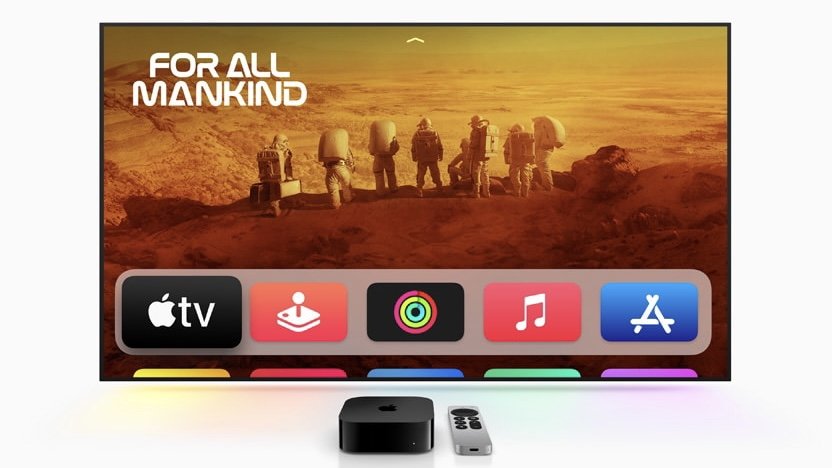
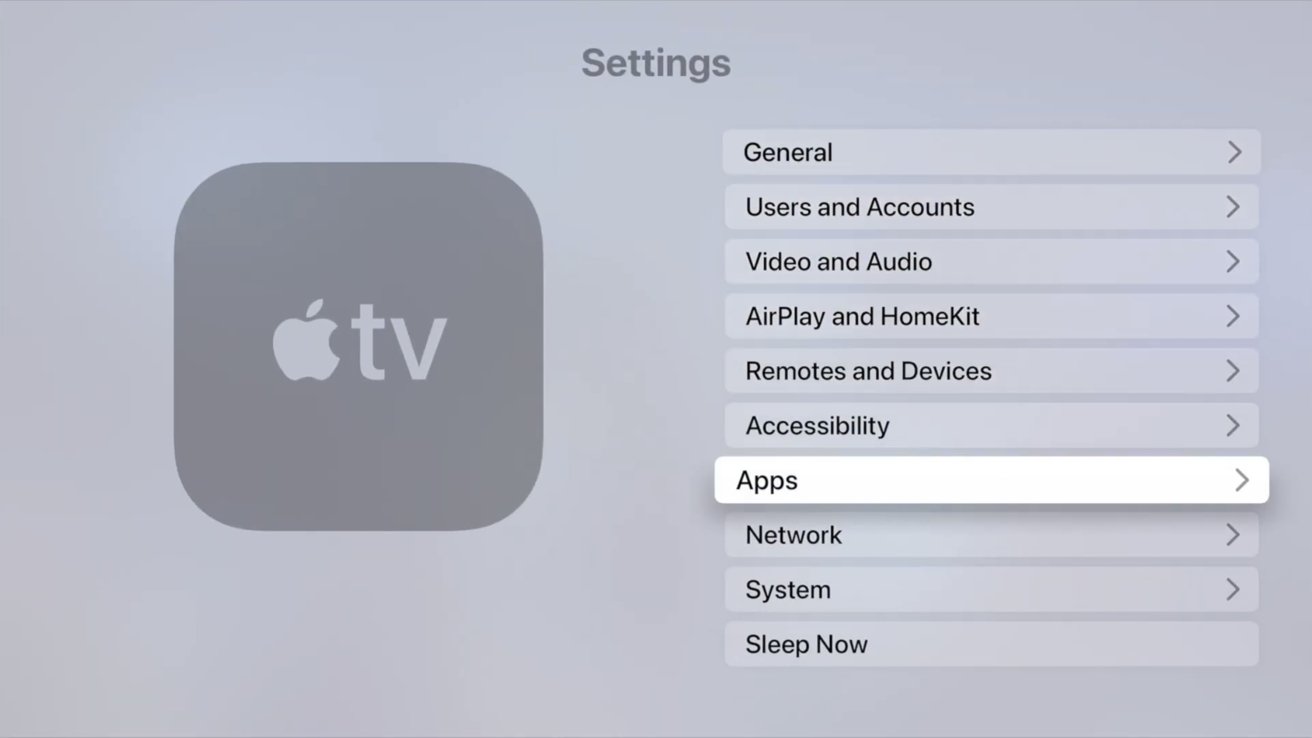
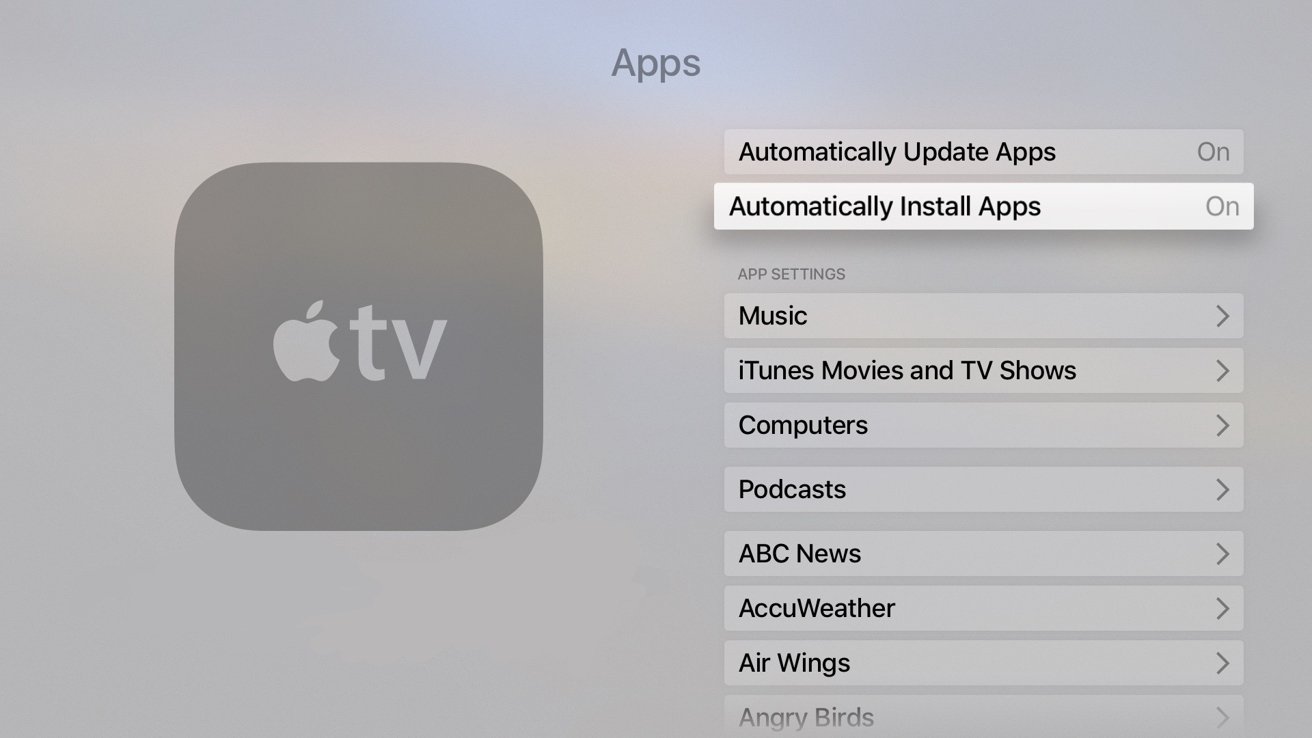








 Chip Loder
Chip Loder
 Marko Zivkovic
Marko Zivkovic
 Malcolm Owen
Malcolm Owen

 William Gallagher
William Gallagher
 Christine McKee
Christine McKee
 Andrew O'Hara
Andrew O'Hara
 Andrew Orr
Andrew Orr




-m.jpg)



