Don't disconnect the battery on Apple Vision Pro to shut it down. Here's how to power down or reboot the headset.
Most computing devices that see active use from users can do with the occasional powering down. Restarting an iPhone or a Mac can dust out the metaphorical digital cobwebs and avoid sudden surprise software issues during your computing session.
This is no different for hardware like the Apple Vision Pro, as it is still a computer in its own right, just worn on your head. Sometimes, if an app isn't working, a restart of the entire device can get things rolling smoothly once again.
At the same time, you may also have a need to completely shut down the Apple Vision Pro.
It does have good power conservation systems built-in, including automatically shutting down after 24 hours of inactivity when it's not being recharged and sleeping when it's not worn. However, if you're not going to use it for an extended period of time, fully turning it off without that 24-hour wait is a better idea.
How to shut down the Apple Vision Pro
- Press in and hold the Digital Crown and the top button simultaneously, until the Power button slider appears. Look at the on-screen power button, perform a pinch gesture, and drag the button to the right.
- Alternately, select Settings then General, followed by Shut Down. Look at the on-screen power button and drag the slider to the right with the pinch gesture.
- Thirdly, you can say "Siri, turn off my Apple Vision Pro."
- Lastly, if the previous fails, take off the Apple Vision Pro and disconnect the battery power cable from the Audio Strap.
How to turn on Apple Vision Pro
- Press and hold the top button for a few seconds, until you see the Apple logo on the front display. After about a minute, you will also hear a tone indicating it's ready to use.
- Alternately, if you have disconnected the battery, it will turn on automatically once you reconnect it.
If the Apple Vision Pro is not allowing you to turn it off via the above means, aside from yanking the power, you can still perform a force restart, just like other Apple hardware.
How to force restart the Apple Vision Pro
- Press and hold the Digital Crown and the top button at the same time.
- Keep holding the buttons while the Force Quit Applications and power slider appear on-screen, and continue holding until the display turns black.
- After releasing, the Apple logo will appear on the front display after a few seconds.
 Malcolm Owen
Malcolm Owen



 Andrew Orr
Andrew Orr


 William Gallagher
William Gallagher


 William Gallagher and Mike Wuerthele
William Gallagher and Mike Wuerthele
 Christine McKee
Christine McKee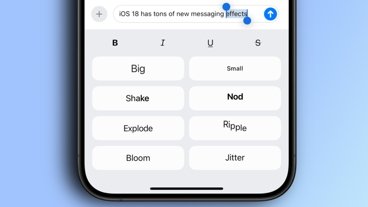
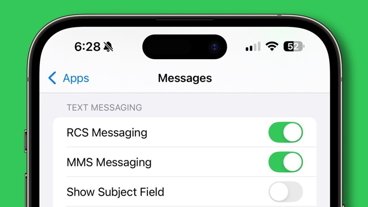

-m.jpg)






1 Comment
Ctrl-Alt-Del will do the job