If you've been seeing two dashes instead of today's temperature on your Apple Watch Weather complication, Apple has two solutions to try.
Actually, it has three. The latest is to update to watchOS 10 which has seemingly fixed the issue.
It won't have addressed the underlying reason why the Weather complication — and the Weather app — show two dashes instead of a temperature. That's because the real underlying reason is to do with your internet connection.
If the complication can't display a temperature, it shows the dashes rather than, say, whatever the last-known temperature was. The dashes may be irritating, but anything else would be inaccurate.
So as long as there is spotty cell service in the world, the Weather complication will sometimes show the two dashes.
The problem is that sometimes, it doesn't stop doing that. Even after you've got to where there is a good internet service, once it's gone to the dashes, it may not come back.
How to force the Weather complication to try again
The fix for this appears to be a long sequence of steps but you may well find that the complication is back showing a temperature before you get to the end.
- On your iPhone — not Apple Watch — open Settings
- Tap Privacy & Security, then Location Services
- Choose Weather
- Whatever it says under Allow Location Access, switch it to Never, then switch back to whatever it had before
- This could be all you need but if it hasn't fixed things, go back to Settings
- This time tap on General
- Choose Transfer or Reset iPhone
- Then very carefully choose Reset
- From the popup menu that appears, very carefully choose Reset Location & Privacy
After this, your Apple Watch complication should show the correct weather temperature. And the Weather app will show more details, again now correctly.
 William Gallagher
William Gallagher
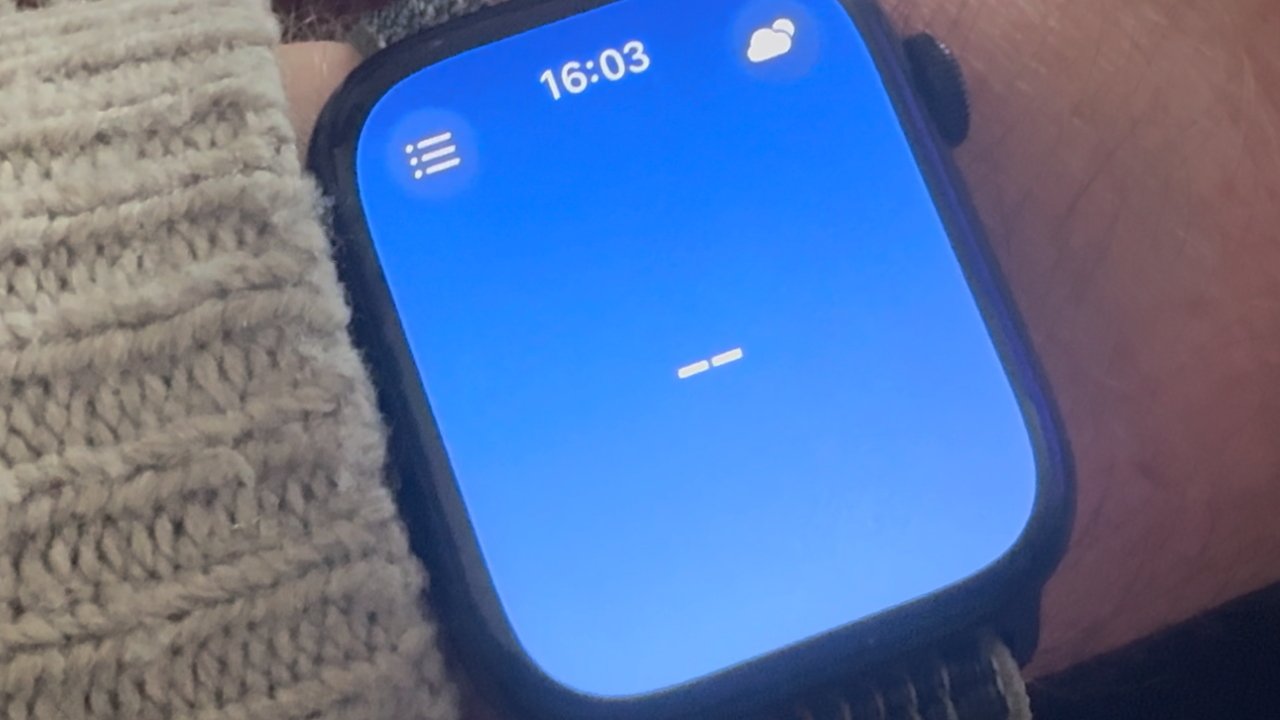
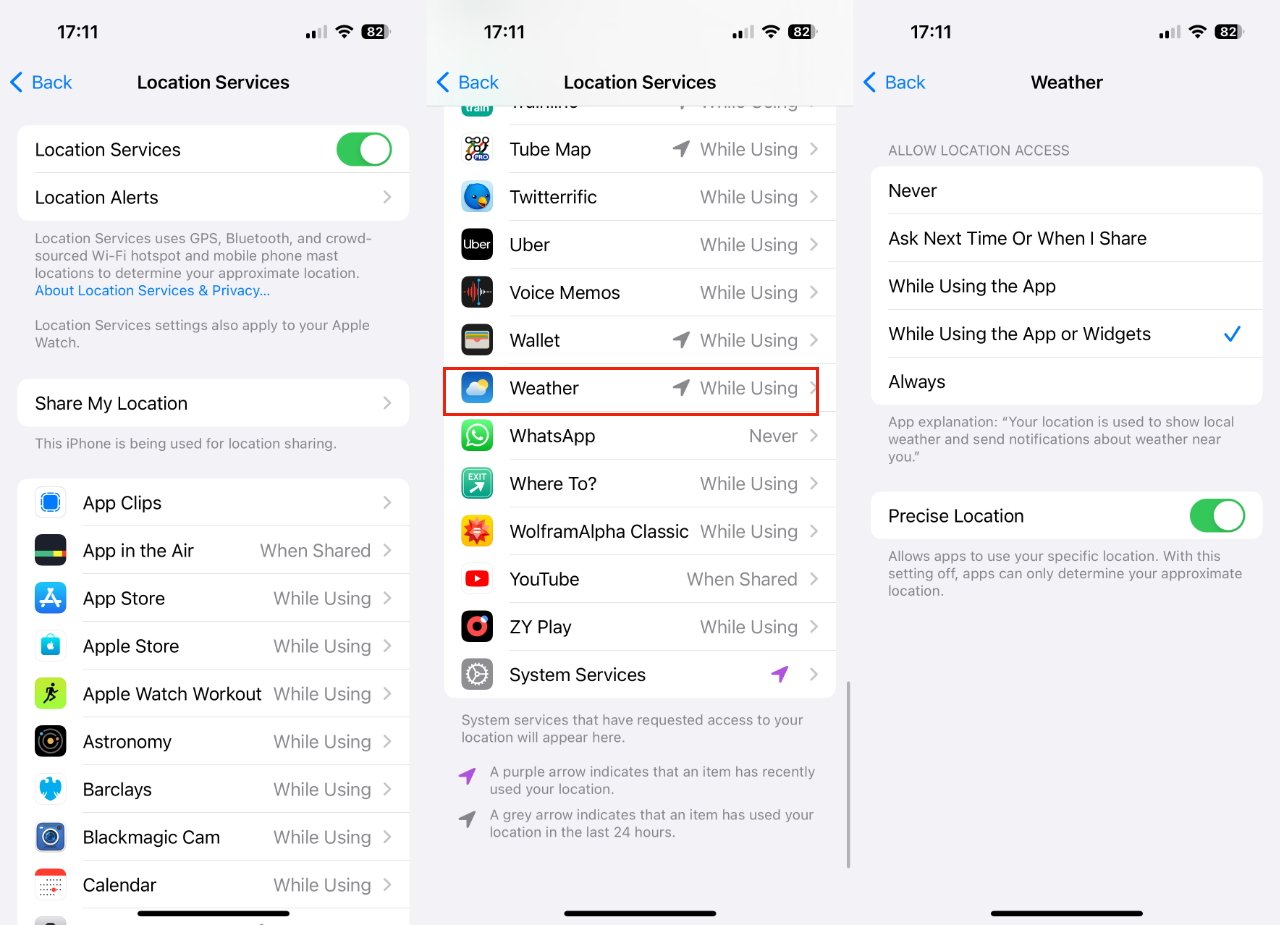








 Charles Martin
Charles Martin

 Malcolm Owen
Malcolm Owen

 Christine McKee
Christine McKee
 Marko Zivkovic
Marko Zivkovic
 Mike Wuerthele
Mike Wuerthele









