With the new Sound Recognition feature, HomePod & HomePod mini can alert you if a smoke or carbon monoxide detector is alarming in your home. Here's how to set this up yourself.
HomePod is always listening in your home for you to utter that magical key phrase that will awaken it and invoke Siri. Now Apple has enabled a new feature that relies on the same technology.
Using the onboard microphones, both the second-generation HomePod and the HomePod mini can listen for the unmistakable beeps that are generated by a smoke or CO detector.
Whether you are at home or out of the house, this new feature could alert you to a potentially deadly situation.
How to enable Sound Recognition on HomePod and HomePod mini
- Open the Home app
- You should see an alert at the top of the whole-home view about the new security feature
- Tap on Continue to initiate setup
- A modal will appear at the bottom of your screen that walks you through the basics of the feature
- Tap Turn on to enable the feature or not now to do so later
- That's it, the feature will be enabled for all your HomePods by default
How to use Sound Recognition on HomePod
Whenever a smoke or carbon monoxide detector alarms within range of a HomePod, it will send an alert to your device. It qualifies as a "critical alert," meaning it shows even if your phone is on silent.
When we tested this in our studio, we saw the alert appear within three seconds of the alarm sounding. We also have two HomePods in the same room, so we got two notifications as each HomePod was triggered.
If you get one of these alerts, you can tap on it to launch the Home app and Drop In on the situation. It gives you a livestream of the audio — or video if you have a HomeKit camera in the same room.
When you listen in, you can hear what's going on and whether you need to act.
By tapping ... > Home Settings > Safety & Security, you can access the settings for the Sound Recognition features.
The Home app allows you to turn on the feature on a per-device basis, as well as which devices can send notifications. Finally, you can control which users can check in on a situation with live audio.
Important details for Sound Recognition on HomePod
This critical alert will appear on your iPhone, iPad, or Apple Watch and will trigger if you are in or out of your home. As with "Hey Siri," audio is processed locally on the HomePod itself and isn't to Apple's servers for processing.
Apple fully encrypts the audio end-to-end when you use the Drop In feature to listen in on the alarm. The same goes for video as well.
When you start the check in session, the HomePod will announce that a user is listening in. This ensures anyone in the home knows that the microphone is live.
This feature was enabled server-side, so a new update is not required to make it work. As long as your HomePods are up to date, the feature should be available to you.
Hopefully, you'll never have to experience a house fire. This feature can help you take action much more quickly if it does.
 Andrew O'Hara
Andrew O'Hara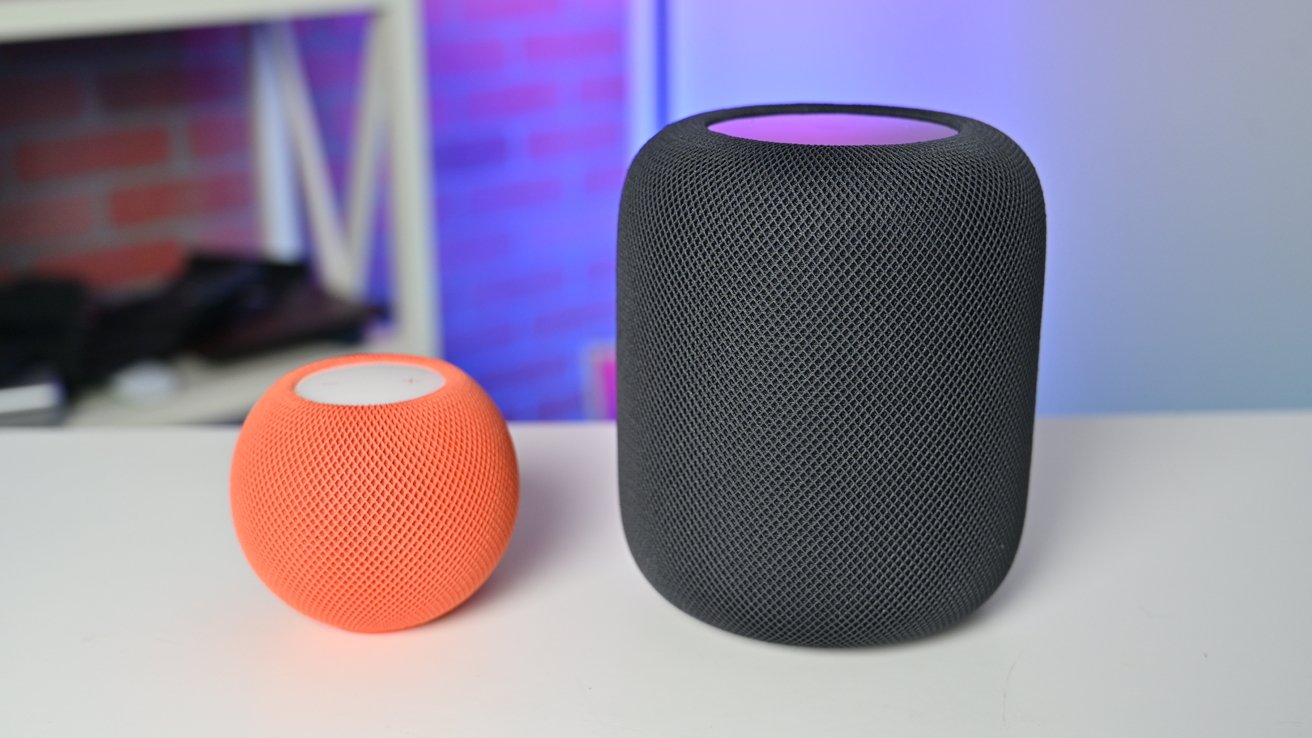
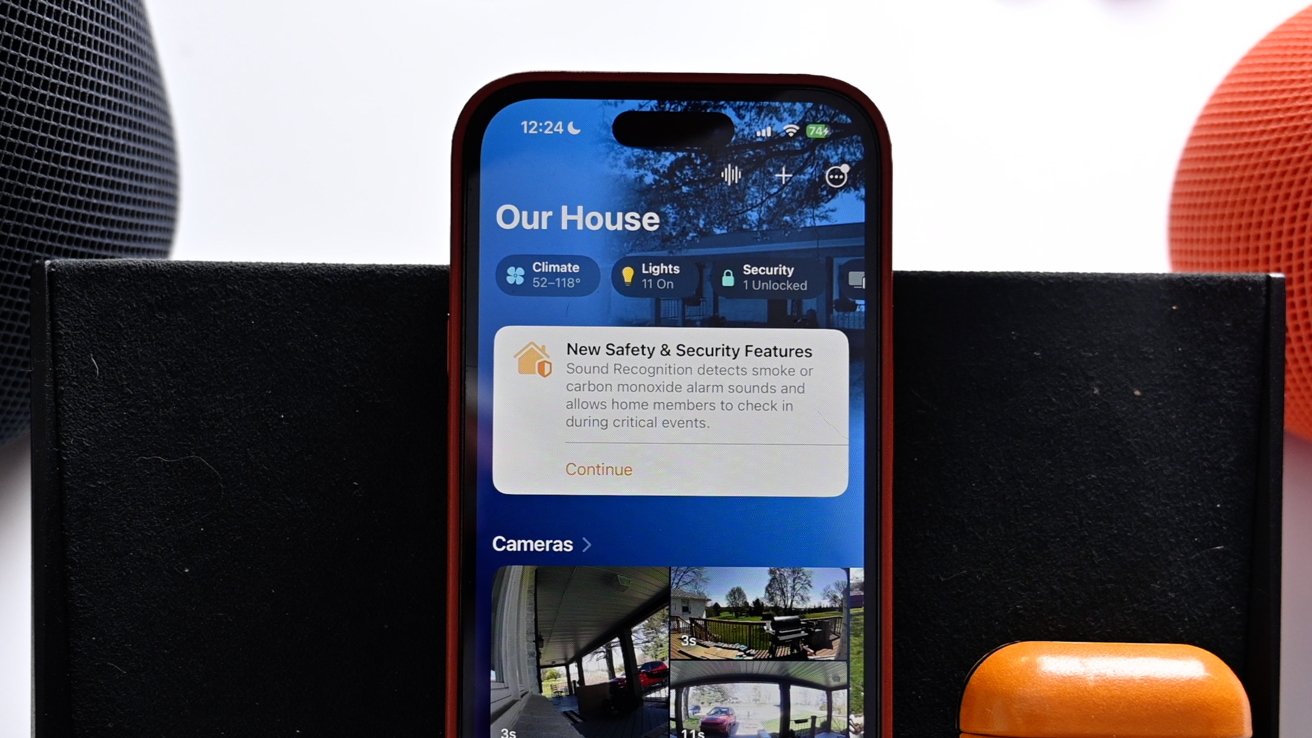
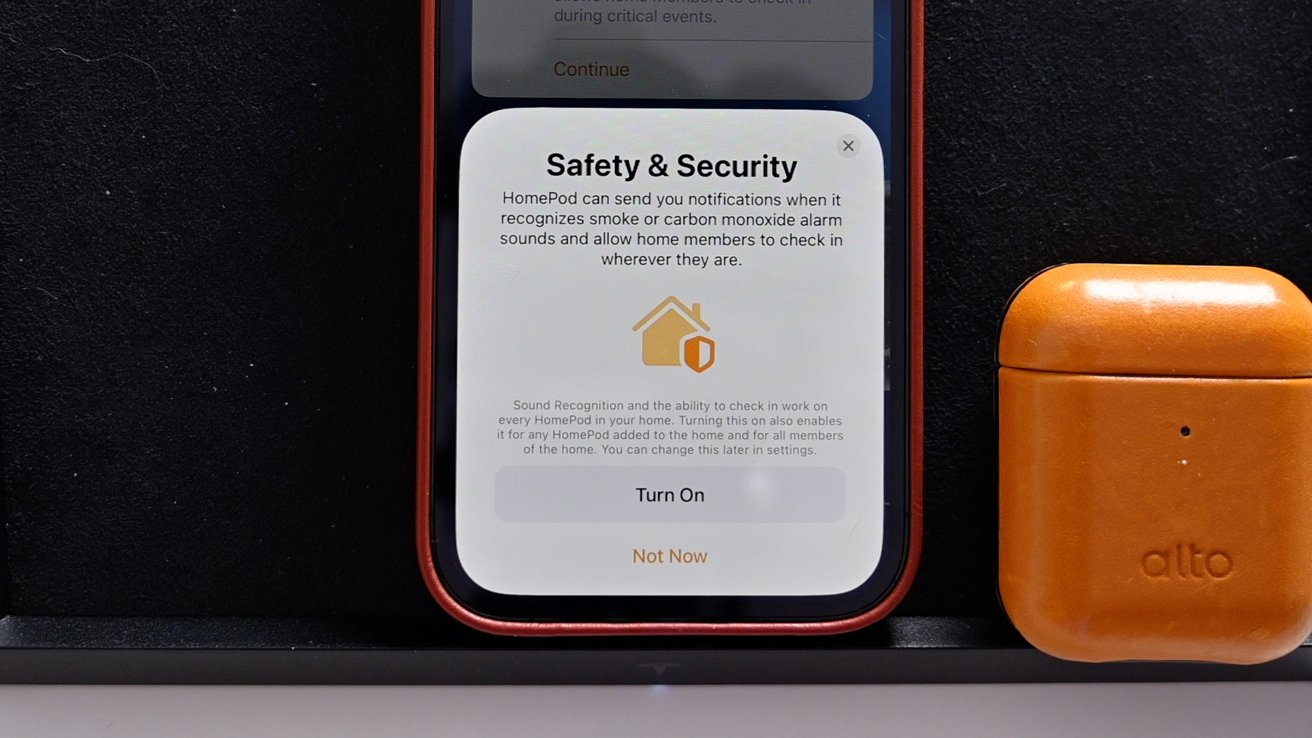
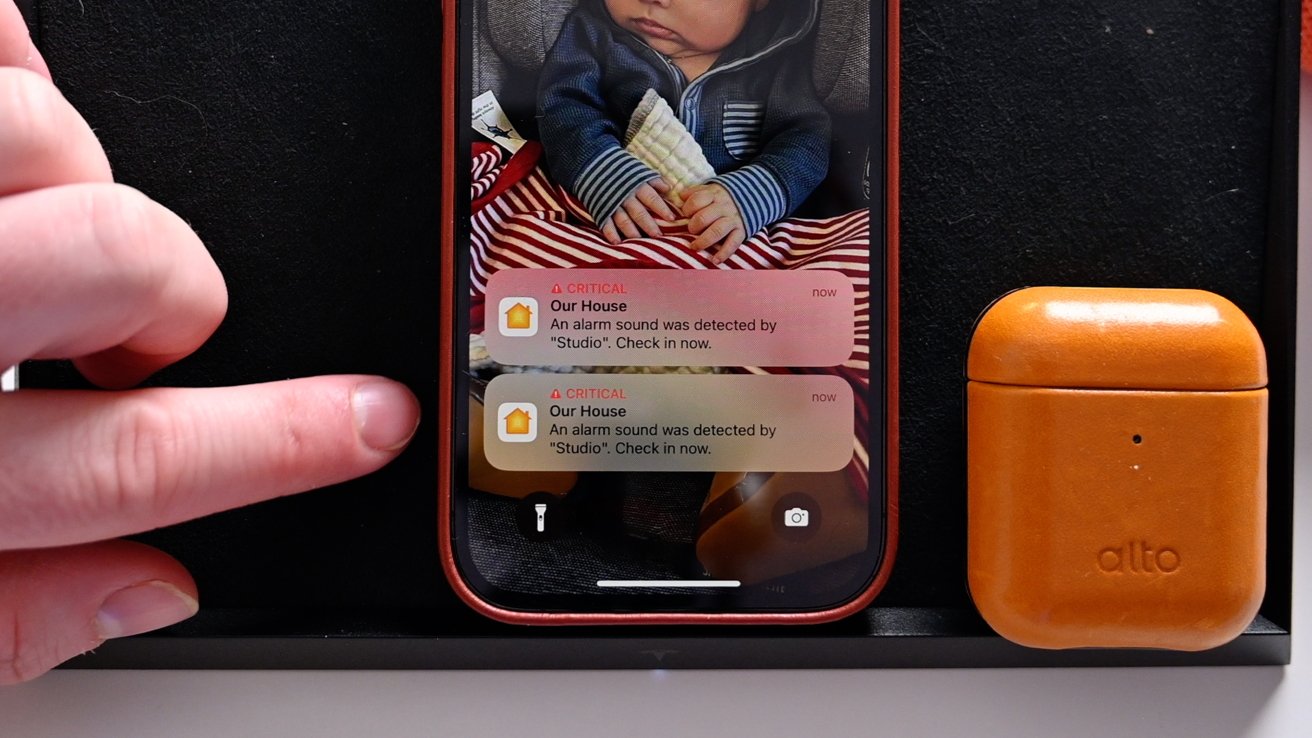
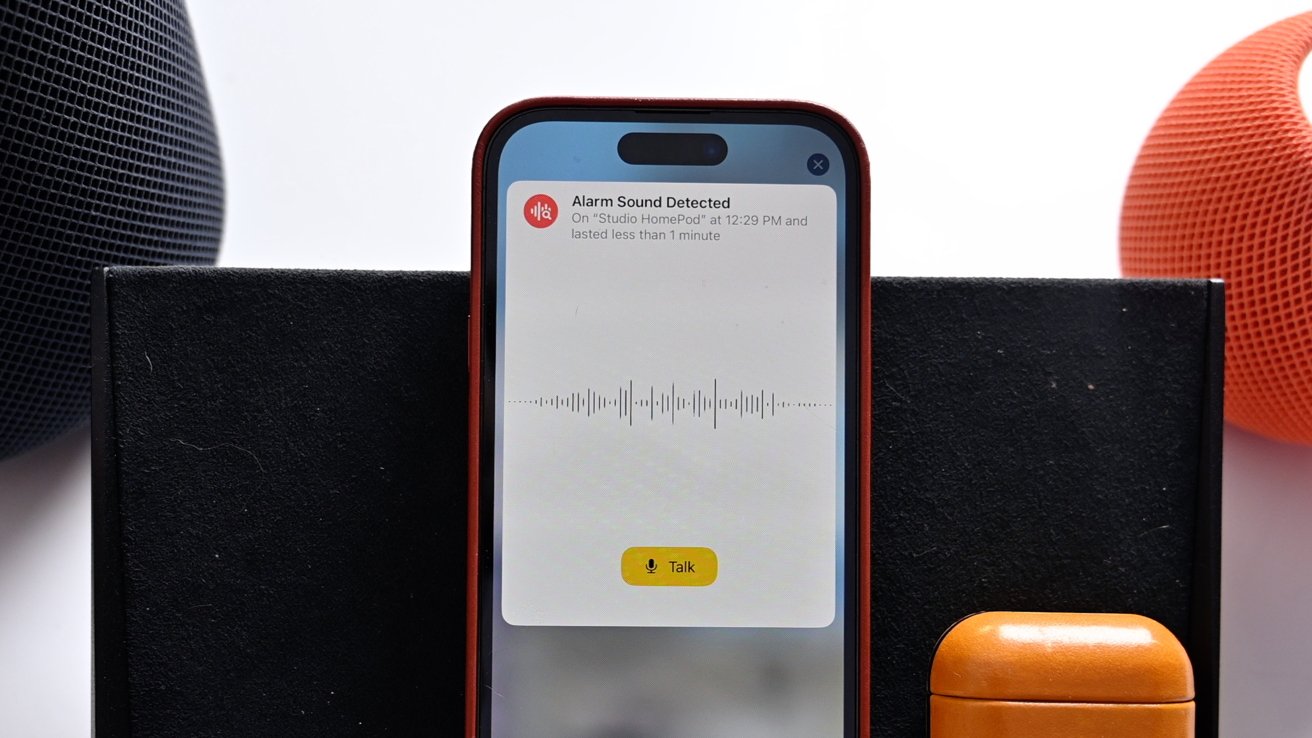
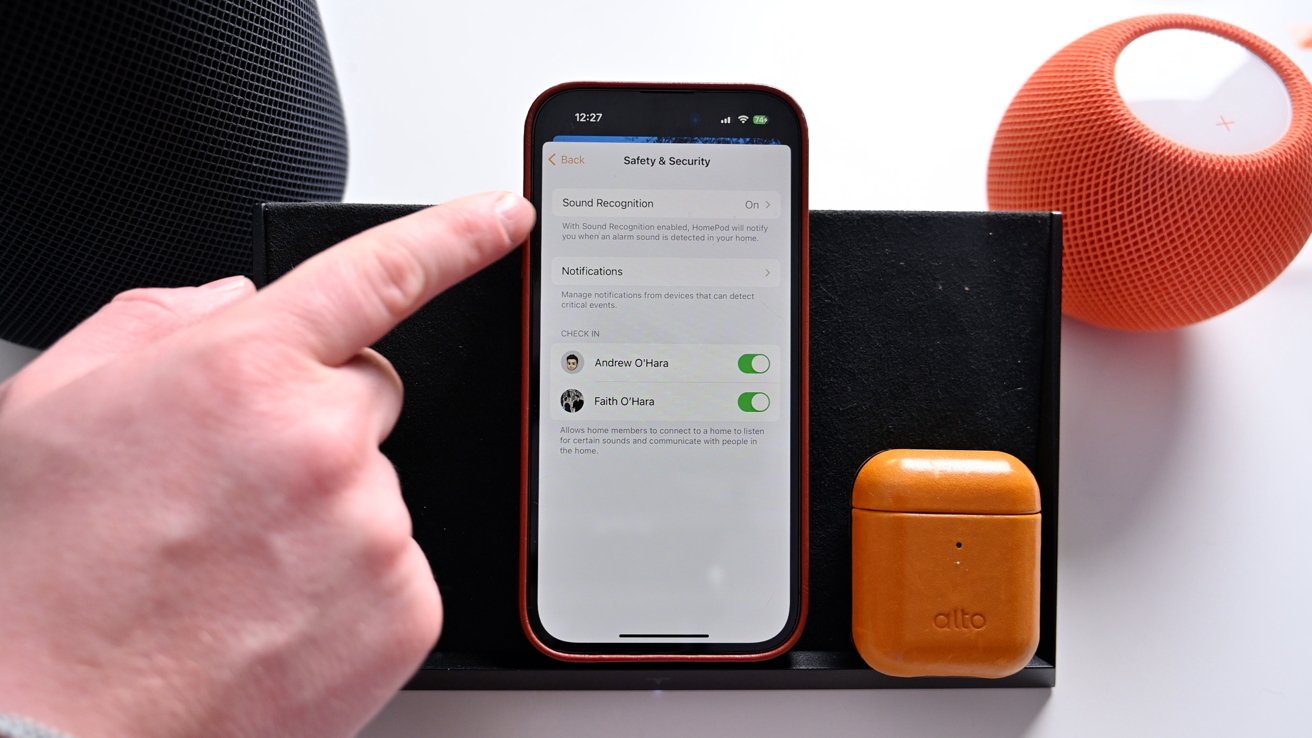


 William Gallagher
William Gallagher


 Andrew Orr
Andrew Orr
 Christine McKee
Christine McKee

 Thomas Sibilly
Thomas Sibilly









