Apple will be shutting down My Photo Stream later today! Here's how to make sure those photos are saved, and still shareable to all your devices, using iCloud Photos or an alternative service.
When iCloud first launched back in 2011, there was no iCloud Photo Library yet to allow for easy syncing and sharing of photos you had stored on one of your devices with any of the others. Instead, Apple at that time offered My Photo Stream — a free way to make the most recent photos available via iCloud to your other devices.
From then until now, the service has worked pretty flawlessly, albeit with some notable drawbacks. My Photo Stream doesn't support streaming videos, doesn't support Live Photos, and only showed the most recent 30 days' worth — or most recent 1,000, whichever was greater — of your photos.
For many users, this was sufficient: the older photos dropped off but were still kept on the device they were taken on, the feed was always up-to-date across devices, and the price was certainly right. Now, Apple has announced that it is shutting down the My Photo Stream feature as of July 26, and the service will stop accepting any new photos on June 26th.
Back in 2015, Apple introduced macOS 10.10.3, which brought with it the Photos app we still use today, and iCloud Photo Library. For most My Photo Stream users, this will be the simplest and easiest option for maintaining photo syncing between your devices.
The first thing to do before the July 26th deadline is to ensure that the photos in My Photo Stream are saved, and in particular it is best to save your originals on a single device. For storage space reasons, the best device is generally a Mac, backed up by Time Machine or other methods to an attached backup drive or other method to preserve the original photos at the full resolution.
If you're unsure where the photos in My Photo Stream are saved, open Photos on the Mac, scroll down to the My Photo Stream "album," select any photos that aren't already part of your Mac's Photo Library, and drag them into the general Library. If you'd prefer them to "live" on an iPhone or iPad, open Photos and go into the My Photo Stream album, touch the Select button, tap the photos you want to save, then tap the Share button and choose "Save Image."
How to move My Photo Stream to iCloud Photos
Then as now, the no-cost tier of iCloud comes with 5GB of space for storing/backing up and syncing things like your Notes, Calendars, Reminders, Safari bookmarks, and other things you choose to sync — but the most important for many users would be their photos and videos.
Broadly speaking, 5GB is enough to hold a photo collection of around 1,400 JPEG photos (shot at 10 megapixels) or around 2,500 HEIC 10MP photos, with a bit of room left for iCloud's other syncing duties. If you're using an iPhone 12 or later and shooting in ProRAW, though, you'd better make that about 200 to 300 photos.
So for people with a small, tightly-managed JPEG or HEIC based photo library, the free 5GB tier may be sufficient. For most, however, a move to the 99-cent 50GB paid iCloud storage level would be a smart move, just for the value of having an offsite backup of your photos and videos alone.
The process is close to effortless. First, open the Photos app on the device where you store your original photos, and see how many images and videos are stored there.
If the total is higher than the figures mentioned above, your next step is to upgrade your iCloud storage from the free 5GB tier to the paid 50GB tier — or, if you have a really enormous collection of photos and videos, maybe the 200GB tier. Go to Settings or System Settings, tap on your name, tap on iCloud, and tap on "Manage Account Storage."
From there, you can upgrade your iCloud storage. If you don't already have a payment method set up with Apple, you can do that at this point with a credit card or PayPal, or just redeem an Apple Gift Card to add money to your account to cover the cost.
Once you have upgraded, simply go into Settings -> [your name] -> iCloud -> Photos and turn on iCloud Photos on each of your devices. You should not turn off the "My Photo Stream" switch at this time — give iCloud Photos some time to sync your photos across the various devices.
When you can see that all photos and videos are synced across all devices, you can turn off the "My Photo Stream" option on your Mac — or simply wait for it to be deactivated and removed by Apple on July 26th. That's it, you're done: your photos and videos stored in the Photos app are all synced via iCloud, with any changes being reflected across all devices.
Any paid iCloud storage tier is referred to as iCloud+, and there are other features included that make it the most attractive of the options for syncing photos across devices. In addition to the extra storage and backup, users also get access to the very useful iCloud Private Relay and Hide My Email features to help prevent spam and data gathering; unlimited HomeKit Secure Video for HomeKit-compatible security cameras; and the option of a custom email domain if desired.
How to move My Photo Stream to non-Apple services
Assuming you have saved the photos in My Photo Stream using the directions above, you are ready to upload the photos to any third-party storage site you want, or rely on iCloud Photos. Some users may choose, for a variety of reasons, to instead use another photo-sharing service rather than iCloud Photos.
For example, Microsoft 365, still known by many as Office 365, offers 1TB of OneDrive storage space as part of its subscription, and photo/video storage is a great way to take advantage of that space. There are also those who may want to use Google Photos, or services like Flickr, 500px, Amazon Photos, SmugMug, or other options.
Other sites may also offer more free photo storage than iCloud Photos, or other benefits. While no third-party service integrates as seamlessly across devices as iCloud, there are apps from most of the third-party photo storage sites that mean you can access everything there on all your devices.
It should be mentioned that iCloud Photos will work fine with the Windows 10 and Windows 11 Photos app via software, but only sorta-kinda works with Android through an iCloud web app. If you are multi-platform user, or wish to share your entire library with others not on Apple devices, these alternative services may be a better option.
For example, if your entire Photos collection is around 10GB but you really don't want to pay the 99 cents per month for 50GB of iCloud+ service and backup, Google Photos offers up to 15GB of free storage, and paid tiers for needs beyond that. The downside with Google is the data-gathering of anything stored there, and the limited editing features compared to Apple's Photos app.
If you are already paying for an Amazon Prime membership, then Amazon Photos may be a good option. Amazon offers unlimited photo storage at full resolution for Prime members, but only 5GB of video storage — and has the same very basic editing tools as Google Photos.
You don't have to be a Prime member to use Amazon Photos, but like iCloud there is only 5GB of free storage for non-Prime members, though you can buy into plans for 100GB up to 30TB at fairly expensive rates. Still, the company is stingy with video storage at any level, and offers no online video-editing tools.
The best alternatives to iCloud+ — if you're determined not to use it — would be the sites that cater to the photo-taking community: Flickr, Photobucket, and for the more serious shutterbugs, 500px and SmugMug.
Flickr generally has the best reputation, with a clean interface and easy ways to share photos pretty much everywhere. While there's only 1000 photos allowed on the free tier, a subscription offers unlimited storage, up to 6K resolution, up to 10-minute video uploads, and no ads.
Flickr subscriptions are US$8.25 per month, though there are notable discounts for annual and two-year subscriptions. It's more expensive than iCloud Photos, but the lack of storage limits and the social aspect make it an attractive option for those who are really focused on amateur and pro-level picture taking, and a community of like-minded enthusiasts.
Photobucket offers better editing tools than the other consumer-type photo sites, but it doesn't have any sort of free tier. Subscriptions start at $6 per month for 25GB of storage, but at the moment the better deal is the 250GB storage level for $5/month (normally $8), and the unlimited storage tier also offers website hosting for $13/month.
All of the tiers offer slightly discounted annual subs as well, and the site makes it very easy to share photos or embed photos on social networks or other websites. Photobucket notes that all the content on their site is encrypted, with visibility controls, and the option of EXIF data removal.
If you are a serious photographer who is looking both for a photo portfolio-type site as well as a marketplace for your work, you will probably prefer 500px.com. There is a free plan that allows for up to seven JPG files per week, but that's just for poking around and lurkers.
The subscription tiers are labeled as "Awesome" and "Pro" with the non-pro version priced US$6.49 per month, and a yearly subscription is only $47.90 for the first year, and $60/year after that. Pro-level membership costs $12.99/month or $95.90 for the first year, costing $120/year after that.
Both tiers get unlimited uploads, no ads, stat reports, gallery slideshows, 100 percent royalties on sales, and can be marked as "available for hire" in searches. The Pro membership includes a resume, profile page, and complete portfolio website.
Like 500px, SmugMug also offers a way to showcase and sell your photos. While there's no free options for uploading pictures, all the paid plans offer unlimited storage, 24/7 live human support, Lightroom integration, and the option of your own photography website.
The $28/month, $225/year Portfolio plan adds digital as well as print download sales, watermark and other theft protection tools, and back-end order fulfillment. The $45/month or $384/year Pro plan adds marketing support, and if you make $500 in profit in the first year, your subscription is free.
You have options
Moving from My Photo Stream to iCloud is ideal for most people. It's an easy transition, it works exactly the same way but with all of your photos instead of a relative handful. And if you have to go to one of the paid iCloud+ tiers, it's very inexpensive compared to most other online storage.
If you have an unusually large collection, don't wish to use the Photos app for organization, or simply don't wish to share 100 percent of your photos across devices, then one of the app-based third-party options may be the best approach for your needs. These services tend to cost more for collections larger than five or more gigabytes.
Some offer options such as portfolio webpages, and all of them work well to share photos with Android-using friends and family.
It's only since the proliferation of the smartphones that we have lived in a time where there was little extra cost for taking literally as many photos as you want, and this has resulted in an explosion of trends and additional capabilities our parents and grandparents couldn't have imagined. Whatever your style of photography, with a bit of research and the right software or service, managing your photos needn't stop you from enjoying taking and viewing those captured moments.
 Charles Martin
Charles Martin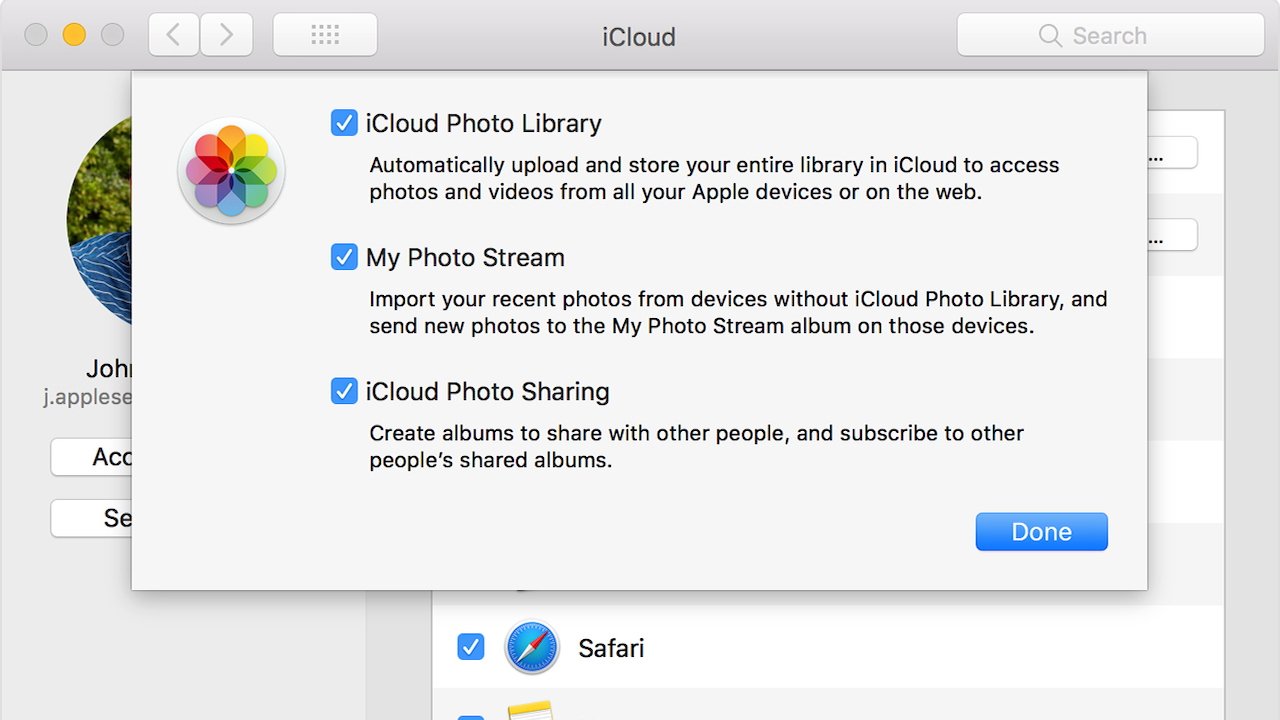
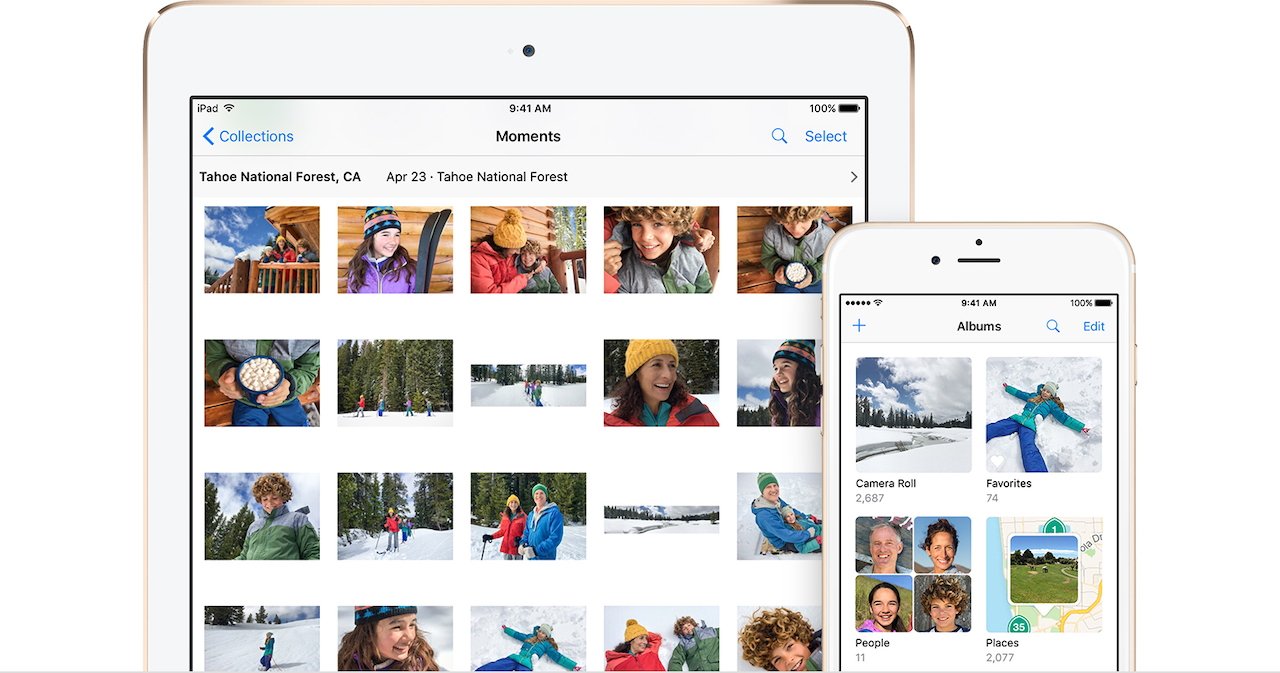
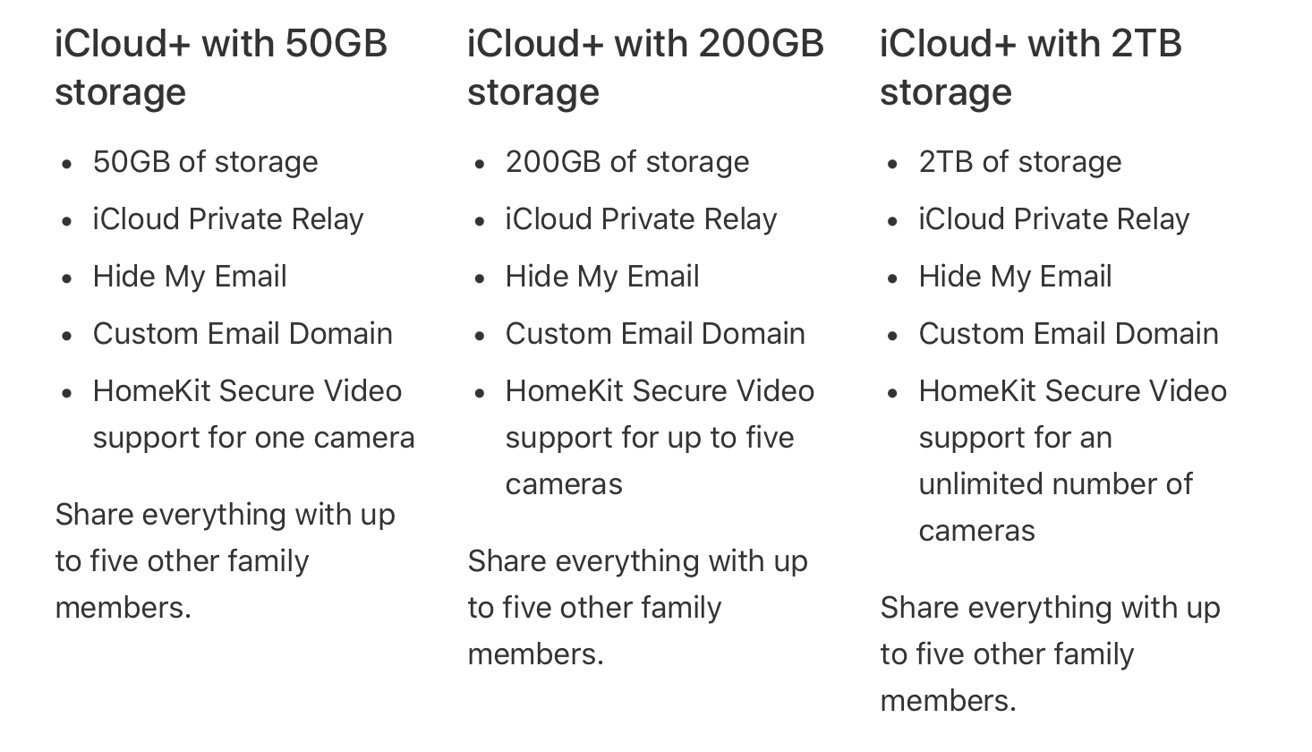
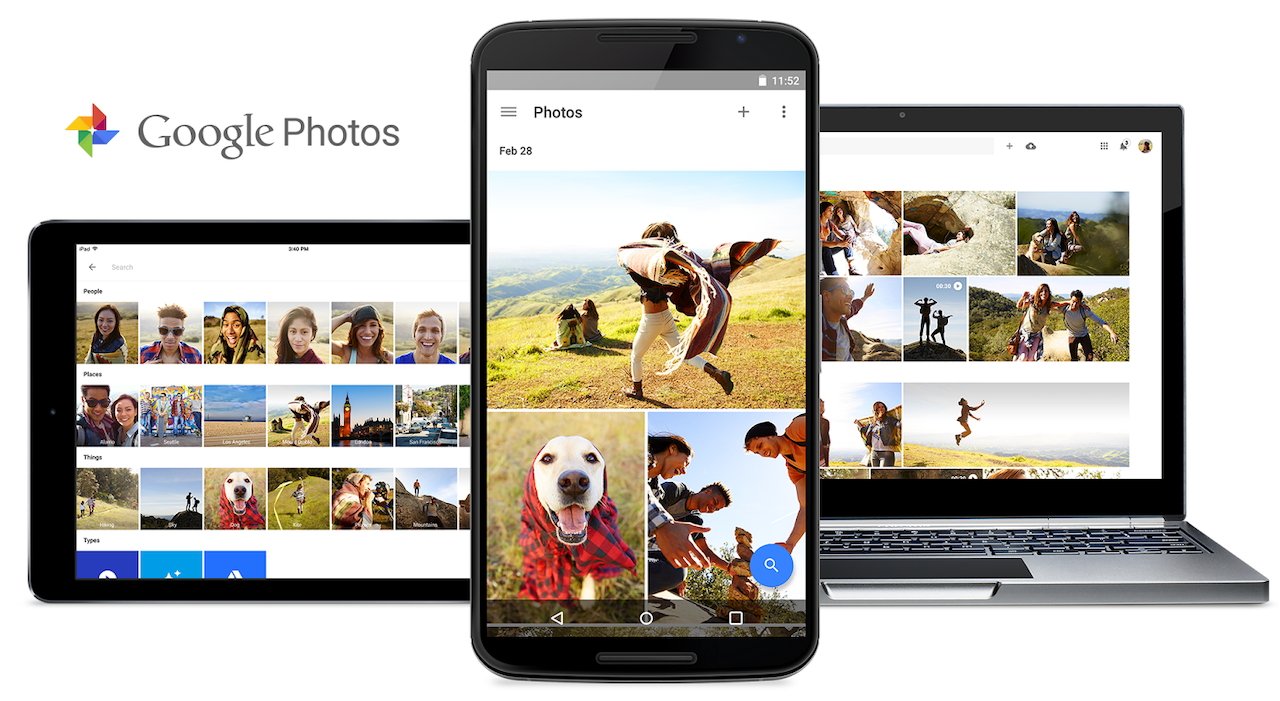
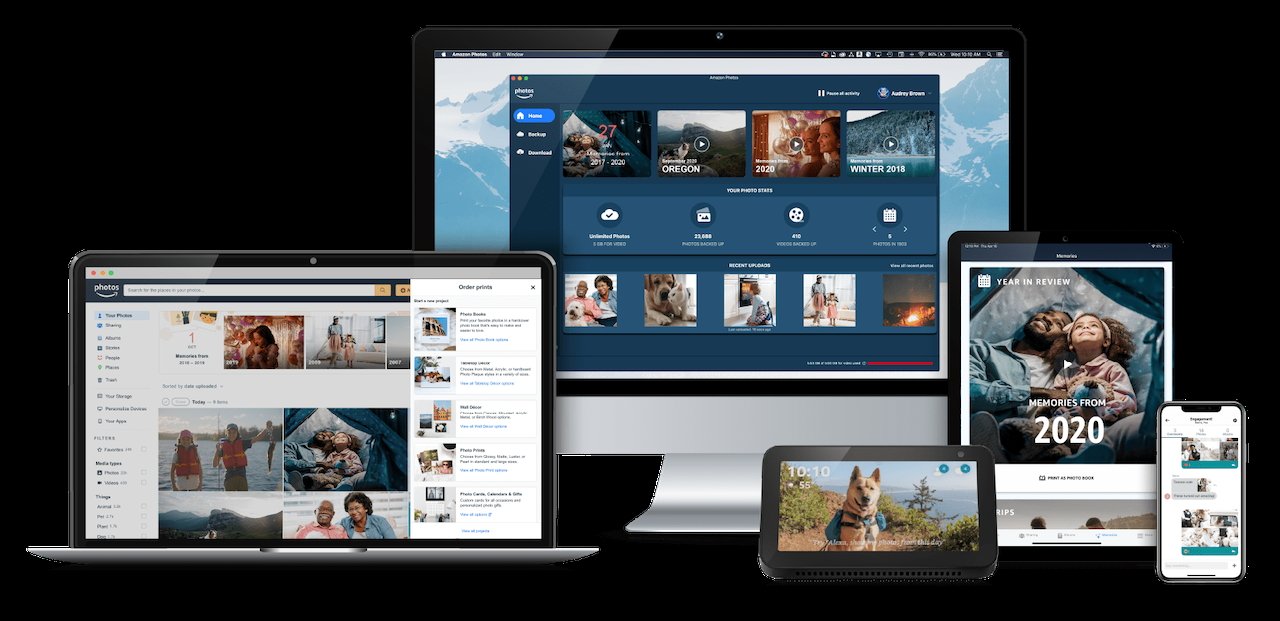
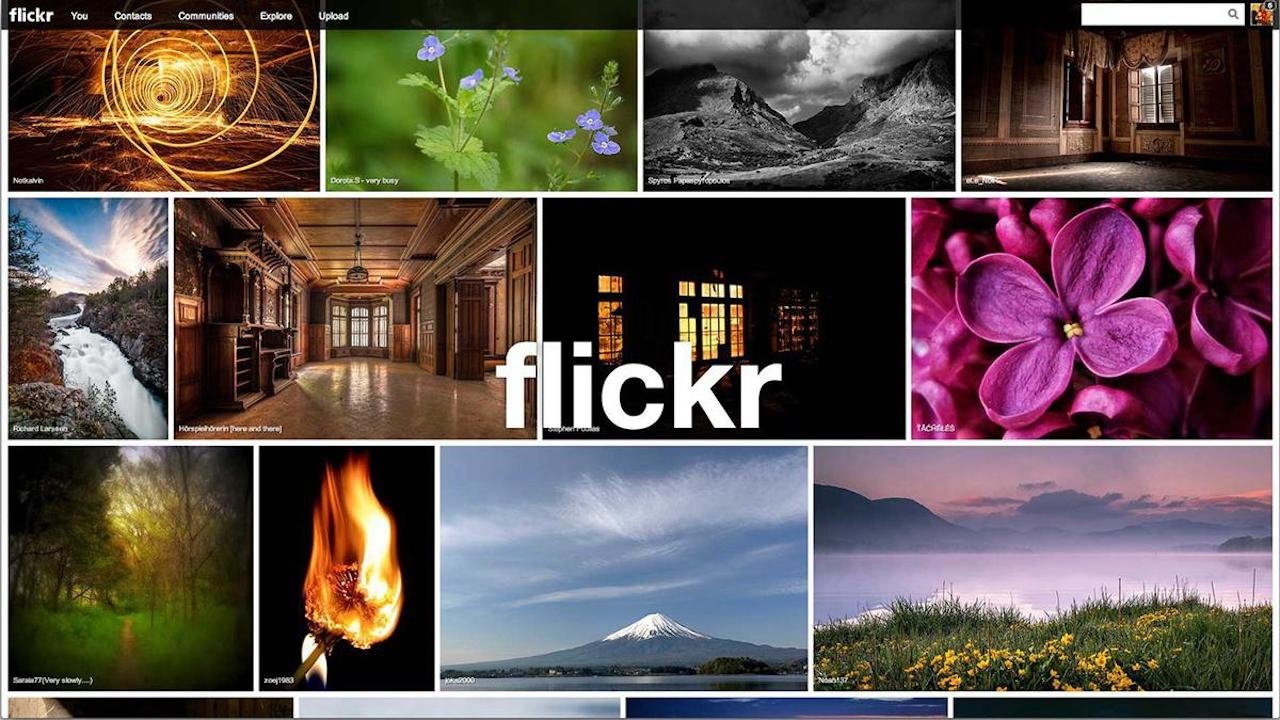
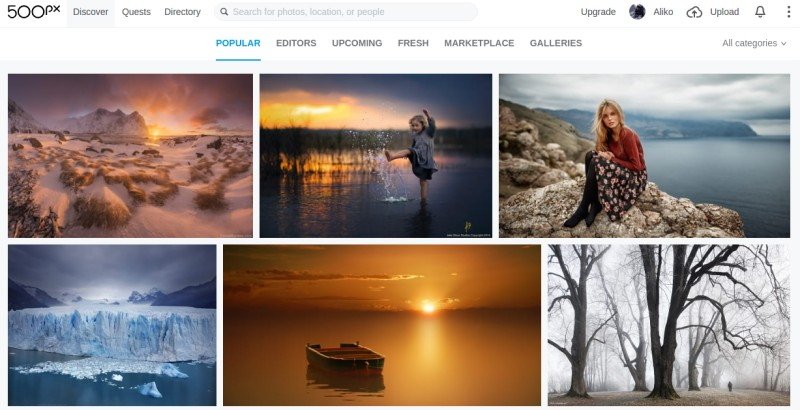
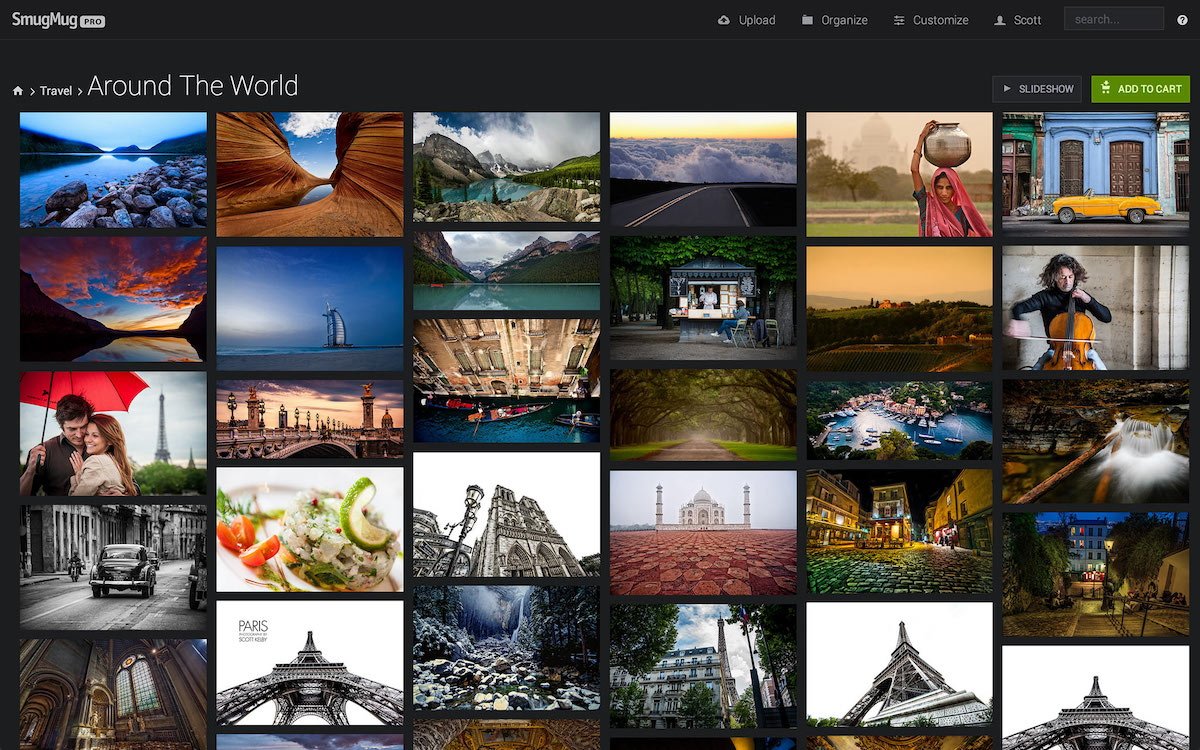









 Wesley Hilliard
Wesley Hilliard
 Stephen Silver
Stephen Silver
 William Gallagher
William Gallagher

 Marko Zivkovic
Marko Zivkovic
 Andrew Orr
Andrew Orr
 Amber Neely
Amber Neely








