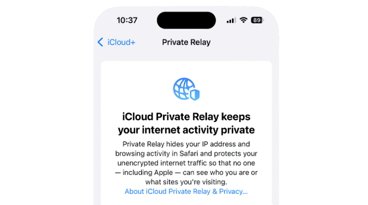How to use local backups to keep iMessages out of iCloud backups
When you use Apple's iOS iCloud Backup, your iPhone or iPad backs up your iMessages data, but it's not a very useful backup because it's hard to search. Here's how to turn it off and save years of messages taking up space.
It's not as if you should throw away all of your message history, it's just that you could instead choose to back them up locally to your device. Apple provides the facility to do this, it's just easily one of the most confusing options on a Mac or iPhone — and Apple takes half a dozen support documents to explain it all.
That's because there are so many options in iCloud backup. To exclude your messages, the first step is turn off Messages in the list of what's included in iCloud Backup.
Go to Settings->Your Apple ID->iCloud->iCloud Backup, and then tap your device listed at the bottom. This will reveal all apps currently being backed up to iCloud. Turn off the Messages button.
To back up your iMessages locally you have two options: you can use a Mac or PC to make a local backup, or you can use a separate, third party app.
To make a local backup on a Mac, plug your device in via USB cable, open a new Finder window (Command+Shift+N), then in the sidebar on the left select your device.
It will take a moment for the Finder to load data about your device. In the next pane that appears, click the "Back up all of the data on your iPhone to this Mac" radio button, then click the Back Up Now button.
If you have a passcode set on your iPhone/iPad, you'll need to enter it to start the backup.
To make a local backup to a Windows 10 or 11 PC, it's a similar process but you'll need to download iTunes from the Microsoft Store on a Windows computer.
The Finder iOS backup method is by far the easiest - plus it's free and built in to your Mac — but there may be times when you want more control over your backups. That's when you need a third-party app.
There are several apps that do a decent job of making local iPhone backups to your Mac, including your iMessages. These include iMazing ($45 from imazing.com), dr.phone ($30 for backup only from wondershare.com), TouchCopy ($36 from wideanglesoftware.com), and others.
Most of these apps also allow you to browse iMessages stored in your local backups. They typically provide encrypted backups, too.
Of all the third party apps, though, iMazing stands out. Not only does it do multiple automatic timed archival backups of your data, but it has huge range of related features.
Those include transferring all your device's data to a new device, document transfer, copying Contacts between your iOS device and Mac, extracting apps themselves from an iOS device to your Mac, installing ringtones, and exporting call history.
It also has a Spyware detection tool including Pegasus detection, and even a video file format converter.
If you're not sure you need a third-party Messages backup
Most Messages users are unlikely to need a third-party backup app, but you do.
If you've read this far and you've thought this much about Messages backups, it's an issue for you and third-party apps are likely to be the solution.
Messages has been around for a long time, and as short as any one little message is, you have accrued very many years of them. Backing up away from iCloud has the advantage that it saves you some expensive iCloud space, but with the right app for you, it can also become much more of a searchable archive.
 Chip Loder
Chip Loder
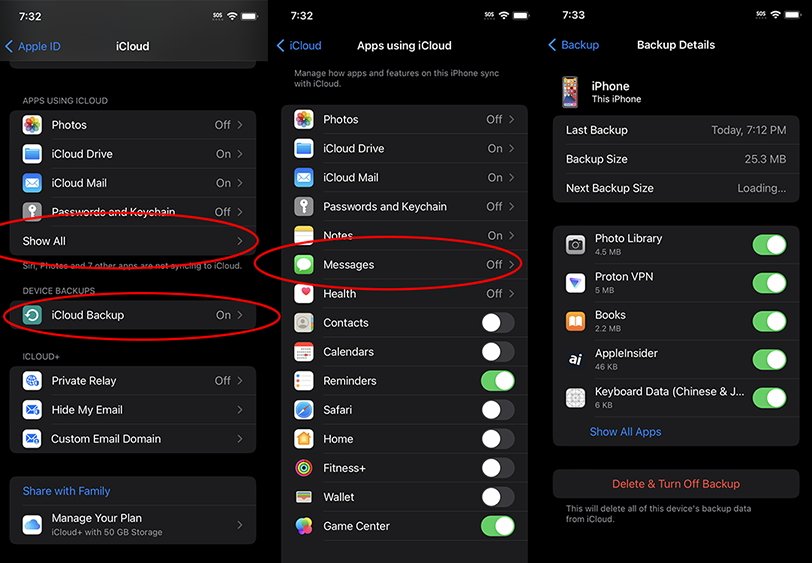
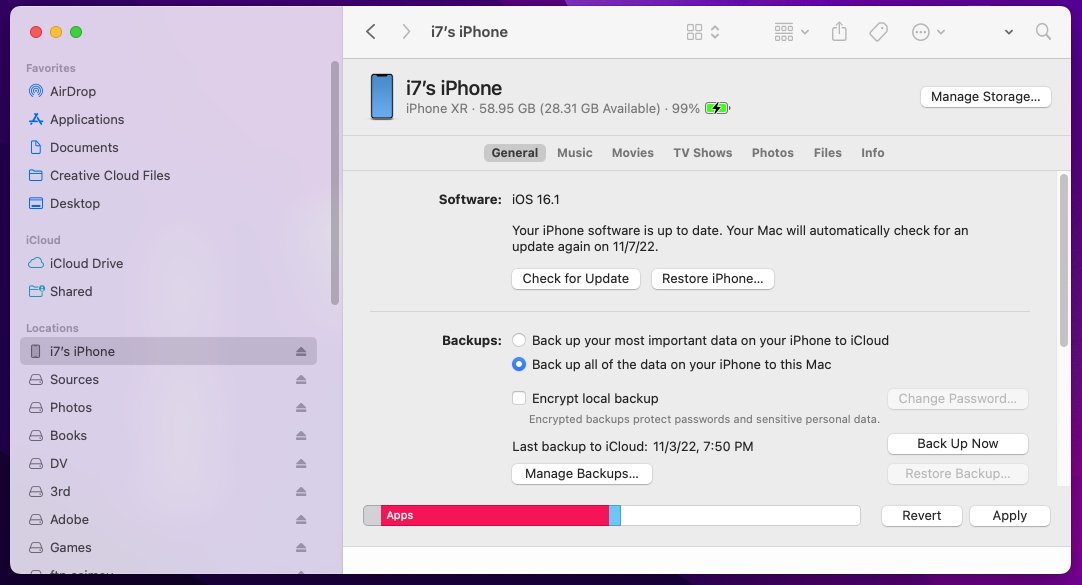








 Amber Neely
Amber Neely
 Thomas Sibilly
Thomas Sibilly
 AppleInsider Staff
AppleInsider Staff
 William Gallagher
William Gallagher
 Malcolm Owen
Malcolm Owen
 Christine McKee
Christine McKee