Apple has made using Messages apps more convenient in iOS 17, but it's still a pain to delete them, it's not clear how you add any, and it's not obvious how you manage them, either. Here's how to get it all done.
When iOS 17 was announced, one of the features Apple championed was how Message apps were improving. "They used to live over your keyboard," said Kim Beverett, Apple's Senior Engineering Program Manager, Internet Technologies, "and now, they are gracefully tucked away, giving your conversations this sleek, new look."
So when you are in Messages on iOS 17, and specifically within a Message thread, there is a plus sign to the left of where you can type. Tap that, and your messages are covered up with a smoothly-animated overlay showing five built-in apps or functions, and a "More" button.
How to use the first overlay
By default, this first list of built-in apps consists of:
- Camera
- Photos
- Stickers
- Audio
- Location
The idea is that the plus sign gives you fast access to those Message apps or functions. But there is more, and you can also change which ones get shown in this first overlay.
You can also change how many get shown. The minimum is none — besides the More button — and the maximum is 11, plus that button.
It is possible to add a 12th app, but doing so means changing that first overlay screen into a scrolling one, and that cuts down the speed of having your most-used apps there.
The way you decide what goes on that first overlay is the same way that you manage the position of any Message apps.
Managing Message apps
- In a message thread, tap the plus sign to the left
- If the app you want is on the first list, press and hold on it to rearrange
- Otherwise, tap More to get the second list
- Then scroll down to the app you want, press and hold on it, and drag
- If you drag that app up high enough, it leaves the More screen and becomes part of the first overlay
It's actually quite hard to move an app like this. Getting the desired app to react to your touch takes a moment, then when you move, it moves so fast that every app ends up at the top of the first overlay.
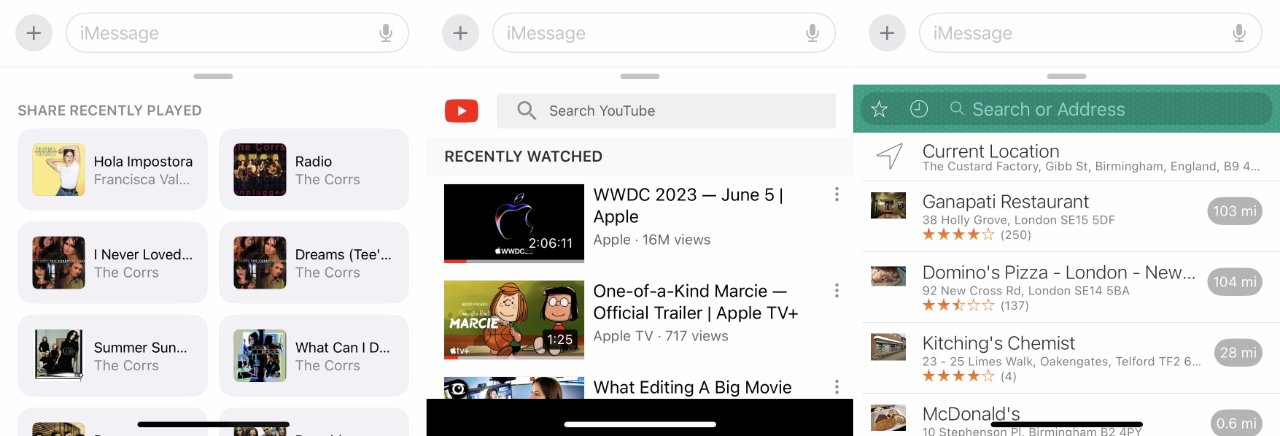 Once you choose an app, it offers you options in the bottom third of your Messages screen. (L-R: Music,YouTube, WhereTo?)
Once you choose an app, it offers you options in the bottom third of your Messages screen. (L-R: Music,YouTube, WhereTo?)You can, though, move it from the More list to the first overlay and then separately move it around to reorganize the list.
There does appear to be one exception to what you can do with moving apps around. The App Store app is permanently at the top of the More screen.
That App Store link is one way that you can find Messages apps, but this is where Apple could do more to "gracefully" tuck them away.
Adding and deleting apps in Messages
While you can use any app that appears in Messages, you can't delete a single one of them from there. Instead, to delete a Messages app, you have to:
- Open Settings on iPhone
- Scroll down to Messages
- In that section, tap iMessage Apps
- Find the app you want, then tap the red delete icon to its left
- Tap Delete to confirm
- Then on the pop-up that appears, tap Delete again
Important: as iOS will warn you, deleting an app from here will remove it from both Messages and your iPhone. It's not possible to keep an app on your phone and, if it has a companion Messages app, just not have that appear in your list.
You should be able to delete a Messages app from within Messages. And Apple should not be referring to them as Messages all the way down to a last option where it's now "iMessage."
It should also be easier to see what apps on the App Store come with a Messages (or an iMessage) version. At present, when you view the App Store in a browser on the Mac, the Screenshots section will tell you that there is an iMessage version.
But if you look at the same app in the App Store on an iPhone, it may say only that it has "iPhone, iPad and Apple Watch apps."
There is one neatly done aspect apps in Messages, though. When you tap to use any app you've got, in most cases, the bottom third of your screen is given over to it.
You will find exceptions, such as when you tap the Audio app and then there's just a thin, wide line with a record button next to.
But normally, you keep your regular space to type in a message, and underneath it is everything that particular app can offer to send in a message.
There's no close button, but there is a faint horizontal grab bar at the top of this section. Tap and swipe on that, and the app is gone from your screen.
 William Gallagher
William Gallagher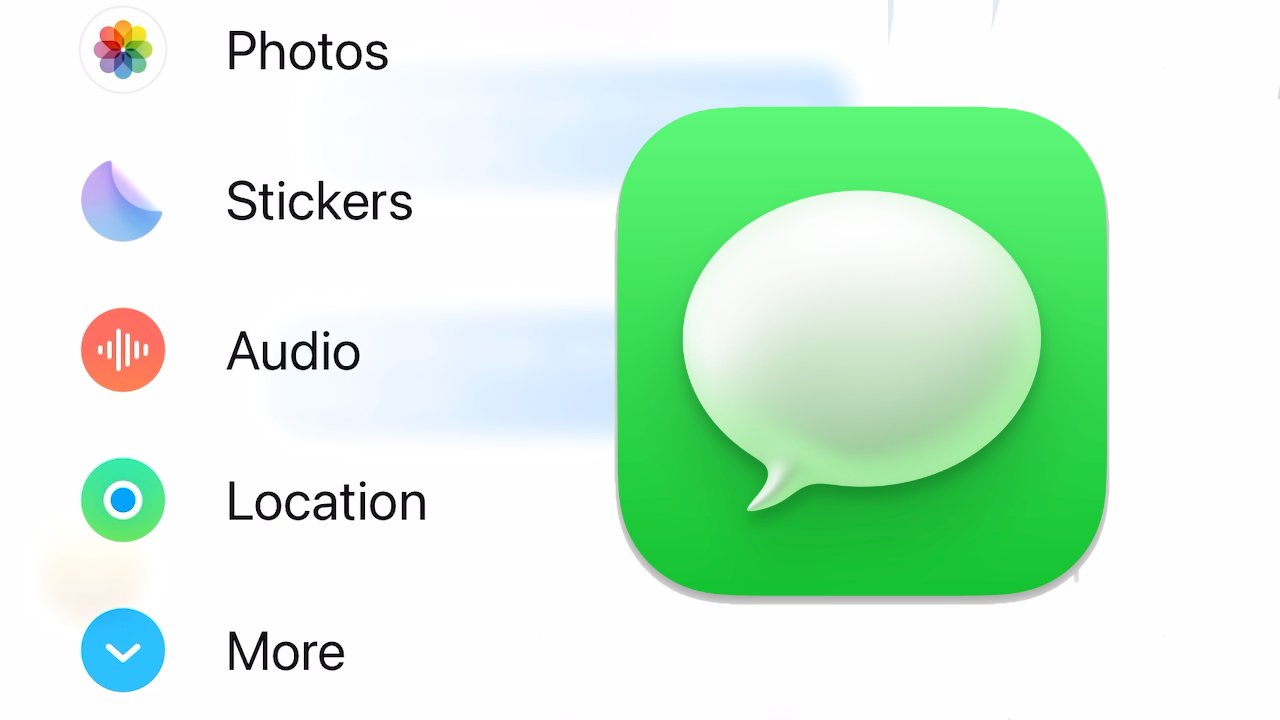
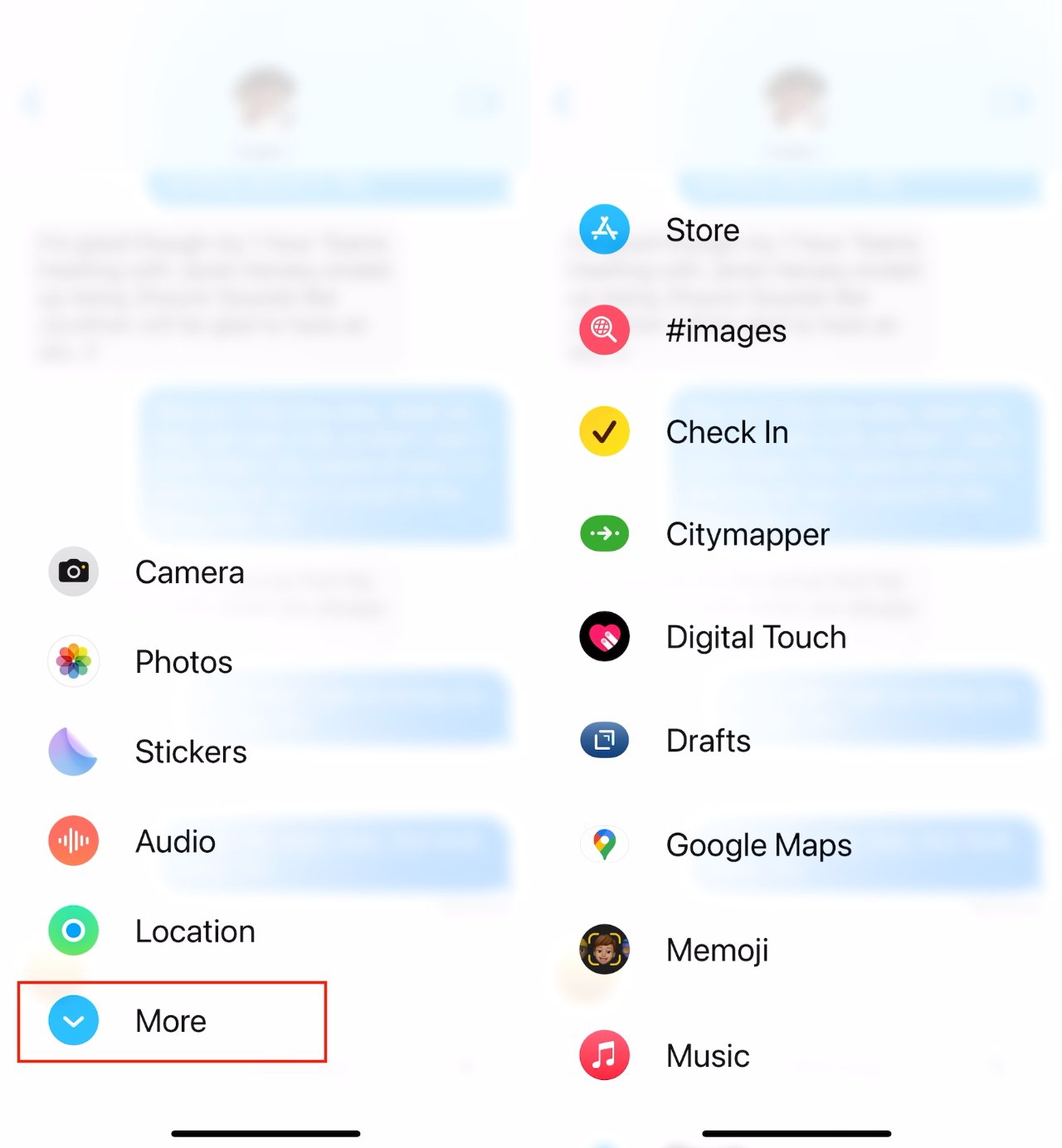
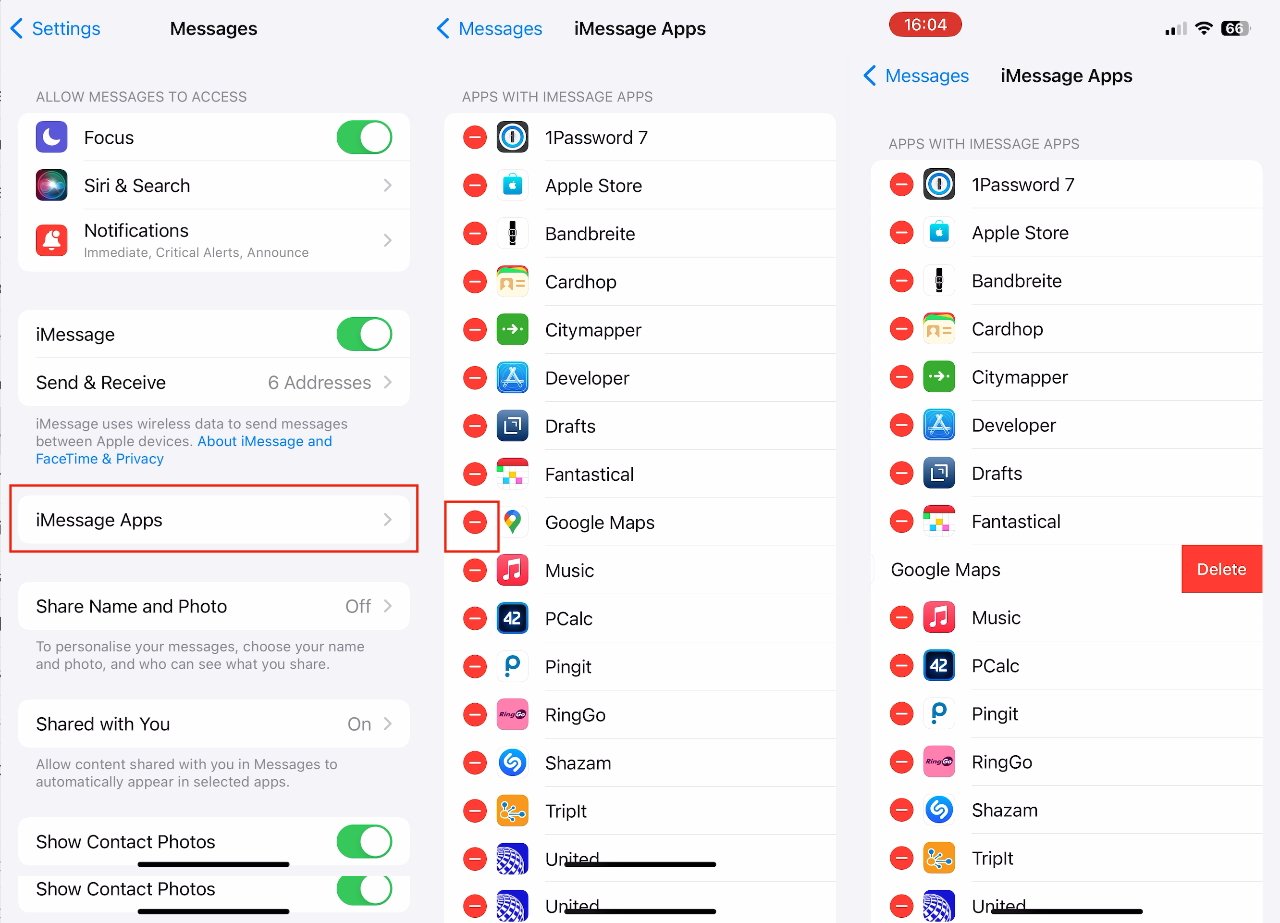



 Malcolm Owen
Malcolm Owen

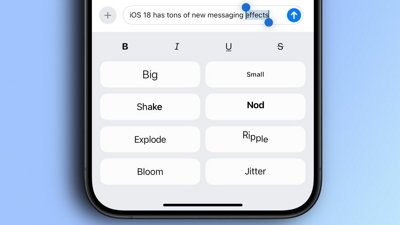
 Oliver Haslam
Oliver Haslam
 Amber Neely
Amber Neely
 Marko Zivkovic and Mike Wuerthele
Marko Zivkovic and Mike Wuerthele









