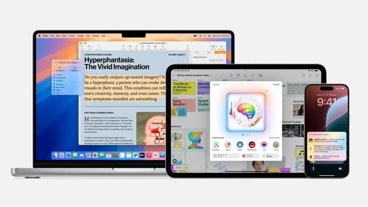If you're on a well-earned vacation, moving home, or embarking as a digital nomad, you need to know where things are in a new city quickly. Here's how to use mapping apps in iOS 16 to find out what's near your location.
After a long period of COVID-19 restrictions, people are keen to make the most of being able to travel again. That could be a temporary holiday in a far-away city or a more permanent shift to a new home in a different state or country.
These movements always lead to the problem of needing to know what's local to your new lodgings. It's not just the big prominent tourist areas, but also more day-to-day services, such as doctor surgeries, libraries, and local stores for food and supplies.
One way to work out what's near you is to check the various map apps you can use on iOS 16. Though you may typically use them to take you from one place to another as a route-planning tool, they can also help inform you of your local surroundings.
Here are ways to look up what's nearby to your location after you've just arrived in a new city or just before you travel so you know the lay of the land.
Apple Maps
The default navigation app in Apple's ecosystem, Apple Maps provides a very comprehensive experience, both in iOS 16 and on its other operating systems. It's also extremely upfront about what local services it can offer to you.
How to find points of interest in Apple Maps
- Open Apple Maps.
- Use your current location as framed on screen, or navigate to a location you want to search around.
- Tap the Search Maps text box.
- Under Find Nearby, select the type of service or item that you want to search for, such as Restaurants.
- If a business type doesn't appear on Apple's list, enter the generic term for it into the text box then tap Search, or one of the suggested searches.
- You will be presented with a list of relevant businesses and their locations. Swipe up the results box to see more details, such as review scores on Trip Advisor and opening hours.
- Tap a listing for more information, including links to a website, a calling option, and to receive directions.
This same search system can be used for exact names if you know it, such as summoning a list of all Starbucks locations in an area.
It can also go beyond the suggested default searches for an area. While you could search restaurants using Apple's provided option, you could also manually search for "Chinese restaurants" if you want that specific cuisine.
This search section is also helpful as you can look up guides for things to see or do in an area, written by publications with expert travel knowledge. This is especially useful for tourists who may not necessarily know all of the best locations to visit on their trip.
Google Maps
Just as Google produces one of the most-used search engines in the world, it also uses one of the most-used navigation services. Leaning on its trove of data, Google Maps provides excellent navigation, as well as ways to find nearby things to see or do.
How to find points of interest in Google Maps
- Open Google Maps.
- Use the current location or search for an area you want more information about.
- If it is a default search type, select the relevant option below the search bar, such as Restaurants or Parking.
- Alternately, use the search box and type in the general term for what you're looking for, then tap Search.
- You will be shown nearby places on the map that meet the criteria, with a scrollable list at the bottom providing more information about the results.
- To further improve the results, select the drop-down boxes below the search box and make some selections. Once confirmed, the results will narrow down based on the new criteria.
- Tap a listing for more information, including directions, a website link, a call option, cost guidance, review scores, photographs, and other details.
Waze
While more a navigation-centric tool than the others, Waze can still help you find essential services near your location, or near wherever you search for using the app.
Waze does all this in a fairly neat and easy-to-understand way, with minimal extra details and clutter. This may not be as useful if you want to peruse menus, for example, but if you just want directions, it's a good no-frills option.
How to find points of interest in Waze
- Open Waze.
- Use your current location or navigate to an area you want more details about.
- Tap the Where to? Search box.
- Tap one of the icons at the top for basic services, such as a Drive-thru, a restaurant, a gas station, or parking. If the option isn't visible in the shortlist, tap the three dots to bring up a long list of service types, and tap one.
- Tap the required service in the search results to bring up routes to get to the location.
Guide Apps
While the three apps outlined above are good general-purpose ways to find things nearby to a specific location, you may want to use something a bit more structured if you're going on vacation.
A quick search of the App Store can bring up quite a few apps to solve the itchy feet problem by giving vetted lists of attractions, restaurants, and other things of interest to tourists.
There is a lot of variety available, too, ranging from the straightforward Tripadvisor and Visit A City, to the more purpose-made.
For example, if you're on a road trip in the United States, you can look up the unusual attractions on Roadside America. Avid walkers and cyclists may want to try out AllTrails if they want to find picturesque landscapes as part of a hike or a quiet afternoon's ramble.
If you're visiting a location with a particular interest in mind, it's worth giving the App Store a shot to try and find specialist apps to scratch that itch. You may get something a bit more refined than the mainstream apps, and maybe even better travel advice than mass-generated reviews of restaurants.
 Malcolm Owen
Malcolm Owen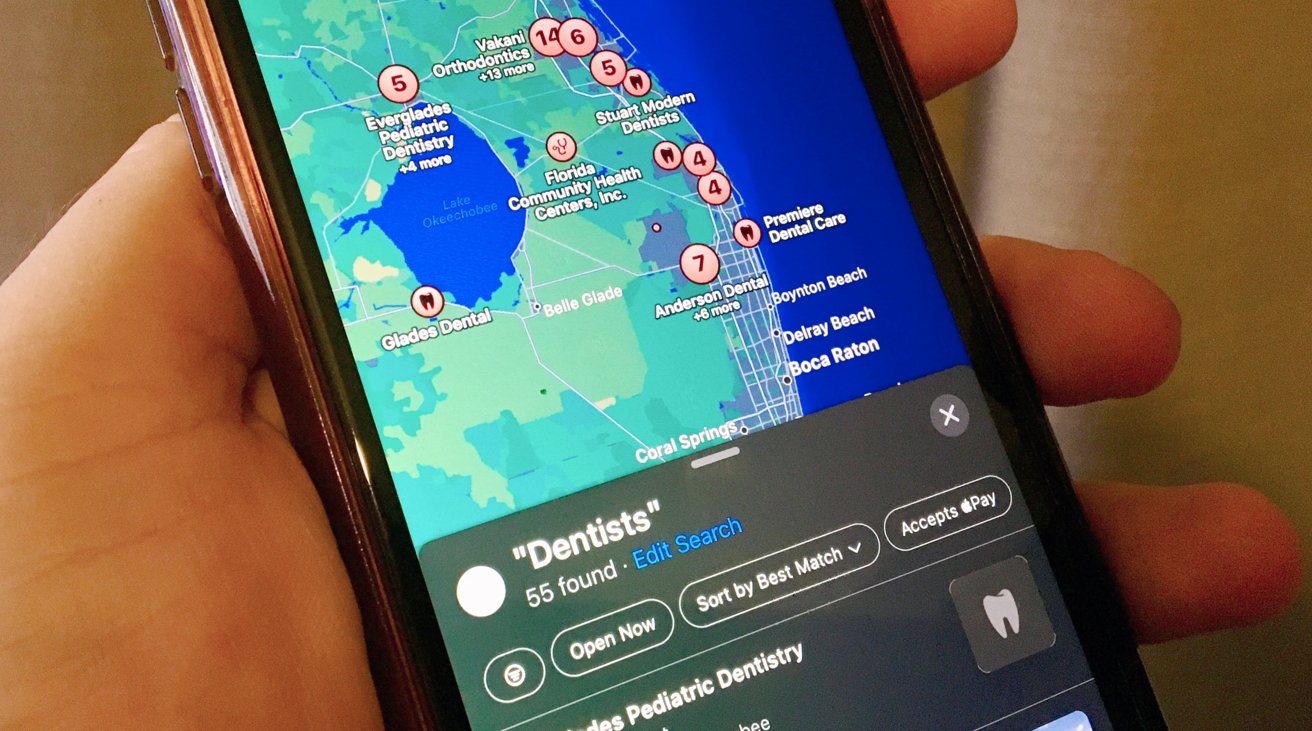
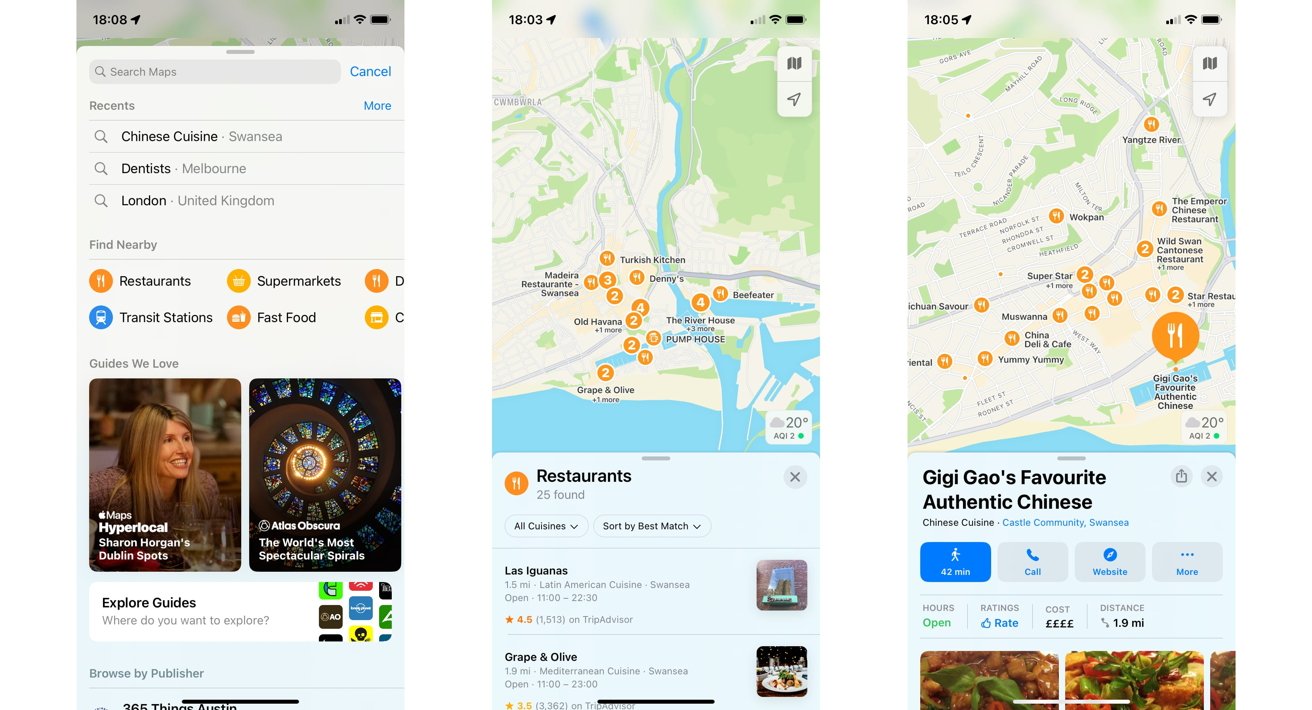
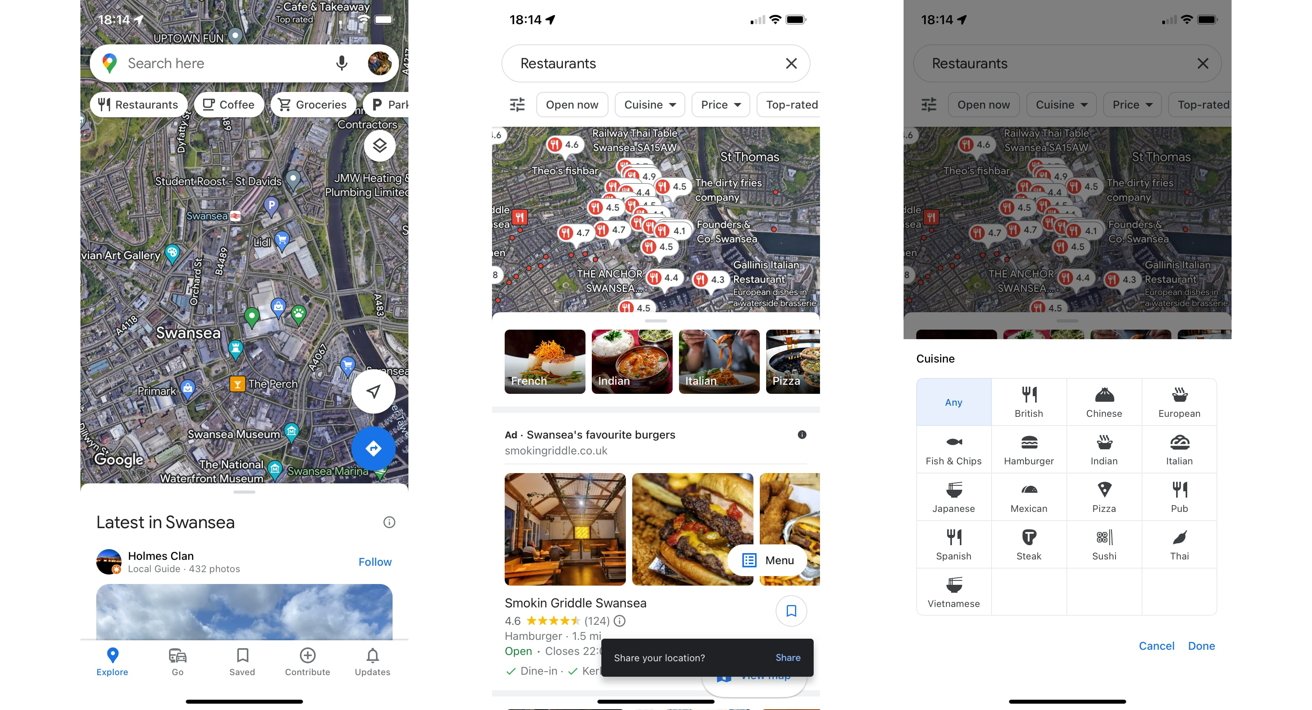
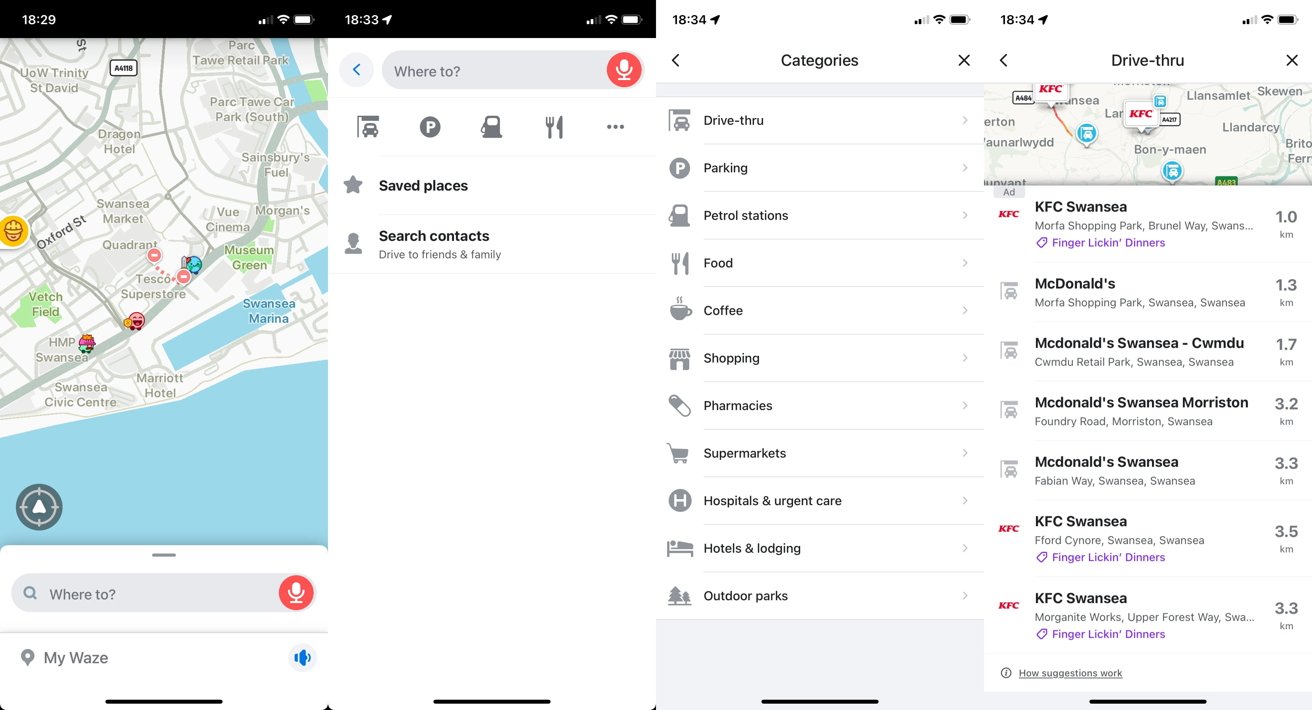




-xl-m.jpg)


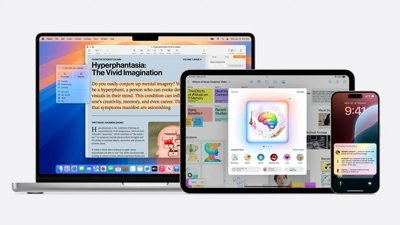
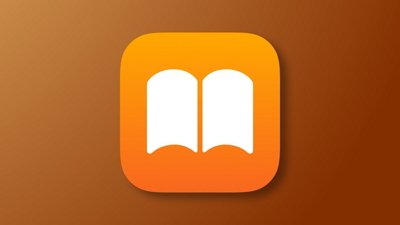
 William Gallagher
William Gallagher

 Amber Neely
Amber Neely
 Andrew Orr
Andrew Orr