Apple users now have another way to find a lost Apple Watch, although this one requires close proximity. Here's how to use your iPhone running iOS 17 to find your Apple Watch.
It's already possible to ping an iPhone using an Apple Watch to locate it, and Apple has added a feature in iOS 17 to do the opposite.
"Pinging" an iPhone from an Apple Watch or an Apple Watch from an iPhone refers to sending a signal from one device to the other, causing it to emit a sound.
This feature is handy when you can't find your device and need to locate it quickly. The emitted sound helps you determine its location, especially if it's nearby but out of sight, like under a cushion or in another room.
If the Apple Watch is far away from you, you can still use the Find My app to locate the device. But with iOS 17, Apple has added a button in Control Center to locate it more quickly.
How to find an Apple Watch with iPhone
- Open the Settings app on your iPhone, and scroll down to find Control Center.
- Under the "More Controls" section, scroll down until you find "Ping My Watch."
- Tap the plus (+) button to add it to Control Center.
- On an iPhone with Face ID, swipe down from the screen's upper-right to open Control Center. Or, swipe up from the bottom if you have an iPhone with a Touch ID/Home button.
- Tapping the Ping My Watch button will make the Apple Watch start beeping.
For the pinging feature to work, the Apple Watch and the iPhone need to be in range of each other, typically within the Bluetooth range, approximately 33 feet or 10 meters. However, this can vary based on environmental factors. For example, some surfaces like walls can cause Bluetooth signals to reflect or scatter.
Note that the Apple Watch will only play the sound once, so you'll likely have to keep pressing the Ping My Watch button until you find it.
 Andrew Orr
Andrew Orr
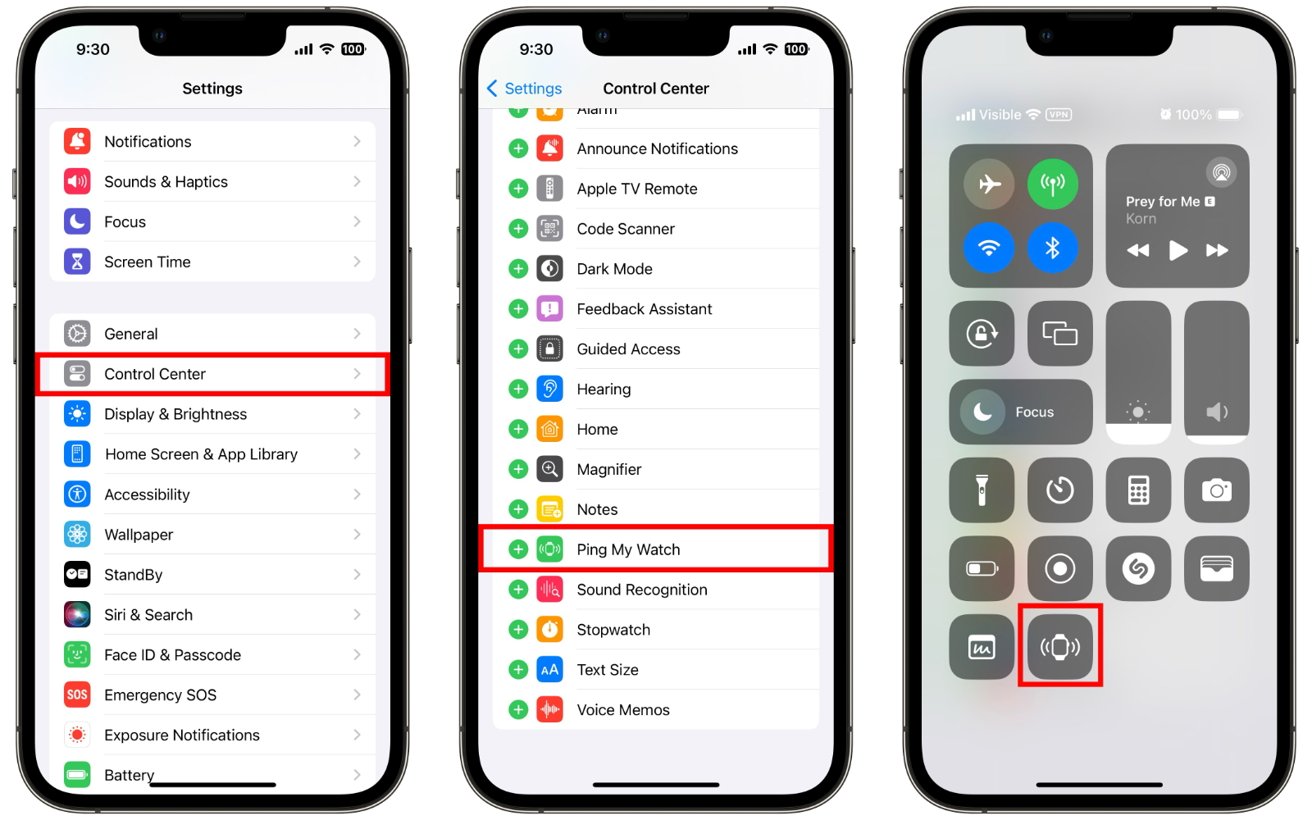




-xl-m.jpg)


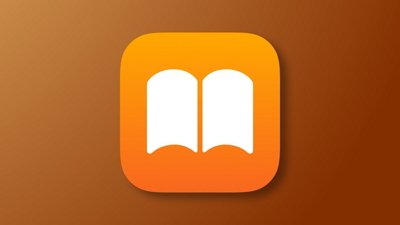
 William Gallagher
William Gallagher

 Amber Neely
Amber Neely




 Christine McKee
Christine McKee






