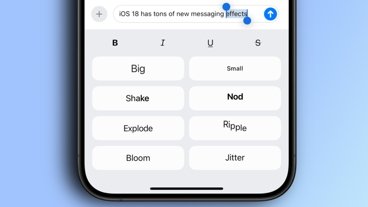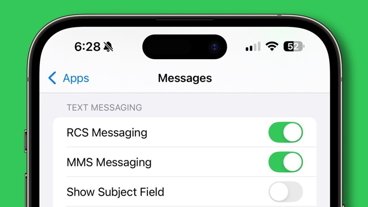It's perhaps the very smallest improvement in iOS 17, but that's appropriate because what Apple has done is increase text magnification to help you see more clearly. Here's how to use it.
You may never have noticed that this is even a feature of iOS, but this is the tenth anniversary of when Apple got a patent for what's sometimes called a loupe.
It's actually much longer since Apple introduced the loupe, which is a tool for magnifying text immediately beneath the user's finger. It's named after the word for jewellers' or artists' small magnifying glass.
How to use the loupe in iOS 17
- On iPhone, open any website, email, or other text document
- Press and hold on a word or a line
- When the loupe appears, drag your finger slowly over the line
- Let go when you've read what you need
As well as greater magnification for the text under the loupe, the whole feature is now highlighted where before it was hard to even determine the border. Nicely, the color of the loupe highlight changes to be clear against whatever the background is.
This could all be the very easiest iOS feature to use, but it has limits. While the text shown in the loupe is significantly larger than before, it's still only a small selection of text that is being magnified.
So almost certainly, you are going to need to keep holding down and slowly moving your finger around to read more.
When you do that, though, you inevitably start selecting items at the same time. Plus if your finger grazes close to an image, that image won't be magnified and will get selected.
When that happens, instead of helpfully magnifying a couple of words to make them more visible, now a whole page is selected and you need to tap to clear that before you magnify anything else.
 William Gallagher
William Gallagher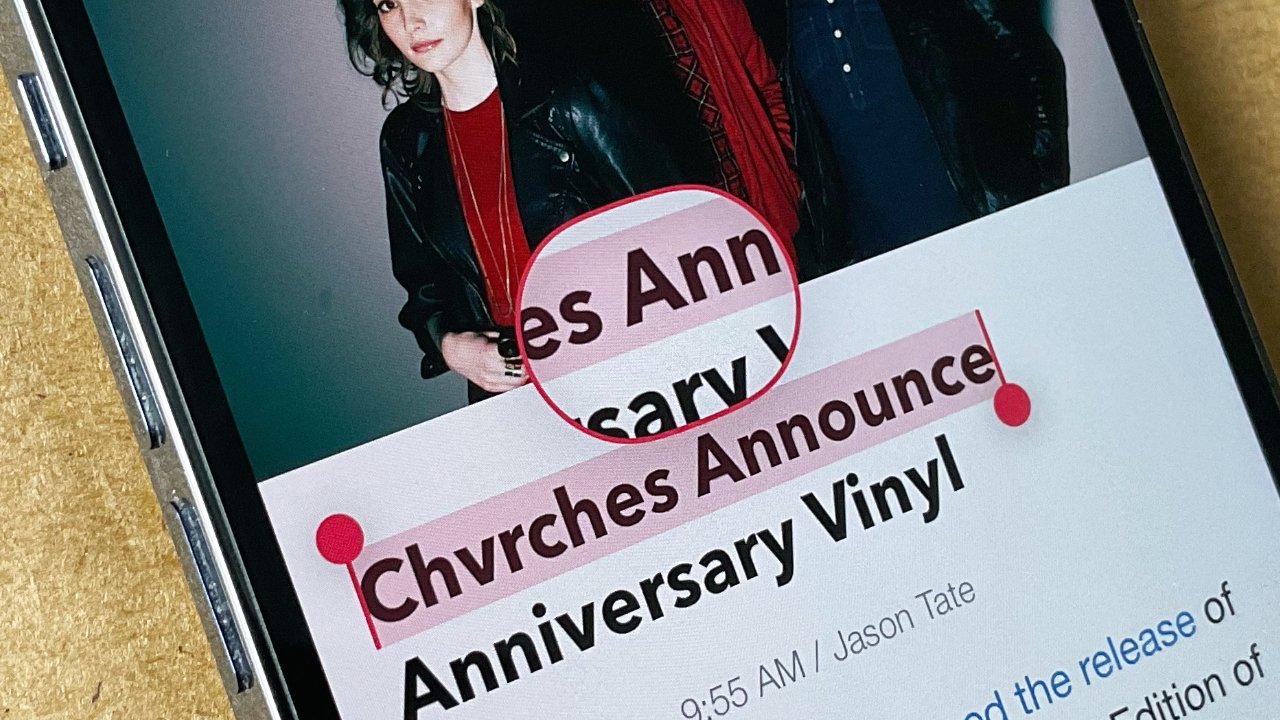
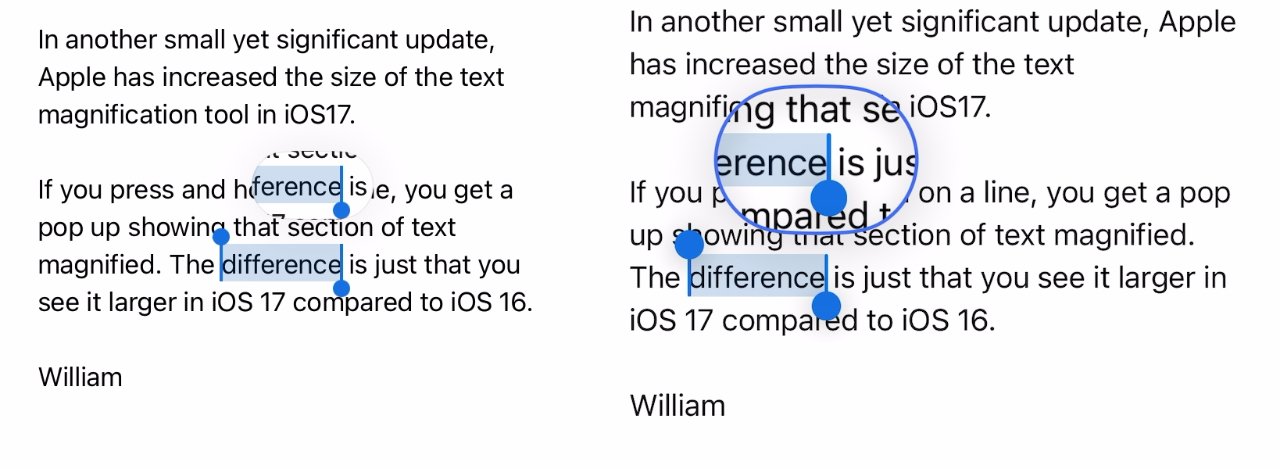

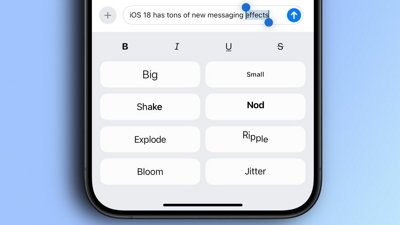
 Oliver Haslam
Oliver Haslam
 Amber Neely
Amber Neely
 Marko Zivkovic and Mike Wuerthele
Marko Zivkovic and Mike Wuerthele

 Andrew Orr
Andrew Orr
 Malcolm Owen
Malcolm Owen