Crash Detection on iPhone and Apple Watch can contact emergency services in the event of a severe car crash — or when riding an intense roller coaster. Here's how to temporarily disable the feature.
Like any algorithmic-based feature, Crash Detection isn't foolproof. It operates using a combination of onboard sensors to determine if the user is in a severe car crash.
However, there are a few entertainment attractions that can trigger Crash Detection on iPhone or the Apple Watch inadvertently. It may be helpful to disable this feature when visiting a theme park to prevent an awkward conversation with emergency responders.
Devices with Crash Detection
The following devices have Crash Detection built-in.
- iPhone 14
- iPhone 14 Plus
- iPhone 14 Pro
- iPhone 14 Pro Max
- Apple Watch SE (2nd gen)
- Apple Watch Series 8
- Apple Watch Ultra
How to turn off Crash Detection on iPhone
Crash Detection is handled by the Emergency SOS feature on iPhone. It can be managed in the Settings app.
- Open the Settings app
- Scroll down, select "Emergency SOS"
- Scroll down to "Crash Detection"
- Toggle "Call After Severe Crash" off
- A warning will appear telling the user that the feature will be disabled
Disabling Crash Detection on iPhone will prevent the automatic calling of emergency services in the event of a severe car crash. This setting is tied to the Apple Watch Crash Detection setting, so toggling it off on iPhone toggles the feature off on Apple Watch also.
How to turn off Crash Detection on Apple Watch
If the Apple Watch user is going to be away from their iPhone for an extended period, or perhaps riding a roller coaster without their iPhone, then Crash Detection can be disabled on the Apple Watch. Note that if Crash Detection is already disabled on the iPhone, it will be disabled on the Apple Watch as well.
- Open the Settings app
- Scroll down and select "SOS"
- Scroll down and select "Call after Severe Crash"
- Toggle the setting off, then accept the warning to turn off Crash Detection
Crash Detection must be manually re-enabled for it to function again. It isn't toggled by other system settings like Low Power Mode, so this must be toggled using one of the above methods.
 Wesley Hilliard
Wesley Hilliard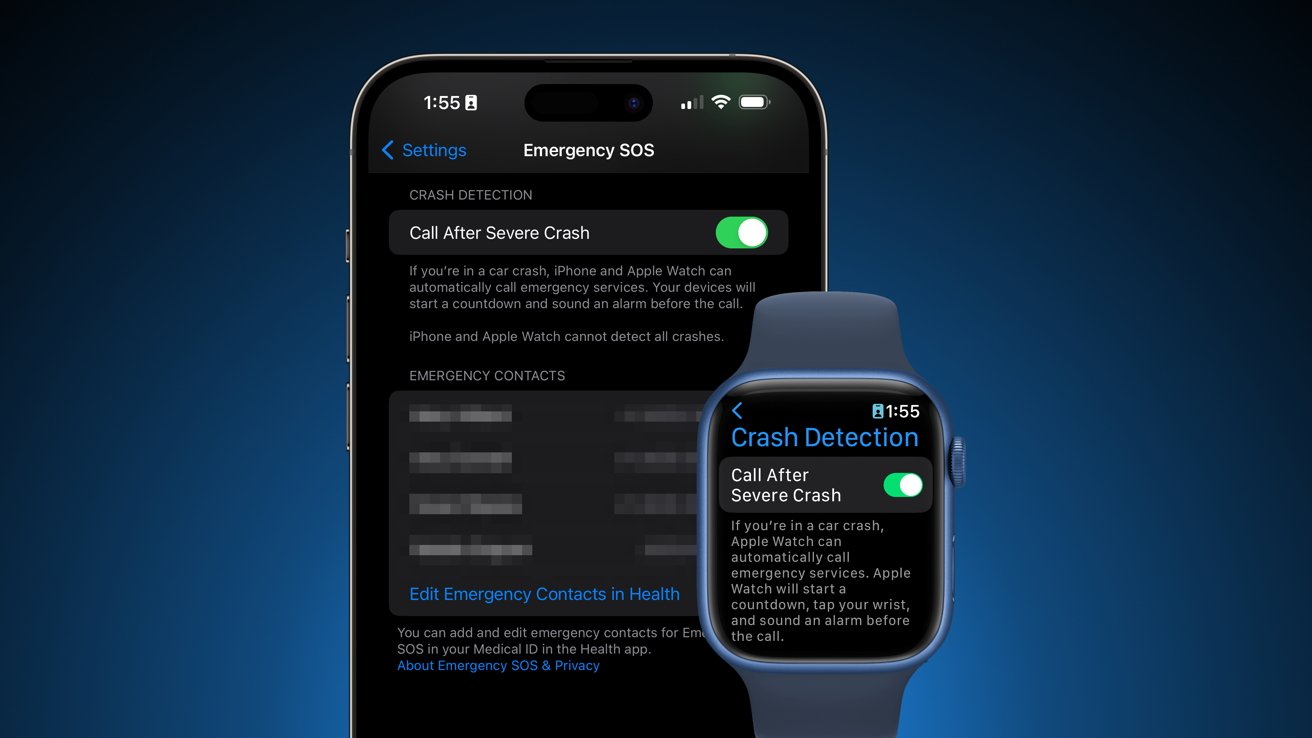
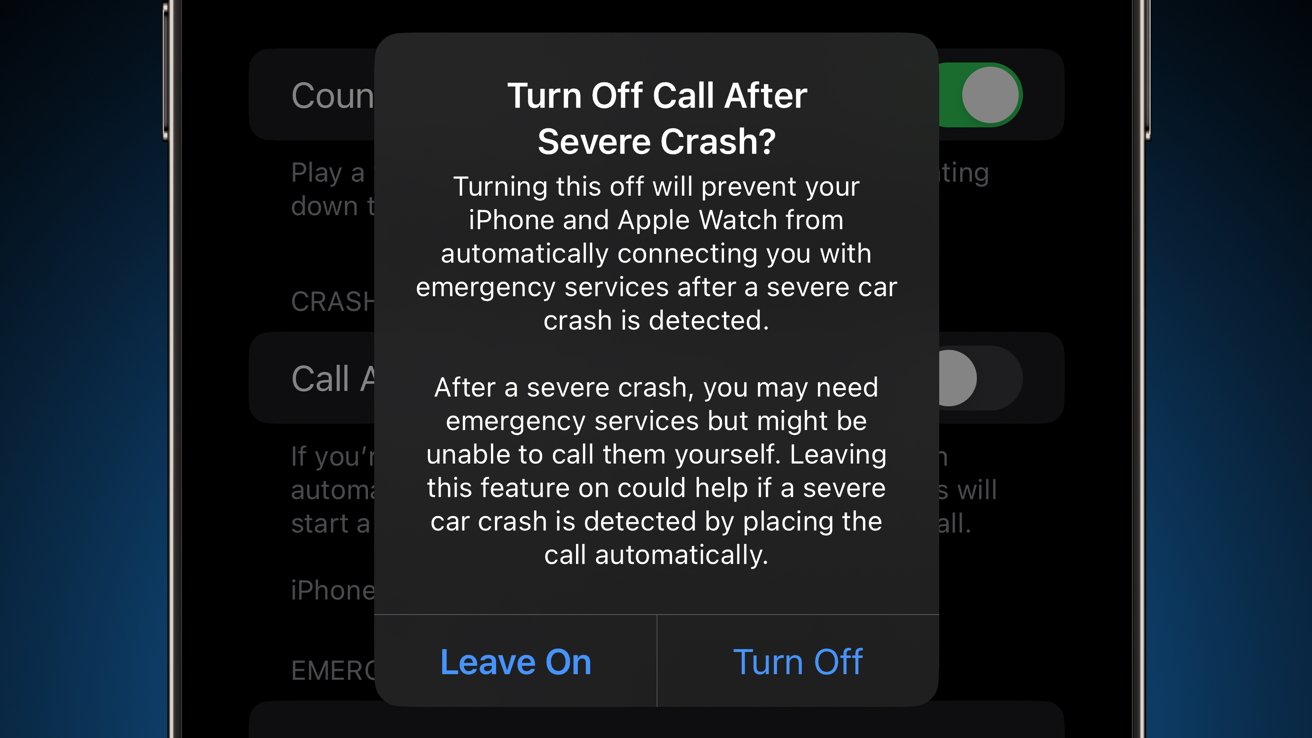




-xl-m.jpg)


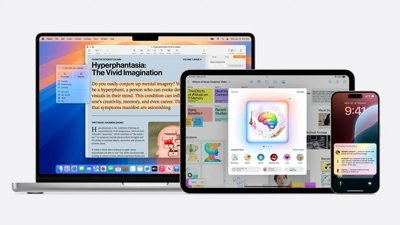
 Malcolm Owen
Malcolm Owen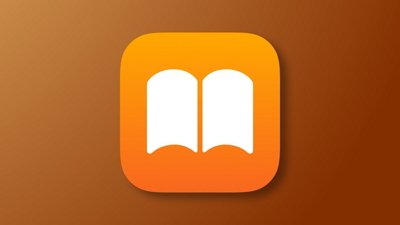
 William Gallagher
William Gallagher

 Amber Neely
Amber Neely
 Andrew Orr
Andrew Orr









