If you're feeling the pinch of limited storage capacity on your Mac, these disk space analyzer apps could help you see how it has been consumed, and potentially free some space up too.
There are numerous macOS apps that allow you to peek into the contents of your Mac's storage devices. Disk space analyzer apps let you inspect the storage devices connected to your Mac, and take a look at what they contain.
Some of these utilities are simple viewers, which display drive contents as pie charts, graphics, or maps. Others allow you to clean and move files off your devices when they're no longer needed.
There are several disk scanner utilities for macOS that can grant you to gain quick insight into your drives - far too many to cover here. The most popular disk viewers for macOS include:
- Disk Xray
- DaisyDisk
- GrandPerspective
- OMNIDiskSweeper
- Disk Diag
- Disk Drill
- Disk Space Analyzer Pro and Funter
- Built-in
Some also provide cleanup/removal abilities.
Only two of the above apps don't yet have native Apple Silicon binary support: Disk Diag and Disk Analyzer Pro. However, note that in many cases Intel apps running in Apple's Rosetta 2 emulation layer on M1 and M2 Macs have better performance than if they run natively on Intel Macs.
As usual, you can check for native Apple Silicon versions of any app by selecting it in the Finder and pressing Command-I (Get Info) on the keyboard.
Disk Xray
Disk Xray by Naarak Studio is a simple disk space analyzer and cleaner which can also find duplicate files. The streamlined interface consists of a Scanner window with buttons for scanning, duplicates, and cleanup.
To scan, you first click the small folder button at the top of the window to select a folder or an entire disk volume to scan, then click the Play button. Disk Xray is incredibly fast - scanning large volumes in under a second or two.
Once the scan completes, volume or folder contents are displayed at the bottom of the window, broken down by total, general file types, and subfolders.
Displayed data shows the size of each item, and how much of the total volume space it occupies by percentage. For folders, the number of subitems is also displayed.
Clicking one of the small buttons on the left allows you to delete, open, inspect, and get info on each item. Clicking Delete provides a warning, and if you confirm it, the item or items are deleted from the volume.
The only downside to Disk Xray is that you must rescan for each of the three options: scanning, duplicates, and cleanup. But this is a minor annoyance and the app's speed more than makes up for the inconvenience.
Disk Xray costs $15, with a 14-day free trial available to try it out.
DaisyDisk
DaisyDisk by Software Ambience Corp is one of the oldest and best disk space analyzers for macOS.
On startup, a list of attached volumes is displayed in a single window. Clicking "Scan" starts scanning a volume, and when the scan is done, a detailed graph showing disk space usage is displayed.
On the right is a list of folders on the volume, and across the top, the current folder's path on disk. Clicking an item on the right dives into that folder, updating the graph with fluid animation.
You can select any item on the right and drag it to the Collector at the bottom, removing it from the list.
Once you've collected all items you wish to remove, clicking the Delete button starts a countdown - giving you time to cancel if you wish. If you don't cancel, the collected items are deleted from the volume.
This tool is inexpensive and a joy to use - a must-have for your desktop.
DaisyDisk costs $10, but is available with a free trial.
GrandPerspective
GrandPerspective from Eriban Software is a unique and simple volume treemap generator.
The generator shows every file on a volume in a single window containing blocks representing each file or folder. File sizes are indicated by the size of each block in the diagram - with larger blocks indicating larger items.
Using the toolbar along the top, or by right-clicking, you can zoom in and out, delete, open, Quick Look, and reveal items' locations in the Finder. You can also copy an item's full path on the disk.
There's also a Get Info window that allows you to show .pkg contents in the map. The same window lets you change its colors, though some of the pallets are a bit garish.
GrandPerspective costs $2.99 from the Mac App Store, but it's free on SourceForge.
OmniDiskSweeper
OmniDiskSweeperfrom The OMNI Group is almost as old as the Mac itself and is a disk space analyzer that displays a volume's items in descending size order for easy removal of large files and folders.
On launch, OmniDiskSweeper displays a simple list of attached volumes, and disk space info for each. Selecting a volume and clicking "Sweep Selected Drive" displays items on that volume in a NeXT-style file browser window.
You can select and view subfolders, including contents of macOS app and .pkg bundles and their contents. You can delete any part of any folder or bundle on the disk by selecting items, and clicking the Trash button.
OmniDiskSweeper may seem a bit simplistic, but keep in mind it's free, and it was created back when the Mac and its OS and filesystem were much smaller and simpler.
OMNI Group has probably kept it around for historical reasons. There are also older versions available for all versions of macOS back to 10.4 Tiger.
OmniDiskSweeper is free to download, though it's not the only software the developer produces.
They also make a mean Gantt chart project management app called OMNIPlan ($199, $399 Pro, $20/mo subscription, 14-day free trial).
Disk Drill
Disk Drill by CleverFiles for macOS, iOS, and Android is a disk space analyzer that allows you to scan devices and volumes, and view and remove files and folders. You can also search for deleted files and folders, attempt recovery of lost partitions, and use a host of other features.
Due to lack of disclosure by Apple, Disk Drill can't run all features on APFS volumes, but it supports macOS Extended (HFS), and Windows FAT32 and NTFS volume formats.
With Disk Drill you can scan both devices and volumes, including RAID devices. There are also S.M.A.R.T monitoring tools, data protection, bit-level backups, trash recovery, a cleaner, duplicate finder, data shredder, free space eraser, and macOS boot drive creator.
The UI is simple enough - with a window displaying each connected device and all its partitions. You can run most operations at both the device and volume level, and there are quick and deep scan levels which trade-off scan speed for completeness.
Disk Drill is free in its basic form, but a Pro $89 version is also available that unlocks all recovery methods.
For a limited time, if you buy the Mac version of Disk Drill, you get the Windows version free.
Disk Diag
Disk Diag from Rocky Sand Studios is a disk space analyzer and cleaner app with features for finding large files, scanning and removing unused System, User, Developer, duplicate files, and unused applications.
There's a simple OneClick mode and more advanced modes that allow you to view and remove individual files, folders, and apps.
There's also a feature to scan for unused .dmg disk image files and an overall summary dashboard view. The dashboard view also displays current memory and CPU usage.
Disk Diag also adds a macOS menubar option for quick access, which you can disable.
Disk Diag costs $40 as a one-time purchase or $17 as an annual subscription A limited free demo is also available.
Disk Space Analyzer and Funter
Disk Space Analyzer from Nektony is a full-featured and aptly named disk space analyzer that also uses sunburst graphs similar to DaisyDisk to display disk storage and contents.
Features include scanning, display, large and unused file search and removal, and copying/moving features.
Nektony also offers a simple macOS menubar product called Funter (free), which allows you to view and clean up both your drives and your Mac's memory.
Disk Space Analyzer costs $5 per month or $10 per year, and is also offered with a free trial.
There are also MacCleaner Pro, App Cleaner and Uninstaller, and Duplicate File Finder products available.
Disk Analyzer Pro
Disk Analyzer Pro from Systweak Software is a full-featured disk space analyzer and scanner with a dashboard interface. A simple pie chart with a legend shows disk usage and occupancy by file type/size.
It allows you to search a volume for files and folders by size and type, and to move, delete, and compress files with the single click of a toolbar button.
You can also view all files of a given type instantly in a new window simply by double-clicking on its category in the pie chart legend - a very cool feature.
Additional features include scanning/viewing by subfolders, and the ability to view both the top 100 files by size and date.
Disk Analyzer Pro costs $10 from the Mac App Store.
There's also a Windows version available.
Built-in
An easy way to view disk usage in macOS is to select "About this Mac" from the Apple menu in the Finder. This opens a device info window for the Mac.
If you then click the More Info" button, you'll be taken to the System Settings->General->About pane, which has a "Storage" section at the bottom.
Clicking the "Storage Settings" button takes you to an overview pane that shows disk usage for both the internal drive and each category of files stored on your Mac.
If you click the "All Volumes" button, a list of all attached disk volumes, their capacities, and usage graphs are displayed.
Using any of these apps will help you monitor your storage devices, better understand what's on them, and make it easier to increase free space by removing unwanted and unused files and apps from your drives.
However, depending on your preferences, you may want to try out a third-party disk space analyzer that can provide more granular data for you to use.
 Chip Loder
Chip Loder
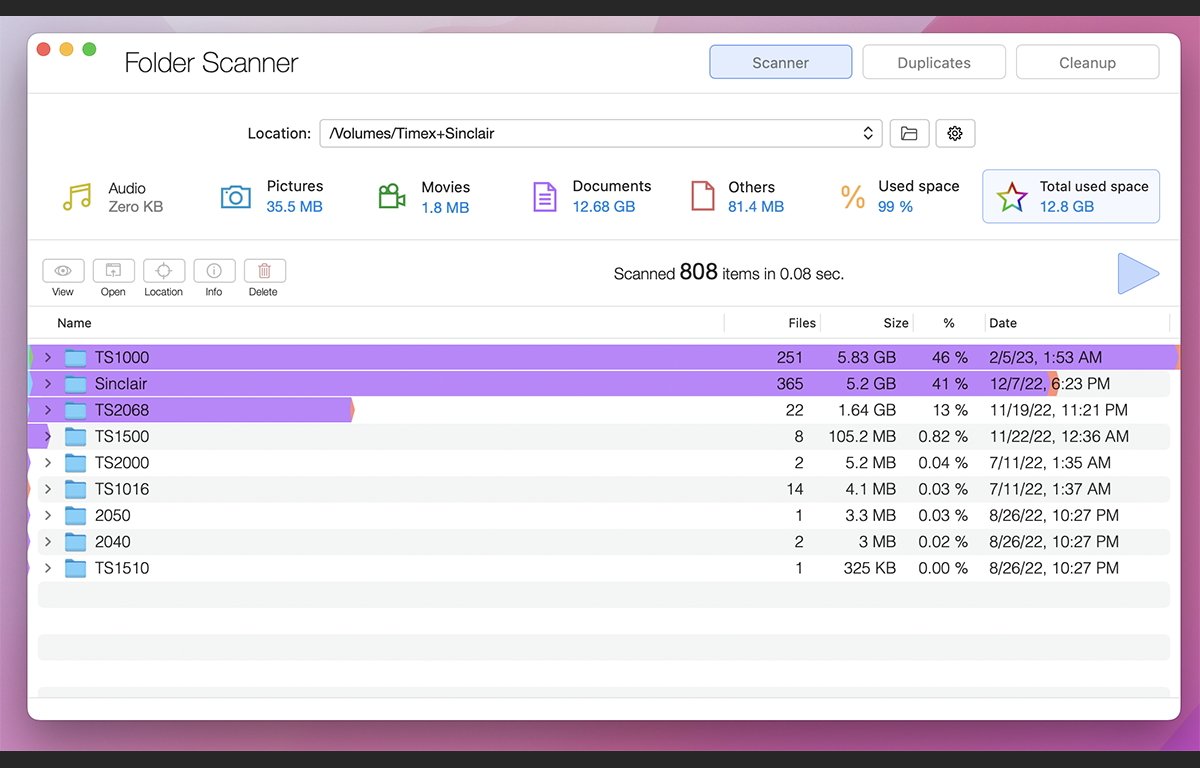
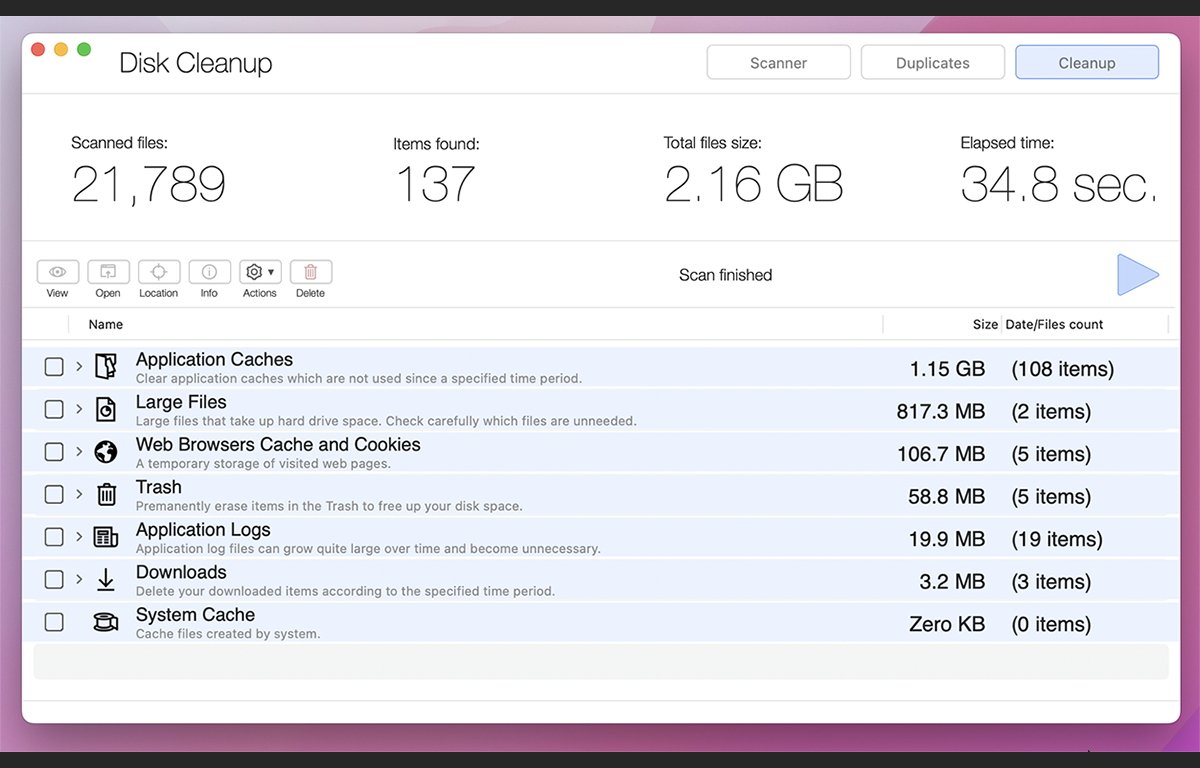
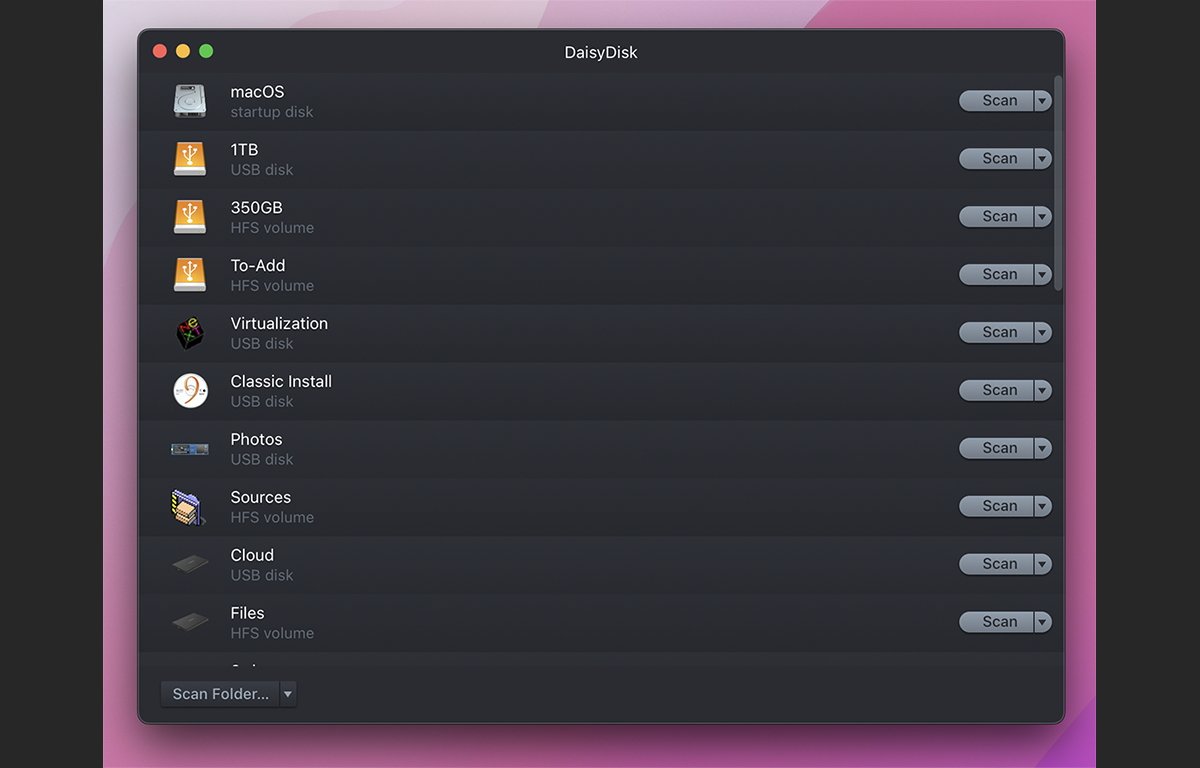
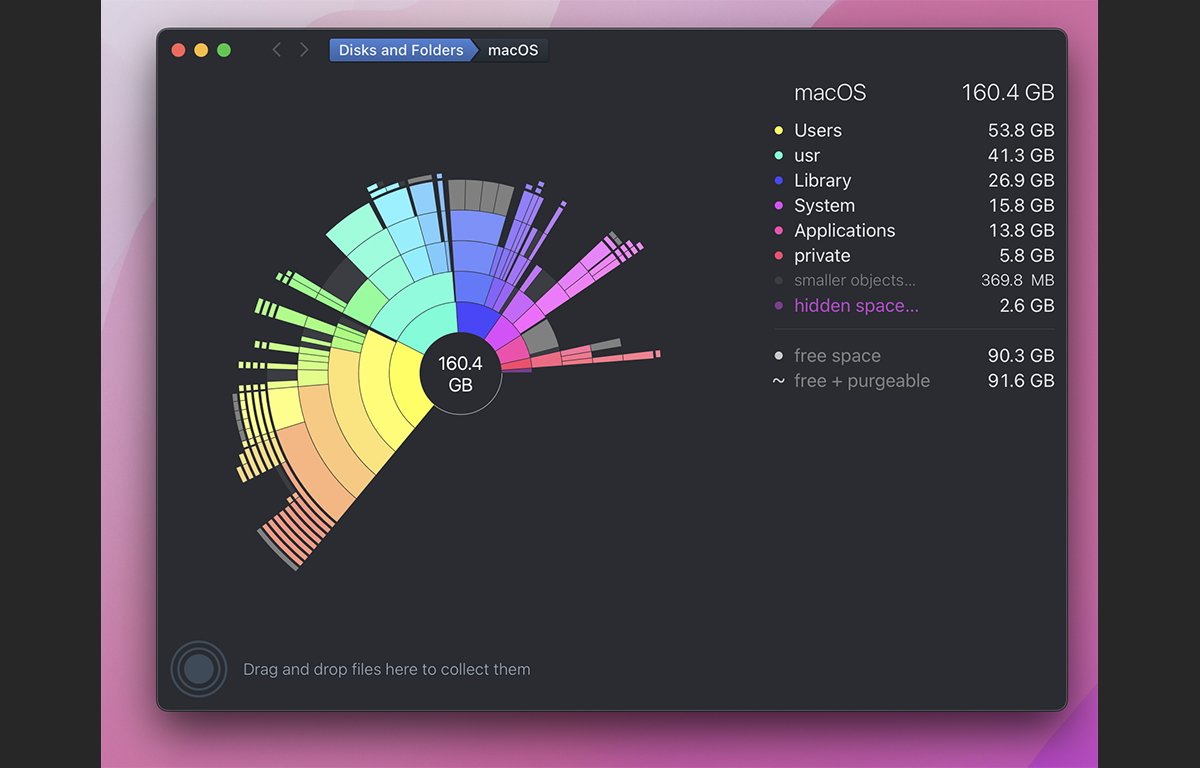
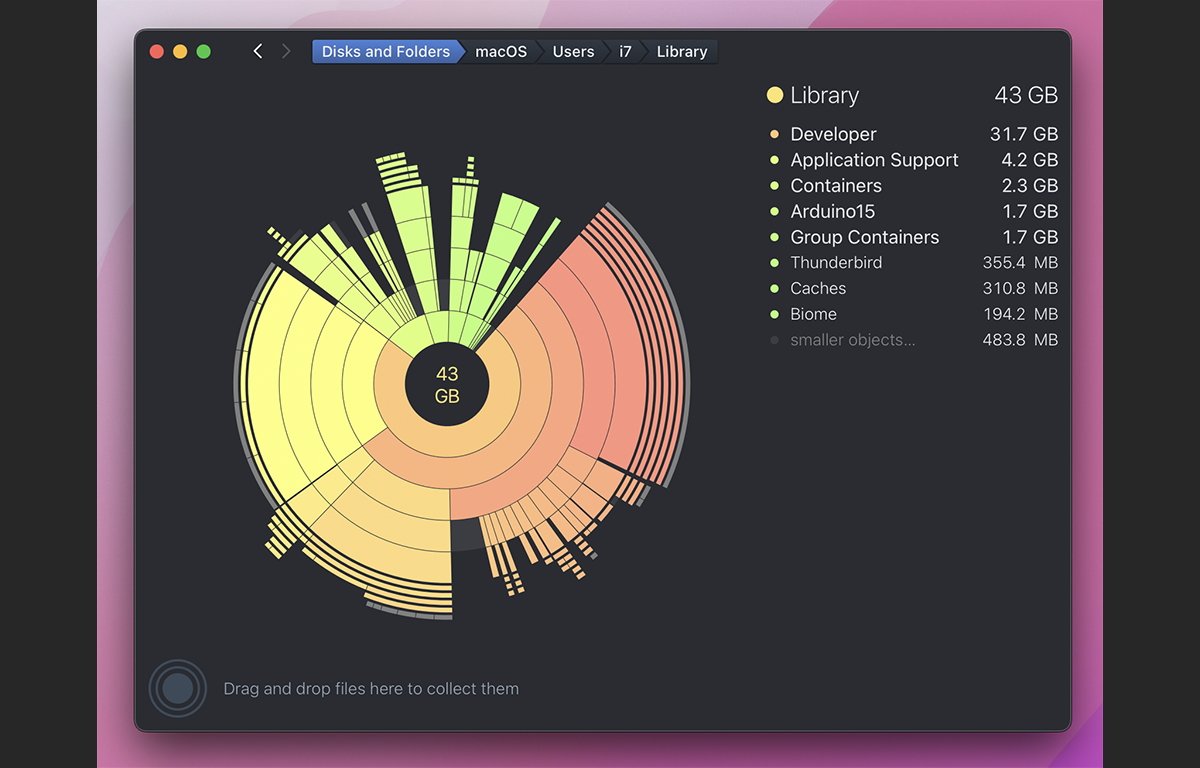
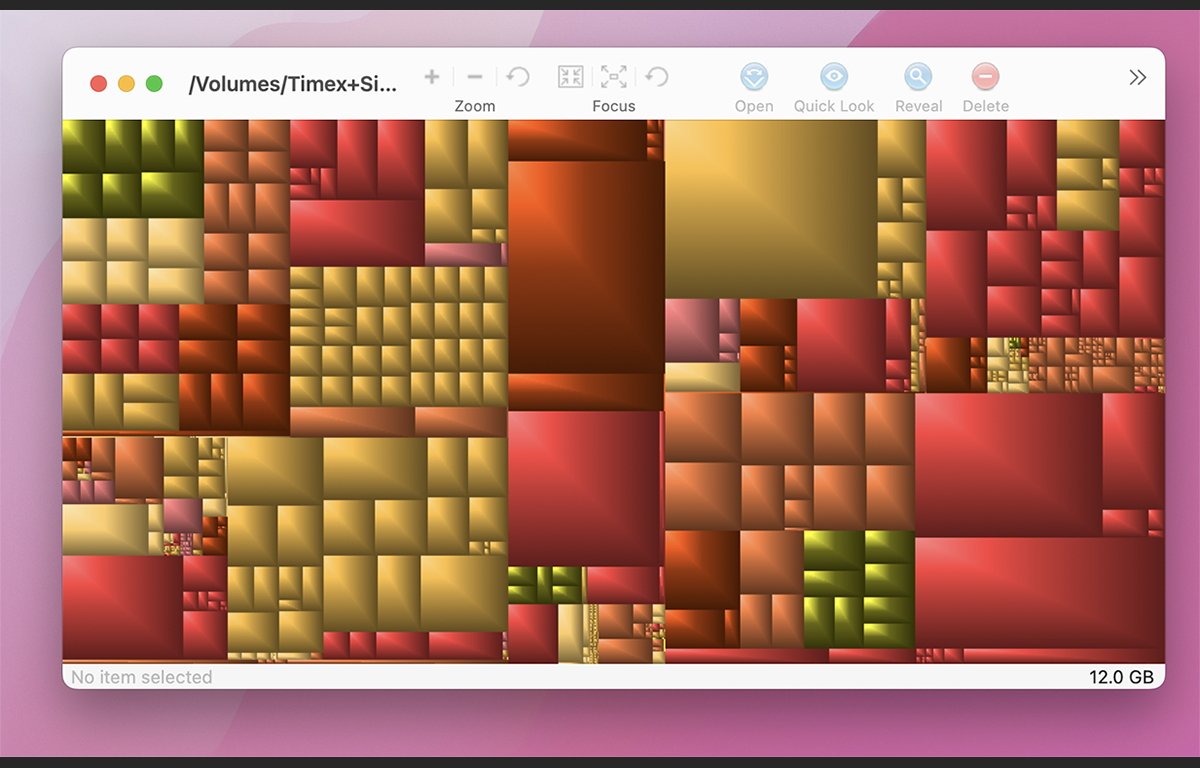
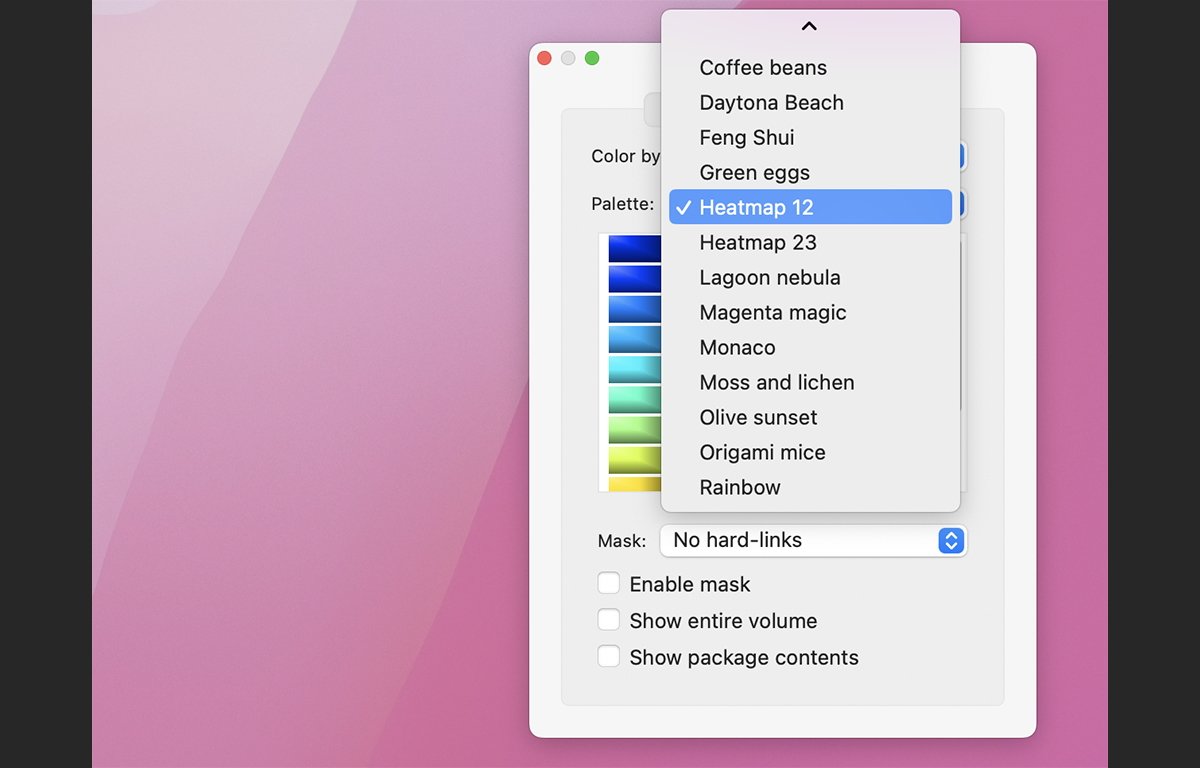
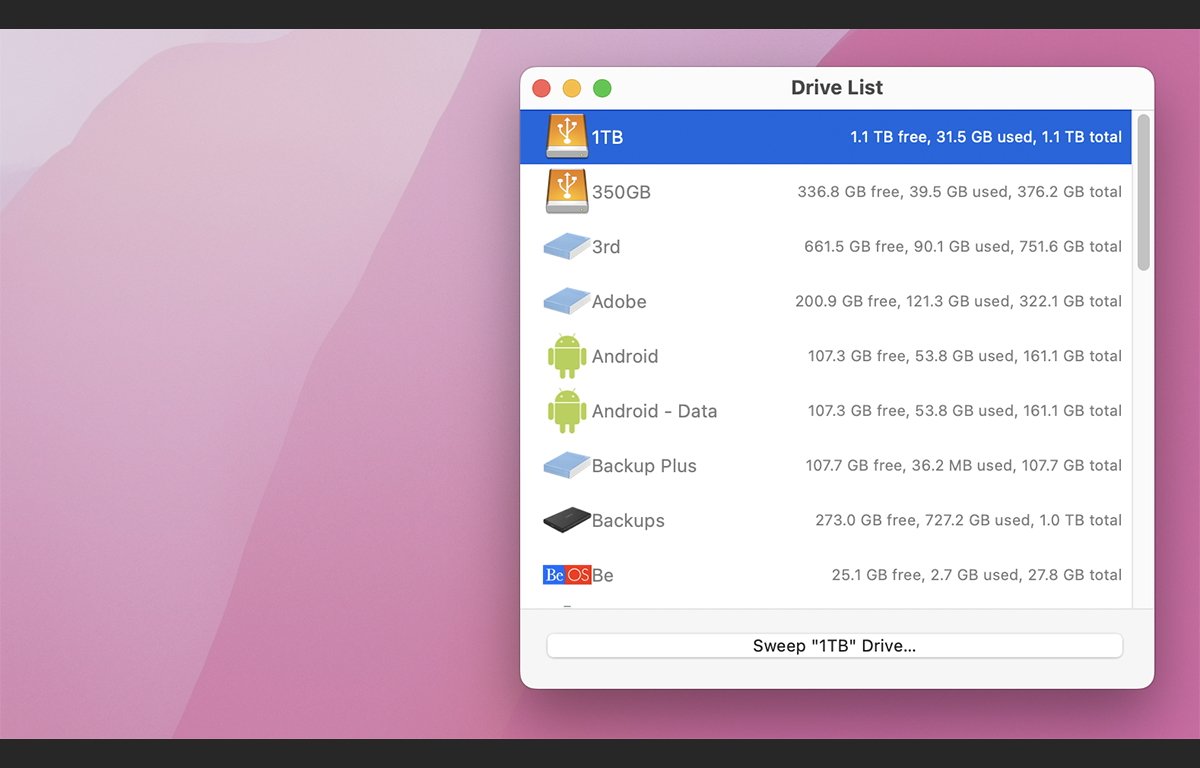
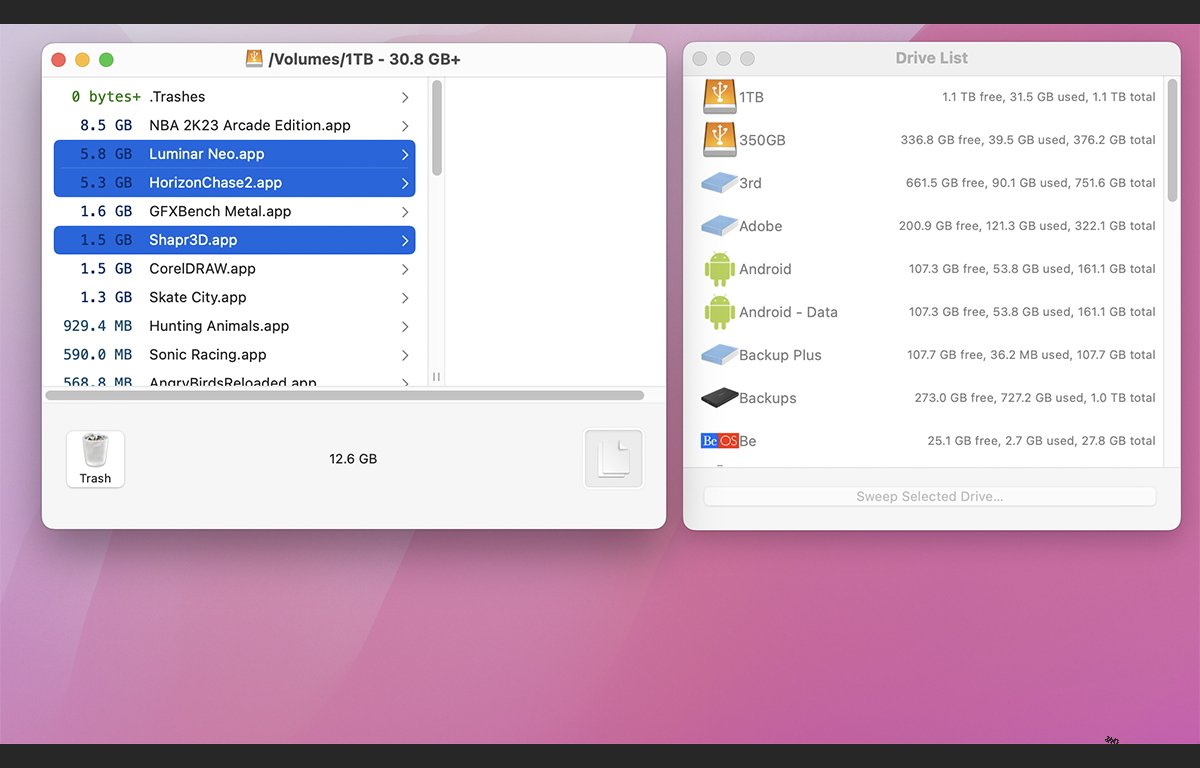
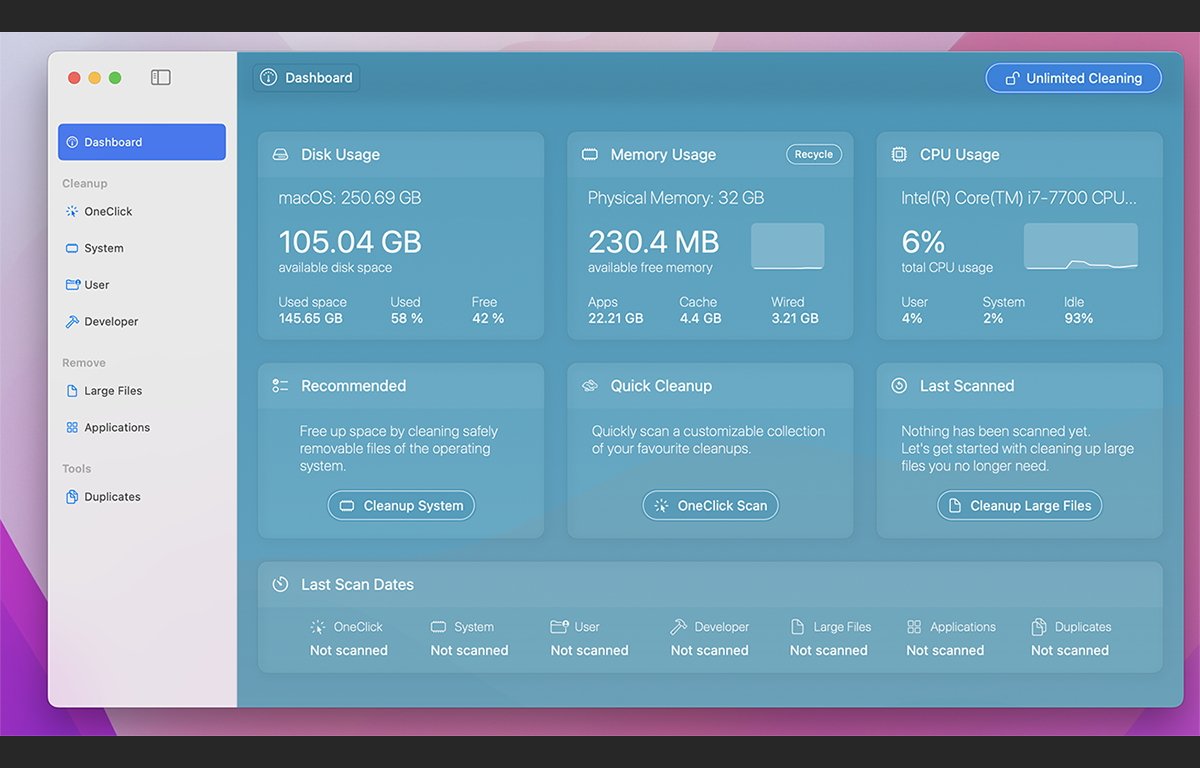
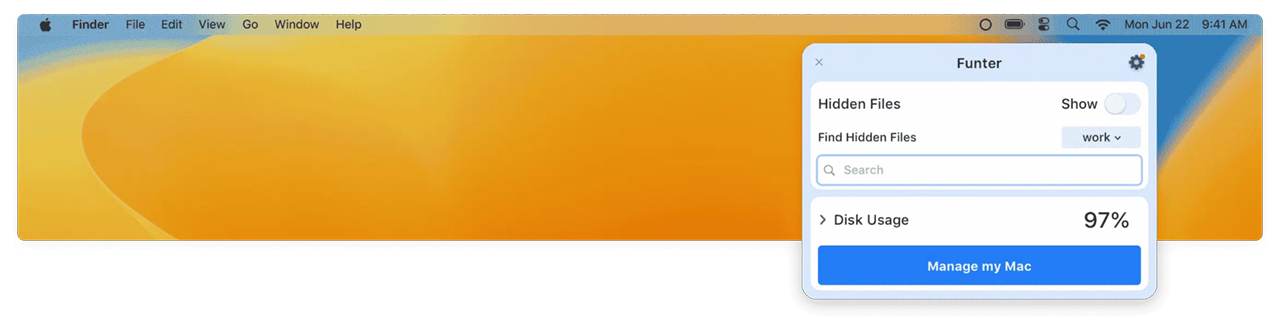
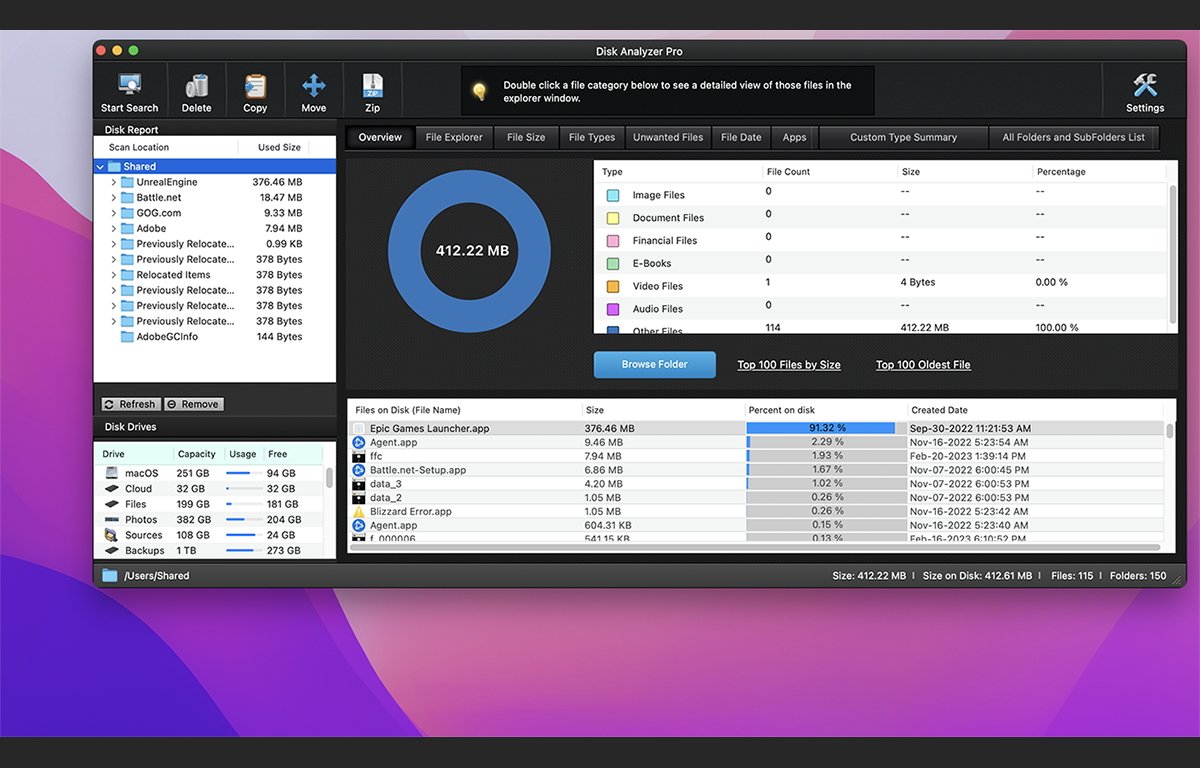

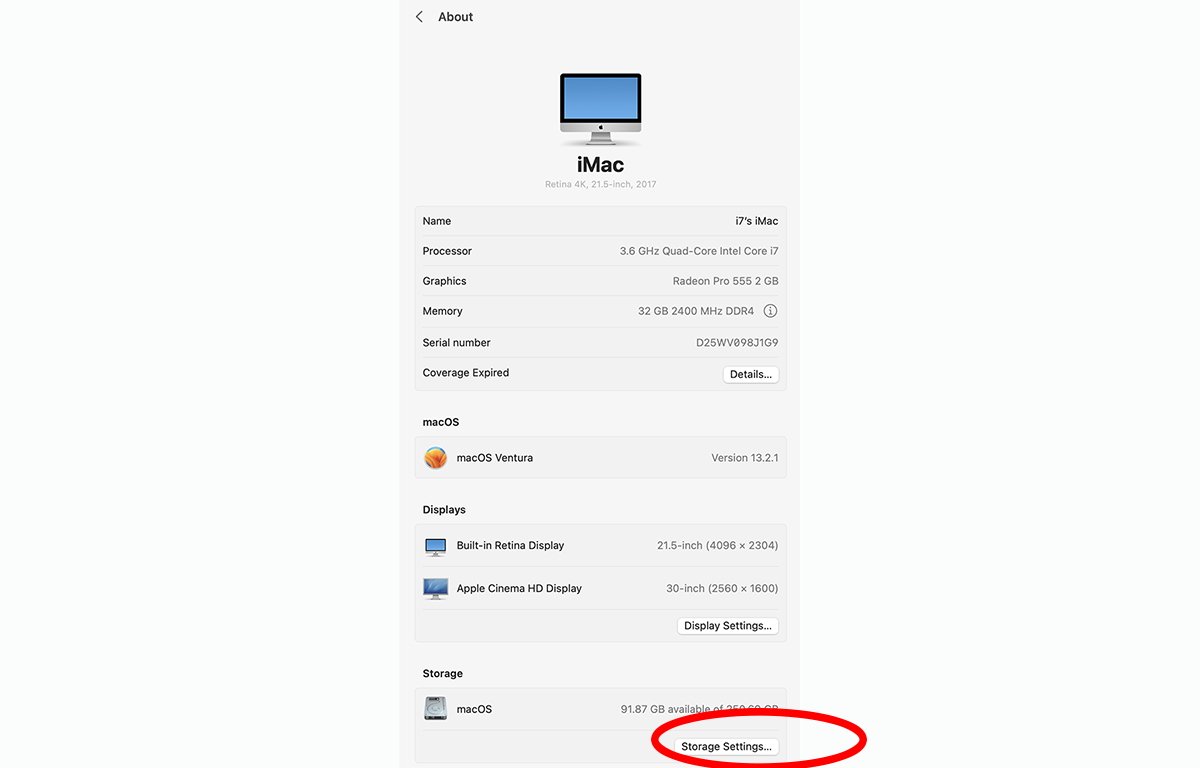
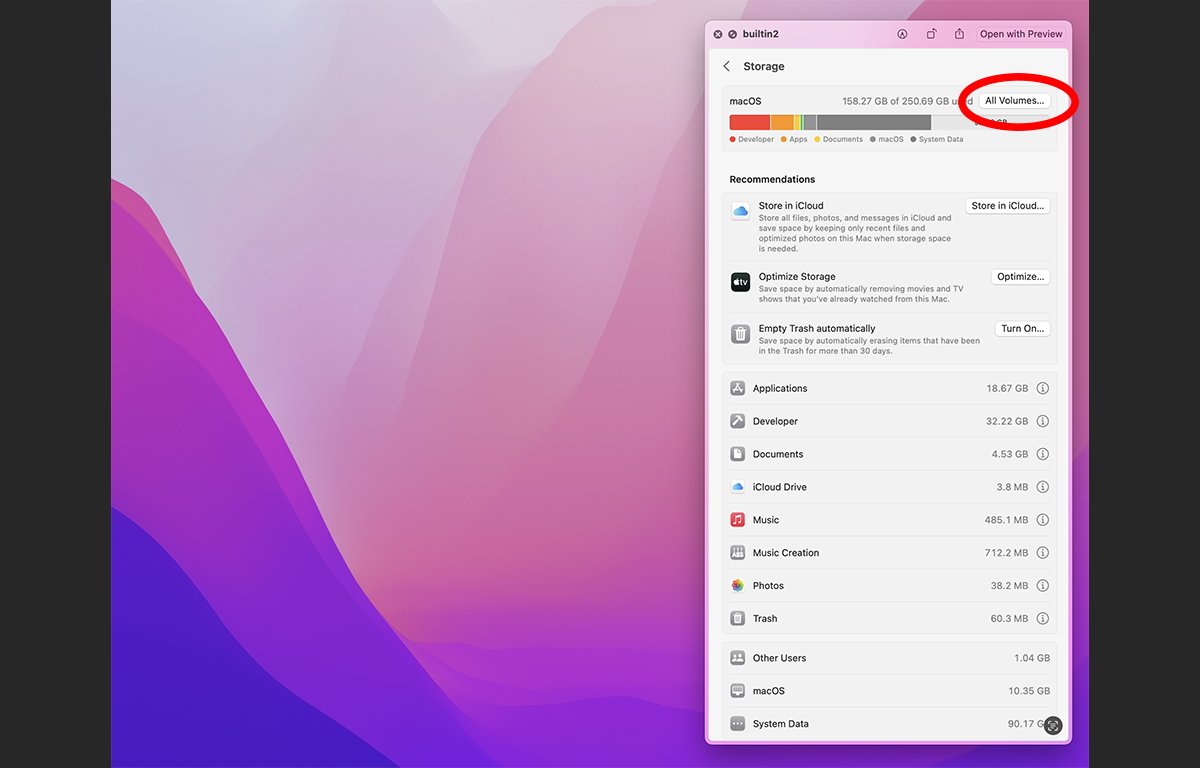








 Marko Zivkovic
Marko Zivkovic
 Mike Wuerthele
Mike Wuerthele
 Christine McKee
Christine McKee
 Amber Neely
Amber Neely
 Sponsored Content
Sponsored Content
 Wesley Hilliard
Wesley Hilliard

 William Gallagher
William Gallagher








