The macOS 15 Sequoia software and iOS 18 updates make controlling your iPhone from your Mac possible — but it can be confusing on how to select from multiple iPhones. Here's how to do it.
We're big fans of being able to use a mouse and keyboard to control iPhone apps, but what if you upgrade to a new iPhone you might find that your Mac still tries to connect to your old one. Don't worry, switching iPhones is easy and we're going to run through how right here.
Switching the iPhone used with macOS iPhone Mirroring
We've already taken you through how to use iPhone Mirroring on your own iPhone and Mac, but the arrival of the iPhone 16 and iPhone 16 Pro could leave people needing to update their settings. Macs continue to connect to the previously configured iPhone until told otherwise, so upgrading to a new iPhone requires making some changes.
- Open the System Settings app on your Mac running macOS 15 Sequoia.
- Select the Desktop & Dock section.
- Scroll down to the Widgets section and select your chosen iPhone from the iPhone dropdown menu.
Note that this option will only appear if you have more than one iPhone signed into your Apple ID.
Troubleshooting when iPhone Mirroring won't connect
Apple's iPhone Mirroring has worked well in our testing, but that doesn't mean that it's perfect. There are a few things that you can try if your Mac does not connect to your iPhone reliably beyond the standard "turn it off and back on again" approach we're all so familiar with.
- Unlock your iPhone and then lock it again.
- Quit the iPhone Mirroring app on your Mac and then relaunch it again.
- Make sure that your Mac and iPhone are running the latest versions of macOS and iOS respectively
- Ensure that both the Mac and iPhone have Bluetooth and Wi-Fi enabled.
- Disconnect any VPNs that may be running on either your Mac or iPhone.
- Deauthorize your Mac's connection to your iPhone.
- Open the Settings app on your iPhone
- Select General.
- Choose the AirPlay & Continuity options.
- Tap iPhone Mirroring.
- Swipe left on the name of your Mac and choose the Delete option.
- Restart your iPhone and Mac before trying to connect using iPhone Mirroring once more.
The iPhone Mirroring feature can be a great way to use apps that aren't available on the Mac or iPad while still benefiting from things like a mouse and keyboard. The feature works wirelessly, so you don't have to deal with messy cables, too. As an added bonus you can continue to use your iPhone's Standby feature while accessing apps and data via iPhone mirroring as well.
All Macs with the M1 chip or later and Macs with Apple's T2 security chip all support iPhone Mirroring. All iPhones that support iOS 18 also support the feature.
 Oliver Haslam
Oliver Haslam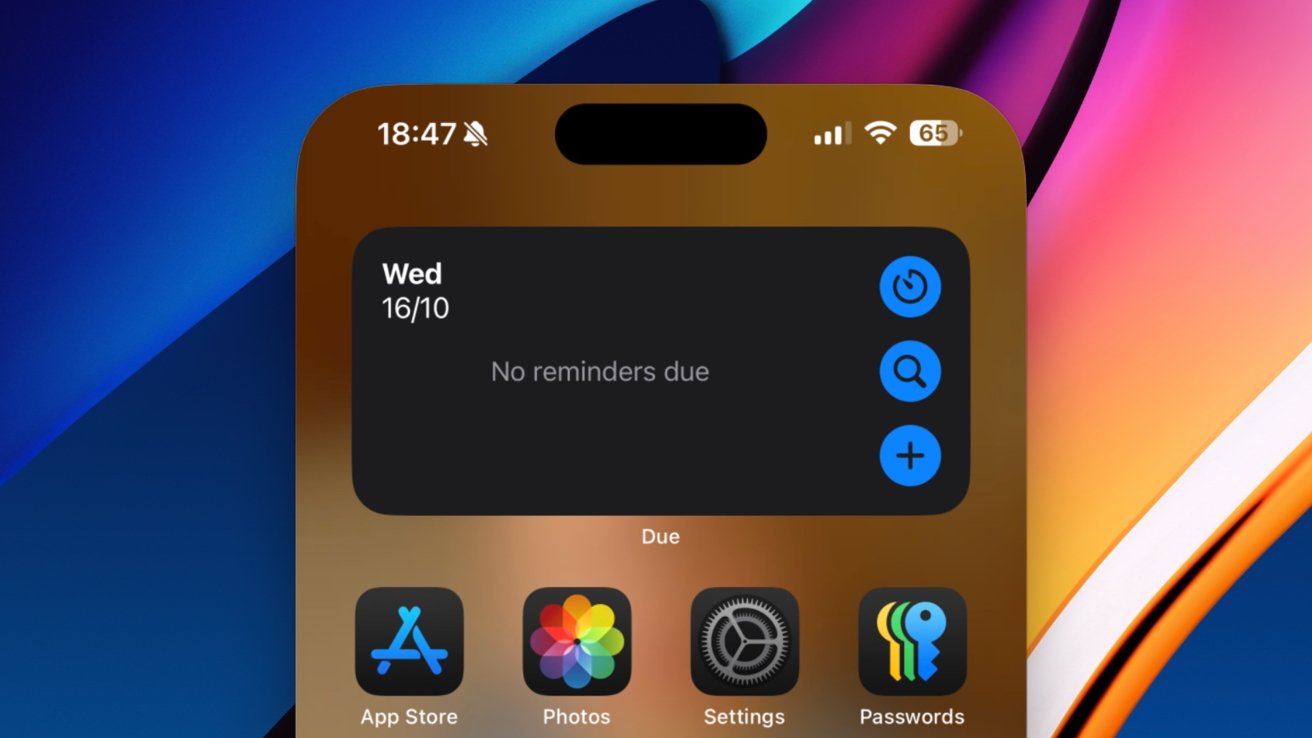







-m.jpg)






 Marko Zivkovic
Marko Zivkovic
 Malcolm Owen
Malcolm Owen

 Amber Neely
Amber Neely

 Wesley Hilliard
Wesley Hilliard

-xl-m.jpg)









4 Comments
what does #6 mean? have yet to get this to work with m1max & 11pro
If your Mac is using AirPlay you must quit using it, which negates its usage if you do useful and simple things like "Extend Desktop" via AirPlay or connect to iPod Mini speakers for your Mac.
Hoping they remove that restriction in the future. Anyone know if there's some technical reason/hurdle that would prevent that from happening?
Small tangent, but related: Has anyone else been having issues with how Screen Sharing works with macOS Sequoia? Giving and getting control when you share a screen via iMessage isn't working for me any longer.