Not all versions of the Mac include a Touch ID keyboard, but it is always an option, it is always worth it — and there is always a chance of problems. Here's how to fix what could go wrong.
Touch ID is available on the Magic Keyboard with Touch ID that's sold separately, and it's on all MacBook Pro and MacBook Air keyboards too. But with Apple launching a brand-new M3 edition of the 24-inch iMac, more users are going to be finding the benefits and the problems with Touch ID.
What goes wrong is that you may not be able to unlock a Mac with the Touch ID button, or you can't add a new fingerprint to it. It can also be that you are asked to type your password even after setting up Touch ID. Or after a workout, Touch ID fails to recognize your fingerprint.
In each case, these are typically issues that can arise in normal use, and there is nothing wrong with the Touch ID button.
Note that the base model of the 24-inch iMac does not include a Touch ID keyboard, but one is available at time of order for $50 extra. All other current iMac models include the Magic Keyboard with Touch ID as standard.
What it does and why it's important that it works
Apple has long moved away from Touch ID to Face ID on the iPhone and iPad, so putting so much emphasis on Touch ID on the Mac feels like a step backward. But while Face ID will surely come to the Mac at some point, right now, Touch ID is the secure and very fast way to unlock your Mac, log in to sites, or pay for items online.
With the gentle holding of a finger against the top of the button, you are authenticated and can get on with working.
The most common root of all Touch ID problems on Mac
Touch ID in an iMac-style separate keyboard requires an Apple Silicon Mac that's running 2020's macOS Big Sur, or later.
Apple's external Magic Keyboards are battery powered, so it's possible that it is simply out of charge. You will have been warned by notifications on the iMac that the battery was getting low, but if you haven't used it in a while, it may have lost all its charge.
Or you could have switched the keyboard off to save battery power. Check that the power switch on the rear of the keyboard is showing a green background, which means it's on.
With the keyboard definitely on, tap the Caps Lock key. If there is power in the keyboard, a green light will turn on.
If it doesn't, the problem is most likely that the keyboard needs charging before you'll be able to do anything. We've experienced issues on external keyboards with Touch ID when the battery was below 10%.
How to fix most Touch ID problems on Mac when everything else is working
With a charged, switched-on keyboard, connected via Bluetooth to a Mac running macOS Big Sur or later, there are potentially still reasons why you can't use Touch ID.
The most common one is that you've just started, restarted or logged in to your Mac. In that case, the Mac will always ask you to enter a password and will not accept Touch ID until you do.
It will do the same thing if you wake your Mac from sleep and haven't done so in the last 48 hours.
And if your Mac does try to recognize your fingerprint with Touch ID, but fails for any reason, you have four more goes before it asks for a password instead.
Problems recognizing and setting up Touch ID
Apple notes that "moisture, lotions, sweat, oils, cuts, or dry skin might affect fingerprint recognition." Similarly, "certain activities can also temporarily affect fingerprint recognition."
Those include "exercising, showering, swimming, [or] cooking," amongst other unspecified activities.
In each of these cases, drying your hands is likely to be enough to make Touch ID work. If it isn't enough, you'll have to try a couple of times until the Mac says no, it now needs a regular password instead.
Note that there is also a limit on just how many fingerprints can be used in Touch ID. Apple says that if you have multiple people using the Mac, each person with their own account can have three.
When all else fails
There is a last issue that does not appear to be documented by Apple, and seems to be limited to external Magic Keyboards with Touch ID. If your keyboard battery gets sufficiently low, sometimes recharging isn't enough to make Touch ID work again.
It's because the Touch ID fingerprint data is stored in the Secure Enclave on the Mac, not in the keyboard itself. When you're using a MacBook Pro, the connection between the keys and the Secure Enclave is wired and not wireless like it is with an external keyboard.
So while you don't have to start all over again and redo setting up every fingerprint, you can on occasion need to reset the keyboard's connection to the Secure Enclave.
To do that, turn the keyboard on, and then physically plug the keyboard into the iMac. Apple provides a USB-C to Lightning cable for you to do this, but a USB-A to Lightning cable works too.
With the external Magic Keyboard connected, try Touch ID again and it should work.
Assuming it does, try out Touch ID with each finger you have enrolled in its fingerprint recognition. Then you can unplug the keyboard again, and use Touch ID wirelessly as before.
 William Gallagher
William Gallagher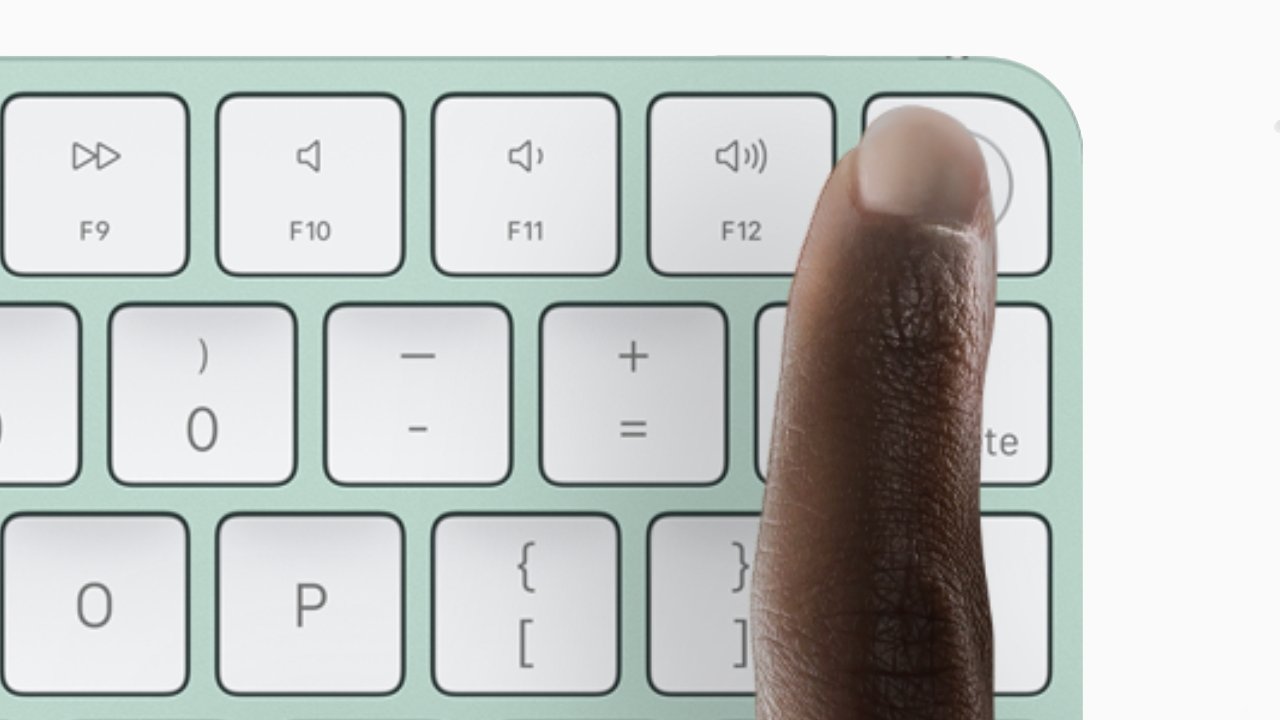
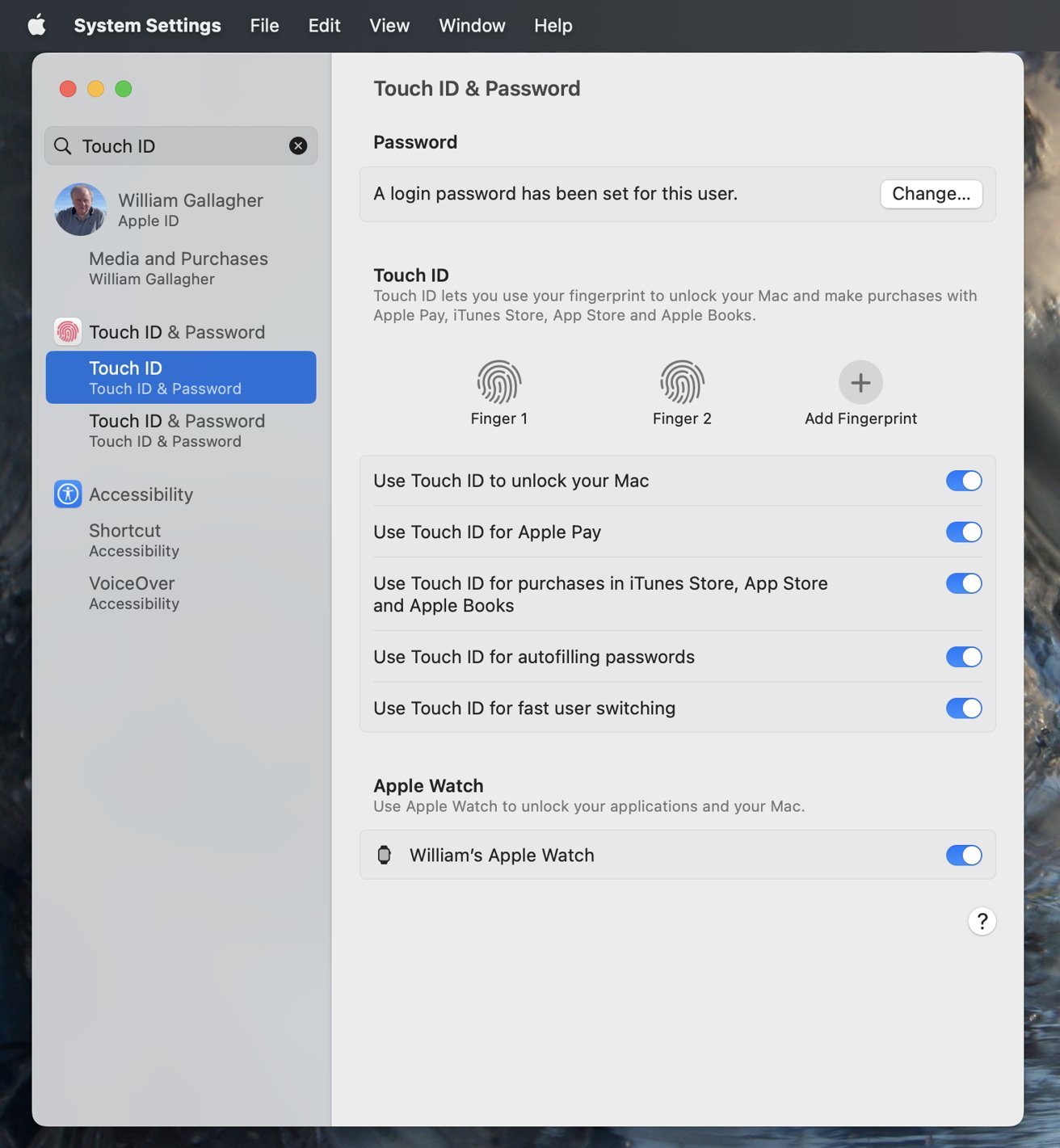
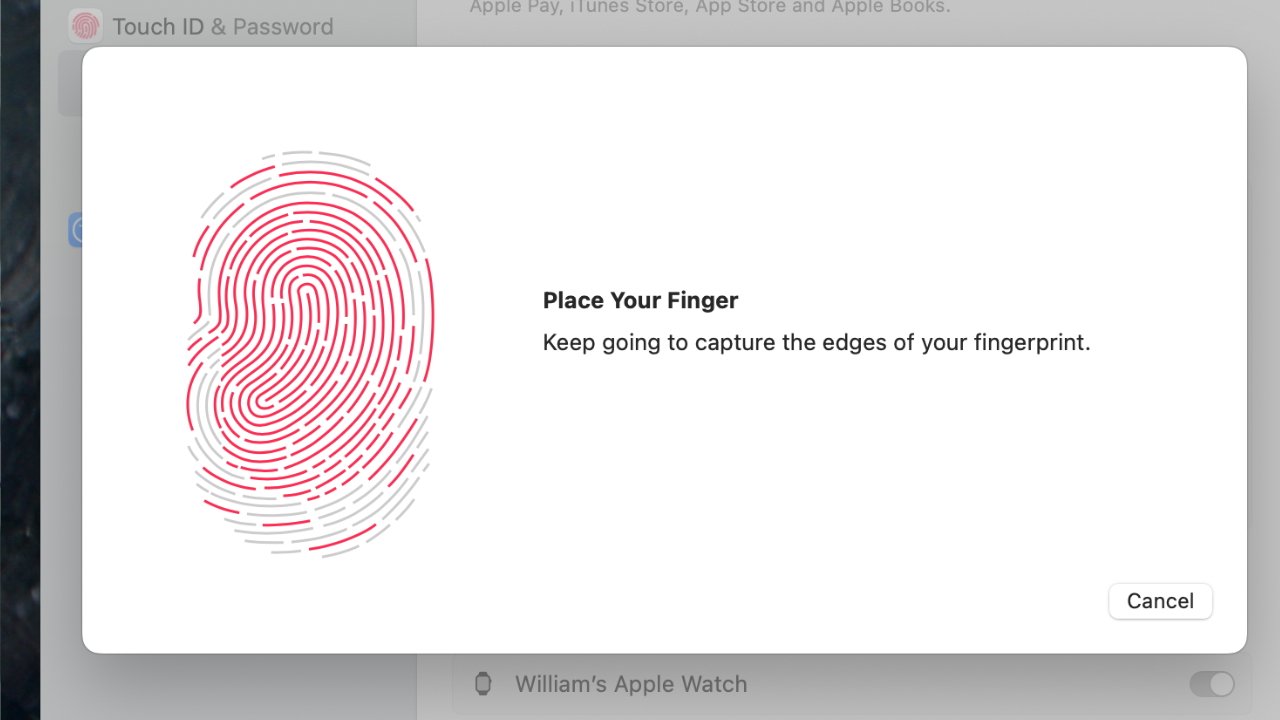


 Malcolm Owen
Malcolm Owen
 Amber Neely
Amber Neely
 Andrew Orr
Andrew Orr
 Wesley Hilliard
Wesley Hilliard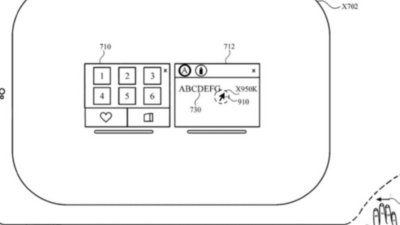

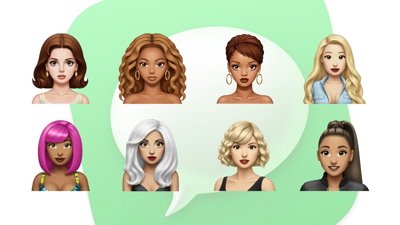

 Sponsored Content
Sponsored Content








