The MacBook Air ships with software tools that allow users to do without the external drive option for most purposes. Remote Disc, Remote Install, and related technologies that enable the Air to share a network host's optical drive both for reading files, installing software, backing up data, and even booting over the network. Here's a look at the Air's SuperDrive and how well early adopters can expect Apple's software to actually work as an alternative to carrying around a physical SuperDrive.
Reset Your Expectations
Our previous segment on the Air's hobbled Migration Assistant noted that replacing speedy FireWire with the significantly slower and less reliable nature of networking, and particularly wireless networking, results in some obvious and serious tradeoffs. Depending on how users decide to use their Air, this may or may not be a significant problem. Anyone who plans to copy huge amounts of files from their existing system to the Air should plan to do so using a Time Machine backup or a manually created archive disk using USB.
Because the Air is intended for use as a highly mobile machine rather than a workstation replacement, its limited ability to rapidly migrate files is probably less of an issue for many of its intended users, particularly when compared to the wireless alternatives to its optional optical drive. Air users might likely perform a migration only once, but will typically need to install software regularly, and may occasionally need to reinstall their system from the Mac OS X DVD or run utilities from it.
The optical sharing features that Apple supplies also beg for the fastest network possible, and just as with wireless migration, no amount of slick software should be expected to turn a network into an equal rival of a directly connected SuperDrive. Ideally, users will spring for the $99 USB SuperDrive option for all those times when they will actually need it. However, Remote Disc and the Remote Install process, while not without their limitations, do work very well, and will benefit users whether they buy the SuperDrive or not.
Installing Software: SuperDrive
As great as the idea of jettisoning old technology is, the reality is that most users should probably consider getting the optional SuperDrive. It's attractive and compact, and self powered. It's also priced decently. It's extremely thin, but it still looks clunky next to the razor edged Air. With the screen open, the Air looks thin enough to fit into the SuperDrive's slot. Closed, the Air still appears thinner than the SuperDrive (below).
On a Short Leash
The SuperDrive has a short cable that limits how it can be positioned, but also makes it compact and easy to carry around (below). The text just below where the cable leaves the drive is the unit's serial number, and appears designed to be read only using a microscope. There is no other label or printing anywhere on the device apart from some grey on black lettering and an Apple logo on the base.
The profile of the drive next to the slim chassis of the Air makes it obvious why Apple peeled the optical drive out and offers it as an external option (below).
For Your Airs Only
For some reason, Apple doesn't support the new SuperDrive on anything other than the Air. There's no obvious physical reason for this; our previous observation that Apple was using a higher powered bus to drive the SuperDrive turned out to be wrong. It uses the standard 500mA USB power, and when plugged into other Macs, it shows up as a recognized USB device (below, plugged into a MacBook Pro).
All that appears to be missing is the software driver. It is possible that Apple is offering the drive as a loss leader convenience for Air users, and doesn't want to support the drive on other systems because it's not making any money on it. If that's not the case, it's simply a mystery as to why the new SuperDrive is Air-only, as a number of users (and employees) at the Apple Store remarked about wanting to buy it for use with another Mac.
The SuperDrive shows up on the Air as the OPTIARC DVD RW AD-5630A (below). There wasn't an obvious kernel extension driver we could find that supports the SuperDrive, although the Air ships with at least two unique Extensions: AppleUSBMultitouch for the trackpad and ApplePlatformEnabler.
Installing Software: Remote Disc & Remote Install
Without buying a SuperDrive, you can use Remote Disc to access files from the optical drive of another Mac or Windows PC after installing the CD and DVD Sharing software on the Air's Mac OS X Install DVD. This automatically discovers and connects to optical drives using simplified access permissions, so users don't have to set up accounts for file sharing on the host system and can instead simply turn on an option to ask permission before sharing the drive.
If that option is set, the Air will pop up a request on the host system whenever it browses the host from the Remote Disc device in the Finder. With the option turned off, the disc will simply show up under the host system's computer name. Remote Disc works pretty well in theory, but some systems seemed to have a problem getting or responding to the request to use the drive. Other discs didn't work at all in certain computers, or had intermittent problems that made trying to use Remote Disc a frustrating experience. These issues need to be worked out before we can recommend trying to use the Air without having the optional SuperDrive available, but they're all software issues that can be addressed in an update.
Some of the problems we experienced appeared to be related to our own network and software setup on the external computers we tested. While the Air and new Remote Disc can't be blamed for all the problems, it did seem like the Air's Finder was more likely to stop responding or beach ball and then fail to shutdown after doing some endurance testing on the Remote Disc features. Again, expect Apple to address these issues in software refinements over the next few weeks. Nearly every new model released has some period of minor problem shakedown before everything runs perfectly, from battery optimizations on earlier MacBooks to the startup firmware on the latest iMacs.
One thing that won't be solved in a software update is the limitations posed by copy protected software on DVD or commercial DVD movies using CSS, neither of which can be accessed via Remote Disc. If you want to watch a DVD movie without buying the external SuperDrive, your only options are to rip the disc to standard files that can be played with DVD Player or rip and transcode it with Handbrake to H.264 and play the resulting movie file from QuickTime. Of course, Apple would also be happy to sell or rent movies to you from the iTunes Store, too.
On page 2 of 2: Installing Software: Remote Install; How Slow Is a WiFi OS Install?; Remote Repair and other Utilities; To Buy or Not To Buy; and One More Thing...
While Remote Disc is a "nice to have" alternative to carrying around the SuperDrive, being able to use the drive to reinstall Mac OS X is even more useful, and appeared to work more reliably than Remote Disc, too. The CD and DVD Sharing software also installs a new utility that allows a remote system to host a bootable DVD for the Air over the network called Remote Install Mac OS X (below). With the utility installed on nearby host system, you won't need to carry a USB hard disk with a copy of the Air's Install DVD, making the Air easier to set up afresh than other systems.
Once launched from the host system, Remote Install leads the user through a setup process that identifies the shared DVD and allows the user to select to use WiFi or an Ethernet cable for the remote installation.
It then directs the user to boot the Air with the option key held down (below).
Option booting on the Air brings up a modified disk startup selection screen (below top) that allows the Air to find a host on the local network running the Remote Install utility, as well as enabling the Air to join a wireless network in order to find one. It presents the discovered network install DVD as a bootable drive, and after selecting it, the DVD boots and runs just as if it were directly attached.
During the install process, both the Air and the host system serving the installer DVD show a progress bar indicating how long the process is estimated to take.
How Slow Is a WiFi OS Install?
Performing the same Mac OS X "erase and install" on the Air, including the bundled applications but manually deselecting X11, extra fonts, printer drivers, languages, the remote Ethernet install was actually slightly faster compared to using the directly attached USB SuperDrive. Over WiFi, we expected the install to take much longer. It did not.
54 minutes to install Mac OS X from SuperDrive DVD
50 minutes to install Mac OS X from Remote Install DVD over Ethernet
and drumroll please...
49 minutes to install Mac OS X from Remote Install DVD over WiFi. Yes, we couldn't believe that either.
Why was WiFi such a problem for Migration Assistant but so brilliantly well executed and practical for use with Remote Install? Who knows, but we were floored by the slick wireless install. Simply option boot the Air, select the desired wireless network from the drop down menu, enter your password, and installation takes off just as if it were booting from an install DVD. After completing the first phase, it reboots and continues the install process, asking for the wireless password again. It then finishes up and you're done.
Of course, if you have a flakey WiFi network, a non-standard wireless router, or are using something other than 802.11n WiFi, you have to lower your expectations. Apple presents a few suggestions for reducing sources of wireless interference, including turning off Bluetooth. As long as your WiFi works well, Remote Install should blow you away.
Remote Repair and other Utilities
In addition to using this process to install Mac OS X, it can also be used to remotely access other features of the Mac OS X DVD, including:
Startup Disk, for manually setting the boot device.
Reset Password, in case a user account login password is lost.
Firmware Password Utility, for securing the Air against anyone else booting it from the installer DVD and wiping a password.
Disk Utility for remote verifying or repairing of the Air's drive.
Terminal
System Profiler
Network Utility
Restore System from Backup, which uses Time Machine to restore the system.
These installer features usually only work when a Mac is booted directly from the installer DVD, and do not work when the DVD is imaged to hard drive. This restriction is in place to prevent other users from overriding firmware password security and running the utilities, particularly Password Reset, on a machine they are not authorized to reset. With full physical access to the system, however, anyone can learn how to override the firmware password; the Air is not secured against theft even when a firmware password is set, and must be kept physically secured.
Unlike Remote Disc, the Remote Install process didn't ever give us any troubles. The issues with Remote Disc seem to be related to Bonjour browsing, which can sometimes be a tricky beast. Remote Install only uses Bonjour for initial discovery of the installer disc, and appears to rely on Apple's already mature NetBoot technology to do the heavy lifting. Still, we were impressed that the DVD installer could boot and complete over WiFi so rapidly, and hope to see this new wireless install firmware rolled out for all new Macs, both to simplify network installs and to provide easy access to the DVD utilities from a central host.
To Buy or Not To Buy
Our experience with Remote Install suggests — against our preconceived notions — that Air users don't necessarily need to buy the $30 Ethernet dongle and need only consider getting the $99 SuperDrive if they have needs Remote Disc can't solve. Once the early adopter Remote Disc issues are resolved, the SuperDrive will be even less important, but simply being able to burn DVDs, watch DVD movies, and rip CDs seems to make the external drive an easy option to spring for when getting the Air, even if (or perhaps "when") Remote Disc works well enough to not need it.
Just as with the SuperDrive, the USB Ethernet adapter only works with the MacBook Air, and sports the same black-labeled packaging to distinguish that fact.
In the Apple store, the Air's USB Ethernet adapter was placed next to thin FireWire cables intended for use with MacBooks, which seems like a cruel tease for Air users.
One More Thing...
There's still another buying decision MacBook Air users will need to think about: that $1000 Solid State Drive option. Is it worth the extra grand? We've been running tests to find out, and will present them in the next segment on the MacBook Air.
 Prince McLean
Prince McLean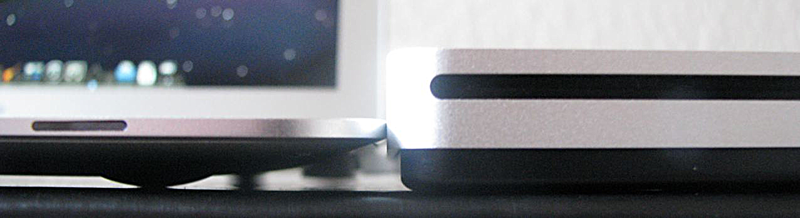






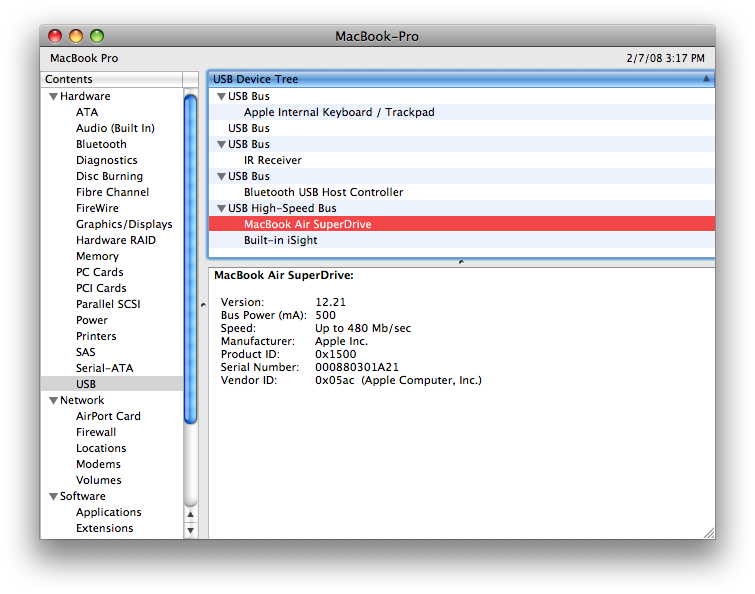
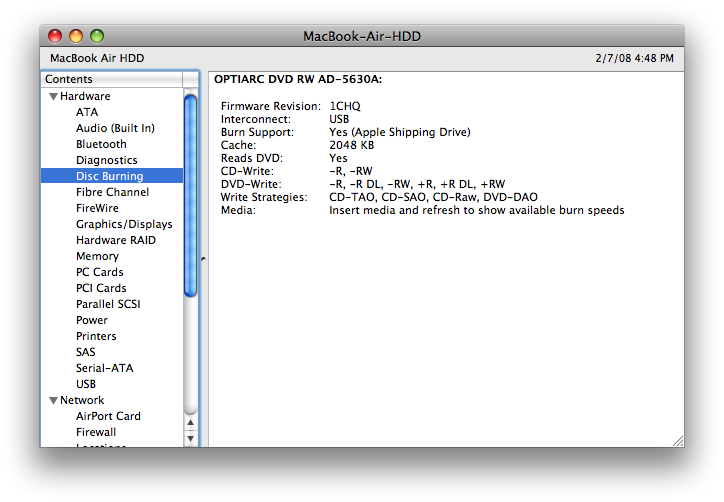
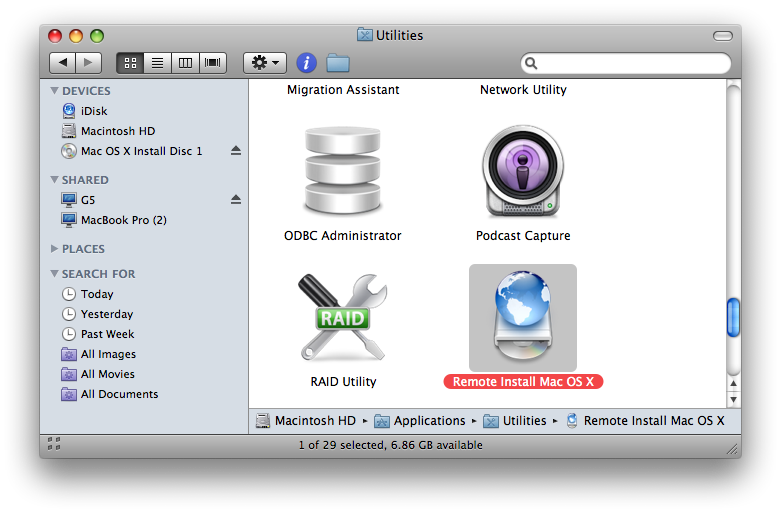
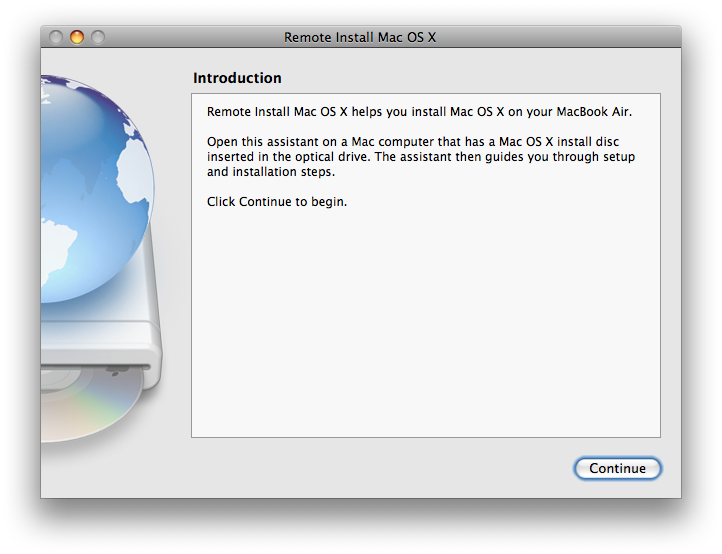

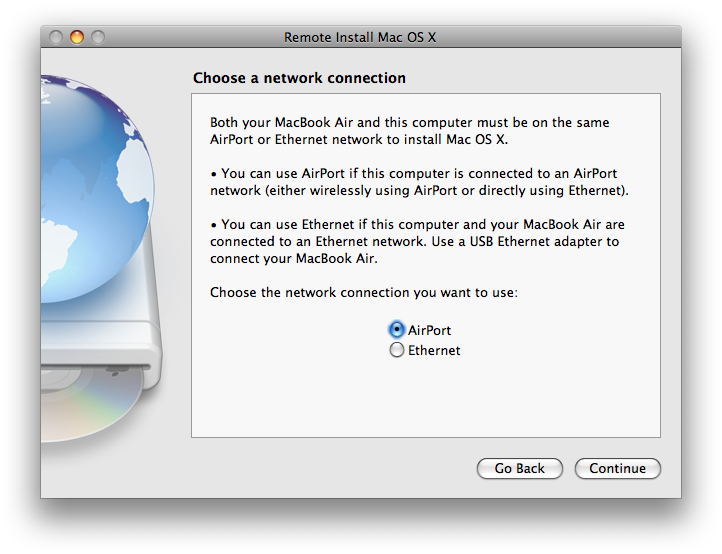
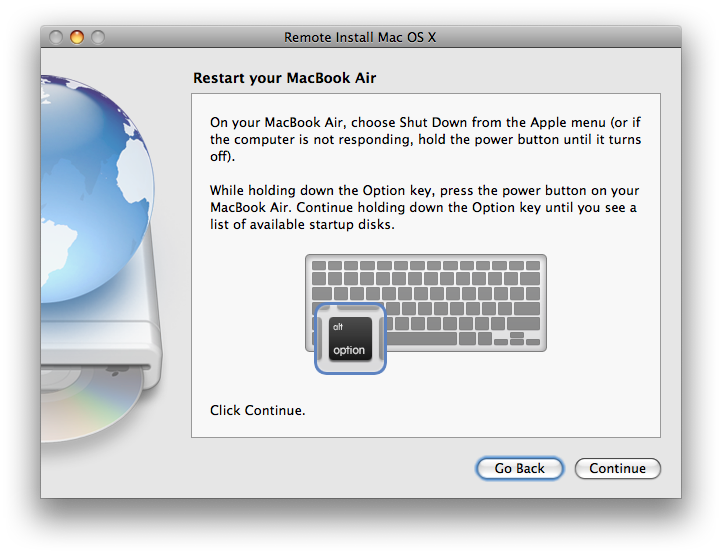
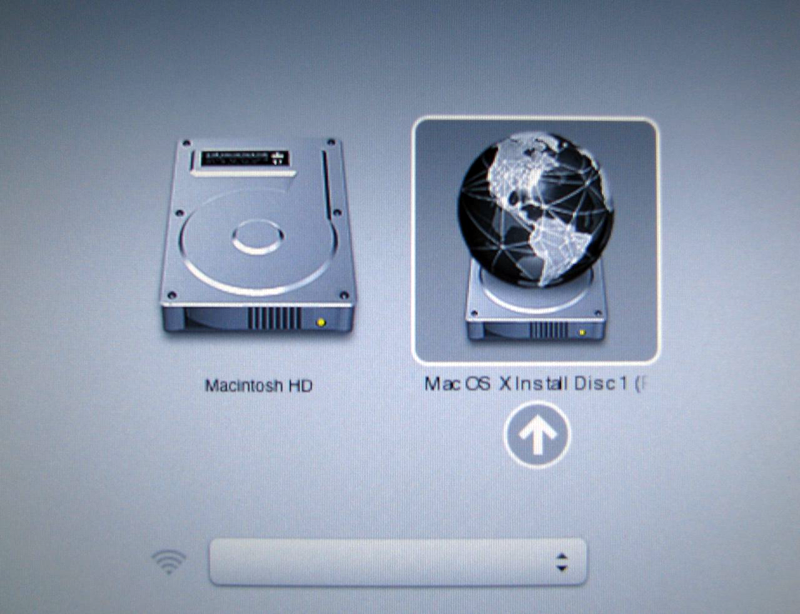
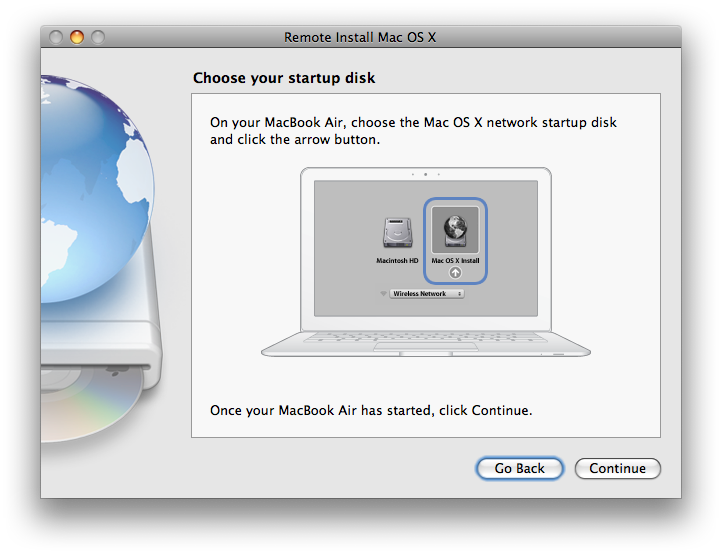
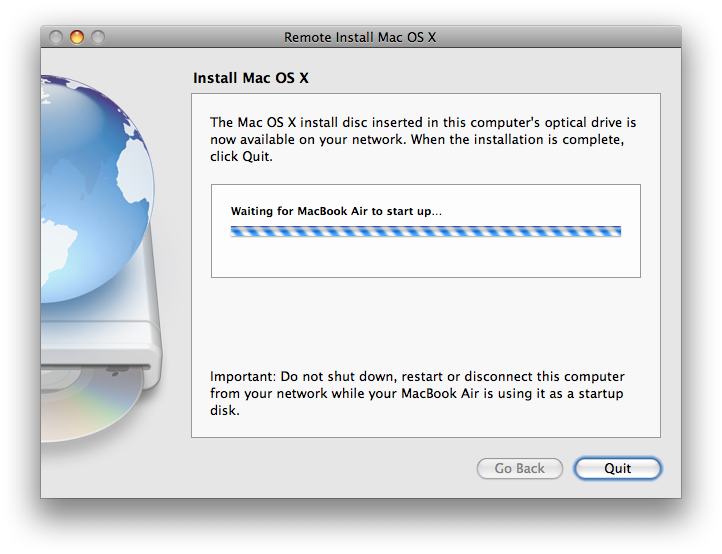

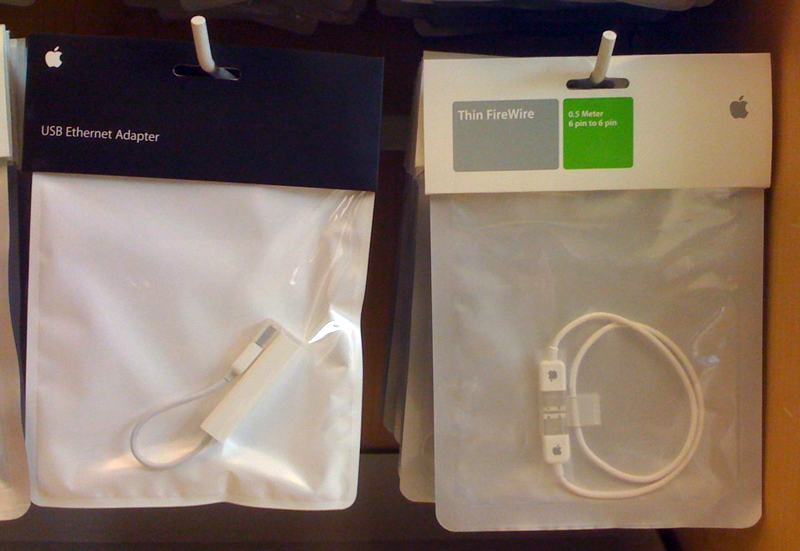

-m.jpg)






 Stephen Silver
Stephen Silver
 Charles Martin
Charles Martin

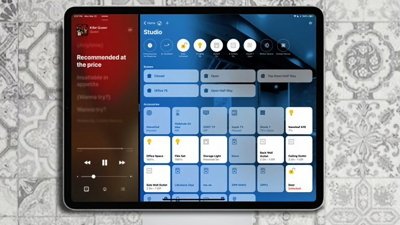
 William Gallagher
William Gallagher
 Malcolm Owen
Malcolm Owen

 Christine McKee
Christine McKee




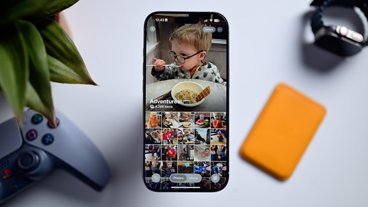




24 Comments
That remote OS X install is pretty cool! Remote disk repair even
I'm glad the early adopter issues have been software ones rather than hardware... since I hope to be one of the early adopters within a couple weeks. Plus, the software issues affect one-time tasks (migration, installations) and won't affect me once those are done.
As for the SuperDrive, I plan to wait until the day I NEED an optical drive--I won't spend $99 "just in case." I can have one in my hands within hours should a need arise that Remote Disc can't meet. Burning won't be the issue: I can burn to a disc image file (iLife makes this easy) and copy the file to any Mac or PC with a DVD burner. No need for Remote Disc to support burning: all I need to move a disc image is a network!
Ditto for ethernet--which I realize I haven't needed on my current laptop in over a year. I'll buy the dongle the day I need it, if ever, but not before.
About time someone take wireless network to higher level. Thats good news if they can implement wireless boot on all mac computers. Apple, I suggest you go ahead and patent wireless network boot before someone else sue you
That Wi-Fi install time will drop a few jaws.
Apple should have released Time Capsule before MBA. Most of the issues being raised would have been non-issues if someone had both (assuming TC works the way it is intended/promised to).
That said, a few months from now, the types of the concerns being expressed about MA on the MBA will seem like distant history.
My MBA remote boot over 802.11g from my PM G5 Dual 2.5 GHz (June 2004) to just 28 mins to get to the Installer Language selection window. One does have to be patient and MBA owners need to to do this at least once so they know what kind of wall time they should expect.
I actually went one step further and restored my MBA from a Time Machine backup I had done to a direct attached USB disk previously. It worked perfectly and restored my system to exactly what it was before I did the remote boot process.
Booting using my MBA's SuperDrive is far more enjoyable from a shorter wall time perspective.