LandingZone's new USB 3.1 type-C Docking Station for the 13- or 15-inch 2016 or 2017 MacBook Pro doesn't cut corners and gives multiple USB ports and a SD card reader back to the user.
We've looked at a lot of Thunderbolt 3 ports, all with USB-A and video. What we haven't looked at yet, are genuine docking rigs, designed to insert your machine into.
While not a Duo Dock of old with a VHS-like mechanism, the idea of an enclosure for a computer granting more ports is similar. With the LandingZone Docking Station, users line up a Touch Bar-equipped MacBook Pro with the two USB-C ports on the left and one on the right, and push a lever on the back of the Docking Station to completely make the connection.
After the connection, all the ports in the dock are available. Plus, the underside of the laptop is more exposed, giving what is in essence a massive heatsink better airflow.
The plastic assembly gives the user a microSD and SD card reader, a Kensington lock slot, Gigabit Ethernet, a headphone jack, three USB 3.0 type-A ports, three USB 3.1 type-C ports on a hub, a stand-alone HDMI port capable of 4K resolution at 30Hz or 1080p resolution at 60Hz, and a combination HDMI or MiniDisplayPort capable of 4K at 60Hz.
On the right side of the dock is a pass-through USB-C port — specifically not a Thunderbolt 3 pass-through. In a scalloped cut-out, the MacBook Pro's Thunderbolt 3 port is exposed — making it the only Thunderbolt 3 port accessible to the user after the computer is inserted.
All of this is powered by a 97W power adapter, which supplies 60W of charging power. This is pretty good, but not quite enough for a 15-inch MacBook Pro to stay fully charged when under heavy load.
The USB-3.1 type-C LandingZone Docking Station for the 13-inch or 15-inch MacBook Pro with Touch Bar retails for $299 — comparable with most Thunderbolt 3 docks which have less connectivity, but also smaller appetite for port consumption. A version for the 13-inch MacBook Pro with function keys is coming soon, according to LandingZone.
AppleInsider is using the dock on a daily basis for testing right now. We will discuss our thoughts on the dock, plus speed testing of attached peripherals and 4K display examination in a future piece.
 Mike Wuerthele
Mike Wuerthele
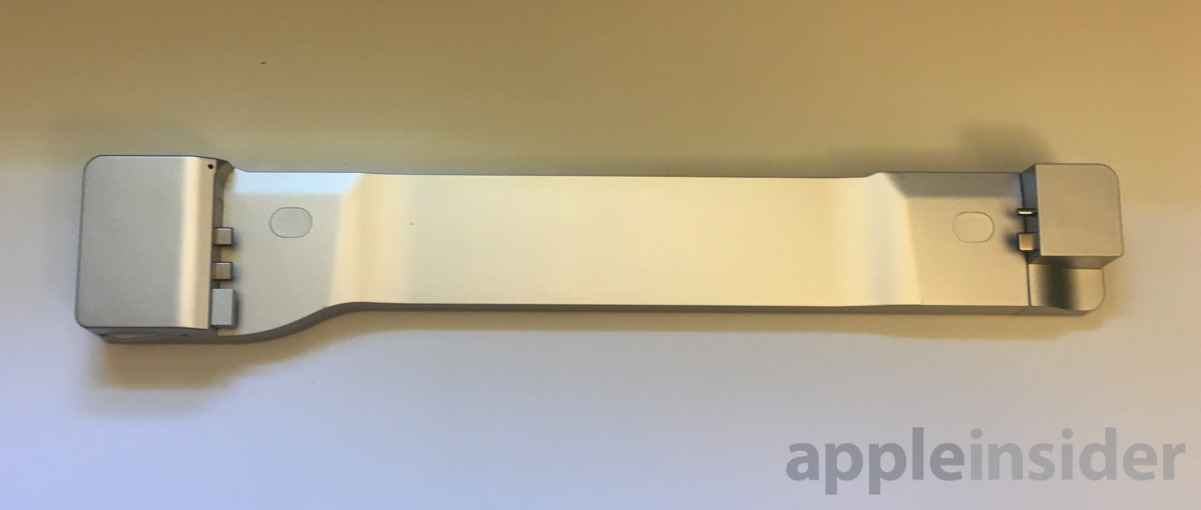
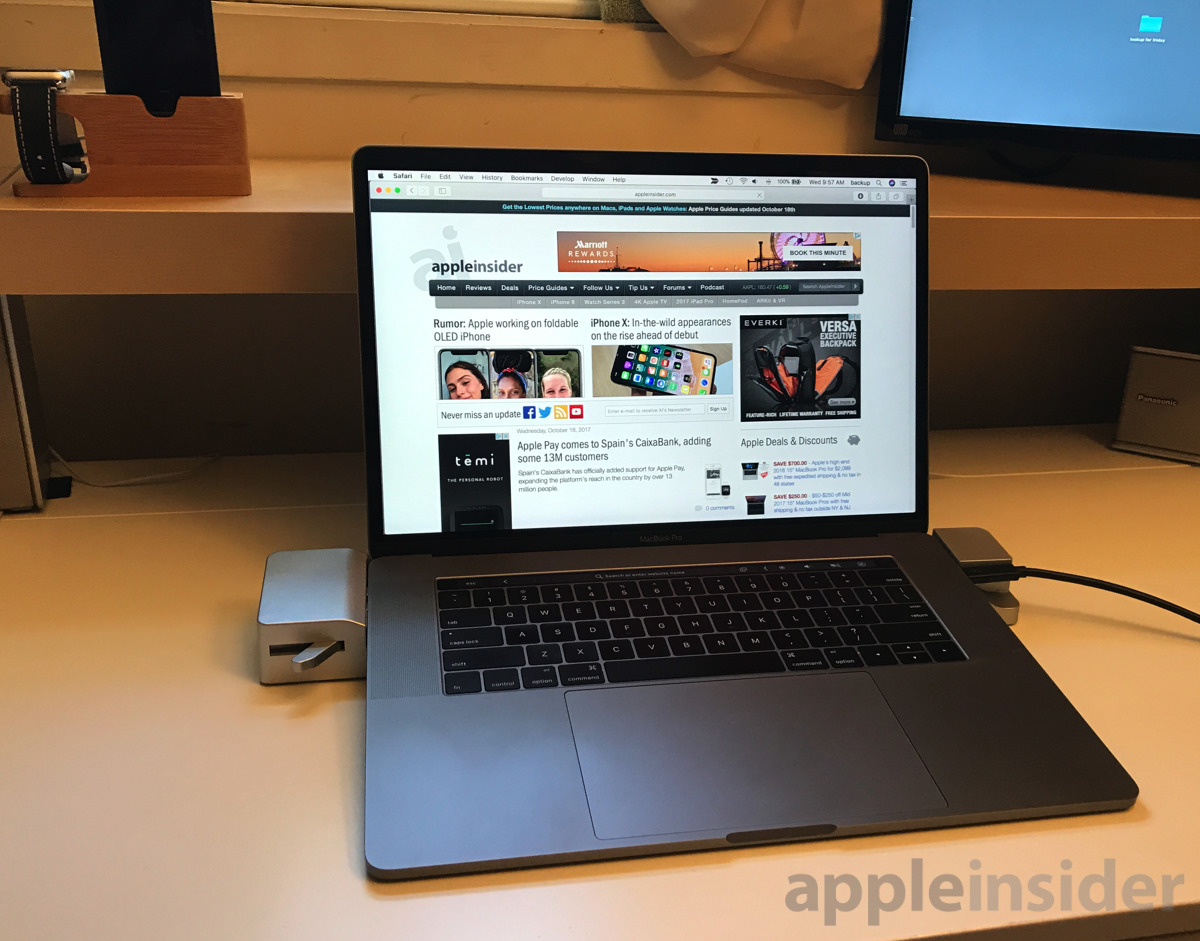


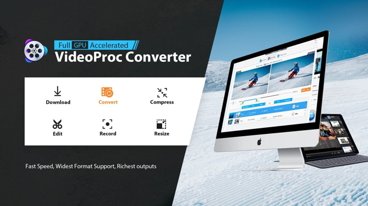






-m.jpg)






 Malcolm Owen
Malcolm Owen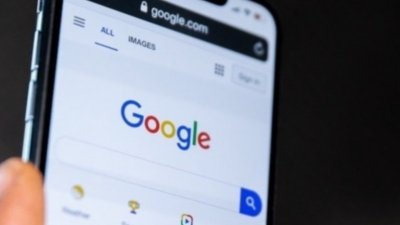
 Amber Neely
Amber Neely


 Christine McKee
Christine McKee
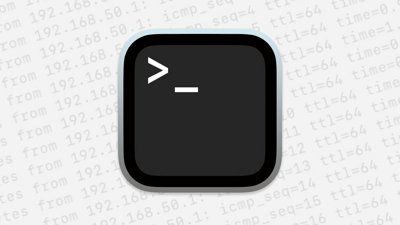
 Chip Loder
Chip Loder
 Marko Zivkovic
Marko Zivkovic









19 Comments
Lots of ports — not sure what I'd do with them all, but still lots — but the implementation is clunky and complex compared to a conventional TB3 dock that connects everything with one single TB3 cable. For the same $300 or so you can have an OWC or Elgato dock tucked behind your MBP monitor, and it takes no more than scant seconds to connect/disconnect.
I used to think that multiple USB-A ports was an essential, but now that Apple (and others) offer good wireless keyboards and mice that seems no longer to be the case.
Neither the Landing Zone dock nor the OWC dock is a complete connectivity system. The Landing Zone dock lacks a Firewire 800 port whereas the OWC dock lacks an HDMI port.
There are probably few people who care too much about FW800 any more, but for those of us who still do there's the OWC Dock. I've got lots of FW800 drives, but honestly they're getting old enough that many of them are ripe for replacement anyway.
For office use I don't much mind what kind of video connector is on a dock. Most monitors offer multiple connectivity, and DisplayPort/Mini DisplayPort/HDMI/whatever adapter cables are readily available. However many HDMI ports aren't yet v2.0 and therefore don't support 4K at over 30 Hz. Something else is needed for that, hence DP on docks that support 4K. Sorting out the appropriate video connections for a dock can sometimes be a pain, but it's a one-time effort and you're done.
Great, but even better: make it a standalone dock for any Mac. With eSATA and FireWire ports.