The battery in your new MacBook Pro or MacBook Air has a finite life, but with a few steps you can maximize how long it is before you have to replace them — and how many hours of use you get each day.
Even if we could readily swap out MacBook batteries the way we used to a decade ago, there's now the further complication that many of us are using these sealed laptops with physically smaller batteries as in years past as desktop replacements. We're running external monitors on them and, in recent years those monitors are charging the laptops.
If you're doing this, you're not letting the battery deplete, you are off-and-on recharging it a tiny, tiny bit at a time. It's been a long time since we had NiCad batteries where this would degrade them over time — and this behavior in this day and age won't harm the battery to any appreciable level.
That old and outdated knowledge out of the way, let's talk about what you can do to prolong your computer's battery health for as many years as we can.
Cycle drama
Every battery in the world has a certain number of times, or cycles, that it can go through before it is considered to be spent. "Your battery is designed to retain up to 80% of its original capacity at 1,000 complete charge cycles," says Apple regarding MacBook batteries.
Whether it's in a MacBook, an iPhone or any other device, though, a battery is a physical and chemical process. How it's used affects how it works and how it lasts. Even so, Apple publishes a list of how many cycles your model of battery ought to typically go through before they consider it done.
For instance, the newest 13-inch MacBook Pro models are rated for 1,000 cycles. That doesn't sound like a lot, but if you completely drained and recharged your battery every single day — including weekends — you'd get nearly three years out of it.
That's charging and depleting the battery completely every 24 hours, though, so if you used the machine half as much, you'd imagine you would get six years. It doesn't work like that, because the literal age of a battery is a factor as well, yet it is true that you can extend how long it takes the machine to work through its total number of cycles.
Not all cycles are created equal, though. Going from 100% to 50% charge is half a cycle. Yet how the batteries actually work from a chemistry and physical perspective means that this puts less of a strain on battery life than going from 100% to 0% all the time.
If you can't use the calendar and counting on your fingers to judge how far through the battery's total number of cycles your machine is, you can just check on your MacBook Pro. Hold the Option key on your keyboard and choose System Information from the Apple Menu. This doesn't really give you precise wear measure, though.
Here's how to see it.
Scroll through the Hardware listings to the section marked Power.
In there, you'll see Health Information which will tell you the current cycle count and, hopefully, a line saying Condition: Normal.
Save a battery life
You bought this laptop to work on, there's no point trying to save battery cycles by not using it. However, you can take some steps to maximize the time the battery lasts.
Apple recommends that you always update to the latest version of macOS. Beyond that general advice, you can make specific choices for certain settings.
The biggest drain for most people is the screen. Those 400, 450, or 500 nits of brightness depending on model take some power, so dimming the screen reduces that. It prolongs the life of the battery by extending the time before you have to charge it again.
And that's a win even in the short term as it means you get to work on the machine for more time in the day.
Really you should cut out things you don't need so that you can save this power, and thereby prolong battery life, for the things you do require. So as well as dimming the screen, you can switch off power drains such as Wi-Fi — which uses your battery charge even if you're not currently connected.
If battery duration during the day is important to you, don't use Chrome. It remains a resource hog. Firefox is less so, but the least impactful of all all is Safari.
And if you have any peripherals like an external mouse or anything like an SD card that's plugged into the MacBook, take them out as soon as you're done with them.
On the shelf
The same thing applies to the MacBook itself. Shut it down if you know you're not going to be using it for a protracted period — but don't store it for a long time with a battery at 0%.
A battery at 0% isn't completely depleted. There is still some stored energy that the battery needs for both chemical health, and startup power. Idle Batteries lose charge either because of a system clock, or just time, so you could put away that old MacBook in a drawer, and come back to it a few months later with a completely dead battery and no signs of life from the computer.
But, most of the time, a battery can appear to be dead when really it isn't, it just hasn't got sufficient charge to power up the device its in. Even though that means you may well be able to revive it by leaving the MacBook plugged in for a time, don't put it or yourself in that position because this kind of deep drain is bad for the battery.
MacBooks have an advantage over, say, AirPods, in that their batteries are physically bigger. There is just more battery there to deal with, and the result is that the effects of depletion are less marked.
Best and worst
If all of this care and attention doesn't get you to three years of a functional battery, nothing will — and actually, maybe nothing can.
Use your MacBook Pro or MacBook Air to get the work done that you need, and if that means your battery takes more of a hammering, know that there is also a solution at the end of it all.
If you have a MacBook, MacBook Air or MacBook Pro with built-in batteries, Apple will replace the battery for around $130, and if your keyboard needs replacing, you get a battery replacement as part of the same procedure. Let's just make that as rare a service repair as we can.
Keep up with AppleInsider by downloading the AppleInsider app for iOS, and follow us on YouTube, Twitter @appleinsider and Facebook for live, late-breaking coverage. You can also check out our official Instagram account for exclusive photos.
 William Gallagher
William Gallagher-xl.jpg)
-xl.jpg)


-m.jpg)






 Malcolm Owen
Malcolm Owen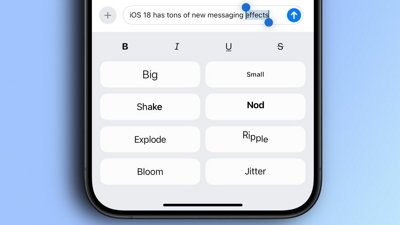
 Oliver Haslam
Oliver Haslam
 Amber Neely
Amber Neely
 Marko Zivkovic and Mike Wuerthele
Marko Zivkovic and Mike Wuerthele

 Andrew Orr
Andrew Orr

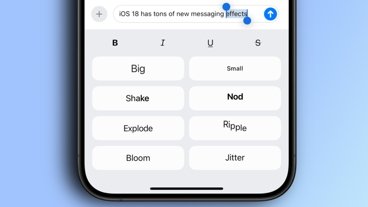
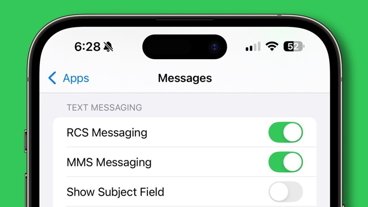








30 Comments
Nice article with good explanations. If I have an old MacBook that Apple can’t service anymore do you have a recommendation where to get a legit and safe battery? 2011 15” MBP. Thanks!
I'm still on original battery in mid-2009 13-inch MacBook Pro running 10.6. I believe I'm around 400 cycles; the computer has been giving me "Service Battery" warning for last few years. There were a few years in middle that it didn't get much use, but last couple of years it has been used regularly for taking notes and writing stories. A fully charged battery yields about 5-5 1/2 hours of use with screen mostly dimmed and wifi off. Keep on Rocking in the Mac World!
Charge Remaining (mAh): 8754
Fully Charged: Yes
Charging: No
Full Charge Capacity (mAh): 8824
Health Information:
Cycle Count: 26
Condition: Normal
No mention of heat exposure negatively effecting battery lifespan? That's one of the major concerns for a portable.