If you're upgrading to a new iPhone from an old one, or from an Android device, then you need to take steps to make sure that Google Authenticator continues to work as you'd expect.
Google Authenticator is an app and a service that provides the security benefits of two-step authentication without the risks involved in text messages. If you rely on it, then you tend to use it every day and possibly even multiple times a day, in which case you need it to work with your new device.
If you're upgrading to an iPhone 13, from an older iPhone, or an Android phone, then there are certain steps you need to go through.
The good news is that this is now easier than it has ever been. Previously, you could have to go through the same certain steps several times.
Now if have the Google Authenticator app as before, you can use it to transfer all of your Google authentication codes to the new phone in one go.
If you don't already have Google Authenticator on your old iPhone, install it from the App Store. Then go to your Google account online, sign in, and click on Security to start setting up 2-step Verification.
Once that has been done, you can move to a new phone.
Setting up the new phone
- Install Google Authenticator on the new iPhone
- On your old iPhone, open the app
- Tap the ellipses button at top right
- Choose Export Accounts
- On the next page, tap Continue
- When prompted, allow Authenticator to use Face ID
- Pick one or more of the accounts listed on the next page
- Tap Export
- On your new iPhone, open the Google Authenticator app
- Use the app on the new iPhone to scan the QR code that appears on your old iPhone
This then sets up your new iPhone to have all of the Google accounts you had on the old one.
There is one more choice, which is to decide whether you want to keep the codes on that old one as well. You're prompted to choose that or removing the codes, and then you're done.
 William Gallagher
William Gallagher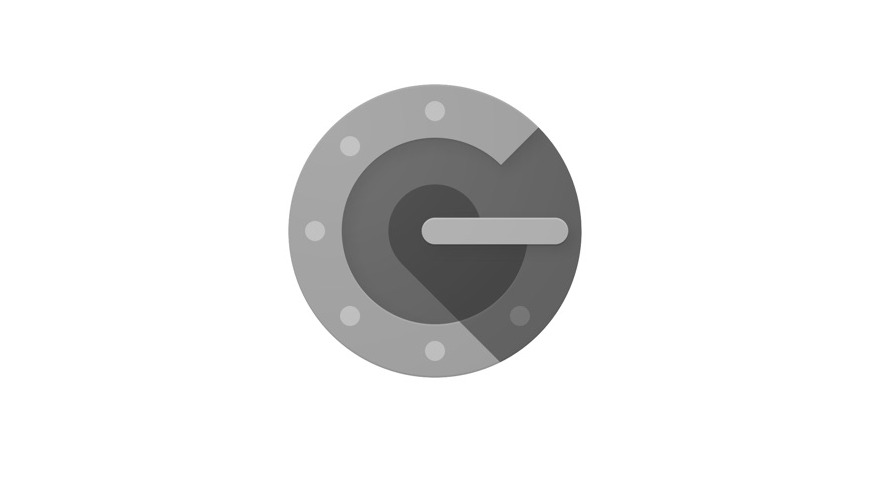
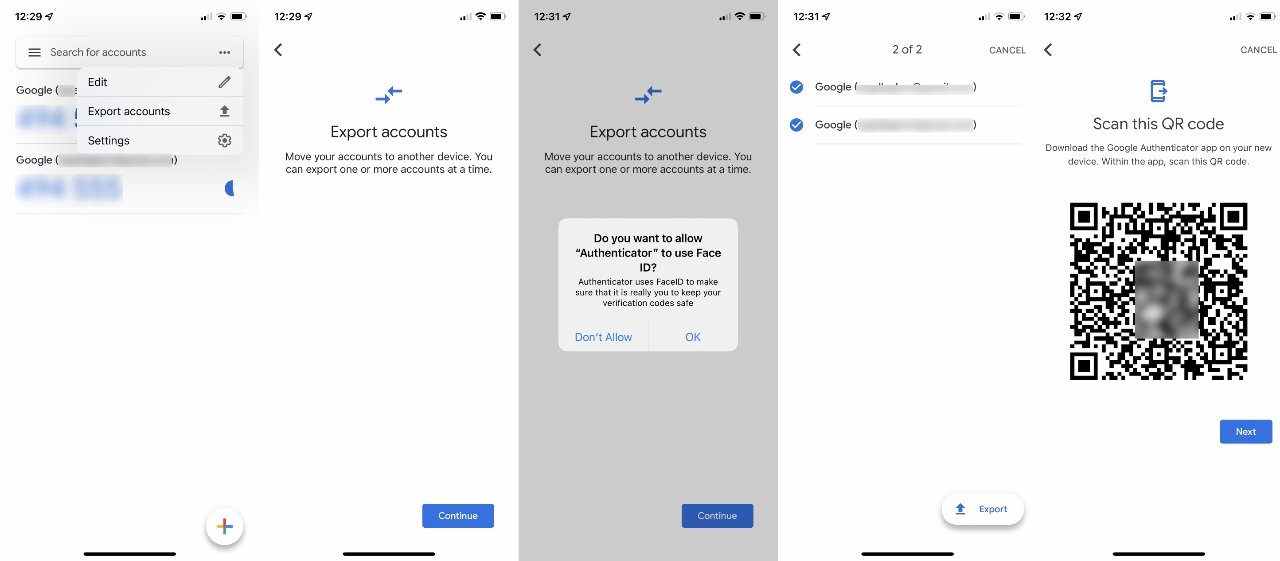








 Charles Martin
Charles Martin
 Malcolm Owen
Malcolm Owen

 Christine McKee
Christine McKee
 Marko Zivkovic
Marko Zivkovic
 Mike Wuerthele
Mike Wuerthele

 Amber Neely
Amber Neely








