The more independent Apple makes the Apple Watch, with apps and more storage for music or podcasts, the more you need to think about backing up your data.
The odds are that you have never knowingly backed up your Apple Watch. It's not something you've had to think about, either, because the Watch has always been this adjunct to your iPhone. That's steadily changing, however, and at some point you're going to need to think about backups.
The good news is that your Apple Watch has been automatically backed up since the first day you had it. If you need to, though, there is a way to make a backup happen right now.
What goes on
Up to now, your Apple Watch has contained Apple's own pre-installed apps, ones you've bought via your iPhone, and settings, photos or data for all of these. You may also have chosen to put music or other audio onto the Watch.
All of that is being backed up automatically to your iPhone, and so is your choice of Watch face and even the layout of your apps in that honeycomb display.
Apple doesn't say how often your Watch is backed up, but you can take a clue from what happens whenever you use the Apple Watch app on your iPhone.
Open the Watch app and go to My Watch, then My Faces.
With that open, customize a face on your Apple Watch. Before you even commit that change, before you even finish making adjustments, you'll see the same thing on your iPhone.
It's really as if the Watch has been just a second display for your iPhone.
It's definitely been the case that if there is any data on your Apple Watch, it is also stored on your iPhone and so backed up along with that. There are exceptions, however.
Your Watch contains Health and Fitness data, and to back that up, you have to do certain things. Specifically, you have to be backing up your iPhone to iCloud, or, if you're using iTunes on your Mac, you have to be using an encrypted iTunes backup.
What stays off
Regardless of how you backup your iPhone, there is Apple Watch data that will not be backed up alongside it. Specifically, there is no backup done of any Apple Pay credit or debit cards on your Watch. The Watch's passcode, too, stays on the Watch and isn't backed up on your iPhone.
And any Bluetooth settings you've got for pairing the Watch to other devices will not be backed up, either.
What's changing
As of watchOS 6, there is now an App Store on the Apple Watch. This does mean that you can buy apps directly, without going via your iPhone, but there's more to this.
What it really means is that there can now be Apple Watch apps that are solely on the Watch. To date, every Watch app has been really an iPhone one that has a Watch companion. You couldn't get the app on your Watch without installing the iOS app too.
Your iPhone had the iOS app, so if you lost or changed Watches, the most that needed to happen was that you'd tap the Install button next to the app in the iPhone's Apple Watch app.
Now you can download a Watch-only app directly to your Watch and there will be no host app on the iPhone.
Covering yourself
Apple hasn't commented about what will happen with these directly-downloaded apps, but you are getting them from an App Store. If you ever need to get them again, you can just re-download them.
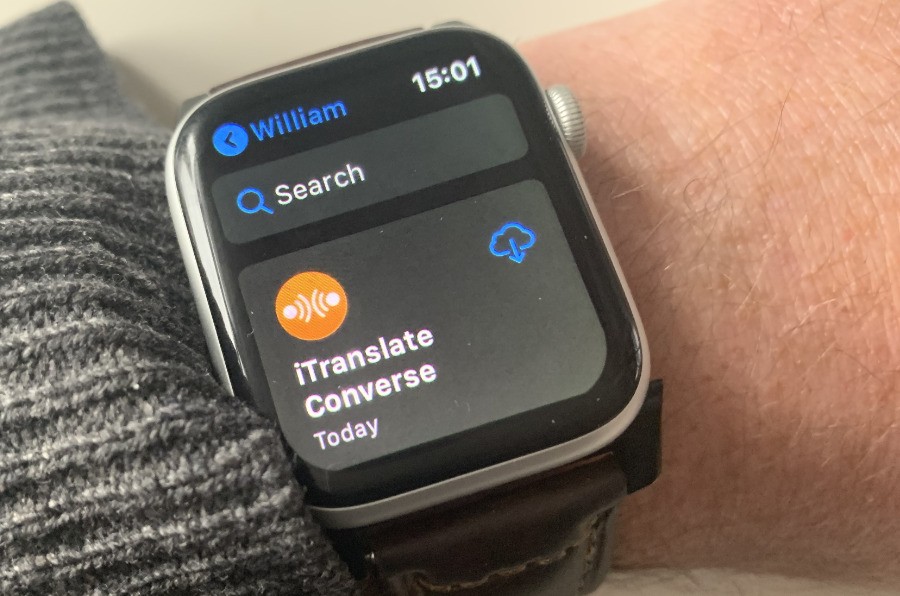 You can delete an App off your Watch and then just re-download it from the App Store as you would on iOS.
You can delete an App off your Watch and then just re-download it from the App Store as you would on iOS.Then if the apps are ones such as a podcast player, any audio you could possibly lose could itself be re-downloaded.
The problem comes when these directly-downloaded apps are ones that you create data on, such as the way Drafts lets you scribble text, or Just Press Record captures audio.
The more that Apple makes it so you don't have to have your iPhone around, the more we're going to get into the situation where you leave it behind. And so the more we're going to have apps that aren't backed up via the iPhone yet, plus data that isn't either.
Even with Apple's clear aspirations to make the Watch fully independent one day, it isn't going to happen for a while. For instance, while it's true that you can download apps directly to the Watch, you have to enter your Apple ID password to do it. It is possible to scribble that password, but you also get the option to type it on your iPhone instead.
Until there's something like Face ID for the Apple Watch, that's still going to be better than trying to enter the password on that tiny screen. And that means your iPhone is going to be around.
Plus to directly download an app to your Watch, you have to have a connection. If you are away from your iPhone, that connection has to be cellular. There's no way to get an app from the App Store without an internet connection, and connections go both ways.
Force a backup now
If you want to know for certain that your Apple Watch with all its apps and data is backed up, you can force it to happen.
Think twice, though. This works and it works immediately, but really what it does is start working immediately. It takes a long time.
And considering that your goal is to make a safe copy of your Apple Watch, you're going to have an unhappy moment about halfway through because the process includes erasing the Watch.
If you're certain
Make sure your Apple Watch is well charged, then put it on your wrist. Then on your iPhone:
- Open the iOS Apple Watch app
- Choose the My Watch tab
- Tap on your Watch name at the top
- Tap the i button next to your watch on the list that appears
- Tap on Unpair Apple Watch
You'll have to confirm you want to do this, and part of that confirmation will include specifying what happens with any cellular plan you've got.
If you have one, you'll be prompted to keep or remove it. As you're solely doing all this to back up the Watch, choose to keep it.
Then your iPhone makes a new backup of your Apple Watch.
Finishing up
It's always a good idea to try restoring from a backup of anything, just in case something has gone wrong. In this case, you have no choice. You've got to restore that backup to your Watch or you'll be wearing an expensive blank screen on your wrist.
To restore this backup, follow the prompts to pair your Watch to your iPhone.
The unpairing and pairing process is what takes the time here, but you do end up with what you want. You've got your Watch working perfectly, and you know you've got a complete backup of it.
Keep up with AppleInsider by downloading the AppleInsider app for iOS, and follow us on YouTube, Twitter @appleinsider and Facebook for live, late-breaking coverage. You can also check out our official Instagram account for exclusive photos.
 William Gallagher
William Gallagher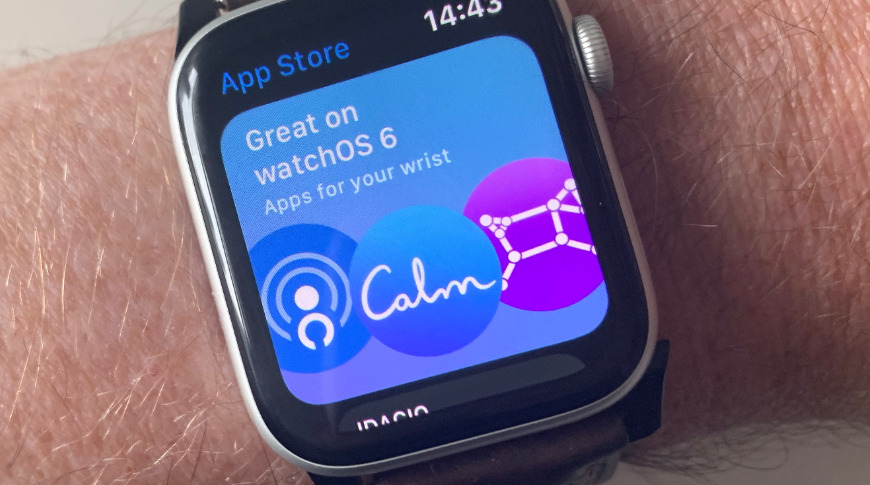

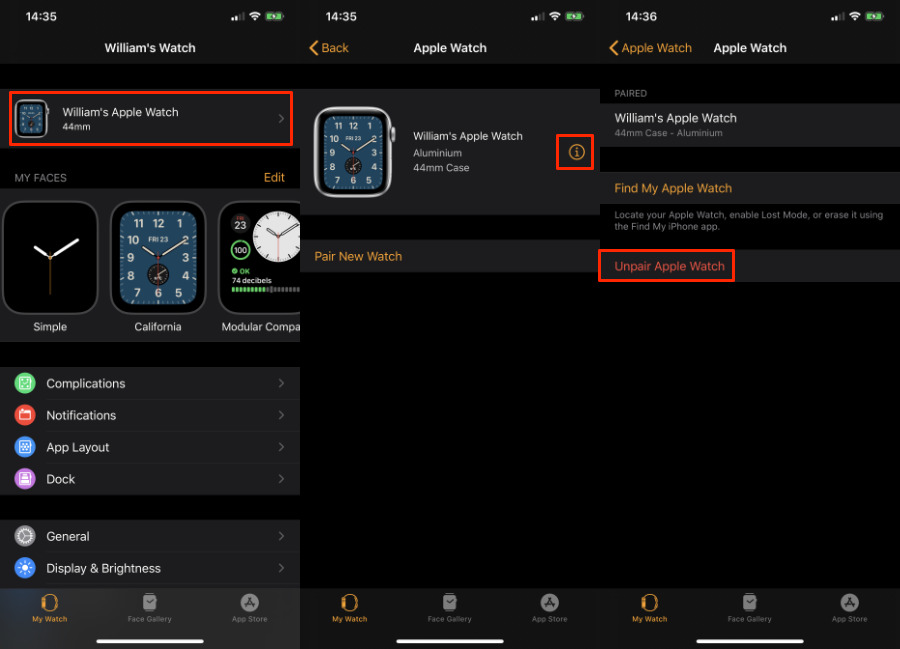







-m.jpg)






 Charles Martin
Charles Martin
 Malcolm Owen
Malcolm Owen

 Christine McKee
Christine McKee
 Marko Zivkovic
Marko Zivkovic
 Mike Wuerthele
Mike Wuerthele

 Amber Neely
Amber Neely









14 Comments
It’s not a good way to go via unpair to make a complete backup. It’s beyond me why there is no complete iCloud-backup of the Watch like there is for your phone every night.
I’ve got last year’s watch... ever-so-often the watch face will change to some random face... I have to get my iPhone out and change it back... now I’m wondering what’s maybe going on...
>Open the Watch app and go to My Watch, then My Faces.
I do not have a "My Watch" selection in the iPhone Watch app. There's also not a way to open "My Faces" per se; just edit a particular face.
I think what you mean to say is "Open the Watch app, then tap on a watch face in the My Faces section, but do not make any changes."
But then you say:
>"Before you even commit that change, before you even finish making adjustments, you'll see the same thing on your iPhone.
I also am not seeing this on my setup. I must commit the change on my S4 Watch for it to appear on my iPhone 11.
So now I'm wondering if you're running some Beta software we don't have access to yet?