AirPods and AirPods Pro don't just provide excellent-sounding music, they also pack in a lot of audio controls — it's just not remotely obvious where they are or how you can use them. Here's how to play, pause or skip through music.
It's not as if they come with a pause button. AirPods and AirPods Pro bring excellent music, but until their battery runs out, there's no apparent way to stop the audio playing. There are, however, many ways to pause, skip forward, skip back, and otherwise control everything on your AirPods — without resorting to your iPhone.
Without question, the easiest way to pause music on either AirPods or AirPods Pro, is to take them out of your ears.
You can take out just one AirPod and in theory music will pause until you put it back in. That means if someone is talking to you, you can just pop out one AirPod, speak to them, and go back to listening afterwards.
In practice, this does work, yet after a little while, you may find that the remaining AirPod in your ear starts the music again. To be sure of pausing, and then not unexpectedly playing, take both AirPods out.
If you want to be totally certain you won't hear the AirPods at all, put them back in their charging case.
How to pause AirPods on your iPhone
To be fair, if you do have your iPhone in your hand, that may be the next quickest way to pause or change AirPods audio.
If you're in the Music, Podcasts or any other app that is playing audio, you can use that app's controls to do what you need, and the AirPods respond.
If you're using any other app, you can still use Control Center.
- Swipe down from the top right
- Press the Pause icon in the Music section at top right
That Pause icon changes to a Play one, so you know how to restart the music too. In the same section, you can also disconnect the AirPods completely.
While you've got your iPhone out, if you are using AirPods other than the AirPods Pro, open the Settings app and choose Bluetooth.
Configure AirPods
To be able to pause audio by physically pressing on either the original or second generation AirPods, you have to configure them.
In the Bluetooth section, tap on the i icon to the left of the name of your AirPods. If they're showing as Not Connected, open the AirPods case and tap when you see the listing change to Connected.
In the section that appears, do the following.
- Scroll to the Double-Tap AirPod section
- Choose Left or Right and tap on that
- Tap on Play/Pause
If instead of Double-Tap AirPod, you see Press and Hold AirPods, you're using AirPod Pro. This doesn't have the same Play/Pause option, because that has been replaced by built-in functionality.
How to press AirPods to pause music
When you have configured either your Right or Left AirPod to act as a Play/Pause button, all you have to do is tap on it. It's a toggle so if music is playing, one tap will pause it. If music isn't playing, that tap will start it.
If you're wearing AirPods Pro, you can do a similar thing. Rather than tapping on an AirPod, squeeze the stem. There's a force sensor which will pause the music when you squeeze, or resume playing when you squeeze again.
How to pause Audio using Siri
With AirPods Pro, you can use Siri. Just say aloud the words "Hey, Siri, pause," and — again, in theory — that's exactly what will happen.
In practice, while AirPods Pro are generally very good at hearing the magic invocation, you get the most reliable results by pausing slightly after saying "Hey, Siri." Say that, take the briefest of moments to clear your throat, and then tell it to "Pause."
This really is a strong feature of the AirPods Pro and the second generation AirPods over the original ones, but you can do something similar with even that first edition.
If you've set the Left or Right AirPod to be Play/Pause, you could set the other to activate Siri. Use the same method for configuring them, but this time choose Siri.
- Scroll to the Double-Tap AirPod section
- Choose Left or Right, and tap on that
- Tap on Siri
Now you can tap on that AirPod, and when you hear the Siri bleep, say "Pause" or "Play," as you need.
 AirPods Pro are packed with electronics, including a force-sensitive stem that you can squeeze to pause playback.
AirPods Pro are packed with electronics, including a force-sensitive stem that you can squeeze to pause playback.Given that it requires a tap, and you could equally well have configured an AirPod to play or pause with a single tap, it doesn't seem like much use.
However, Siri is not just useful for playing or pausing. With this set up, you can as easily tell Siri to skip forward to the next track, or skip back to the next.
AirPods Pro let you do the same just by asking Siri, and they also contain extra controls such as the ability to say "Hey, Siri, turn on noise cancelling."
 William Gallagher
William Gallagher
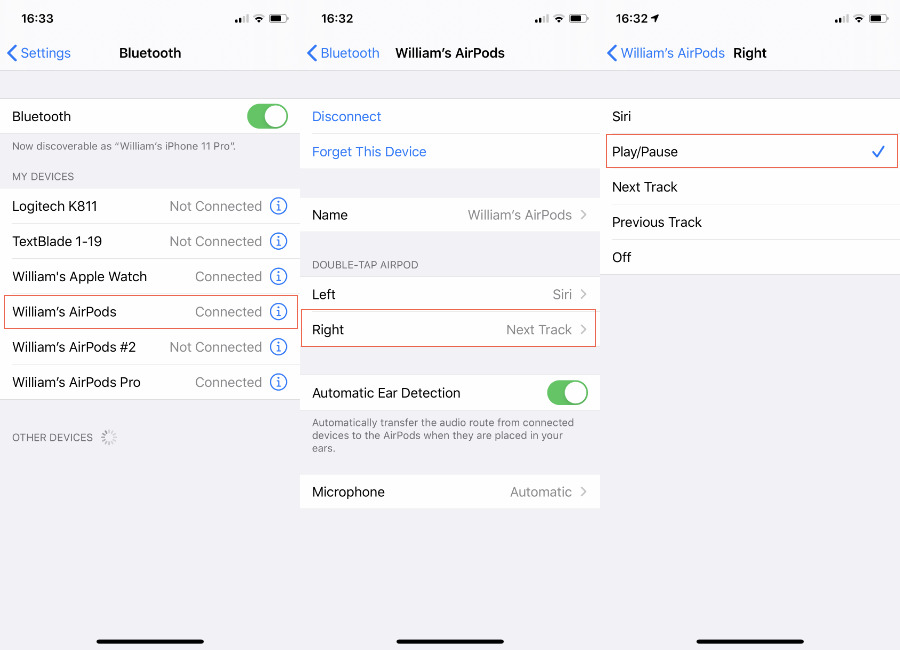








 Charles Martin
Charles Martin
 Malcolm Owen
Malcolm Owen

 Christine McKee
Christine McKee
 Marko Zivkovic
Marko Zivkovic
 Mike Wuerthele
Mike Wuerthele

 Amber Neely
Amber Neely








