Whether it's simply because you want to turn the volume up a bit, or it's because there's a sound level fault on your AirPods, or AirPods Pro, here's how to make them as loud as you need.
Do be sure that you want to make your AirPods louder before you start. Ears are delicate and it is very easy to damage your hearing. If the problem is that you're working from home, and the neighbours have just discovered radio, don't turn your volume up too high.
For one thing, you're using AirPods, and they're using loudspeakers, you're not going to win in a volume fight. More importantly, you might drown out their noise, at the cost of damaging your hearing.
If this is what you're facing, look for AirPods Pro instead because of their noise cancelling. You can do better, you can get greater noise cancelling, but the addition of this feature to AirPods Pro is good enough reason to upgrade to them.
Otherwise, whether you're on AirPods Pro or regular AirPods, there are two different issues that need you to change the volume. One is when you simply want it to sound a bit louder, and the other is when there is a fault.
How to simply turn up the volume on AirPods
The overall volume for your AirPods is controlled by whichever device is producing the audio. So if you're playing music or podcasts on your iPhone, altering the volume on that phone changes it on the AirPods.
There is one exception, which is when AirPlay is in the mix. If you are streaming video from your iPhone to an Apple TV, then altering the volume on the phone has no effect. You have to alter it on the Apple TV instead.
It's particularly easy to forget this when you use Siri to change the volume. When you invoke Siri on your AirPods and ask it to turn up the volume, it will do so — but it's really just relaying the instruction to the originating device.
Siri can also ask that device how loud the music is. Say, "Hey, Siri, how loud is this?" and it will reply with a figure that's a percentage of the maximum volume possible. You can also say, "Hey, Siri, turn the volume down to 50%," or just "Hey, Siri, turn the volume down."
How your iPhone may be deliberately keeping the volume low
When your battery is low, your iPhone may elect to reduce the maximum volume. This is a feature of Low Power Mode, but it's a combination of that and your actually having a low battery.
So if you have a well-charged battery and tap on Low Power Mode from within Control Center, you'll probably not hear any difference — or see any in the volume indicator.
However, if you trigger Low Power Mode through actually running the battery down, then volume can be affected.
There is potential issue to do with accessibility which may make one AirPod quieter than the other.
- On your iPhone, go to Settings
- Choose Accessibility
- Scroll to the Hearing section
- Tap on Audio/Visual
- Check the Balance setting
If the balance slider is not exactly in the middle, you'll notice the difference in loudness.
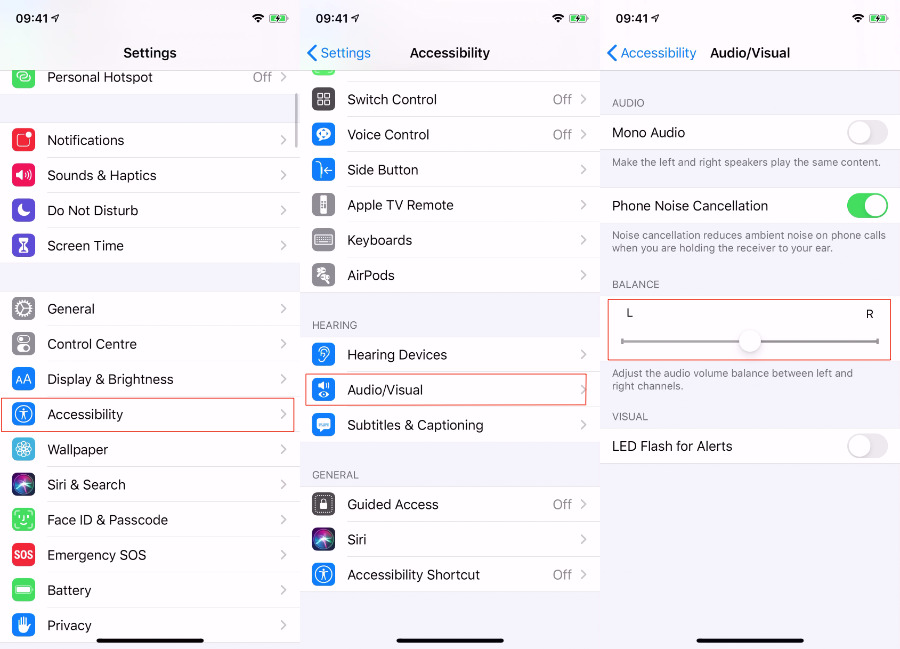 It's not very likely that you'll have accidentally turned this accessibility feature on, but it's a setting to check.
It's not very likely that you'll have accidentally turned this accessibility feature on, but it's a setting to check.How to find if your volume is capped
We're not the only people to have noticed that exposure to loud music has a damaging effect. Previously, iOS included a setting that limited headphone volume to the European Union's recommended maximum for earbuds.
That specific option in the Music settings has been removed in iOS 14.3, but replaced with a similar option elswhere.
- Go to Settings, Sounds & Haptics
- Tap on Headphone Safety
- Tap Reduce Loud Sounds
- Now tap to toggle on Reduce Loud Sounds
- Drag the slider that appears to set a maximum headphone volume
l
How to fix most loudness problems with AirPods
AirPods do use Bluetooth and sometimes that seems less like technology and more in the realms of alchemy. You can force the AirPods and your iPhone to have another go at sorting out the volume one thinks the other is set at, though.
- With the AirPods in your ear, play some music on your iPhone
- Turn down the volume to zero
- Go to Settings, Bluetooth, and find your AirPods in the list
- Tap on the i next to Connected
- Tap Disconnect
- Play the music through your iPhone's own speakers
- Turn the volume down to zero again
- Reconnect your AirPods
- Try turning the volume up on your iPhone
How to fix a volume fault with AirPods
If you've tried altering the volume and it seems as if the AirPods aren't listening to you, it may be that there is a fault. In that case, you have two options — talking to Apple, or trying a few workarounds. Given that all the Apple Stores are closed, it's worth trying the workarounds, starting with the time-honored solution to all IT issues.
- Turn your iPhone off
- Turn it on again
That's likely enough to work to be worth trying, but assuming that it fails to help, you can do something similar with the AirPods themselves.
- With the AirPods out of their case, choose Settings on your iPhone
- Choose Bluetooth
- Find the AirPods in the list of devices
- Tap on the i next to Connected
- Tap Forget this Device
- Confirm you want to do this
Then reset the AirPods to their factory settings by redoing the whole pairing process.
- Put AirPods back in their charging case
- Close and then reopen the lid
- Press and hold on the back button until the front light blinks
- Hold the AirPods near your iPhone
If none of this works for you, then at least by the time you've worked through it all, the Apple Stores may be open again. AirPods and AirPods Pro appear to be reliable products but there is always the chance of a failure.
So if nothing else sorts out the volume, you should try talking with Apple's online support.
Keep up with AppleInsider by downloading the AppleInsider app for iOS, and follow us on YouTube, Twitter @appleinsider and Facebook for live, late-breaking coverage. You can also check out our official Instagram account for exclusive photos.
 William Gallagher
William Gallagher
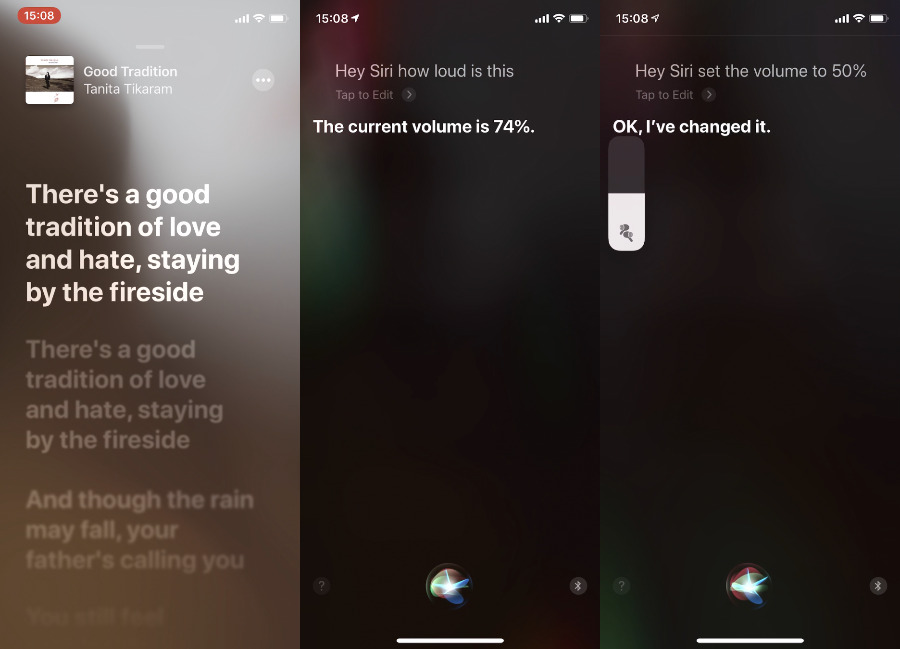
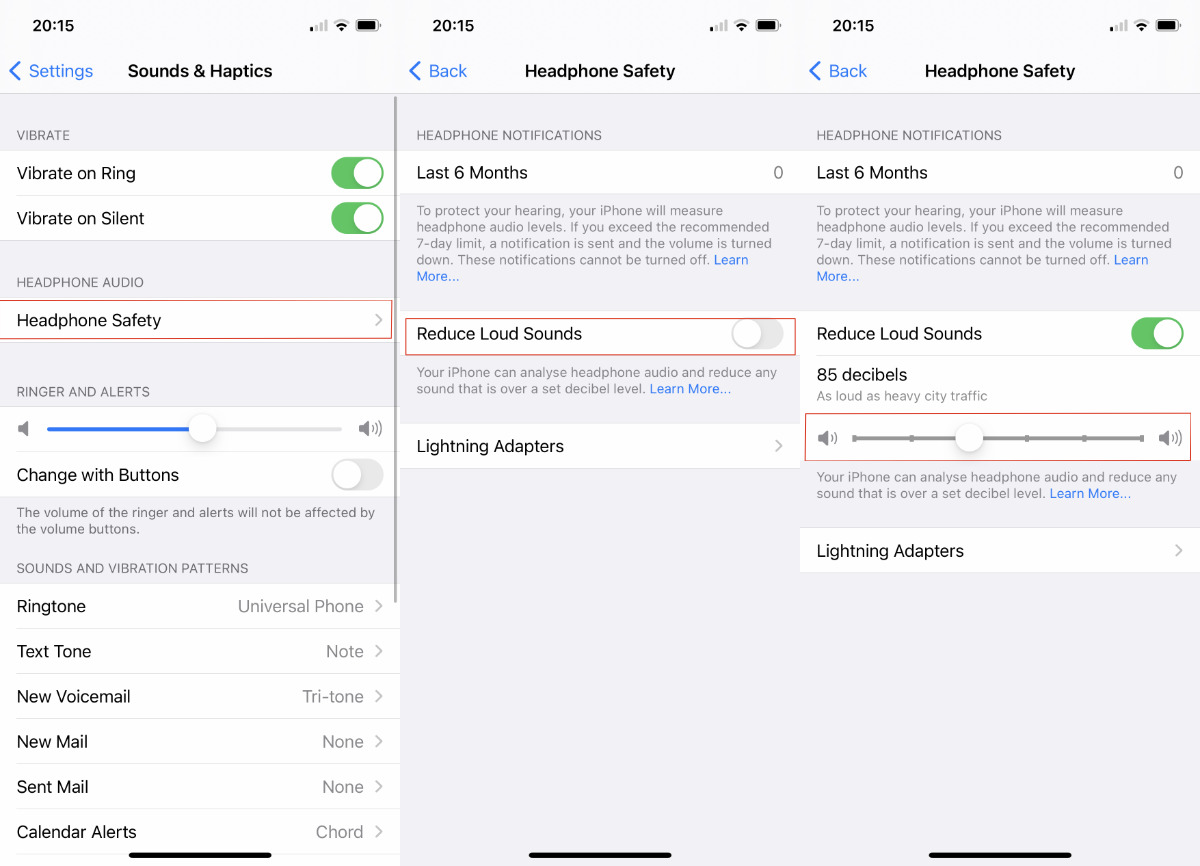








 Charles Martin
Charles Martin
 Malcolm Owen
Malcolm Owen

 Christine McKee
Christine McKee
 Marko Zivkovic
Marko Zivkovic
 Mike Wuerthele
Mike Wuerthele

 Amber Neely
Amber Neely








