How to turn off explicit content on Apple Music on iPhone and Mac
Last updated
Our helpful guide will walk you through the steps needed to restrict explicit content from being played in Apple Music on your iPhone, iPad, iPod touch, and your Mac.
If you've got a young child who has their own Apple gear, you might be worried that they will stumble upon explicit content on Apple Music. Fortunately, Apple has a setting for that, and even though the option is somewhat tucked away, it only takes a few minutes to change.
Turn off explicit content in Apple Music on an iPhone, iPad, or iPod touch
- Open Settings
- Tap Screen Time
- Tap Content & Privacy Restrictions
- Toggle on Content & Privacy Restrictions
- Tap Content Restrictions
- Tap Music, Podcasts & News
- Tap Clean
Once enabled, the Apple Music, podcast, and Apple News content will be restricted to all-ages appropriate content only. You will need to enable this feature for every device that you wish to restrict content on — it is not bound to a user's AppleID.
This also only restricts properly-tagged explicit content across Apple-owned services. Children may still be able to access explicit material through Safari, or third-party apps, like YouTube.
If you wish to block explicit content in Apple Music on your Mac that is running Catalina, the process is much quicker.
Turn off explicit content in Apple Music on macOS Catalina
- Open Music
- In the menu bar at the top of the screen, click Music
- Click Preferences
- In the window that appears, click Restrictions
- In the Restrict section, select Music with explicit content
- Confirm your choice by clicking Restrict Explicit Content in the Window that appears.
 Amber Neely
Amber Neely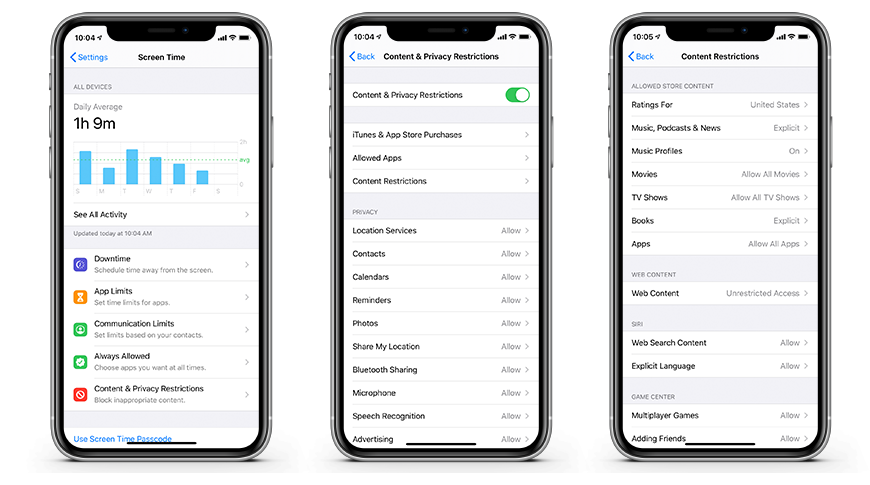










 Thomas Sibilly
Thomas Sibilly
 AppleInsider Staff
AppleInsider Staff
 William Gallagher
William Gallagher
 Malcolm Owen
Malcolm Owen
 Christine McKee
Christine McKee


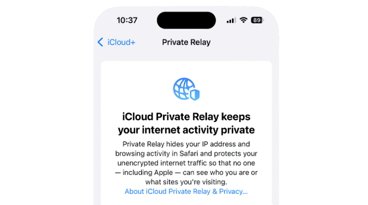







6 Comments
The consequence of turning Explicit off then on then off then on (as needed) is that your playlists will re-download to replace tracks between clean and explicit versions.
i have to do this because I don’t like explicit language in music for myself or my daughter but when I’m by myself and listening to reputable podcasts I will be blocked form episodes if I’m in Clean mode. What a pain.
Consider joining me in asking Apple (I do every year) to change this setting so that it is separately configurable for podcasts and music.
You can then keep the music clean without blocking the rare and specific episodes of popular podcasts like This American Life, Radio Lab, etc,
I don’t think it works for Apple Radio. The explicit words are disgusting especially the “B” and “N” words. Those explicit words are unnecessary and Tim Cook should give pay subscribers total control over music that is downloadable. I understand that limit control over live broadcast such as Beat One.
Can I have a list of terms that are being filtered.
I want to know what to win / lose before completely redownloading libraries etc.
Possibly the best "parental advisory" ever was the one Metallica included on Master of Puppets: