Whether you're looking to learn online, or you're finding that you're going to be working from home for the foreseeable future, picking the right monitor is important — and tricky.
So many of us found ourselves suddenly having to work from home because of the coronavirus. But rather than a brief and sudden short-term demand, Apple has already seen that sales of its MacBook Pro continue to be high.
Companies are requiring workers to continue at home, while students are adapting to having their lessons online. When this was a temporary measure, it was fine to use whatever equipment you happened to have or that your firm could provide.
Now that this is becoming a longer term proposition, though, it's time to look at what gear you really need. And the hardest job of all is choosing a monitor.
The monitor market
Part of the problem is that there are myriad different monitors being sold at any price range you can think of and each using different technology. Few monitors are really good for all uses, too, so you need to know what's going to make the difference between your picking a great or a bad display.
You're also likely to have more constraints that just your type of work — or your budget. If you're a student you may have a place that is very tight for space, for example. And if you're working from home, there's a good chance so are the rest of your family.
So the physical size of your monitor is an issue. Its portability is, too, if you're going to have to put it on the kitchen table each morning and pack it away every night.
In either case, you will benefit from picking a monitor that can do more than one thing. Choose it primarily for the work you'll do on your MacBook Pro, but keep in mind it could help your family if you can also plug a game console — or an Apple TV — into it.
You need to consider everything that you're going to want to use your monitor for. That specifically means what you're going to connect to it so, for instance, if you have an Apple TV then you need the monitor to have HDMI.
The typical connections a monitor can have these days are DisplayPort, HDMI, Thunderbolt 3, or USB-C. It's unnecessarily confusing because Thunderbolt 3 is USB-C, but not all USB-C devices are Thunderbolt 3.
To make the monitor compatible with what else you currently have, as well as what other devices you might buy later, look for ones that have multiple connections. Look for DisplayPort, HDMI, and more than one of each.
Do this even if it means the monitor costs a little more. Whether it's for you or your kids, the ability to use it as a screen for a games console, for instance, could be a peacekeeping boon now. And a bonus later when you don't have to replace the monitor just because you bought a different computer.
Plus if you know that everyone in your household is going to get a benefit from the monitor, you can perhaps justify spending more on it.
Price is not the sole or even best measure of what a monitor is really worth to you. But if you are able to stretch your budget even a little, you get the room to make finer choices.
Monitor technology
Not all monitors are made equal. As you shop around, you're going to regularly hit terms such as LCD and LED, plus less commonly VA, IPS, and TN. These all describe different types of screen technology.
While not wanting to skirt over what's really a complex issue of balancing price and performance, there is a shorthand guide to finding your way through these terms and it's this.
Buy LED.
There you go. LCD is older technology which is fine but tends to mean monitors are a little bulkier, and they generally have shorter lifespans than LED. Beyond that, displays also come in TN, VA, or IPS.
Specifically, a TN display is chiefly ideal for a gamer, because they want speed and they generally don't care about a wide viewing angle because it's just them facing the center of the screen. An IPS display lacks the speed of TN, but has a much wider viewing angle and so is more useful in more situations.
VA is a kind of middle ground. It comes in somewhere between the IPS and TN for speed, and the same for viewing angle. VA, though, is notable for color contrast.
Screen size and resolution
Until you get the monitor actually in front of you and you're working on it, the most visible difference is the screen size. That seems like the easy part since obviously bigger is better, but you've measured your desk and it's only yay wide.
Beyond the physical size, though, there are issues of just what gets displayed on that screen. It's an issue of the diagonal size of the screen and the DPI resolution. Depending on the screen size, it can also be an issue of the aspect ratio, the width-to-height.
The combinations of size, shape, and resolution overlap enormously, but for lack of a better choice, you can use the screen real estate as a first way to narrow down your choices.
There are very broadly three divisions between monitors. There's the standard-issue office monitor, the specialist one, and then the high-performance, high-spec, high-price models that represent the very best the industry can do.
For each of these categories, there are uses they're typically best at, plus a recommended minimum specification — and, lastly, a price range you can expect them to be in.
Standard-issue monitors
Minimum specifications: LED, 24 inches, 1920x1200 dpi
Price: circa $200
If your work keeps you writing emails and documents all day, then you're not going to stretch your monitor's capabilities any more than you are your computer's. You do need to think about eyestrain and that means spending more on a higher resolution display is important.
What you won't get from this kind of monitor is a great deal of extra use. While you will be able to plug in games consoles or other computers than your own, they're really just functional and made in such volume that they're the least inexpensive monitors around.
You can get smaller than our recommended 24 inches. You can also get lower resolutions than 1920x1200 dpi, and so-called "Full HD" or 1080p monitors are common. But the price difference, if there even is one, is neglible.
A screen size of 24 inches gives you a decent amount of screen real estate and 1920x1200 dpi will give you a solid, clear display. In this price range, you're not going to get many or even any options to do with the refresh rate, the speed at which the monitor updates what's on the screen.
However, if your day is spent in front of Excel, you wouldn't even notice if your monitor had a faster refresh rate, so it's also not an issue you need think about.
Even if your work consists of what you could say are chiefly light office tasks, though, there are reasons to spend more and get better. While bigger and better monitors can be more specialised, a monitor that is better than you need today will last you through tomorrow, too.
Recommended suggestion: Dell UltraSharp U2415 24-inch Display
Specialist monitors
Minimum specifications: LED, 27 inches, 3840x2160 dpi
Price: $250-$800
Take these as very minimum specifications. This is what you need to get a decent monitor at this screen size, but there's probably greater variation in this part of the range than any other.
Within those diagonal 27 inches, you can get a 5K monitor that has a resolution of 5120x2880, and you want it. That fully rational desire will more than double the price, though, with the range for that coming around $1,200-$1,500.
This range of resolutions means that these monitors are the hardest to slot into simple categories. When you're doing more heavy lifting office work, such has manipulating multiple spreadsheets a documents, that resolution and screen size gives you enough room to move windows around. And then enough clarity to be able to read them easily.
However, with one key exception, the very short, broad, and rough answer is to get the highest resolution your budget can afford. You might regret different physical screen sizes, but you'll never question a decision to get better resolution.
Recommended suggestion: 24-inch LG UltraFine 4K ($50 off at Adorama with coupon code APINSIDER)
Specialist exception
The one key exception, though, is that also in the middle of the monitor quality and price range, are wider screens. Variously called Ultra Wide, Super Ultra Wide or synonyms for both, these are screens that are much broader than regular ones.
Minimum specifications: LED, 34 inches, 3840x1080
Price: $500-$800
If you haven't ever used two monitors side by side yourself, you've seen them and get why they're useful. However, you also get why they're a pain. If the two monitors aren't identical then you never stop noticing the image quality difference.
And if they are identical, you've still got two monitors and each has a bezel. So there's a thick black line right in the middle of your field of view.
A wide, ultra wide or super ultra wide in theory gives the benefits of two, or more, monitors side by side, and no bezel gap. That's instantly and obviously appealing, then when you use one you will find it difficult to go back to regular monitors.
However, you do pay for the width, with a single wide monitor typically costing more than two regular ones. For the same price, you could look at a higher-resolution single monitor, too.
You can't underestimate the benefit of all that screen space. Certainly gamers will find it immersive — if their game, and if their Mac can fill it. But even for more office-like work, the ability to spread out two or three full documents at the same time is a ridiculous boon.
It's so beneficial that we'd recommend an ultra wide monitor to anyone — if it weren't for just one thing. So far you can get wide monitors that range from 32 inches to 49. We don't think you'll particularly notice having a 32-inch one next to a regular monitor, but 34 is the sweet spot and 49 is a treat. Or at least it is horizontally.
As yet, wider monitors tend to have shallower vertical height and resolution. They also don't usually have very high resolutions, so what you gain in physical width you can lose in how well text and images are shown on them.
It is enough of an issue that if you go from a good single monitor to one of these, you are going to notice the shortness of the screen from top to bottom. If you go to one from, say, the 5K Retina screen in an 27-inch iMac, you will notice the drop in resolution.
That 2019 iMac 5K has a resolution of 5120x2880, packed into a screen that is 27-inches diagonally. The current highest resolution ultra wide monitor is the Samsung CRG9 which has a resolution of 5120x1440 — but has that across 49 inches diagonally.
So the iMac screen is 217dpi, while the Samsung offers approximately 108dpi. However, that Samsung is actually a curved screen, as many ultra wide ones are. With a clear curve across the whole surface, it presents an image that can fill your peripheral vision, making for an extra immersive view.
For people whose work involves constantly referring to many windows, though, ultra wide isn't just handy, it's the kind of monitor you become a fan of.
Still, if you're doing precision image work, you are likely to prefer a regular-shaped screen with higher resolution. If you able to spend a lot of money, though, there is one last category that could be right for you.
Recommended suggestion: Samsung CJ791 34-inch Ultra Wide Curved 3 Monitor
Best in class
Minimum specifications: 27 inches, 5K
Price: circa $1200
The one good thing about the highest of high-resolution monitors is that you probably already know whether you need one. And you certainly know whether you can afford one.
Unless, that is, you're switching from an iMac in your office to a separate monitor in your home. There you won't necessarily have had reason to notice just how great that iMac screen is. And you will notice when you buy a monitor that's not as good.
Your eyes do adjust, you do get used to lower resolution text. And you may simply not be able to justify the cost of a higher-price monitor. If that budget of yours can support it, though, then a 5K monitor will make you very happy.
Most 5K monitors come in around this price and have similar specifications. There is an outlier, though, and if it costs far more than most, it is also far better than any other monitor you'll ever see.
Apple's Pro Display XDR is a 6K monitor. It has 6016x3384 in a 32-inch screen, meaning a resolution of 218 pixels per inch. No question, everyone should have this display and all monitors should be this good. But when it starts at $4,749 after a coupon discount (or 25 times more than a standard-issue monitor), you need a good use case.
Recommended suggestion: 27 inch LG UltraFine 5K Display
We can't help you make a pitch to your employer for one of these. And with such an enormous range of displays available to you, you now know enough to get you zeroing in on exactly the right monitor for you.
One last recommendation, though. Make sure you can return it. The days when we could go into a shop to try out a monitor were long gone even before COVID-19. Even when you could, though, a shop viewing was nowhere near as useful as seeing the display in your own workspace.
Keep up with AppleInsider by downloading the AppleInsider app for iOS, and follow us on YouTube, Twitter @appleinsider and Facebook for live, late-breaking coverage. You can also check out our official Instagram account for exclusive photos.
 William Gallagher
William Gallagher












-m.jpg)






 Christine McKee
Christine McKee

 Amber Neely
Amber Neely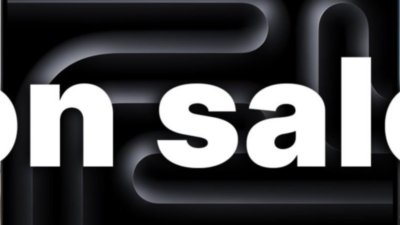
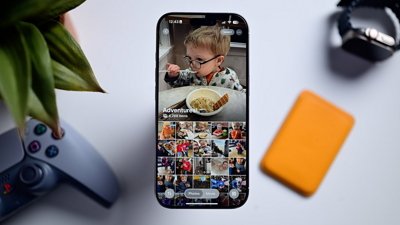
 Andrew O'Hara
Andrew O'Hara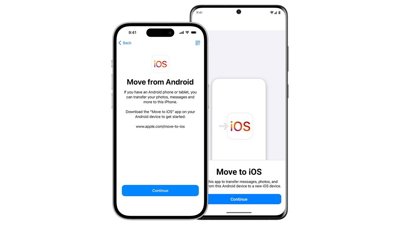

 Sponsored Content
Sponsored Content
 Charles Martin
Charles Martin

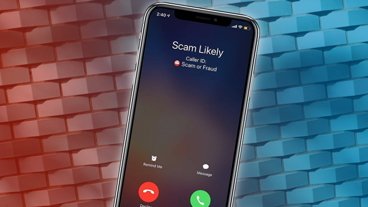
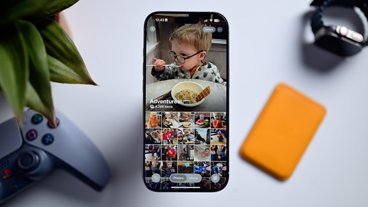






16 Comments
PICK is a good key word, the house up the hill curbside tossed their Acer monitor form 2013.
works and looks great!
but
watch out for Acer, they don't like upgrading their software to run windows 10 on their somewhat older monitors.
To my company issued MacBook Pro I added two personally owned 4K monitors. A 32” and a 27”. I had the 27” and added the 32”. My personal iMac also has 27” 4K and an old 30” Apple Cinema hooked to it. You can never have enough space. And hi res space is easier on my eyes as the images/letters and symbols are less fuzzy. I prefer two monitors side by side compared to an ultra wide monitor as I can use 4K screens with better display and I use each one discretely — Xcode on one. A bunch of safari windows and mail on another. And Slack on the MacBook Pro screen. So the bezels do not bother me as I am not stretching stuff across the monitors.
I use 27" WQHD (2560x1440) monitors with USB-C, both in home-office and in the office.
This is for use with both my private Mac mini and my company Windows Laptop, mixed applications.
This format seems to be a good compromise of price/performance,
has a lot of screen space and the convenience of 'one plug' to connect the computers for display / network / power / keyboard.
Technical hint: LED is actually LCD, with LED backlight. The non-LCD technology is OLED, where each pixel is a tiny color LED
If on a budget, it can also be worth getting a refurbished or used monitor. I was able to snag an original LG Ultrafine 4K (so real 4096-pixel-wide 4K rather than the ridiculous 3840x2160 of "4K" TVs) back in March for under $400. The Ultrafine 5K can be found for $700-$800 pretty regularly.
Personally the key ingredient for a monitor that is connected to a laptop is USB-C with power delivery, with a built in dock.
no bigger than 24 inches FHD is OK. Any bigger a higher res screen is compulsory. I would not look at a 27 inch less than 2K resolution.
also colour calibration is important. It’s why I like a Dell ultraclears.
I have just ordered a U2520D at work. 90W power delivery over USB-c and 2K resolution. It will be used with a HP dragonfly. It will be interesting the improvement over my current crappy HP monitor. If I really like it I will buy one for home, where I currently have a dell u2419dc to work with my HP (USB-c), my old MBA (DP over Thunderbolt and MagSafe for power) and my daughters’ MBP and MBA over USB-c with peripherals connected via the built in dock.