All of Apple's upcoming software updates are now available for anybody to test as part of the company's public beta program. Here's how to take iOS 15, iPadOS 15, and Apple's other updates for a spin yourself.
Currently, iOS 15, iPadOS 15, tvOS 15, watchOS 8, and macOS Monterey are all available in public beta. It may be tempting to jump on the beta train, but as we discussed when Apple released the developer betas in June, it isn't always a good idea.
Many negative consequences can come from running early betas on your daily drivers. These could be mild pains like apps crashing, battery drain, or poor performance, or they can be catastrophic such as total data loss. You never know how lucky — or unlucky — you'll be.
If you do want to give the betas a try, we always recommend doing them on a secondary device. If you do want to install them on your daily drivers, then you should at least ensure a proper backup.
Getting started
Regardless of which beta you'd like to install, they all start at the same place. First, you need to register your Apple ID on Apple's public beta portal.
How to sign up for public betas
- Head to Apple.com/beta
- Select Sign up and enter your Apple ID
- Agree to the terms and conditions
- Now enroll your devices
iOS 15 & iPadOS 15
The betas most users will be interested in will likely be iOS 15 and iPadOS 15. Apple has packed the biggest number of new features and changes into these two updates including things like SharePlay, redesigned widgets on iPad, and a whole new Safari.
Once you've registered your Apple ID as outlined above, you're set to install these on your devices.
How to install iOS 15 and iPadOS 15
- Visit beta.apple.com/profile
- If you aren't signed in, sign in by tapping the arrow in the top-right corner and selecting Sign in
- Once signed in, scroll down the page and select iOS if it isn't already selected
- Scroll to 2. Profile and tap Download Profile
- Tap Allow on the alert that appears and then close once it finishes downloading
- Visit the Settings app and you will see a alert on the top that says Profile Downloaded. You can also go to General > Profile
- Tap Install on the profile page and enter your passcode when prompted. Read the agreement, and again tap Install
- Your iPhone or iPad will now tell you to restart for the profile to be enabled
- Once rebooted, go back to Settings then General > Software Update and the beta update should be available
- Tap Download and Install
Installing watchOS 8, macOS Monterey, and tvOS 15
The process is similar for Apple's other devices as well.
For Apple Watch and watchOS 8, the profile is downloaded onto the watch through the Watch app rather than your iPhone. On Mac, it is a beta utility that will enroll you in the program. On Apple TV, you go to the software update screen and enable beta updates.
All of these will result in the public betas becoming available on your devices.
Keep up with everything Apple in the weekly AppleInsider Podcast — and get a fast news update from AppleInsider Daily. Just say, "Hey, Siri," to your HomePod mini and ask for these podcasts, and our latest HomeKit Insider episode too.
If you want an ad-free main AppleInsider Podcast experience, you can support the AppleInsider podcast by subscribing for $5 per month through Apple's Podcasts app, or via Patreon if you prefer any other podcast player.
 Andrew O'Hara
Andrew O'Hara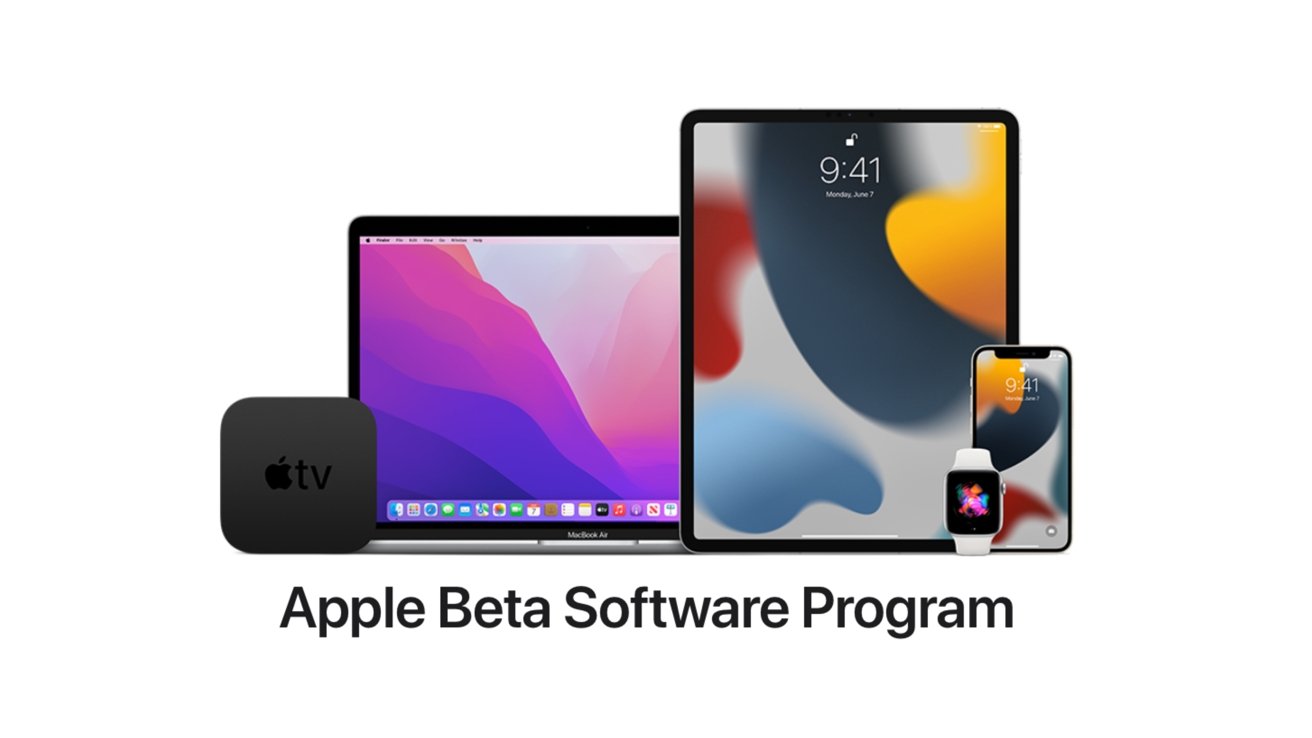
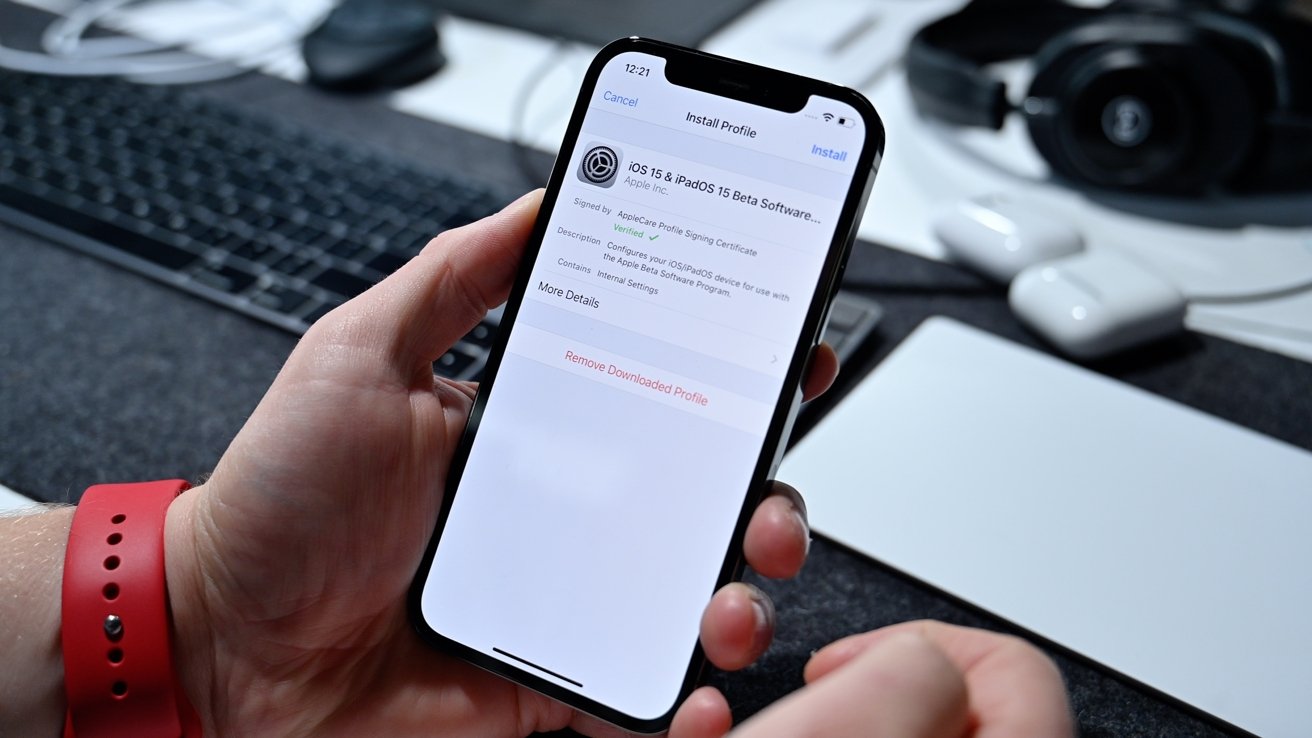








 Brian Patterson
Brian Patterson
 Charles Martin
Charles Martin


 Malcolm Owen
Malcolm Owen
 William Gallagher
William Gallagher
 Christine McKee
Christine McKee
 Marko Zivkovic
Marko Zivkovic








