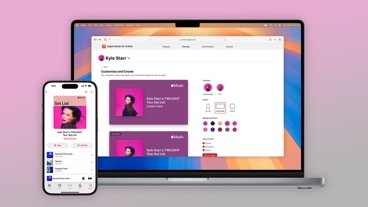The Apple Watch is a great device to take your favorite audio with you on the go — learn how to stream and sync music and more to your Apple Watch in watchOS 8.
Whether you're connected to Wi-Fi or cellular on your Apple Watch you can stream music, podcasts, and audiobooks even when your phone isn't nearby.
You'll also be able to sync music, podcasts, and audiobooks to your Apple Watch, allowing you to play content on your Apple Watch regardless of connection.
Important: You'll need Bluetooth headphones or speakers to listen to audio via your Apple Watch.
How to sync Apple Music to your Apple Watch
- Make sure your Apple Watch is charged and in-range of your iPhone
- On your iPhone: Go to Settings
- Tap Bluetooth
- Toggle Bluetooth on
- On your iPhone, open the Apple Watch app
- Tap My Watch
- Tap Music
- Tap Add Music
- Add the music that you want to sync
If you want to remove music, you can follow the steps below.
How to remove music from your Apple Watch
- On your iPhone: Open the Apple Watch app.
- Tap My Watch
- Tap Music
- Tap Edit
- Under Playlists & Albums, tap the delete button to remove any music.
Note: You can also turn off any automatically added playlists you don't want on your Apple Watch by tapping the button next to the playlist name.
You can also listen to other audio on your Apple Watch. Here's how you can add your favorite podcasts to your Apple Watch.
Note: By default, your Apple Watch will sync podcasts when charging, but you can follow the steps below to sync your podcast manually.
How to sync podcasts to your Apple Watch.
- On your iPhone, open Settings
- On your iPhone, open the Apple Watch app
- Tap My Watch
- Tap Podcasts
- Under Add Episodes From tap Custom
- Toggle the shows that you would like to sync
Note: Episodes are automatically removed from your Apple Watch after you listen to them.
You can listen to Audiobooks that you've purchased on your Apple Watch as well.
How to sync audiobooks to your Apple Watch
- Make sure your Apple Watch is charged and in-range of your iPhone
- On your iPhone: Go to Settings
- Tap Bluetooth
- Toggle Bluetooth on
- On your iPhone, open the Apple Watch app
- Tap My Watch
- Tap Audiobooks
- Tap Add Audio Book
- Tap the download button next to the audio book
Important: If you do not see the download button next to your audiobook title, it is already synced to the Apple Watch.
 Amber Neely
Amber Neely
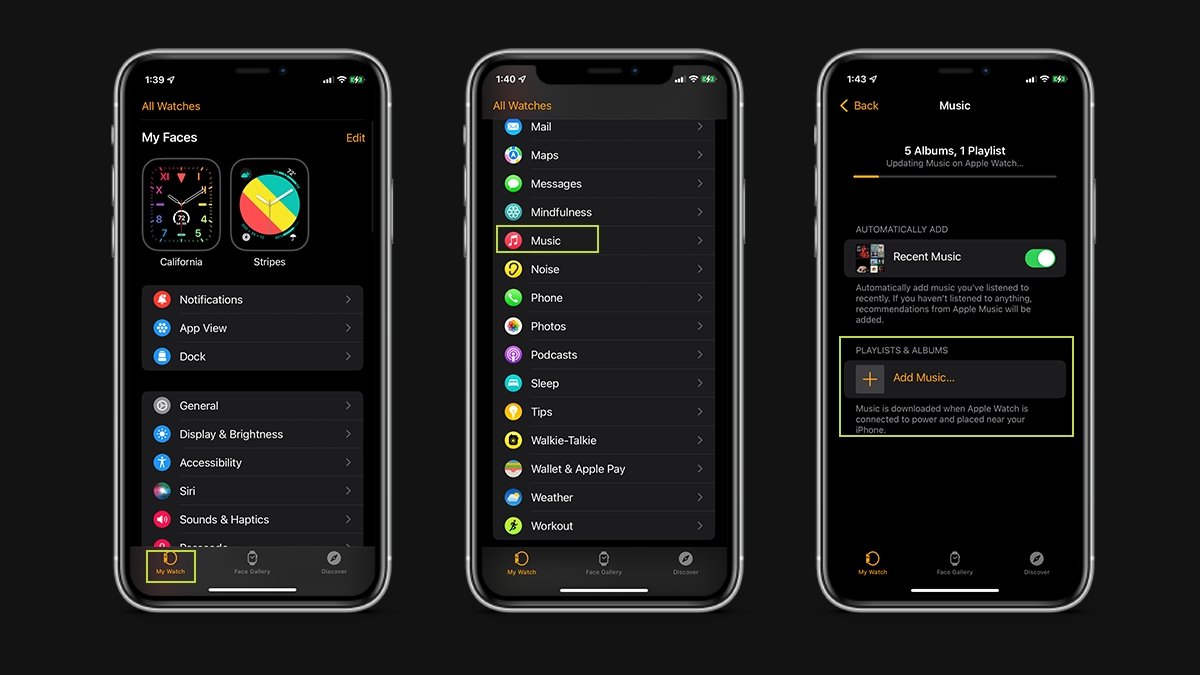
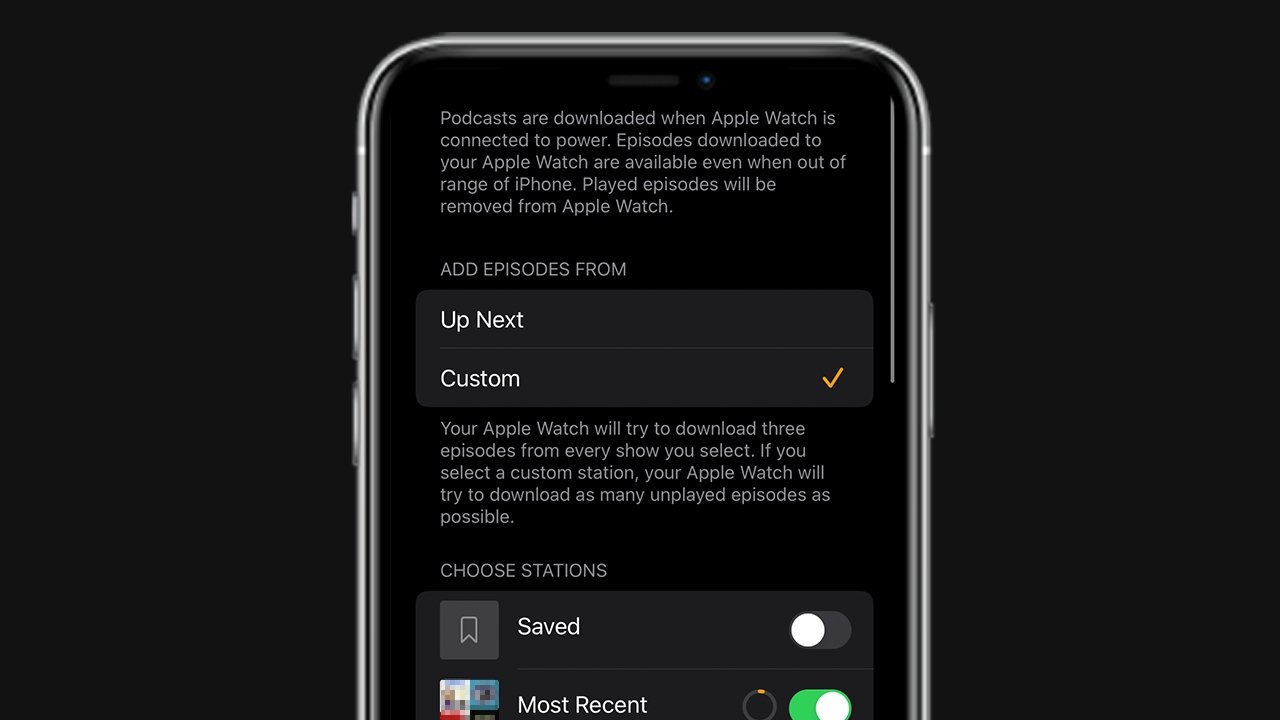
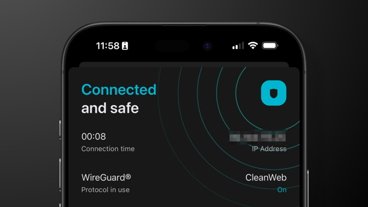

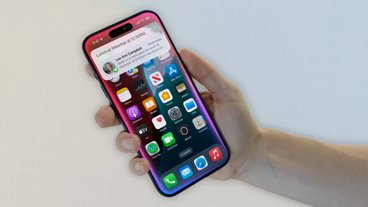





 Malcolm Owen
Malcolm Owen
 Christine McKee
Christine McKee

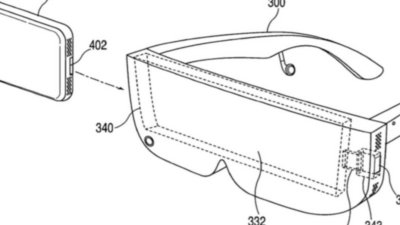
 William Gallagher
William Gallagher