If you're an artist who works in Procreate, PenPad will save you time, effort, and wrist strain.
Recently, PenTips reached out to inform me about the PenPad Kickstarter. I took a look at the device and found it intriguing. It promised to help expand the capabilities of Procreate by breaking out some of the shortcuts onto a physical, number-pad-like device.
As someone who works exclusively on iPad for digital art, I knew I had to see if PenPad lived up to the hype.
A brief history of my experience with graphics tablets and transitioning to the iPad Pro
As someone who loosely identifies as an artist, I've spent two decades of my life collecting various digital art tools in an attempt to find something that worked for me. For most of my life, that has meant compromising in one area to prioritize another.
My first graphics tablet was a 21-inch off-brand tablet. It was bulky and looked very Y2K inspired — and never worked particularly well with the already-aging family computer.
It didn't take me long to start buying Wacom tablets, which I used nearly exclusively from 2005 until 2018. I found the tablets useful, but they still had plenty of limitations.
The Intuos line Wacom offered wasn't super portable, say, the way a sketchbook is, and they required you to develop the skill of drawing on your desk while looking at your computer screen.
Drawing tablets with screens exist, but they have their own drawbacks. The Wacom One, for example, requires four individual cables combined into an unruly behemoth called the X-Shape cable. It features an HDMI cable, a USB-C cable, a USB-A cable, and a wall power cable, all of which tether your computer to a single spot on your desk very effectively. If you have a computer that primarily features USB-C slots, you'll need adapters or a dock. This unruliness only compounds if you're someone who needs their computer to be portable.
It wasn't until I got my first iPad Pro in 2018 that I found something that completely clicked for me. It was an older iPad Pro and utilized the first-generation Apple Pencil, but paired with Procreate, it felt like the first digital art setup that intuitively made sense.
Being able to take my iPad with me, rather than worrying about carting a graphics tablet and a laptop around, was incredible. I could work outside, at the library, on the bus, at my parents' house, in a coffee shop — pretty much anywhere, provided I had enough battery to do so. I've since upgraded to an iPad Air 4 with a second-generation Apple Pencil, and I haven't looked back.
And, for good reason. I use Procreate. It's fast and responsive, and unlike Photoshop, which was my previous digital art app of choice, it is actually designed for digital painting and illustration. And, yes, other programs exist, and people have used them to great effect, but for $9.99, Procreate is a powerhouse that digital artists shouldn't overlook.
But there was one area that Wacom edged out the iPad: the side panel buttons. If you're a digital artist, you live and die by your shortcut buttons.
And sure, Procreate offers a decent amount of gesture controls for things like undo, redo, and fullscreen, but many of the most used options required you to meander around the screen until you found your menu option. Not only did this add extra time to my projects, but it could also become a bit painful as it would cause repetitive wrist strain for specific actions.
However, thanks to PenTips, the iPad just leveled the playing field.
Enter the PenPad
PenPad is a physical shortcut panel for Procreate. You may be saying, "Why would I want to spend money on a tool that can only be used with a single app — that seems silly!"
But I am here to tell you that it is not. If you're one of the countless artists who have moved on to using Procreate as their primary art app, a shortcut panel for it makes a lot of sense. And, if you visit their Kickstarter page, you'll see that lots of other people agree, too.
What PenPad Does
As stated, PenPad is a physical shortcut panel that provides access to 23 shortcuts, including, but not limited to...
- Fullscreen toggle
- Opening/Closing the layer panel
- Opening/Closing the color panel
- Decrease/Increase your brush size
- Cut, Copy, and Paste
- The eyedropper tool
- Undo and Redo
- Selections
- and more!
Instead of constantly looking around the screen to find the shortcut you need, you can just reach over with your non-dominant hand, tap the shortcut button you want, and be on your way.
It just works. Period.
I was a little skeptical that it would work as well as advertised. After all, you're just supposed to pair it with your iPad. There's no setup, no additional apps to download, nothing to do in Procreate itself. Just pair and go.
Well, as it turns out, it is that easy. I opened my iPad's Bluetooth settings, paired the PenPad, and opened Procreate. A quick tap of the Fullscreen toggle worked as advertised. Tapping the undo and redo button worked, too.
In fact, everything I tried worked as advertised, and while it will take a while to build up the muscle memory to learn where each shortcut button is, it's already made working with Procreate faster, easier, and less stressful on my wrists.
PenPad review - Overall
If you are an artist who primarily uses Procreate, I cannot stress how good PenPad is. I tend to be a bit critical of tools geared toward artists because they don't often make vast improvements, but PenPad is, quite possibly, my ideal supplementary iPad art tool.
It does exactly what is advertised, and if I had to nit-pick what I don't like about it, the only critical thing I could come up with is that it uses micro USB to charge it, rather than USB-C.
Where to buy
If you're looking to grab a PenPad, head over to their Kickstarter page. The project is already fully funded and PenTips, the designers of PenPad, are planning on shipping units in February 2022.
You can snag your own for about $72, though it's based on your local currency (the early bird pricing is 63 Euros, with an increase to 65 euros for non-early bird pricing.) After the campaign ends, PenPad will retail for $100 (84 Euros).
While AppleInsider requires hardware in-hand to cover crowd-funded projects from relatively new creators, our review is no guarantee that the product will ship in the timetable that the creators have promised, or at all.
Rating: 5 out of 5
Pros
- Small enough to travel with iPad
- Performs 23 shortcuts for Procreate
- Reduces wrist strain from common actions
- Five day battery life
- Works out of the box
- Saves time and effort
Cons
- Uses micro USB to charge, rather than USB-C
 Amber Neely
Amber Neely
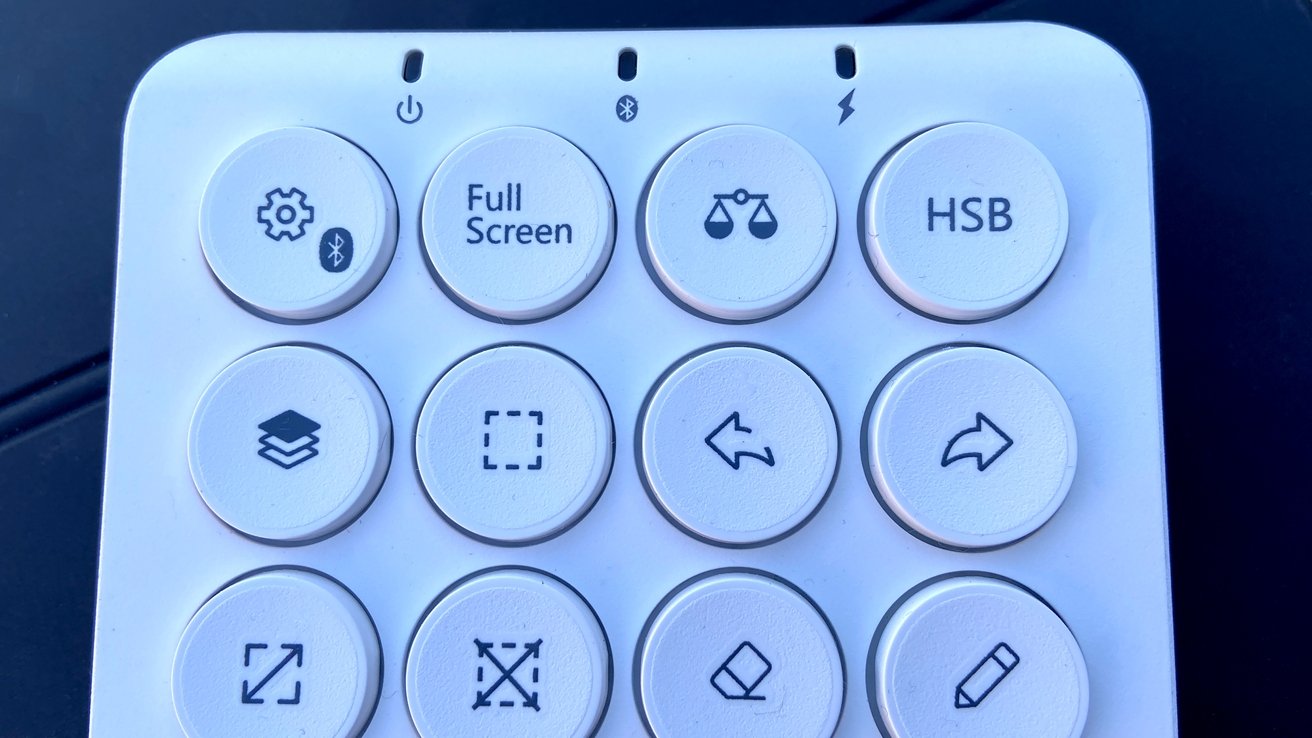
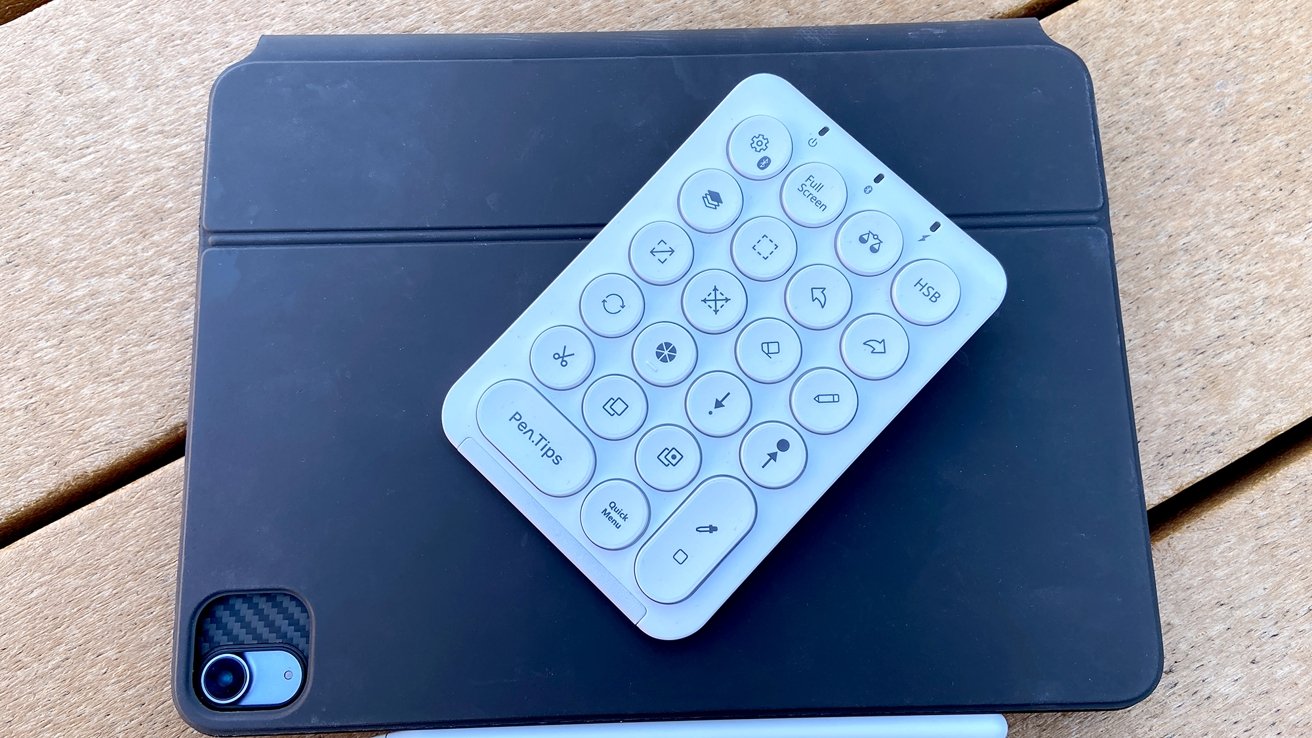







-m.jpg)






 Wesley Hilliard
Wesley Hilliard
 Marko Zivkovic
Marko Zivkovic

 Malcolm Owen
Malcolm Owen













7 Comments
Looks good, I can see where this would be very handy. I've moved over the the iPad/ApplePencil/and Procreate after years of drawing on desktop computers. It's so much more natural. Just pick up the pencil and draw. Just like an actual sketchbook, except you can pinch to zoom and get the details.
One O/T question. What is the keyboard case shown in the first picture. I have an iPad Pro on the way and am weighing the various options.
Do they not have regular keyboard shortcuts for these keys? Because you’re showing it next to the keyboard and that doesn’t make a ton of sense if so.