The curved monitor market under $500 has grown in recent years as technology improves, and the Jlink 34-inch monitor proves budget monitors don't have to be terrible.
If you're picky about pixel-perfect icon reproduction and Retina-quality displays, a sub $500 monitor won't be for you. The Jlink 34-inch curved ultrawide monitor isn't going to replace your Studio Display or compete with the crisp MacBook Pro display — and that's ok.
For the given price and specs, this isn't a bad monitor for productivity tasks with your Mac. And since it has gaming-focused features like FreeSync, 1ms response time, and 144Hz refresh rate, it'll also perform well for budget-conscious gamers.
As a Studio Display owner, giving up the crystal-clear pixels of a Retina display for a few weeks to perform a review was difficult. This 34-inch display is WQHD 2K, or 3440 pixels by 1440 pixels — a far cry from achieving Retina classification.
However, we approached this review as someone with $500, not $1,500, for a monitor. Sure, it won't blow away anyone with discerning eyes, but it doesn't need to.
Jlink 34-inch curved monitor features and design
Specs don't always tell the entire story, but this Jlink monitor doesn't do badly on paper. It has a 96% P3 color gamut, 144Hz max refresh rate, split-screen picture-by-picture mode, and a 3440p by 1440p resolution.
This curved monitor has a 1500R curvature and a 21:9 aspect ratio. The curve is very noticeable, especially if you're used to flat displays.
The included stand has about 4 inches of height adjustment and some limited tilt/swivel. The wide-set feet won't play nice with some monitor stands. We had to set this monitor directly on our desk to use, but it was high enough not to be an issue.
The Jlink 34-inch curved monitor is advertised as a gaming monitor with its 1ms response time and FreeSync over DisplayPort. We tested this as a work machine connected to a MacBook Pro, but it is nice to know it can handle a gaming PC input if desired.
The rear of the monitor has a glowing LED ring that can be set to specific colors or a rainbow pattern. A modesty panel can be removed to access the ports, and cable management is great since there's a hole in the stand for cable passthrough.
It has some of the expected ports for a monitor of this kind: 1 USB-C, 1 Display Port, 2 HDMI, Ethernet, 2 USB-A, and a USB-B upstream. The USB ports and ethernet can auto-switch inputs thanks to a built-in KVM.
The monitor does support DisplayPort over USB-C, so connecting over one cable and using the downstream ports is easy. Even an iPad Pro connected and displayed across the entire 21:9 screen.
There are no built-in speakers, so while you may save with a cheaper monitor, you'll need to bring speakers or rely on your laptop's.
Using the Jlink 34-inch curved monitor
Long story short, this budget-friendly monitor isn't overly exciting. It works as advertised, and the specs are in-line with the price.
We feel like a broken record, but we'll reiterate: HDR modes on cheaper monitors are next to worthless. The screen dims, and in some cases, the color washes out. Stick to standard display modes for best results.
Jlink includes a picture-by-picture mode, which feels like a must for ultrawide monitors. However, we were disappointed to learn it was only for splitting the display 50/50. A 70/30 split we observed in a BenQ monitor is excellent for multi-device use and won't be found here.
Monitor settings are controlled via a single button-joystick control in the back. There is a limited number of menus, and users shouldn't need to spend much time there beyond the initial setup.
We recommend changing the brightness and color settings to suit your needs. Otherwise, there's little else to configure.
This Jlink monitor powered on and off with the connected MacBook Pro without issue. It is a surprise when a monitor actually gets this right, as some tend to leave on a dim backlight or just randomly power on unexpectedly.
We're happy with the color reproduction, though viewing angles are limited. If you slouch too much or stand off axis, colors and brightness levels can change dramatically.
A basic monitor at a friendly price
It can be difficult as a reviewer to step down from our "perfect" desk setup and play with a budget device we'd normally not consider for ourselves. While we did miss the Studio Display while working with the Jlink monitor, it was never so bad we went running back.
The Jlink 34-inch curved monitor feels like a great option for anyone buying a monitor that won't break the bank. Of course, you have to be a fan of curved displays before even considering the product.
You'll see some pixels you wouldn't on a more expensive monitor, but you'll also see some money left in your wallet after buying this Jlink monitor.
Jlink 34-inch curved monitor pros
- Low price, good-enough specs
- Plenty of input options
- Good choice for dual computer setups, i.e. gaming and Mac
- Simple setup, good cable management
Jlink 34-inch curved monitor cons
- Pixels! Yes, this is a far cry from Retina
- HDR mode may as well not exist
- Curved displays are highly opinionated — you'll love it or hate it
- Poor viewing angles
- Limited picture-by-picture modes
Rating: 3 out of 5
If you're a curved-display fan and can tolerate visible pixels from normal seating distances — this is a good monitor for the price. Plenty of connection options, downstream USB, and good cable management make this a desirable budget monitor.
Now, this is absolutely a situation where you get what you pay for. Spending a little more for a monitor might get more bang for your buck.
Where to buy the Jlink 34-inch curved monitor
Get the Jlink 34-inch curved monitor from Amazon for $499.99 normally. There is a discount and a coupon at the time of publication, which brings the price to $329.99.
Get the "Commander" wallpaper from BasicAppleGuy.
 Wesley Hilliard
Wesley Hilliard
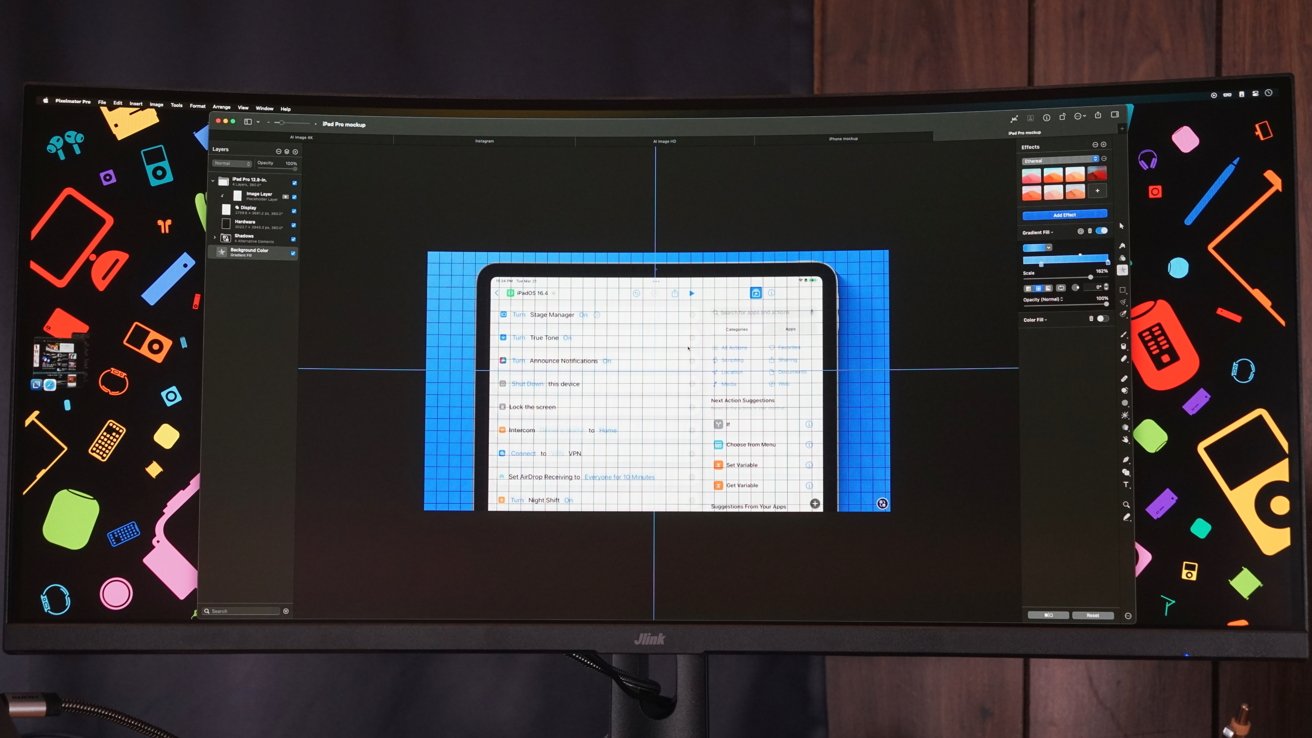

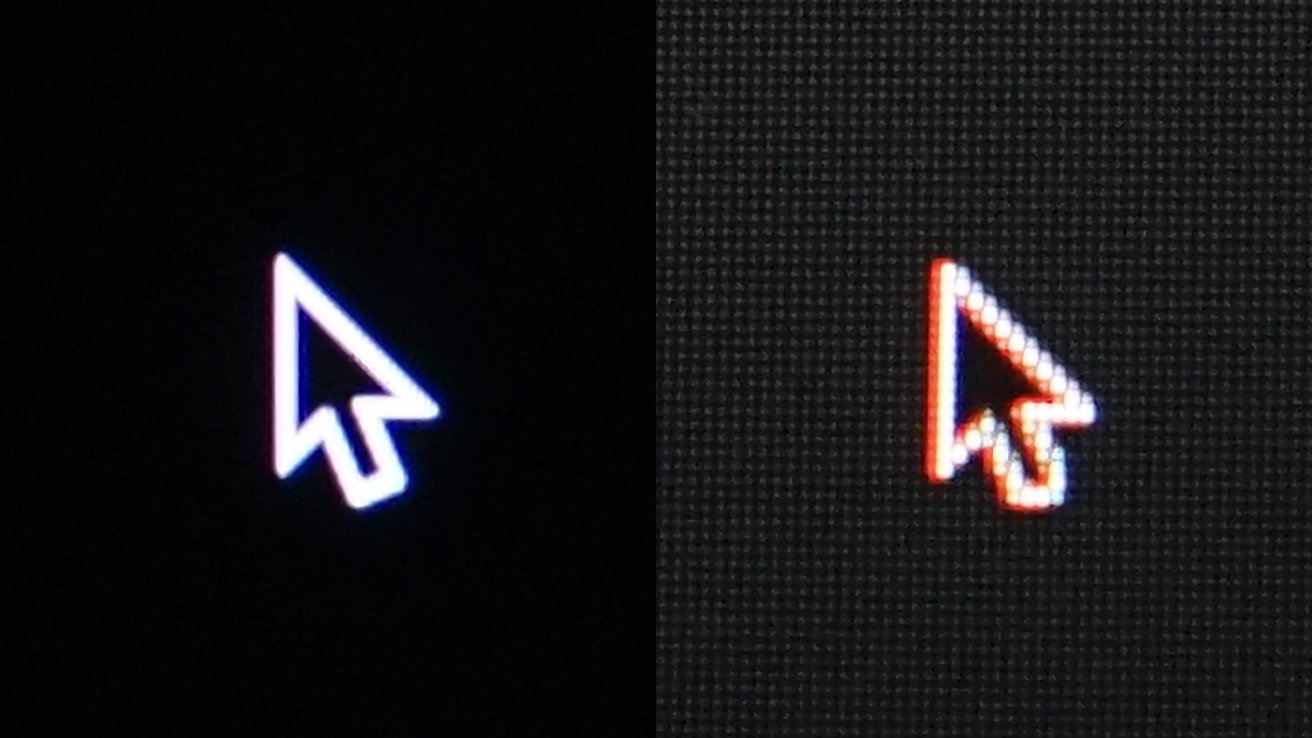









-m.jpg)






 Malcolm Owen
Malcolm Owen
 William Gallagher
William Gallagher
 Andrew Orr
Andrew Orr









-m.jpg)




6 Comments
Can we get a curved 4K budget monitor? There are plenty of budget monitors at 4K resolution available but it would be nice to get a curved one so that all parts of the screen or slightly more equidistant from a viewer sat down in front of the middle of the screen.
If you want a really nice curved 3440 x 1440 display with USB-C or Thunderbolt 3/4, what fits that bill on the other end of the spectrum from this display reviewed here. The article mention the Apple display and the BenQ, but neither are curved, so it would have been nice to have something that is more of an apples to apples comparison. The majority of display reviews don't cover Mac user concerns, so that is where AI reviews are particularly handy.
My current display is a Samsung C34J79x, and it wasn't a bad first monitor for my setup. It handles its shared Mac/PC role pretty well, but there are some shortcomings and I think I'm in the market for an upgrade.
I really wish somebody would put out a 49" ultrawide. I've used a 55" 16:9 TV as a display and it's great, except that it's too tall. Knock 6" off the height and it'd be just about perfect. If only there was some way to cut the resolution of the Mac desktop so the menu bar moves down a few inches.