The EufyCam 2C allows you to monitor what's happening outside in high quality, but unless you have Eufy's HomeBase 2, it won't work with HomeKit or operate independently.
Outdoor cameras are great to install if you want to know what's happening outside your building. They can alert you when someone has left a package at your door or is pulling into your driveway.
Here at AppleInsider, we are no strangers to Eufy cameras, and when reviewing them, we were pleased with their performance and the retail cost. They were easy to set up, flexible with placement, and offered HomeKit Secure Video compatibility. However, those were indoor cameras that couldn't be placed outdoors, or they would break.
The EufyCam 2C is an excellent choice if you're looking for an outdoor camera that is compatible with HomeKit Secure Video and easy to install. However, you'll need the required hub installed, or the camera will not function.
EufyCam 2C — A resistant design
The EufyCam 2C uses the same colors as the company's indoor cameras, but its size is slightly more significant due to its additional features.
Measuring 3.2 x 1.89 x 2.24 inches and weighing .48 ounces, the 2C is compact and can be mounted nearly anywhere. Placing the camera wherever you want is easy with the included mounting base.
On the front is a 1080p HD camera with a view of 135 degrees. Underneath is a spotlight that will illuminate the area in front of it when it's dark.
Infrared settings are also available to help with enabling night vision when motion is detected. This also supports color mode, allowing you to see people and objects vividly.
Underneath the camera is a micro-USB port for charging. It's protected by a silicon cover that closes the port with a tight seal when not in use.
The 2C is rated IP67, making it resistant to dust and water. This ensures your camera stays protected during a rainy day or brutal winds.
Throughout our experience with the 2C, it has withstood harsh weather conditions, including rain, snow, and heavy winds, yet the camera remained connected and stable.
EufyCam 2C — Choose your charging route
Built inside the EufyCam 2C is a 6,700mAh battery that can last 180 days on a single charge. The battery can be fully charged within five hours.
Charging the camera is easy; you just plug the included cable into the micro-USB port, but if the camera is mounted, you might need to unmount it from the base to plug it in. This scenario may sway people to plug in a separate solar panel to charge the camera instead.
With the 2C, you don't need a specific solar panel to keep a continuous charge; you can use any panel you want and just need to plug it into the camera. This charging route eliminates unmounting and remounting the camera when its battery runs low.
Solar charging is slower than charging the camera through an outlet. However, the camera will continue to charge if the solar panel is exposed to sunlight. When the panel is not exposed to sunlight, the camera stops charging until it receives light again.
Once the battery hits total capacity, you'll get a notification from the native Eufy app. While this is good to know, it becomes annoying when you continuously get the report and cannot turn it off.
EufyCam 2C — The camera's partner in crime
Although other Eufy cameras can be used and operated independently, you must pair the EufyCam 2C with a required hub to utilize it. The Eufy HomeBase 2 is the needed camera hub, making it compatible with the native app and HomeKit.
Setting up the base is easy; plug it into power, pair it to the native app, and connect it to WiFi. However, you need to plug the hub into an ethernet port initially, but once set up, you can switch to a wireless connection.
The HubBase 2 is essentially the bridge that connects the native Eufy app to the Home app. You can choose which devices to transfer over and have HomeKit Security Video enabled.
Since the 2C is the primary device you'll be using, you can set up the hub and essentially forget about it. But, just to reiterate, it's essential to remember that the HomeBase 2 is required to use the 2C.
EufyCam 2C — App connectivity
Unlike other HomeKit devices, where you can choose which app to set up the device, the EufyCam 2C mandates you to start with its native app.
Once the HomeBase 2 has been set up, it acts as a bridge between apps and allows communication with accessories that can't communicate directly with HomeKit.
After the hub's setup, you can choose the 2C to transfer to the Home app and primarily use it there. But while both apps offer the same basic features, each has ones that the other does not.
Eufy's native app
The Eufy app offers various customization options to alter the video quality, audio level, and notification settings for the 2C. And even though the camera is connected to the hub, it has its independent device card within the app.
You'll see many options within the live feed at the bottom of the screen. Most notable features include turning the spotlight on and off, manually recording video and screenshotting the current view, muting the audio, and getting real-time WiFi connectivity strength.
If you want to customize any of these features, go into the settings section hidden behind the three lines in the lower right corner.
When first entering settings, you can alter the brightness of the camera's spotlight and decide which method to enable to optimize the 2C's battery life.
Video settings let you decide which version of Night Vision you want to enable, whether with the IR LED or the spotlight. Additionally, you can set Privacy Zones to block the camera from seeing certain areas, which is great for appeasing neighbors who may have a problem with your camera.
Audio settings allow you to control the microphone, decide if you want audio to be captured when recording video, if the speaker should be enabled, and if it is, what the volume of it should be.
While notifications cannot be turned off entirely from within the native app, you can silence its APP Alert Tones and change its sound. You can also decide how you want the notification to be presented — through only text, text first and then a thumbnail, or both being delivered simultaneously.
Motion detection can be fine-tuned by deciding which zones to monitor for motion, how sensitive the section is, and whether the camera should notify you of all activity or just humans. You can also turn this feature off entirely.
If you have friends and family who have the Eufy Security app on their devices, you can also share the camera with them.
Apple's Home app
Once you set up the 2C, you can go into the hub's settings and select it to be enabled within the Home app. Once enabled, it'll be added to the camera dashboard at the top of your home view.
Opening the Home app will automatically refresh the dashboard and display the view's timestamp. When viewing the feed from there, you will only get a snapshot. To access the live feed, you must tap each camera individually.
The setup for the live feed is simple and puts what the camera sees as the center of attention. You can also zoom in and out to closely examine a specific area within the shot.
Located on the bottom is a log of previously recorded moments triggered by motion within an activity zone. Recordings are kept for up to ten days.
The four-square button on the bottom right allows you to easily access other accessories within the same room as the camera.
Located in the screen's upper center is the camera's name. When you tap on it, a menu will display all the other cameras in your home, and tapping on them will show you their live feed.
In the upper left corner, you will find an "X" button to close the live feed, a button for activating picture-in-picture for multitasking, and access to the camera's settings.
While the settings offered are mostly the same as the ones in the Eufy Security app, some specific features are quite beneficial. This includes changing the recording options, setting facial recognition, and having the 2C activate different automations.
However, unlike the native app, you can only set the spotlight to automatically turn on through the Home app when it's dark outside.
If the camera is plugged in, you can know if it's actively charging and its battery percentage. However, you cannot ask Siri what percentage the camera is at and must manually check.
You can alter the recording options to enable streaming, recording, or both at all times or only when you're home. You can also set when you want the camera to start recording, whether it is continuous or when a specific object appears, like a package, animal, or person.
Facial recognition allows the Home app to identify people in-frame intelligently. It'll reference identified people in the Photos app and use it to recognize them if they are recorded.
If you want specific actions to happen when motion is detected, adding specific automations within the camera's settings will do the trick. For example, this can be helpful by having the outdoor lights turn on when someone walks up to the front door.
You can also set activity zones, which will notify the Home app only when motion is detected within them. You can add multiple zones to the area and invert them to block off a place not to monitor.
EufyCam 2C — Keeping an eye on the outdoors
The EufyCam 2C is a durable and compact outdoor camera that'll alert you when motion is detected through the Home app. But the camera cannot be used unless you have the required hub connected to it.
During our time with the camera, we have had little to no issues maintaining a stable connection to the hub or the Home app. The image it presented was clear, and the inclusion of the spotlight made it easy to see what was happening at night.
But while the camera worked very well, the price may not be to many people. The camera alone costs $120, and when including the hub — which is $100 — it'll cost $220.
This price is five times more than the C120, and that doesn't need a hub. But while HomeKit outdoor cameras are typically not cheap, this is one of the most expensive setups because of the mandatory hub required.
If you want an excellent outdoor camera that integrates well with HomeKit, the EufyCam 2C is a worthy choice. Just prepare to pay an arm and a leg for the setup or wait for it to go on sale.
EufyCam 2C — Pros
- Compact and light design
- HomeKit Secure Video compatible
- Easy setup and installation
EufyCam 2C — Cons
- Hub required
- Charging can be a hassle
- High price
Rating: 3.5 out of 5
Where to purchase the EufyCam 2C
You can purchase the EufyCam 2C from their website for $119.99. If you prefer to bundle it with another camera and the hub, it'll be $239.99. The camera is available in white.
You can also purchase it on Amazon for $99.99. The bundle is also available but for the same price.
 Nathaniel Pangaro
Nathaniel Pangaro


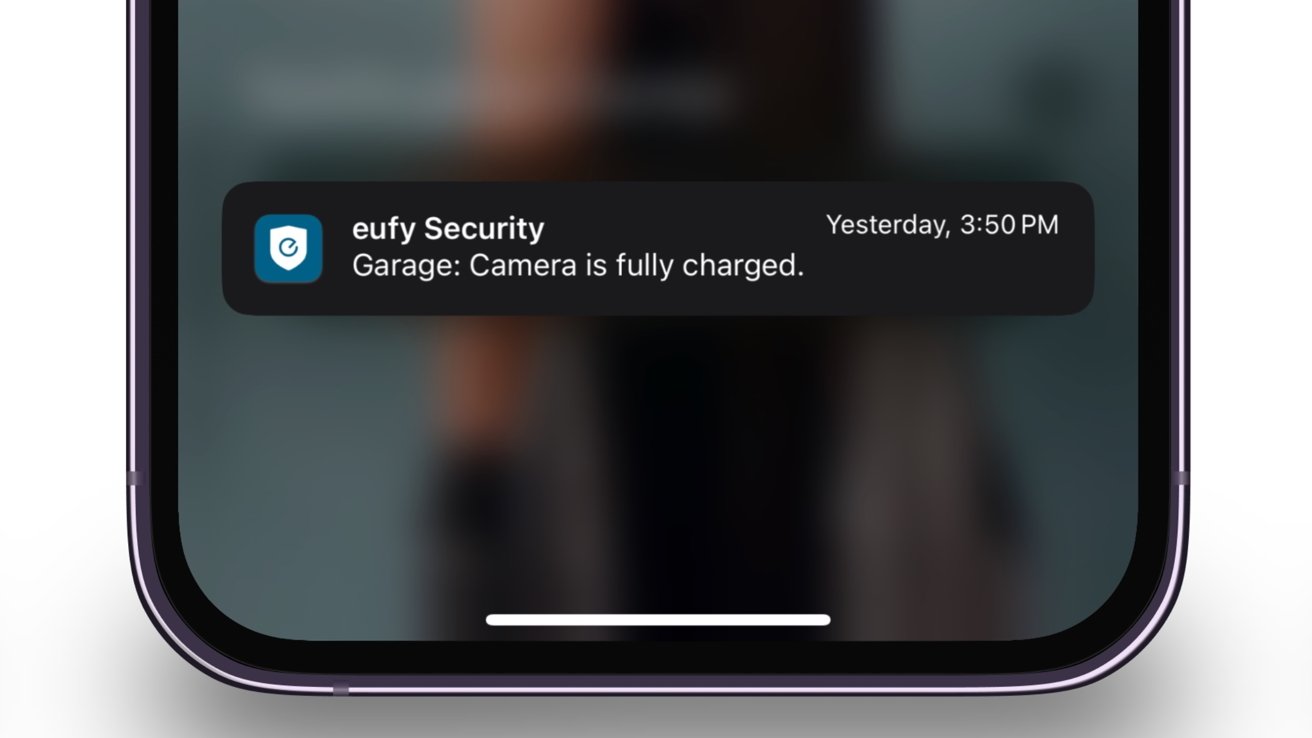

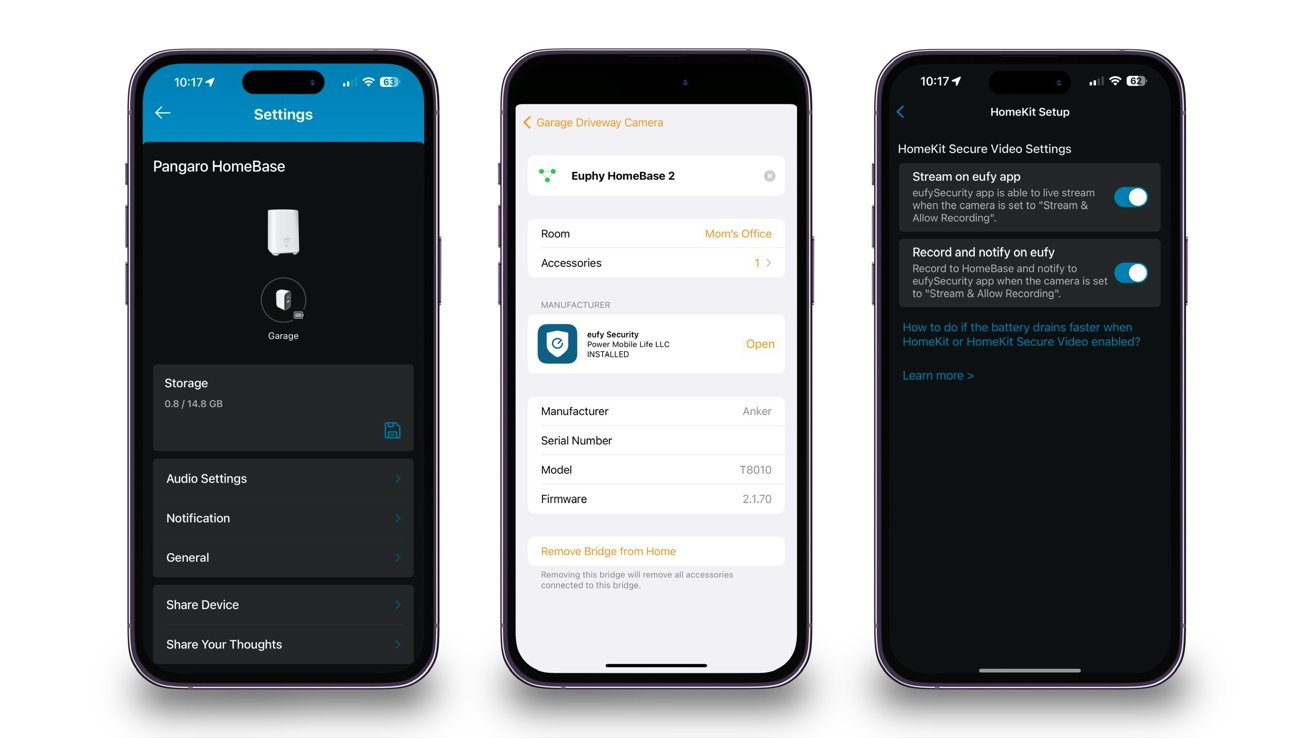
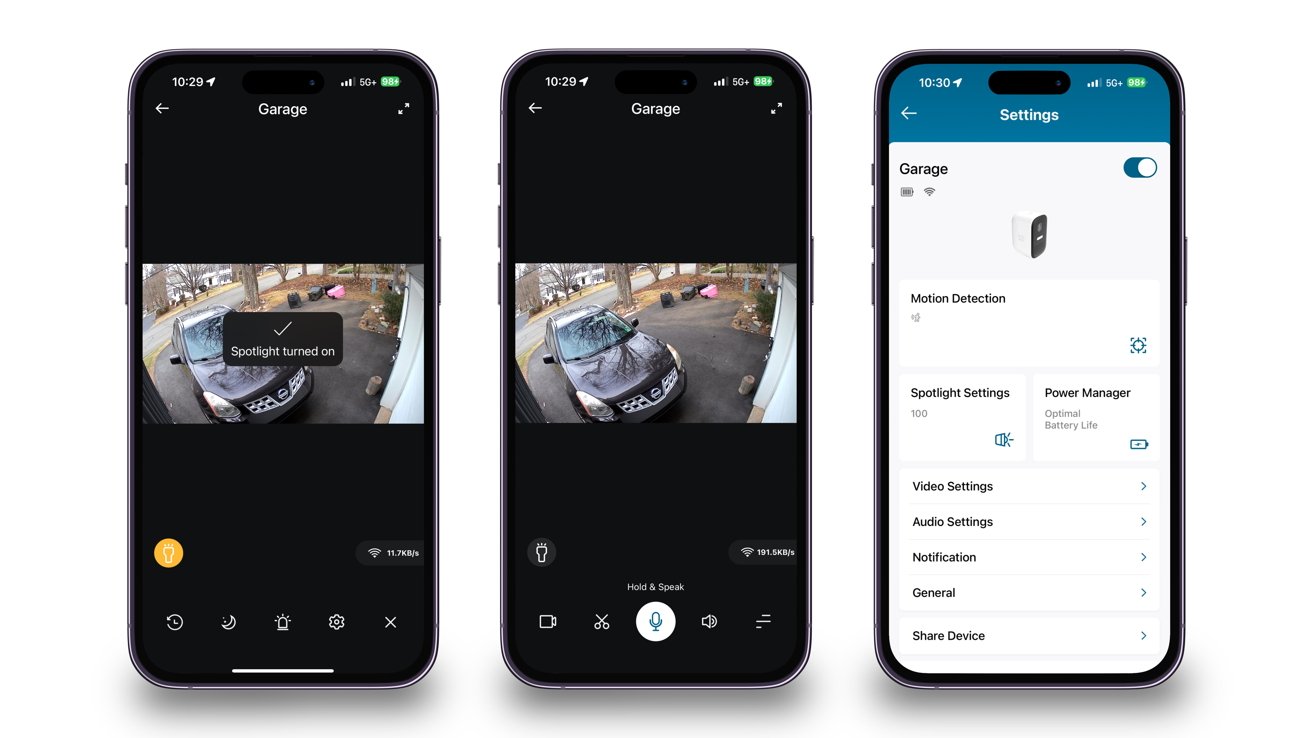
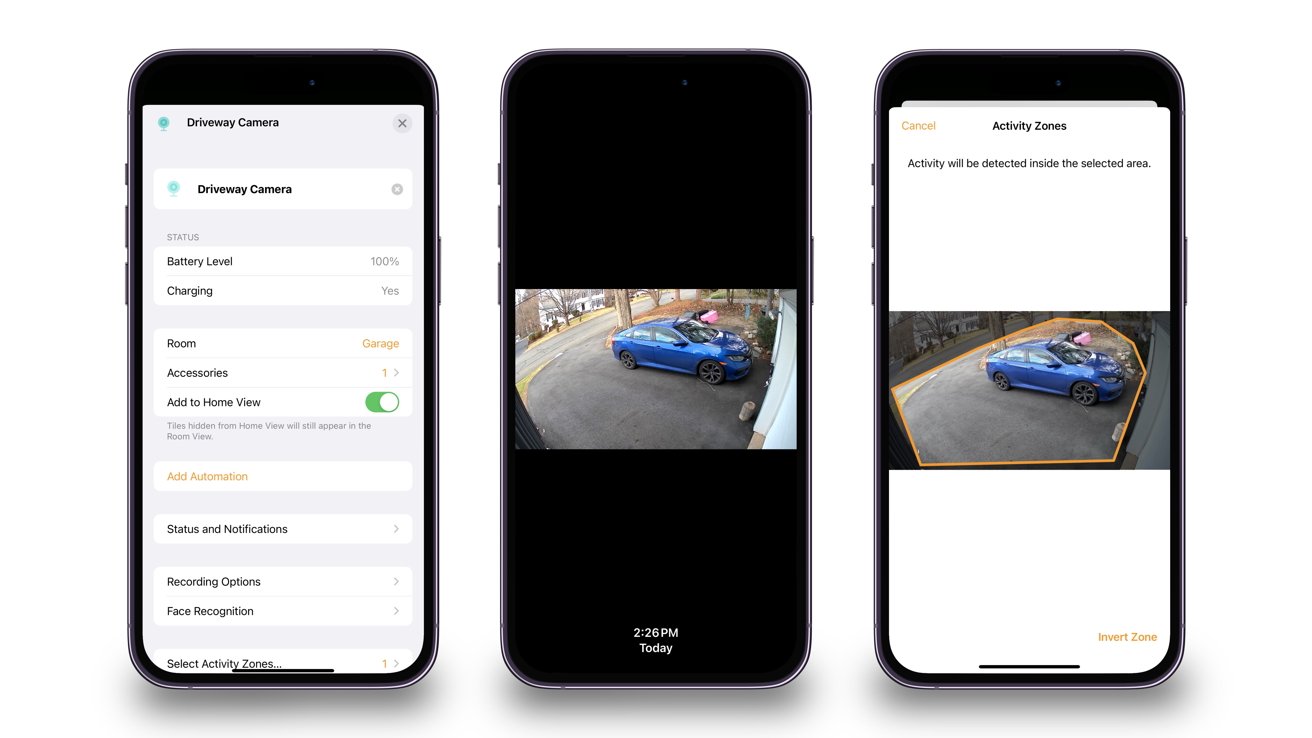
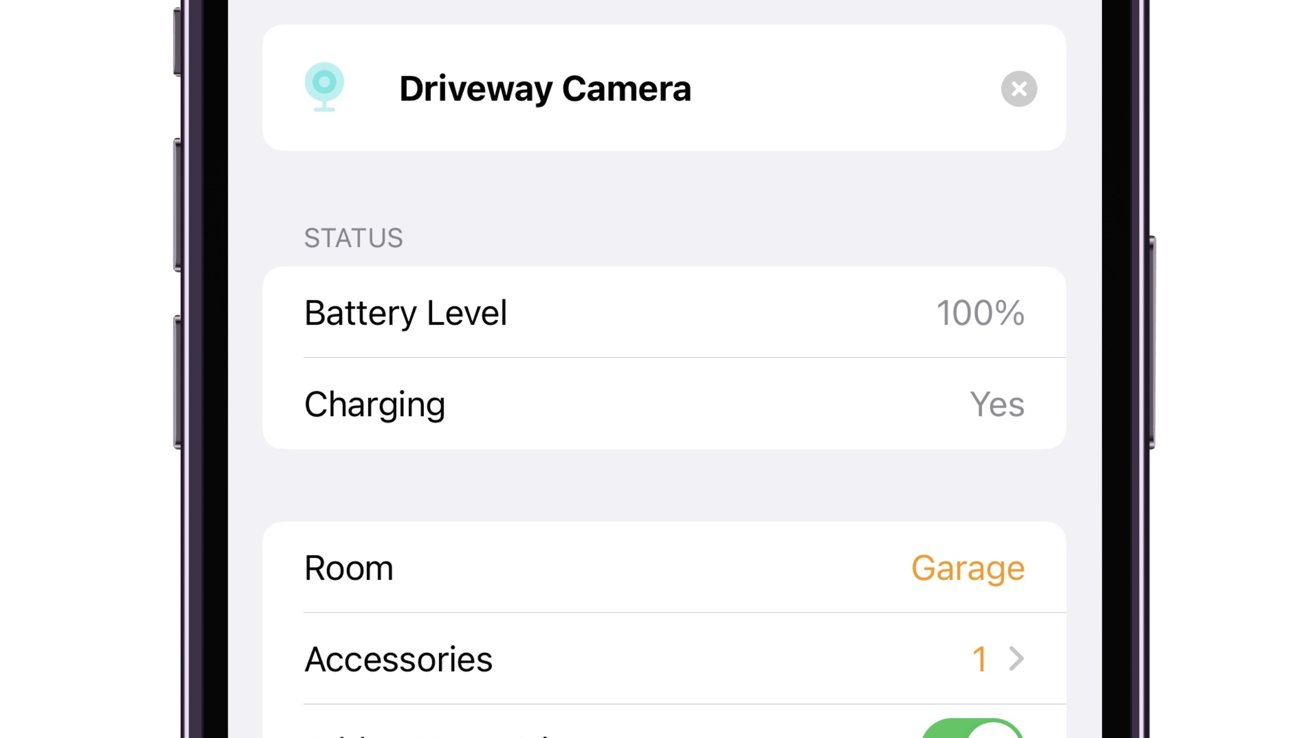


-m.jpg)






 Christine McKee
Christine McKee
 William Gallagher
William Gallagher
 Thomas Sibilly
Thomas Sibilly
 Andrew O'Hara
Andrew O'Hara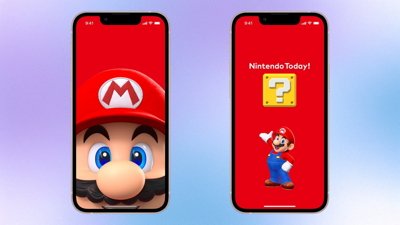
 Amber Neely
Amber Neely
 Marko Zivkovic
Marko Zivkovic
 Malcolm Owen
Malcolm Owen
 William Gallagher and Mike Wuerthele
William Gallagher and Mike Wuerthele









6 Comments
Eufy and Security should NOT be used in the same sentence, and ANYONE foolish enough to trust ANY product they put out after the gargantuan privacy fiasco last year deserves whatever privacy invasion will come to them thru the acquisition of this trash.
Comparing this with the TP-Link
Also weird timing for this review. I've used Eufy 2C's for a few years already.
They obviously wear out being in the weather and mine have all started to die. Eufy's newer cameras just do not support HomeKit at all, so it doesn't seem sensible to me to be investing in these again.
I'd prefer higher resolution than 1080p though I'm not sure HSV supports more than this.
Where are the newer HomeKit Secure Video cameras - particularly for outdoor? Crickets.
I’m sorry-was this written with chatGPT? The wording is super strange: “
or, in English: “EufyCam 2C can be used alone or with HomeKit if you pair with the HomeBase 2.”
there are so many places where the language is a mess in this - this is just one example. Is it perhaps just a republished PR that was itself poor translated?