Eufy Security Indoor Cam C120 review: Budget-friendly HomeKit Secure Video camera
Eufy Security Indoor Cam C120
4.0 / 5Eufy's Security Indoor Cam C120 defies the notion that HomeKit-compatible cameras are typically pricey. While many HomeKit cameras can cost over $70, this affordable option won't break the bank.
HomeKit is a worthy choice for iPhone users because it incorporates compatible home appliances into the Apple ecosystem and lets you control them straight from your devices.
Additionally, for cameras, Apple offers HomeKit Secure Video, which encrypts your recorded videos with an iCloud+ subscription. This especially comes in handy if you have a plan that offers 2 TB of iCloud storage because then you can add unlimited cameras to your account.
HomeKit-compatible cameras are often priced higher than their competitors, which may deter certain consumers from selecting them as their primary smart home ecosystem.
The Eufy Security Indoor Cam C120 goes against the high-price notion by being an affordable security camera that works with HomeKit Secure Video and your HomeKit devices.
Eufy Security Indoor Cam C120 — Simple design
Measuring 2.24 x 2.24 x 4.11 inches and weighing 3.68 ounces, the Eufy Security Indoor Cam C120 is small enough to fit in tight corners and light enough to mount on a wall or the ceiling.
The camera on the front can capture video up to 2K resolution at 125-degree FOV (Field of View). However, if you are using the C120 with HomeKit, then the resolution is capped at 1080p.
Night vision is also offered on the C120, and it will automatically turn on when the environment around it gets dark. When this happens, the feed and recordings will be in black-and-white and not in color. There is also a microphone and LED indicator on the front. If you choose, the indicator can be turned off within the Home app.
Underneath the head of the C120 is an adjustable neck that can be tilted roughly 225 degrees and swivels approximately 180 degrees. This flexibility makes it easy to position the camera to your liking and capture the exact area you want to see.
On the back of the C120 is the micro-USB port to power the camera — with the included 6.7-foot cable — and a button to pair and reset the camera if needed. There is also a speaker for two-way conversations through the C120.
The device also features a microSD card slot, allowing you to save recorded videos for later viewing without paying a subscription fee for cloud storage. A microSD card is not included with the C120 and must be purchased separately.
Underneath are two holes that allow the C120 to connect to the included mounting plate. Connecting the mount is easy — inserting the pegs into the container and sliding them in until they feel secure.
If you want to unmount the camera, then all it takes is sliding out the pegs from the base of the camera with a little force. When mounting the camera on a wall or ceiling, make sure to attach the plate first before connecting it to the camera. The process only requires screwing in the two included screws.
If you decide to mount the camera on the ceiling, there is an option within the Eufy Security app to flip the picture so it's not upside down when viewing it. The C120 is only for indoor use and should not be placed outside, or it'll be subject to damage.
Eufy Security Indoor Cam C120 — App connectivity
There are two ways you can connect the Eufy Security Indoor Cam C120 to your device — either through the Home app or the Eufy Security app.
Both apps utilize identical code to pair with your device, which can be located beneath the camera. Although it is not difficult to access, you must pair the camera to your device before mounting it, as the mounting plate will obstruct the code otherwise.
Depending on which app you primarily use, it will offer different features and settings you can use with the camera.
Eufy Security app
The C120 comes with its own native app called the Eufy Security app. This app offers various customization options to control the video quality and notification settings. You can even set up sound and motion automations within the app.
The camera's video, audio, and notification settings can be easily customized to your preferences. With many options available, you can fine-tune each area of the camera settings to your liking.
For video settings, you can set the streaming quality, recording quality, and if you want a watermark of a timestamp or Eufy's logo in your video. You can also choose if you want continuous recording enabled when you insert a microSD card into the camera.
Audio settings are the most basic settings in the camera. It allows you to turn the microphone on and off if you want audio to be captured when the camera is recording video and what the speaker's volume is set to.
Notifications can be turned on or off based on detected sounds, such as humans, pets, crying, or all motions and sounds. Each category can be set individually. You can also decide how you want notifications to be presented to you — if it's only through text, text first and then a thumbnail, or both being delivered simultaneously.
One feature unique to the camera from the native app is Pet Command. This allows you to record a command, and it'll be played automatically from the camera when it detects an animal in a preset activity zone.
This feature is beneficial for the times when you are out of the house, and you don't want your dog on the couch. The C120 will detect the dog jumping on the sofa and will automatically play a recording of you saying "Get off" — or any other command you set — when it does.
However, this feature is unavailable if you connect the camera to the Home app. You can also share the camera with friends and family who have the Eufy Security app on their devices.
Home app
If you don't care for these additional features or don't want the extra app taking up space on your device, you can pair the C120 directly in the Home app.
Setting it up is the same as connecting any other HomeKit device, and it only takes a few minutes to put everything together. Once you've completed all the necessary steps, the C120 will automatically be added to the top of your Home dashboard.
Whenever you open the Home app, it will automatically refresh the dashboard and display the view's timestamp. When viewing the feed from there, you will only get a snapshot. To access the live feed, you must tap each camera individually.
The setup for the live feed is simple and puts what the camera sees as the center of attention. You can zoom in and out within the view to get a closer look at a specific area.
Located on the bottom is a log of previously recorded moments that were triggered by motion happening within an activity zone. Recordings are kept for up to ten days.
There is also a talk button that allows you to speak to anyone in the room through the camera. Just like with the speaker on the back, this allows for two-way conversations through the C120.
There is a button on the bottom right with four squares. It allows easy access to other HomeKit accessories in the same room.
Located in the upper center of the screen is the name of the camera. When you tap on it, a menu displays all the other cameras in your home. By tapping on another camera, you can switch to its live feed. Additionally, in the upper left corner, you will find an "X" button to close the live feed, a button for activating picture-in-picture for multitasking, and access to the camera's settings.
While the settings offered are mostly the same as the ones in the Eufy Security app, some specific features are quite beneficial. This includes changing the recording options, setting facial recognition, and having the C120 activate different automations.
Recording options let you choose if you want just streaming, recording, or both to be enabled at all times or just when you're home. It also allows you to set when you want the camera to start recording. This can be set to all the time or when a specific object appears in the frame — like a package, animal, or person.
Facial recognition allows the Home app to intelligently identify people in-frame. It'll reference identified people in the Photos app and use it to identify them if they are recorded. Yet, sometimes, it won't recognize the person, so you can manually identify them.
Automated integration is useful for triggering actions upon detecting motion. For example, lights can turn on when someone enters a room, or the heat can activate upon detecting motion.
While the C120 works great with the Home app, there were some instances where the camera went offline. We thought it was the camera itself, but it was online in its native app, so it seems to be the HomeKit causing the issue. However, restarting the camera through the Eufy Security app seemed to fix the problem.
Eufy Security Indoor Cam C120 — A cost-efficient HomeKit camera to buy
The Eufy Security Indoor Cam C120 is one of the best ways to add HomeKit Secure Video to your home. With beautiful camera quality and multiple customization options, the cost-efficient price is just the cherry on top.
The camera is retailed lower because most useful features are put behind a paywall — like video storage. However, if you already subscribe to iCloud+ or one of the Apple One plans, you don't need to worry about those additional fees since these features are included in your subscription.
Setting up the C120 is straightforward and doesn't require advanced knowledge or skill. Whether placing it on a table or the wall, it only takes a few steps to configure the camera to your liking.
By pairing with the Home app, you can access all HomeKit features, including motion alerts and saved video recordings. It's important to note that some features may require an iCloud+ subscription, so make sure to check your plan before making a purchase.
If you want to centralize your home security devices and dive deeper into the HomeKit ecosystem, the Eufy Security Indoor Cam C120 is a great place to start. It provides top-notch HomeKit security at an unbeatable price compared to its competitors.
Eufy Security Indoor Cam C120 — Pros
- Budget-friendly
- Easy installation
- Works with HomeKit Secure Video
- MicroSD card slot
Eufy Security Indoor Cam C120 — Cons
- Goes offline sometimes
- HomeKit code is underneath the camera
- HomeKit only records up to 1080p
- HomeKit limits unique features offered within the native app
Rating: 4 out of 5
Where to purchase the Eufy Security Indoor Cam C120
You can purchase the Eufy Security Indoor Cam C120 from their website for $42.99. It's available in white.
 Nathaniel Pangaro
Nathaniel Pangaro


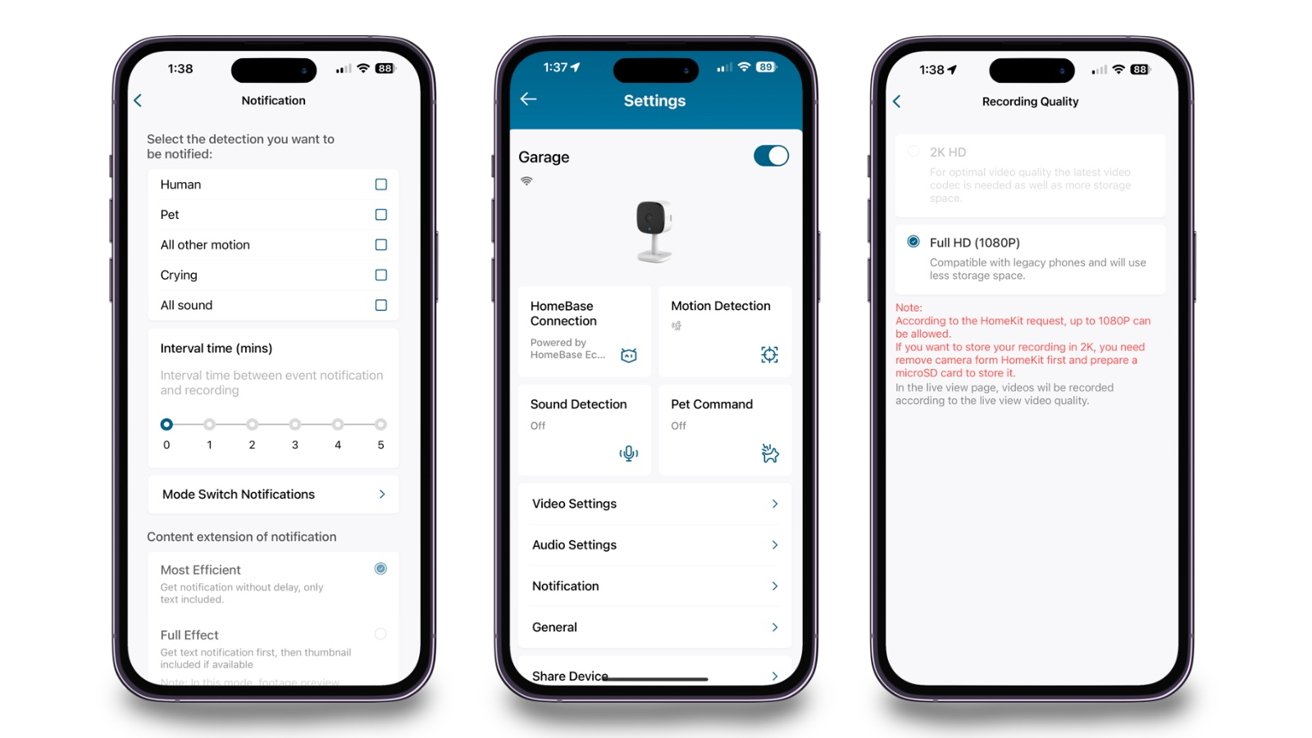
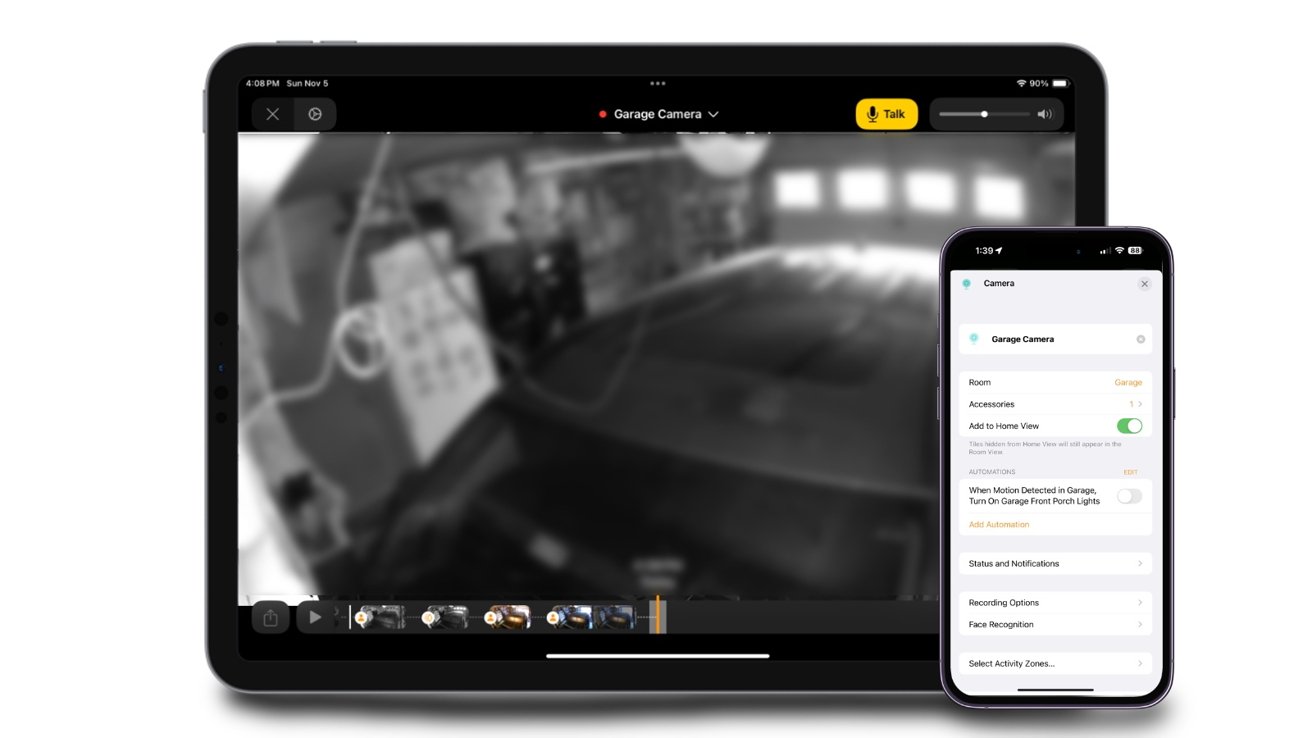















 Amber Neely
Amber Neely
 Thomas Sibilly
Thomas Sibilly
 AppleInsider Staff
AppleInsider Staff
 William Gallagher
William Gallagher
 Malcolm Owen
Malcolm Owen
 Christine McKee
Christine McKee


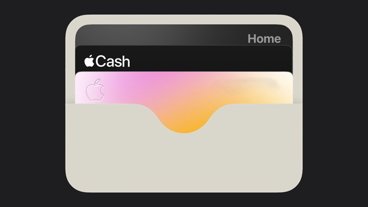







20 Comments
Wow, It supports HSV and it's only $43? I'll buy one or more and recommend them to my friends if they are half decent. My only concern is that buying products like this from some companies and delivering them to Canada can result in steep "customs brokerage fees". When I buy through the Apple Store, Apple handles all that. At this moment, they aren't available on the Apple Store. They don't appear on Amazon's Canadian website at this time. So I may have to wait a while before I can buy them.
I agree this is a no-brainer and runs in line with other non-HomeKit options like Wyze cameras.
It's new products like this that makes me head-scratch why more HomeKit friendly vendors like Eve omit the very important HSV option in their offerings like their recent doorbell cam. Giving companies like Eufy and Arlo an opportunity to incorporate HSV in their less expensive offerings will certainly have me switching from Eve.
I currently use several Eufy cameras (Indoor Cam Pan&Tilt and Outdoor 2C Pro), and they've been pretty good overall. I'm a happy customer.
I helped install one of these for an elderly couple and I would pretty much wrote the same review and reach the same conclusion about this camera. We have also the Eufy solar-powered camera model installed although that one does not integrate with HomeKit yet at the time of installation.
app though, it tends to limits the device full
capabilities compared to its native app.