If your AirPods or AirPods Pro are getting a little glitchy, you may want to refresh them so they go back to normal. Here's how to quickly reset your AirPods and AirPods Pro.
Regardless of what electronics you're using, it will almost always encounter issues that are solved by turning it off and on again. Sometimes, that so-called "bit rot" persists, so you must properly reset the hardware to eliminate any lingering problems.
Like other hardware, a factory reset of AirPods can leave you with a clean slate to start from, as if you're using them for the first time.
You may also want to reset the AirPods so they can be safely handed on to another person, such as selling them on to help fund new models like the second-generation AirPods Pro. This is a good practice to follow, so long as you remember to disassociate the AirPods from a linked Apple ID too.
Resetting AirPods and AirPods Pro is relatively straightforward and can be done within minutes, so long as you have your iPhone, iPad, or iPod touch nearby and the charging case.
How to reset AirPods and AirPods Pro
- Place your AirPods in the charging case and close the lid.
- Leave the AirPods inside the case for at least 30 seconds. You may want to wait longer if the AirPods are extremely low on charge.
- Open the lid of the charging case and put on the AirPods.
- If the AirPods are connected and the iPhone is running iOS 16, open Settings then select your AirPods. Tap the More icon, the lowercase i inside a circle next to the AirPods. Tap Forget This Device and once more to confirm the unpairing.
- If the AirPods are connected and the device isn't yet on iOS 16, open Settings then select Bluetooth, then the lowercase i inside the circle next to the AirPods. Tap Forget This Device and once more to confirm.
- Keep the lid of the AirPods charging case open. Press and hold the setup button on the back of the case for 15 seconds, until the case's status light on the front flashes amber then white.
After this, your AirPods will be reset. You could bring the AirPods close to your Apple device to start the pairing process again, but you could also close the case to keep them unpaired and ready to connect later.
The Android Exception
Performing a reset is practically the same when you've paired AirPods with an Android smartphone or tablet. The main difference is that you must access the Bluetooth devices list within Android's menu system to disconnect the AirPods.
After that, it's the same long press on the back of the casing.
AirPods Max
If you're using AirPods Max, there's no charging case involved, so a different method is used instead. You'll still have to unpair the AirPods Max from your device as before, but after that, things change.
How to reset AirPods Max
- If the AirPods Max are connected and the iPhone is running iOS 16, open Settings then select your AirPods Max. Tap the More icon, the lowercase i inside a circle, next to the AirPods Max. Tap Forget This Device and once more to confirm the unpairing.
- If the AirPods Max are connected and the device isn't yet on iOS 16, open Settings, select Bluetooth, and then the lowercase i inside the circle next to the AirPods Max. Tap Forget This Device and once more to confirm.
- Locate the Digital Crown and noise control buttons, and hold them down for approximately 15 seconds until the nearby status light flashes amber then white.
 Malcolm Owen
Malcolm Owen
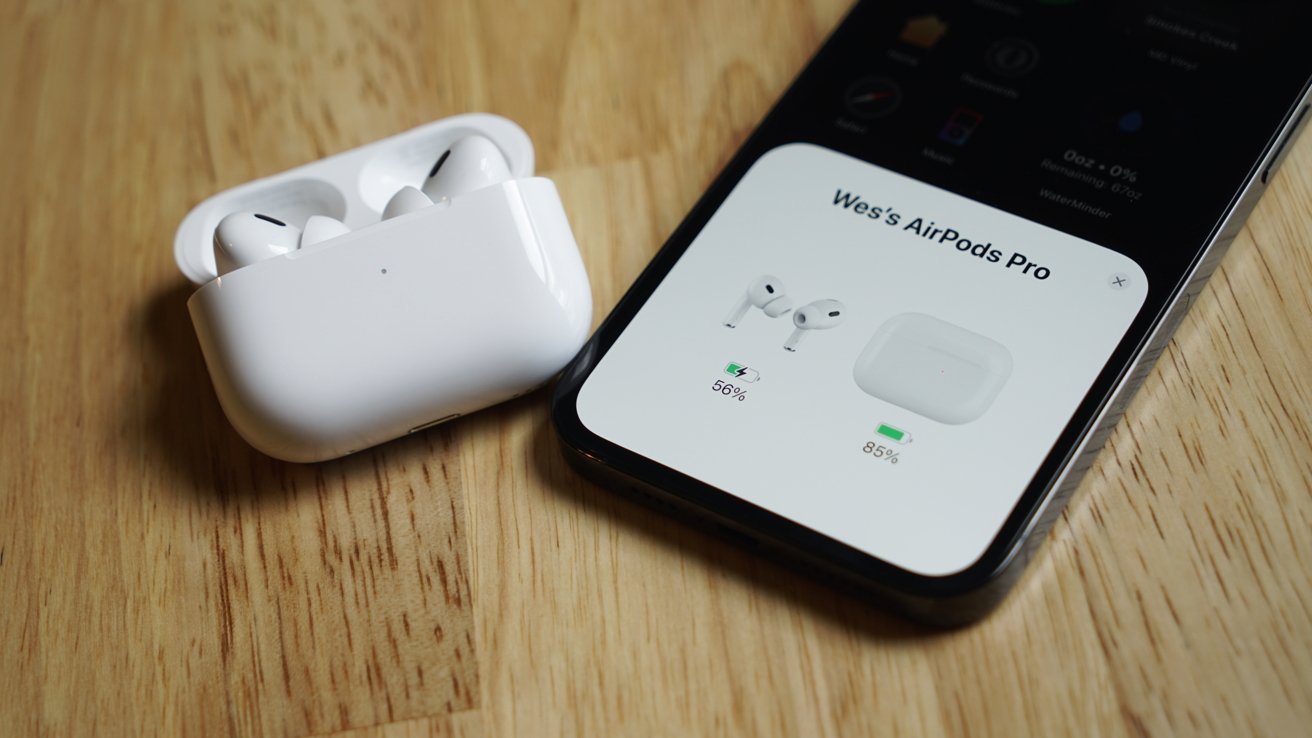









 Brian Patterson
Brian Patterson
 Charles Martin
Charles Martin



 William Gallagher
William Gallagher
 Christine McKee
Christine McKee
 Marko Zivkovic
Marko Zivkovic








