The release of iOS 17.2 introduced a few great new features to Apple Music and one potentially major annoyance. Here's how to keep favorited tracks from being added to your Apple Music library.
Apple Music received some much-awaited features in the latest update to iOS 17, such as collaborative playlists and a playlist for songs you've added to your favorites.
However, one addition to these new features is an automatic process. One where anytime you favorite a song or add a song to any of your playlists going forward, it automatically gets inserted into your Apple Music library.
While this isn't an issue by itself, having your library flooded with every individual song you decide to add to your favorites or a playlist can get very annoying. Luckily there is a way to turn this feature off with a quick trip to your settings app.
How to keep favorites and new playlist items from automatically adding to your library
- Open the Settings app.
- Enter the settings menu for Music.
- Underneath Library settings, untick the boxes for Add Playlist Songs and Add Favorite Songs.
The setting will be disabled and any song you add to your favorites or a playlist will no longer be added to your library going forward.
One small caveat to note is that if and when you remove any of the songs in your library added by this feature, they will also disappear from your favorites or the corresponding playlists, even after you've toggled the feature off. If you plan to clean out your library after disabling this feature, be ready to favorite add the songs back to your playlists again.
 Bon Adamson
Bon Adamson-xl.jpg)
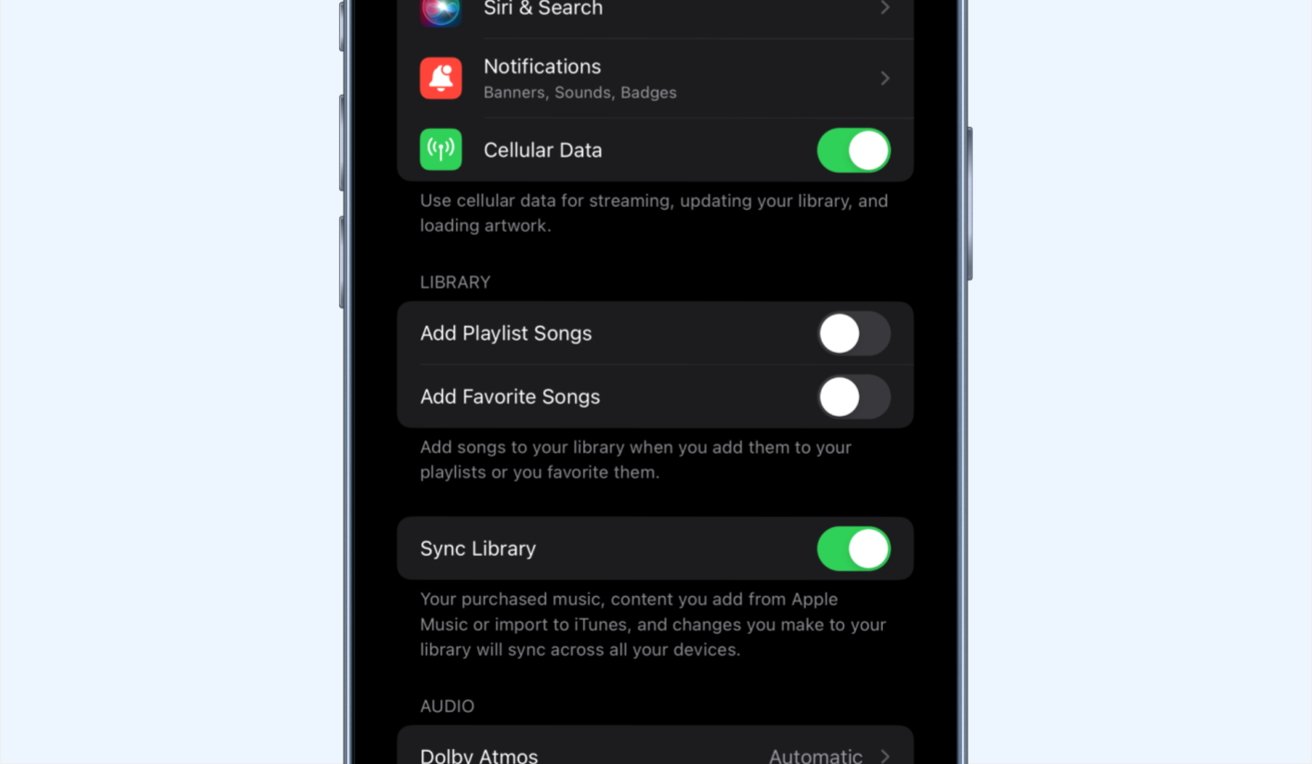








 Marko Zivkovic
Marko Zivkovic
 Christine McKee
Christine McKee
 Andrew Orr
Andrew Orr
 Andrew O'Hara
Andrew O'Hara
 William Gallagher
William Gallagher

 Mike Wuerthele
Mike Wuerthele
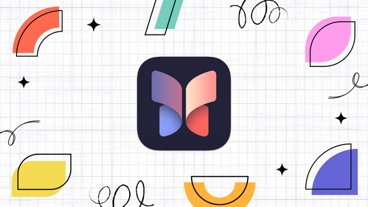


-m.jpg)



2 Comments
This happens to me too often. The tips that are shown on pages like this aren't specific enough as to which models thee tips apply to. I'm on a latest gen iPhone SE, iOS 17.2.1, and I don't see the settings you're talking about. I have a lot of music on my phone, but all I see on the music settings library section is a toggle for 'Show Star Ratings'.
More of the usual mess that Apple does to Apple Music.