Apple News is very powerful and can show you more of what you want to see and less of what you don't if you train it properly. Here's how to do it.
Apple News is an aggregator, and has no editorial crew writing content on any topic. What that practically means is that Apple doesn't write its own news.
Instead, it curates your feed based on what it knows about you to show you what it thinks you want to see from the news publications that it syndicates.
The truth of the matter is, from the beginning, Apple doesn't know that much about you. To get that custom feed, you need to put in some work to make that happen.
That work starts with just reading stories on the service often enough. It doesn't end there, though.
Apple News has a wide range of news stories pulled from the publications and news outlets that support the service. That includes the likes of New York Magazine, Reuters, and The Washington Post. It also supports local news outlets, too.
And that's what it ultimately boils down to — usage. To get the full Apple News experience that revolves around your tastes and the things you care about, you need to use it, just like Apple Music.
"Using it" includes interacting with the app by telling it what you like and dislike. Just reading the news articles will help News shape your experience lightly, but you can focus it further and more effectively with a little extra input.
How to customize Apple News by telling it what to suggest to you
When you open a story, you'll see an icon at the top of the article that shows an image for "thumbs up" or "thumbs down." Tapping that will open a pop-up that allows you to choose "Suggest More" or "Suggest Less," just like Apple Books and similar to Apple Music.
You can also rate a story without opening it or reading it if you want, by tapping the ellipses icon, which will pop up the same drop-down menu that has the "Suggest More" or "Suggest Less" options.
Similarly, you can also inform Apple News which outlets you prefer by following them, which will lead the service to suggest similar outlets. Or you can block a news channel if you don't want to see it pop up in your feed again.
That's it. With these types of services, where curation is king, the user needs to be involved to weed out the content they don't want and surface what they do.
It can be a grind and it will take time if you haven't started already. But eventually, Apple News will start showing you more news that you're interested in, from topics you want to see, and from sources you want to read.
And with more usage, the "For You" section will also start showing more news content you want to see, covering the topics you've shown interest in.
There's also the ability to report a concern to Apple News directly, giving readers the chance to raise potential issues like "Something is broken," "Offensive or graphic content," or simply "I don't like this story." To report a concern, simply open the story, tap on the ellipses at the top of the article, and select "Report a Concern."
Plus, Apple News supports sharing stories as well. This won't specifically help curate your feed, but it's quick and easy.
And finally, Apple News will learn from your input and reading behavior over time whether you are subscribed to Apple News+ or not. If you opt to subscribe to the paid service, that will get you into more content typically housed behind paywalls and magazines.
After that, if you still feel like you want to see something different from Apple News, like new elements and different coverage, you can always reach out to Apple directly. The company offers a dedicated feedback form for Apple News, which you can find right here.
 Evan Selleck
Evan Selleck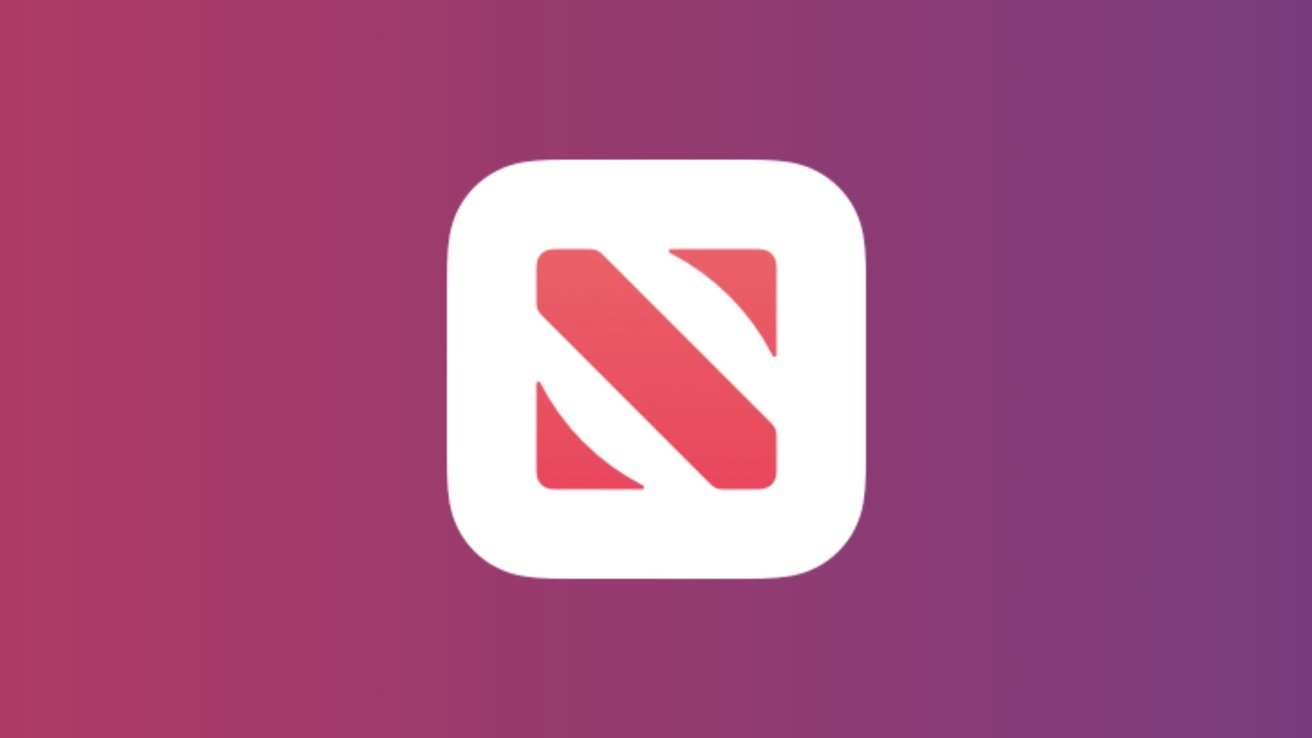
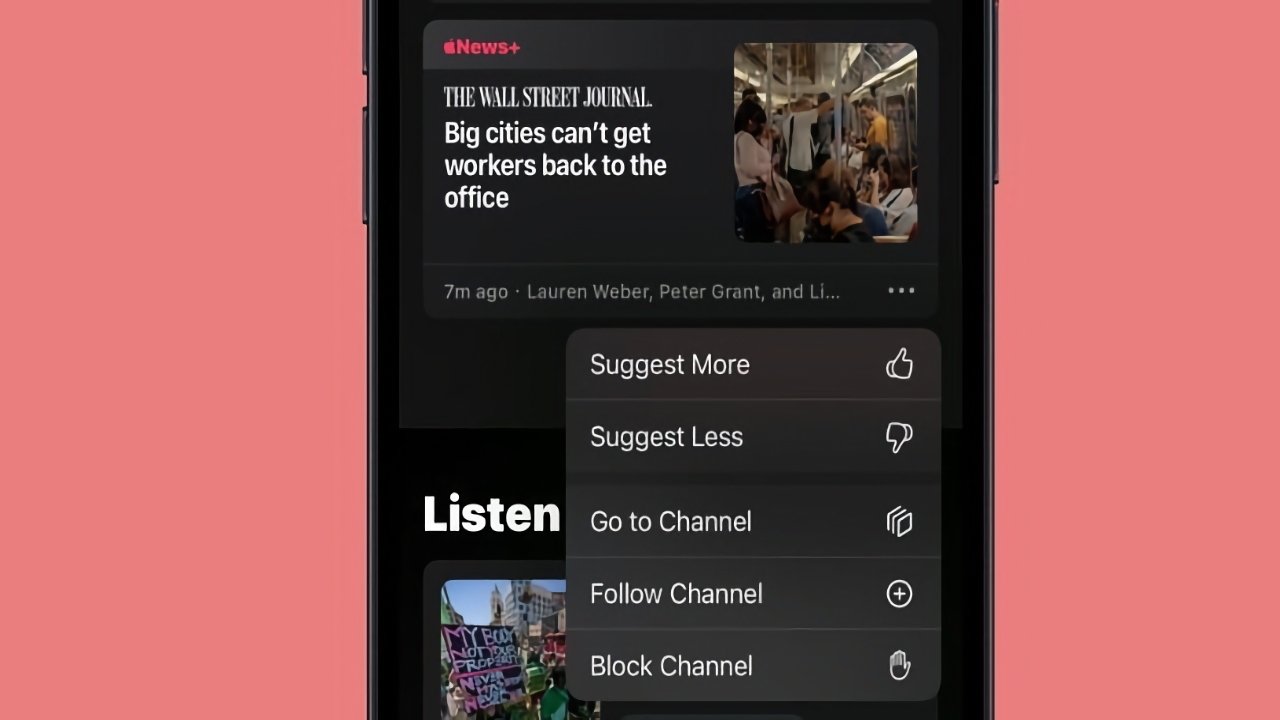








 Charles Martin
Charles Martin

 Malcolm Owen
Malcolm Owen
 William Gallagher
William Gallagher
 Christine McKee
Christine McKee
 Marko Zivkovic
Marko Zivkovic
 Mike Wuerthele
Mike Wuerthele









