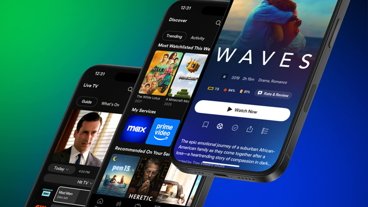Personalized sound recognition allows you to receive notifications when your iPhone hears critical sounds you can't. Here's how to use it in iOS 16.
Active noise cancellation is effective, but you still sometimes need to hear sounds that demand your attention. Whether you're jamming on some headphones or stepping away for a few minutes, sound recognition ensures you're always within notification of vital sounds.
While it's labeled as an accessibility feature, it has utility elsewhere. Here's how to set up the feature in iOS 16.
Setting up sound recognition on your iPhone
Before your iPhone can recognize sounds, you need to ensure you enable the feature first.
- Tap Settings then scroll down and tap on Accessability.
- Scroll down and tap on Sound Recognition.
- Tap Sound Recognition to enable the feature. Your phone will download software to handle the listening functions.
Now that your sound recognition is enabled, you'll be able to customize which sounds to listen for. Here's how to personalize your sound recognition.
- From the Sound Recognition menu, tap on Sounds.
- The list that comes up are familiar sounds you can select. Tapping on any option will allow you to enable listening for those sounds and the notification tone you receive.
If the sound you need for your phone to recognize doesn't appear on the standard list, you can customize your own. You can customize alarms or appliance noises, and to do so, you'll need to tap on Custom Alarm or Custom Appliance or Doorbell.
- After selecting your custom alarm, appliance, or doorbell, you'll need to label your sound.
- Next, you'll need to "teach" your iPhone the sound. Do this by isolating the sound and allowing your iPhone to record it five times.
- Once you finish your five recordings, follow the on-screen prompts to save your notification sound and alert.
You can also quickly access sound recognition from your Control Center. Drag down from the top right of your screen and tap the Sound Recognition button.
From here, you can tap any of the sounds to enable sound recognition or tap it again to disable the feature.
 Michael Stroup
Michael Stroup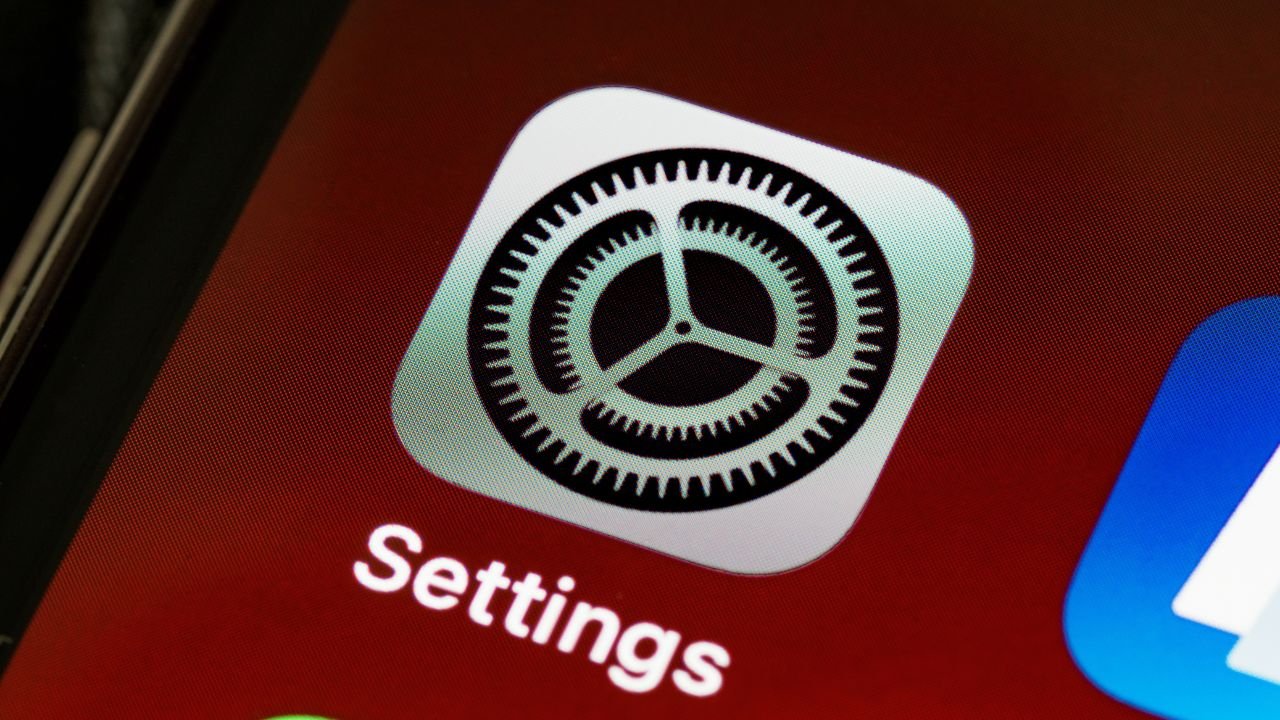








 Malcolm Owen
Malcolm Owen
 Amber Neely
Amber Neely

 Wesley Hilliard
Wesley Hilliard

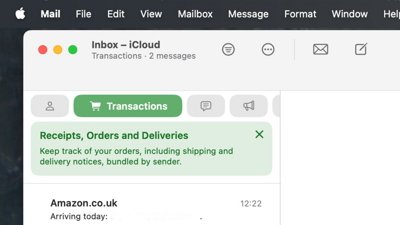
 William Gallagher
William Gallagher