Walking Steadiness is a helpful tool for older folks to know their risk of falling. Here's how to turn on walking steadiness notifications in iOS 16.
Available on iPhone 8 or later and iOS 15 or later, Walking Steadiness uses algorithms to track metrics such as walking speed, step length, walking asymmetry, and double support time.
These are classified to provide an overall score of OK, Low, or Very Low to give a risk of falling during the next 12 months. In addition, the Health app provides exercises to help improve walking steadiness.
- OK - At this level, walking steadiness is normal and there is no risk of falling in the next 12 months.
- Low - At this level, walking steadiness has declined to a level where there is an increased risk of falling in the next 12 months.
- Very Low - At this level, walking steadiness is very unstable, and there is a high risk of falling in the next 12 months.
The iPhone sends a notification if a person's steadiness becomes low or stays low. These notifications, along with walking steadiness data or other health data, can be shared with friends, family, and caregivers.
How to turn on Walking Steadiness in iOS 16
- Open the Health app.
- Within the Browse screen, found under the square tab on the bottom, tap on Mobility, then select Walking Steadiness Notifications.
- Next, there is another menu called Walking Steadiness Notifications at the bottom of the page. Above it, there is an option to add it to favorites which makes it appear in the Summary tab for quicker access.
- Follow the onscreen instructions to set it up, which may involve entering or confirming data such as height, weight, and date of birth.
Walking Steadiness requires the iPhone inside a front or waist pocket while walking to detect motion accurately.
Exercises to improve mobility
The Health app includes an article called Exercises That May Improve Walking Steadiness. It explains why steadiness may go down, whether from an injury, vision loss, age, or another factor.
Sample exercises include an explanation of each activity and animations from Fitness+ trainers. A subscription to Fitness+ is not required for these exercises.
- Sit to Stand - This can help strengthen muscles in the upper legs.
- Calf Raises - This strengthens muscles in the lower legs.
- Hip Abduction - This can strenghten hip muscles to improve balance.
- Heel Toe Walking - This is another exercise to improve balance.
- Walk in a Figure Eight - This exercise can improve balance and strength over time.
Near the bottom, users can tap a link to download a PDF with more details about these exercises. This PDF can be saved in the Files app for future reference.
Understanding Walking Steadiness
Another article within the Health app is called Understanding Walking Steadiness. It explains what it is, why it should be monitored, and how to improve it using the exercises above.
Going to Browse > Mobility will show a chart for Walking Steadiness. There are views to see data over one month, six months, and one year. Swiping left and right on the chart will show single days at a time and how walking steadiness has changed using orange blocks.
 Andrew Orr
Andrew Orr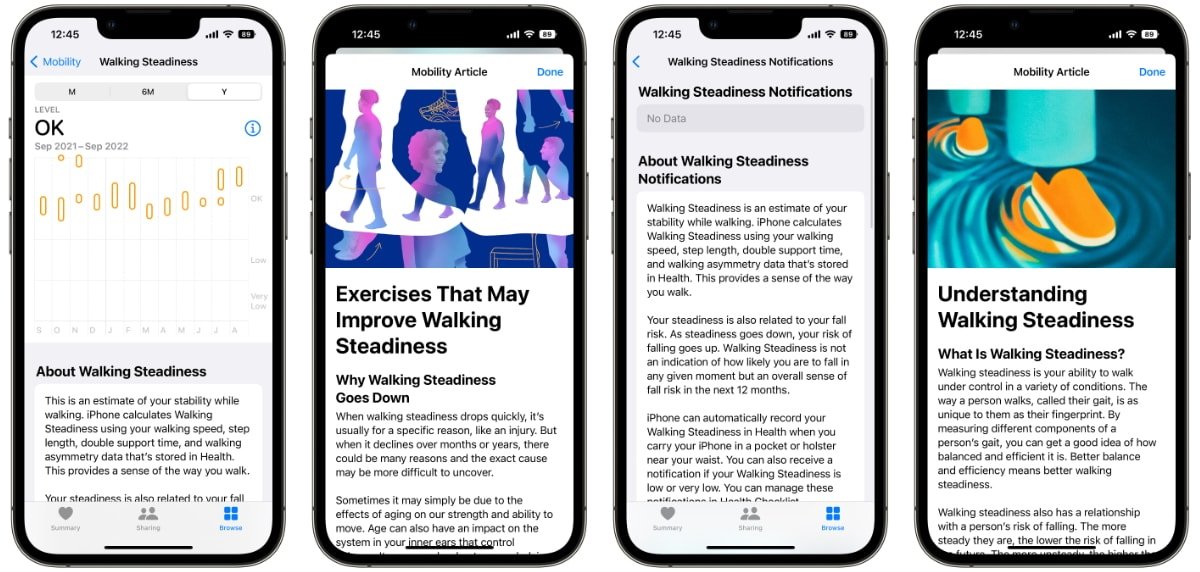
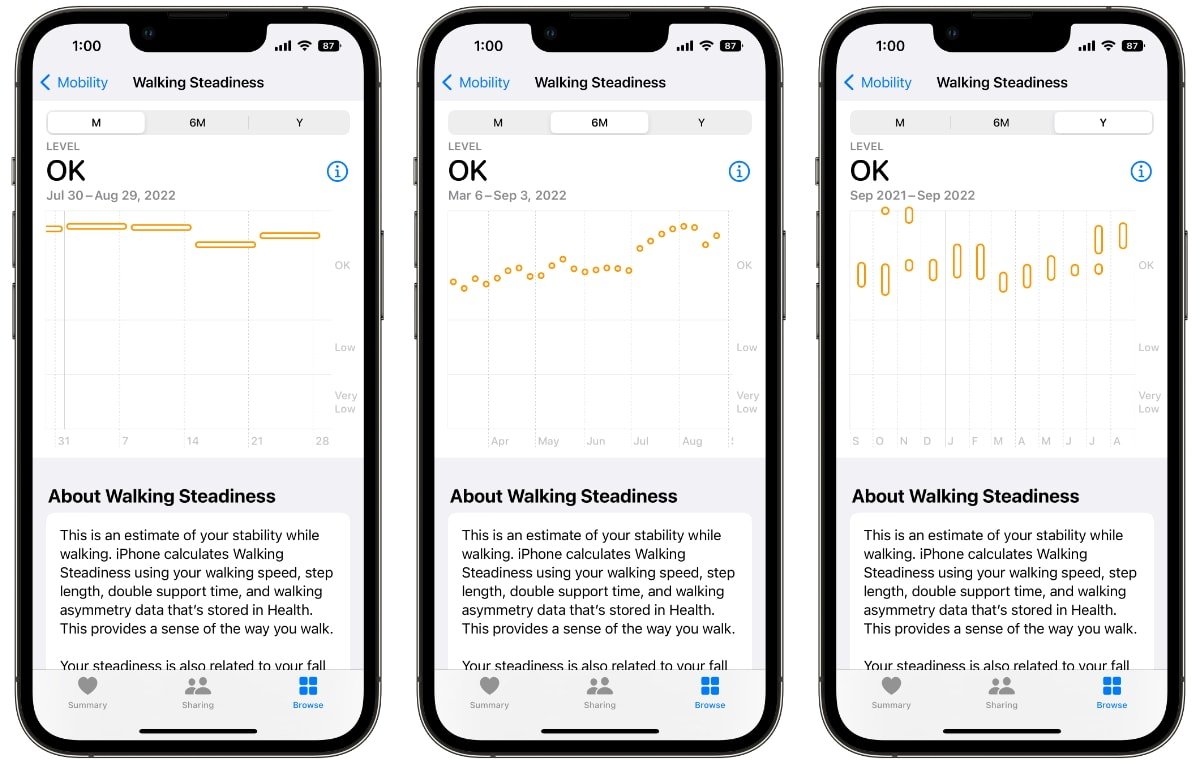








 William Gallagher
William Gallagher

 Malcolm Owen
Malcolm Owen








-m.jpg)



