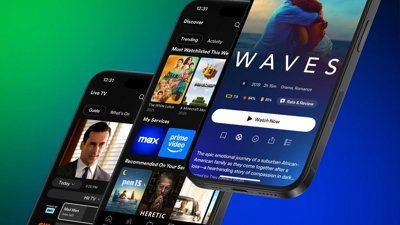In the upcoming iOS 17 update, Apple Notes will introduce a new feature that allows users to establish connections between ideas by linking notes together. Here's how to use it.
Although it may not be readily apparent, it's possible to incorporate links to web pages and other Apple Notes, creating a wiki-like or zettelkasten-like system within the app. It offers numerous productivity benefits for users.
- Enhanced organization: By connecting related notes, you can create a more structured and interconnected system of information.
- Contextual relationships: Linking notes enables you to establish relationships between ideas to add context and get a more holistic view of your notes.
- Cross-referencing: You can connect notes that share common themes, concepts, or supporting evidence, forming a more comprehensive and interconnected knowledge base.
- Idea generation and creativity: By visually connecting different concepts, you may discover new insights, identify patterns, and generate innovative connections that might have been overlooked otherwise.
For example, you could plan a trip by creating notes related to restaurant recommendations and exploring local attractions, then connecting them. Similarly, you can establish links between research notes while working on a project for school or work.
How to link Apple Notes in iOS 17
- On an iPhone, open Apple Notes.
- Choose a note, then press on the screen until a menu appears.
- Tap the arrow on the right until you see "Add Link."
- It will ask you to type in a note's title or a URL.
- Then, tap Done, and the link will appear in the original note.
You can use the note's title as the name of the link or toggle that option off to choose your own link name. You can also long-press to select the link and choose "Remove Link" from the contextual menu.
 Andrew Orr
Andrew Orr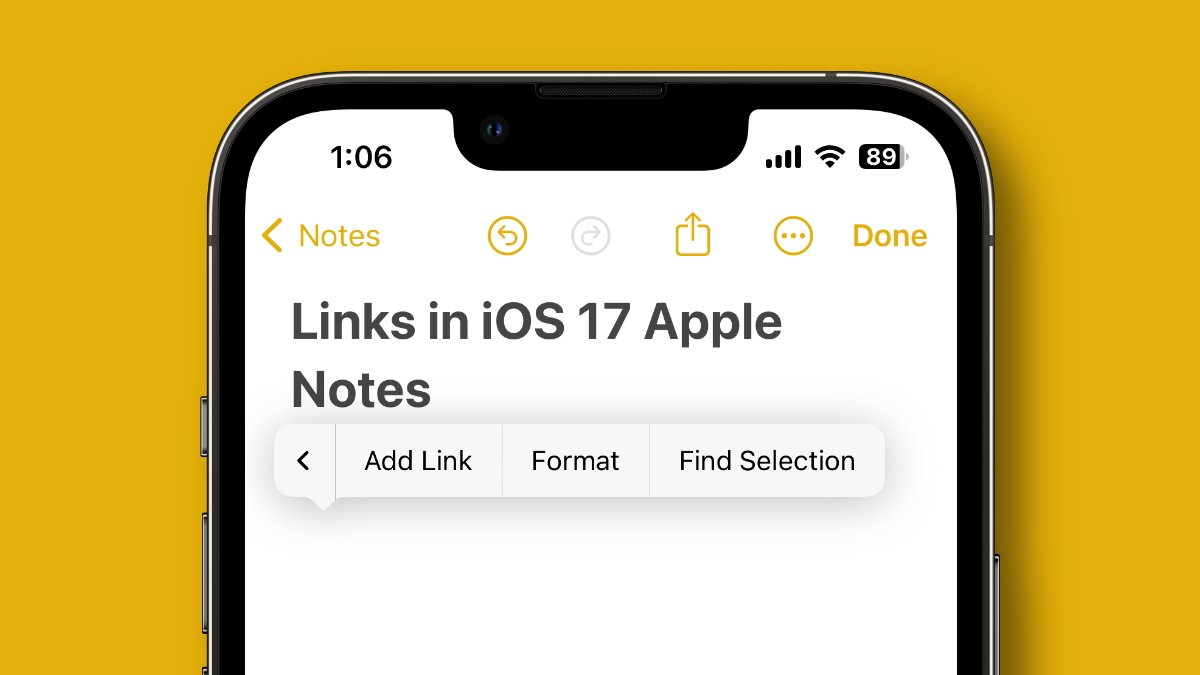
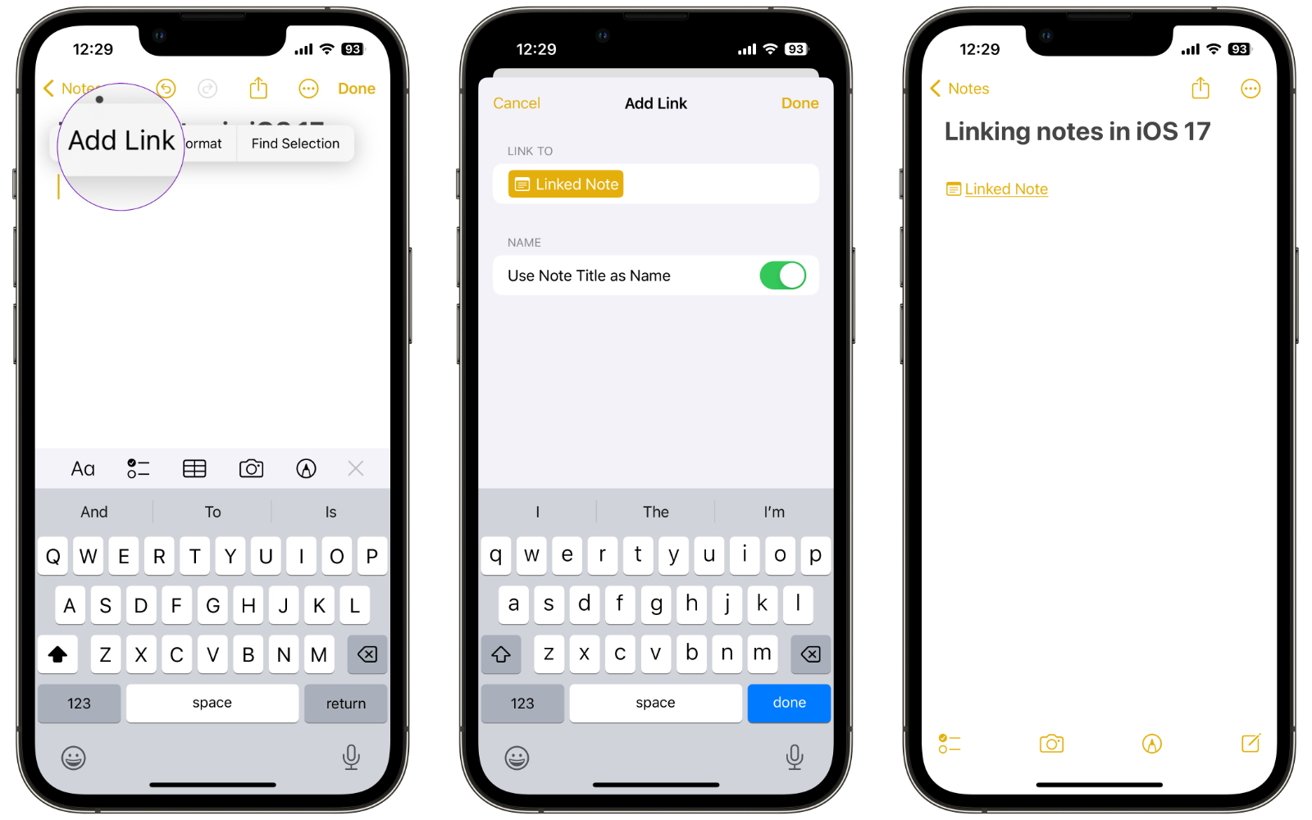








 Amber Neely
Amber Neely

 Wesley Hilliard
Wesley Hilliard
 Malcolm Owen
Malcolm Owen
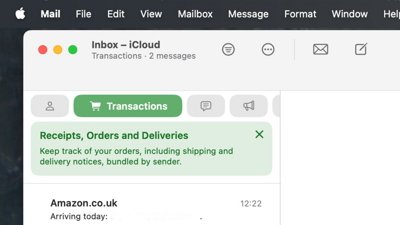
 William Gallagher
William Gallagher