Just as macOS Sonoma has introduced gesture-based reactions in video calls, the same feature has come to iOS 17 and iPadOS 17 to add augmented reality graphics to your video calls. Here's how to use the feature on your iPhone or iPad.
The "Reactions" feature on iOS and iPadOS carries into the FaceTime app as well as third-party video conferencing apps available on iOS and iPadOS. They can be activated with hand gestures, or by a menu accessible in FaceTime by pressing and holding on your tile in a FaceTime call.
How to use hand gestures in iOS 17 and iPadOS 17
- Create or join a FaceTime or third-party video call on iOS and iPadOS 17.
- Be sure you have reactions enabled.
- To do so, open the control center by swiping down from the top right of the screen on the iPhone XR and beyond, by swiping up from the bottom of the screen on the iPhone SE 2 and 3.
- In the control center, tap the option in the top left corner of your screen. There will be a menu for FaceTime settings.
- Once in FaceTime settings, be sure "Reactions" are enabled.
- Make one of the eight supported gestures, making sure to leave some distance between you and your hand or hands.
- Watch the effect play on the screen.
All automated hand gesture reactions work across any video-calling app on iOS and iPadOS, including newer additions such as the calling function recently made available on X with a premium subscription.
The reactions function for the most part as an extension of whatever gesture you need to do to activate them. Although some reactions, such as holding up a peace sign for AR balloons, make a little less sense than others. Holding up any of the gestures will result in the reaction appearing on-screen after a moment, and the reaction goes away after its animation plays for a few seconds.
The reactions you can create using gestures include:
- An animated heart emoji, made by making a heart with your hands.
- A thumbs-up bubble, made by holding a thumb up.
- A thumbs-down bubble, made by holding a thumb down.
- A stream of balloons, made by holding up two fingers.
- A laser burst, made by holding up a rock out on both hands.
- A burst of fireworks, made by holding two thumbs up.
- A downpour of rain, made by holding two thumbs down
- A rain of confetti, made by holding up two fingers on both hands.
One notable omission between the reactions on macOS and the reactions on iOS and iPad is the ability to raise your hand physically to activate a raised hand on apps such as Zoom. The feature, unfortunately, is not present on iOS or iPadOS.
Selecting reactions without gestures
You don't necessarily have to hold up any given gesture to activate one of the new reactions, as it is also possible to activate them through the use of a menu. Apple's support page says that "you can also add these reactions by touching and holding your tile in the call, then tapping the icons that appear."
However, in AppleInsider testing, this feature could only be made to work within some third-party video apps, like Discord. Some third-party apps, such as Google Meet, Instagram, and Zoom, did not support activating reactions without the use of gestures.
 Bon Adamson
Bon Adamson-xl.jpg)
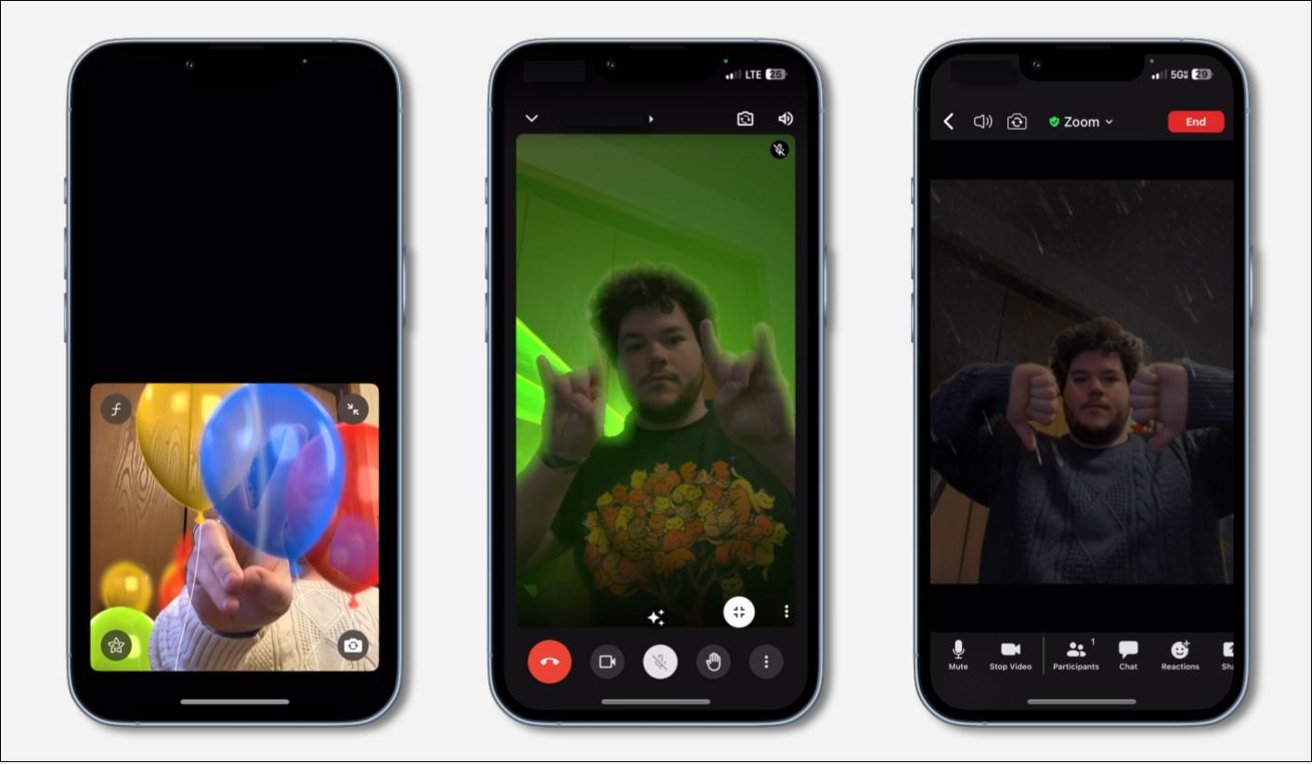







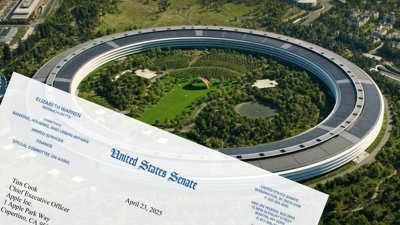
 Wesley Hilliard
Wesley Hilliard
 Christine McKee
Christine McKee
 Malcolm Owen
Malcolm Owen
 William Gallagher
William Gallagher
 Andrew Orr
Andrew Orr


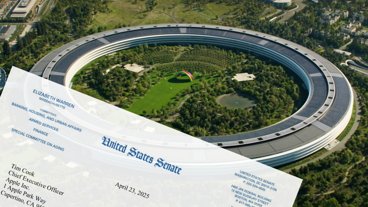



-m.jpg)




There are no Comments Here, Yet
Be "First!" to Reply on Our Forums ->