Managing PDFs on an iPad can be a game-changer for productivity, but without the right tools and apps, it can become frustrating. To make the most of your iPad's capabilities, it's important to use the best apps for the job.
Apple has transformed the iPad into a powerhouse for document management, particularly for PDFs. Its portability, responsive touchscreen, and high-resolution display make it an ideal device for reading, annotating, and organizing PDFs across various contexts.
The company's continuous updates in iPadOS 17 have further enhanced PDF management. With the latest iPadOS 17 updates, the iPad now uses machine learning to identify fields in PDFs. The Notes app now displays full-size PDFs, enhancing readability and navigation.
If you're using the iPad for work, the new live collaboration feature in the iWork apps significantly enhances team projects. You can edit the same PDF simultaneously with coworkers, which is helpful during brainstorming sessions or when immediate feedback is essential.
Additionally, the Apple Pencil enhances the iPad's functionality, making it even more effective for annotating, signing, and editing PDFs. You can sketch or add notes directly on these documents, which is particularly useful for detailed feedback or creative markups.
The iPad provides a range of apps for storing PDFs, giving users the freedom to choose the best storage solution. First, here are the Apple apps that can manage these files.
PDFs in Apple Books
Apple Books isn't just for your latest novel or audiobook — it can also handle PDFs. One advantage is its user-friendly interface, which makes reading and organizing PDFs similar to handling e-books.
Books and PDFs are displayed in neat columns, making them visually appealing and easy to navigate. Another significant benefit is the synchronization across all devices using iCloud, ensuring that your documents are always at hand.
However, Apple Books is primarily designed for reading rather than extensive file management. While you can organize documents into collections, it can end up being a long, messy list in which collections are substituted for folders.
Apple Books is a good starting point for managing PDFs on your iPad because it's straightforward and accessible. It comes pre-installed on all iPads, offering ease of use with its intuitive interface and superior display, making reading PDFs a pleasant experience. With iCloud integration, any PDF added to Apple Books syncs across all Apple devices, providing seamless continuity.
However, another app can go a bit further with tags, folders, and subfolders. It too is built into Apple devices by default, and it's called Apple Notes.
Using Apple Notes for PDFs
Apple Notes allows you to integrate PDFs directly into your notes, which can be helpful for research or project planning. You can annotate PDFs within your notes and search through your documents as if they were part of the note.
The PDF integration can be a powerful tool for those who need to merge their documents with commentary or additional information.
Like Apple Books, Apple Notes's downside lies in its organizational limitations. Notes is primarily a text-handling app, so while it can store PDFs, managing numerous files can quickly become cumbersome.
Finding specific PDFs among a sea of notes could be challenging if you're dealing with many documents. However, some options include making PDF-specific folders and using the search bar.
Handling PDFs in Files
The Files app is Apple's answer to a comprehensive file management system on iPadOS. It supports not only PDFs but various other file types as well.
The app can open PDFs by itself, though other file types will often require a third-party app. For example, while Files can store ".numbers" files, you need the Numbers app to open them.
Unlike Apple Books and Apple Notes, the Files app offers detailed organizational tools such as folders, tags, and favorites, which can simplify the management of many documents. Additionally, Files integrates with other cloud services like Dropbox, Google Drive, and OneDrive.
Despite its versatility, the Files app can be less intuitive. It serves as a file management system to accommodate browsing, searching, and organizing various file types from multiple sources, which may overwhelm some users.
Another potential drawback is that while it offers more advanced file management capabilities, it doesn't enhance the reading experience as Apple Books does.
Other apps can handle PDFs
First, LiquidText is a powerful PDF management app that lets you extract and organize key information from PDFs into a workspace for better analysis and review. With features like multi-document comparison, intuitive annotation tools, and the ability to link and highlight text, LiquidText enhances productivity for students, researchers, and professionals.
Its touch-friendly interface on the iPad makes it easy to manipulate and connect different pieces of information, providing a dynamic and interactive way to manage PDFs. Liquidtext is available to download for free with in-app purchases, including a one-off lifetime purchase at $30, or a subscription from $10/month.
Next, PDF Expert by Readdle is a versatile app designed for PDF management. It offers a wide range of features, including annotation tools, form filling, document merging, and organization with folders and tags.
PDF Expert's interface allows for reading, editing, and signing of PDFs, making it an essential tool for professionals who handle numerous documents. Additionally, it integrates with cloud storage services. It's available to download for free with in-app purchases, from around $7/month.
Managing PDFs on an iPad offers a variety of options tailored to different needs, from the intuitive interface of Apple Books to the organizational tools of Apple Notes. For those requiring even more advanced features, third-party apps provide powerful solutions for detailed annotation, document comparison, and seamless integration with cloud services.
By choosing the right app for your workflow, you can transform your iPad into a powerful tool for managing PDFs efficiently and effectively.
 Andrew Orr
Andrew Orr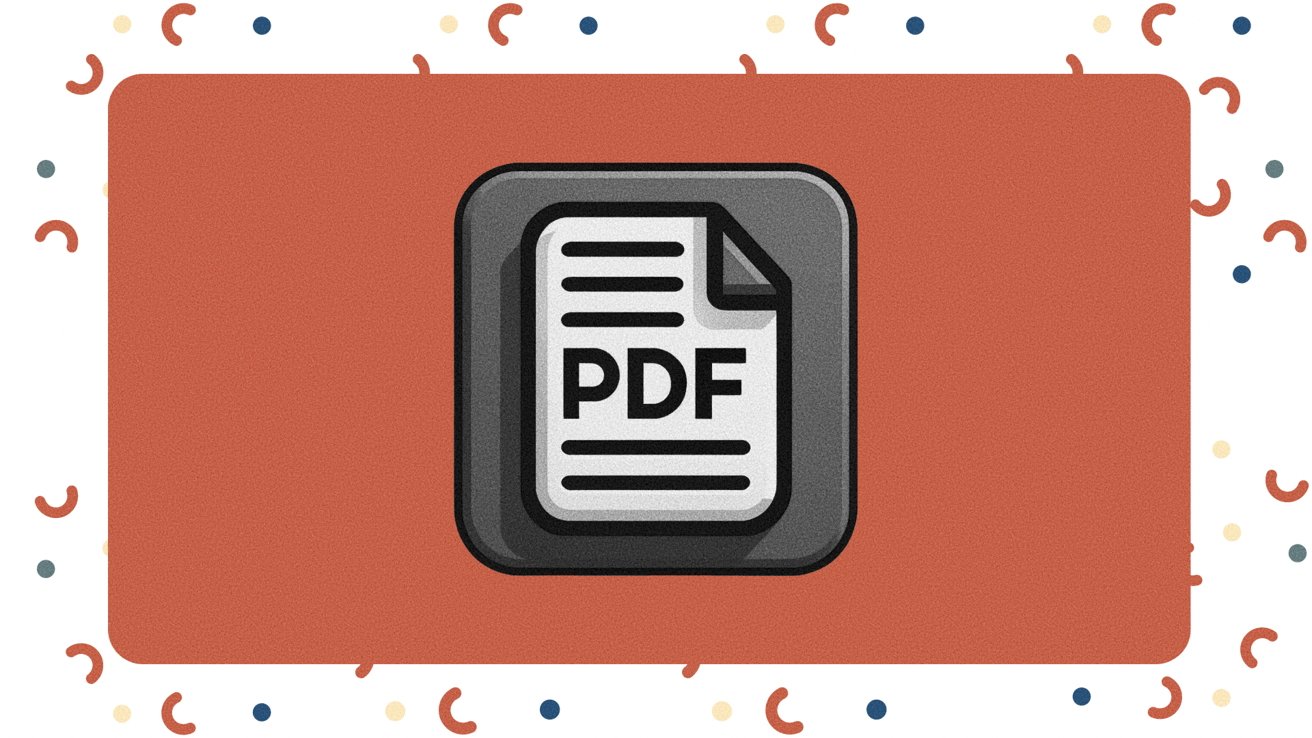
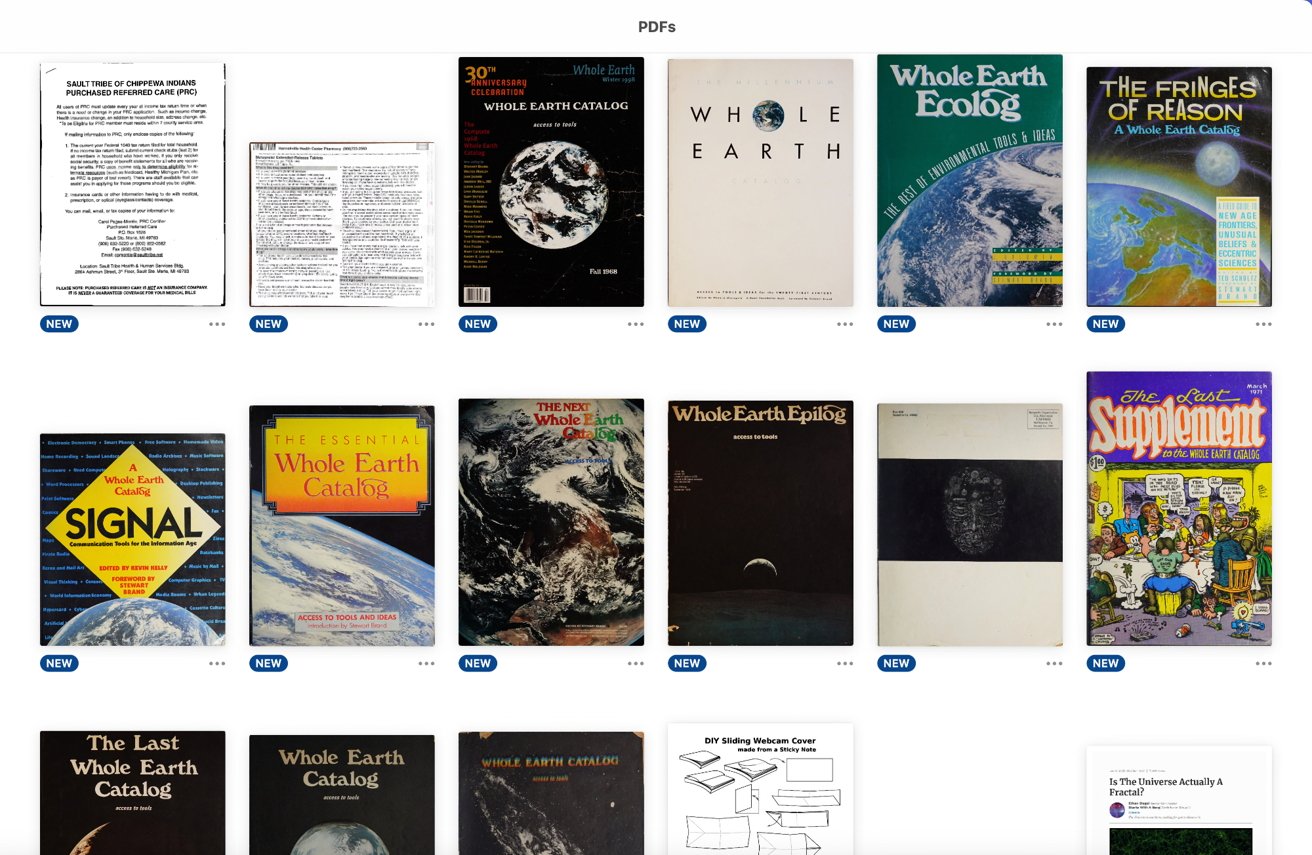
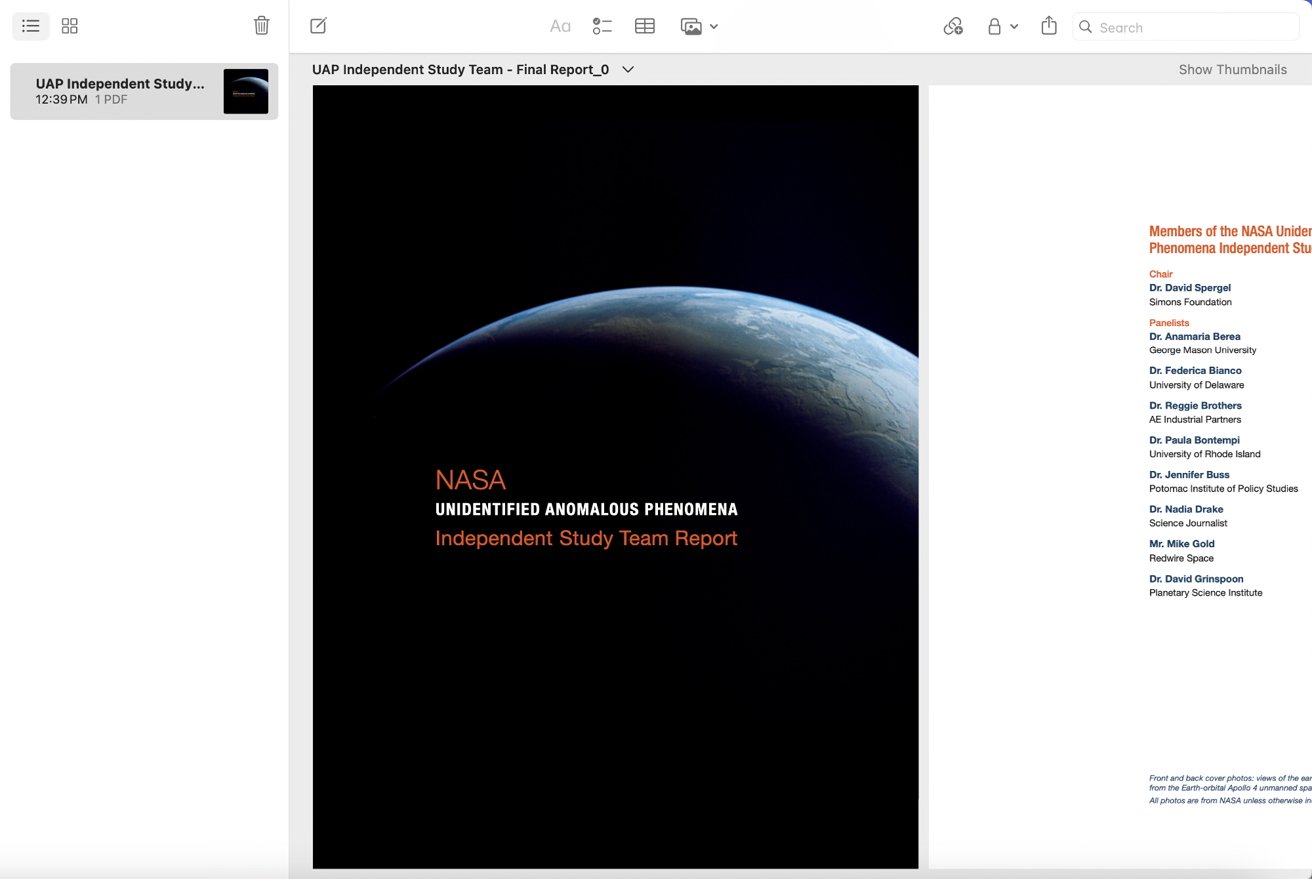
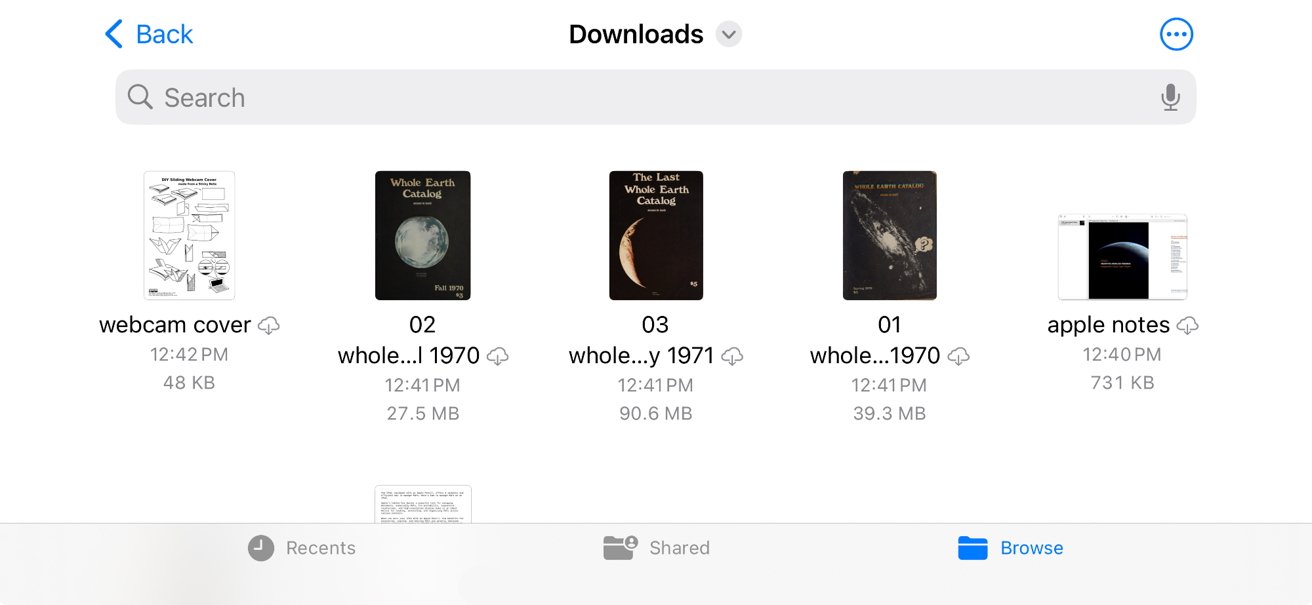







-m.jpg)






 Chip Loder
Chip Loder
 Marko Zivkovic
Marko Zivkovic
 Malcolm Owen
Malcolm Owen

 William Gallagher
William Gallagher
 Christine McKee
Christine McKee
 Andrew O'Hara
Andrew O'Hara





-m.jpg)




3 Comments
UPDF.app - one subscription across all platforms is also a brilliant tool - £50 for a perpetual licence
And there are some free options, because I may need it only a couple of times and I would not like to pay
Left out GoodReader