Apple's switch to an OLED display on the iPhone X means users who dig into the settings of the device can squeeze out more battery life, reducing the power consumption of the screen and extending the time needed between charges. AppleInsider tells you how to do it.
Apple already builds a "Low Power Mode" into iOS, which adjusts settings such as turning off background app refresh and lowering the screen brightness. But early adopters of the iPhone X looking to push their device even further can consider two other optional features: Smart Invert Colors and Grayscale.
Both of these options are found by digging into the iOS Settings app and choosing General, then Accessibility, and then Display Accommodations.
For smart invert colors, choose Invert Colors, then select Smart Invert. This is something of an unofficial "dark mode" for iOS, giving apps black backgrounds and white text.
Choosing to "smart" invert versus regular means iOS attempts to leave colors accurate for images, though the result in practice is hit or miss.
Regardless, when an OLED display shows black pixels, far less power is consumed. This is because each individual pixel is lighted, negating the need for a uniform backlight, such as with a traditional LCD display.
"Dark mode" user interfaces are a common way to conserve battery life on devices with OLED displays. In fact, Apple itself already employs this with the Apple Watch, which features black backgrounds across the entire watchOS platform to maximize uptime on the small, wearable device.
To push things even further, go back to the Display Accommodations menu and select Color Filters. From there, you can flip the switch on and then select Grayscale.
In this mode, colors are now displayed in shades of gray. In theory, darker pixels consume less power, offering users more battery savings.
However, the use of grayscale may be a matter of debate. Tests show that displaying white on an OLED display consumes more battery life than colors — but that's pure white, and not shades of gray.
Green is actually the color that consumes the least battery life, so if Apple were to ever make a retro Apple II "greenscale" mode for iPhone X, it might help push battery life even further. Until then, black backgrounds with white text is your best option.
AppleInsider has not conducted extensive testing of the "dark mode" and grayscale combination. But in our limited tests, with a day out on the town and the two features used sporadically, we anecdotally found that power consumption was, in fact, reduced.
Further testing will be necessary to determine how much longer an iPhone X can be used, and whether it's worth it to deal with a harder-to-read, less attractive display. Regardless, some on Twitter who saw our tests said they find the black and white dark mode UI to be attractive.
Users who want quick access to these optional features can navigate back to the Accessibility menu and scroll to the bottom for Accessibility Shortcut. Selecting both Color Filters and Smart Invert Colors will display both as options when the user triple clicks the side button.
Combine these two tips with the built-in Low Power Mode, and reduce brightness to its lowest setting, and you should be able to get more battery life out of your OLED iPhone X. How much more battery life remains a question — various scenarios such as wireless connectivity, use of accessories like an Apple Watch, and simply time using the device itself will all have drastic effects on battery life.
A final note: Getting the most battery savings out of a dark OLED display requires a "true" black image. Because of this, Apple has quietly added an official black wallpaper to the iPhone X.
Even without inverting colors or enabling grayscale, choosing Apple's black wallpaper for your iPhone X is an easy way to eke more uptime out of the device's battery. You can find it under Settings, Wallpaper, Choose a New Wallpaper and Stills. Scroll to the bottom and the "true" black wallpaper will be your last option.
If you enable this for both the iPhone X lock screen and home screen, it will ensure that both consume less power than a traditional, colorful wallpaper. It might be less attractive, but when you're trying to get a few extra hours with your phone before a charge is necessary, the tradeoff might be worth it.
For more, see AppleInsider's other iPhone X tips, some of which are featured below:
How to enable and use Reachability on iPhone X
How to invoke Control Center and Notification Center on iPhone X
How to use animoji on Apple's iPhone X
Miss the home button? Here's how to add a virtual one to your iPhone X
 Neil Hughes
Neil Hughes
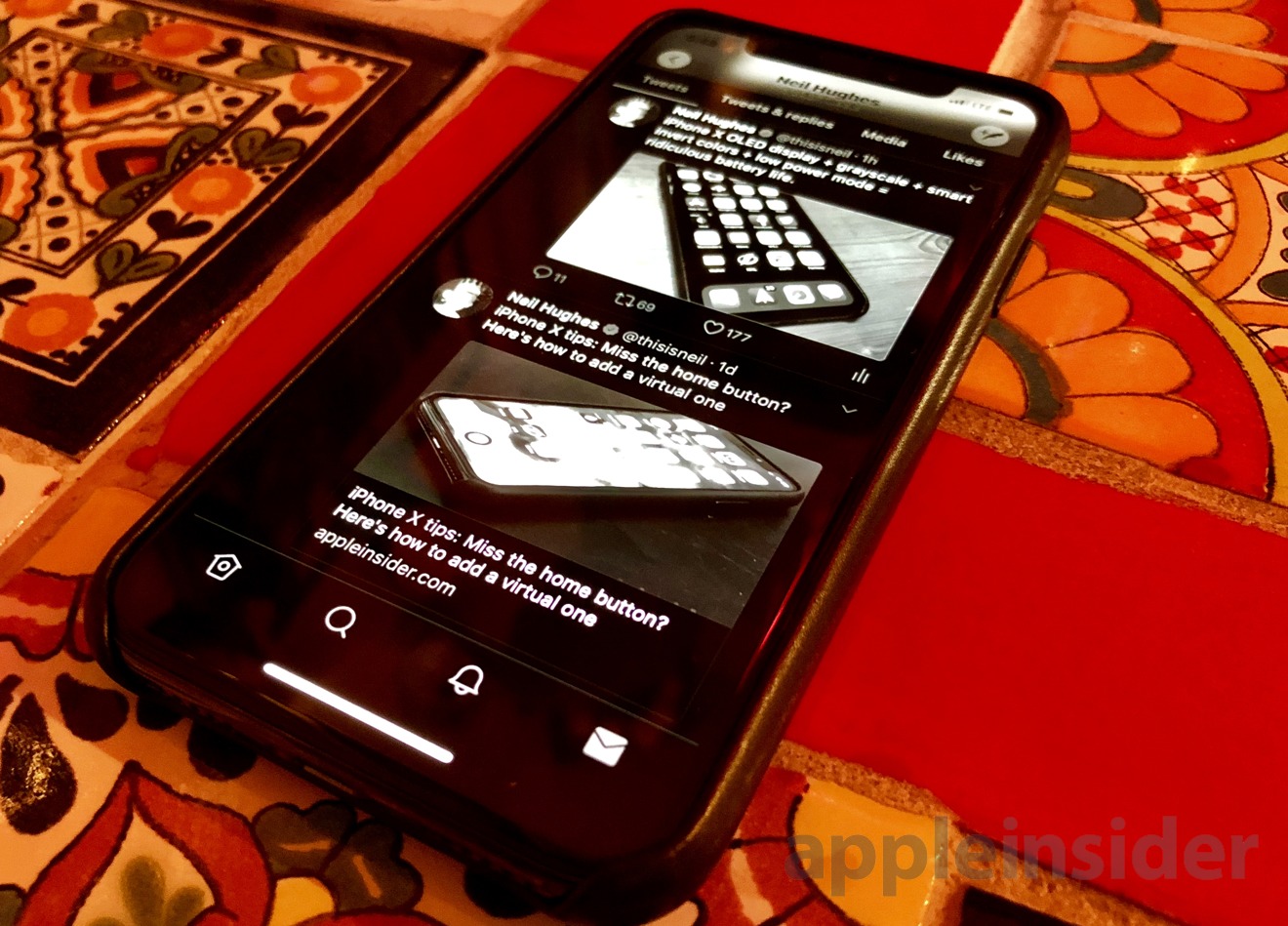
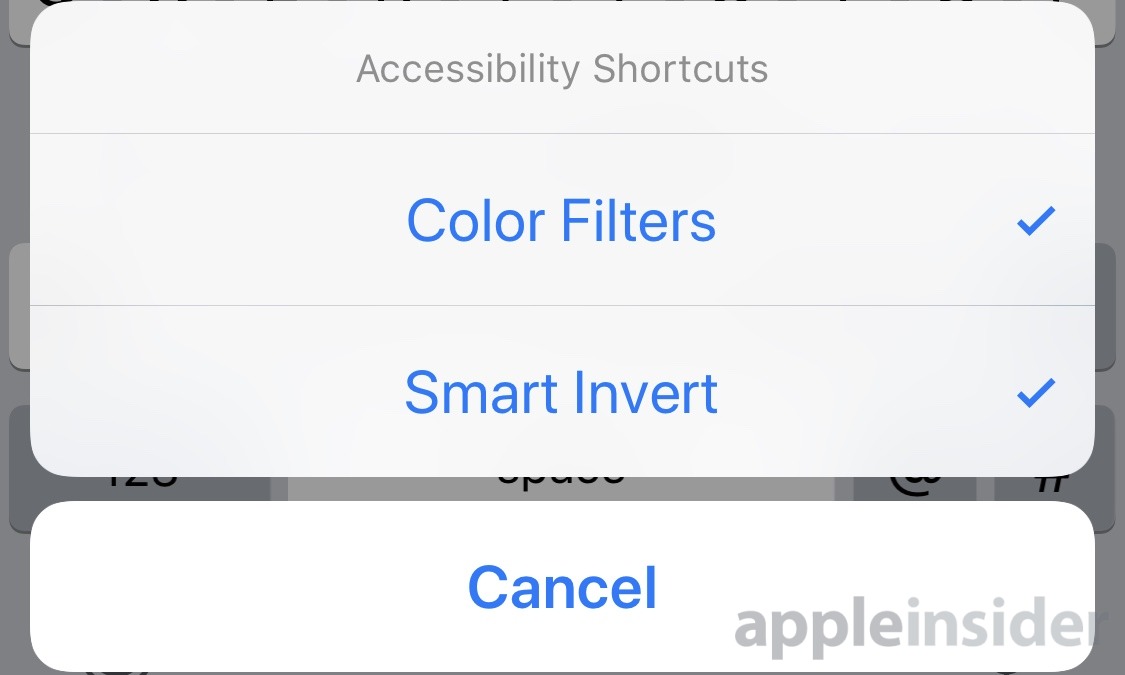







-m.jpg)






 Wesley Hilliard
Wesley Hilliard
 Oliver Haslam
Oliver Haslam
 Marko Zivkovic
Marko Zivkovic
 William Gallagher
William Gallagher
 Amber Neely
Amber Neely
 Sponsored Content
Sponsored Content
 Christine McKee
Christine McKee
 William Gallagher and Mike Wuerthele
William Gallagher and Mike Wuerthele









13 Comments
To extend battery life, use your vibrant super retina display to display B&W content. Nice.
Is there a dark mode for AI app?
I just want smart invert to be supported by all apps already because I'd use it if my videos on many apps didn't go to funky AF.