Mac users who need to manage apps that load at startup, but want greater control than macOS' existing settings can offer need to look at Startupizer 2, a tool providing extensive and flexible organization of when an app launches after logging in, or in some cases, if an app will load at all.
Many users will be familiar with the idea of waiting for a period after logging into their Mac to allow applications to run. A period of time where macOS is busy getting itself set for the user to start work, but one that is usually slowed down if there are a bunch of apps set to automatically launch at startup.
For the most part, this consists of apps that want to run in the background, such as helpers for other applications. Online drive services like Dropbox are also set to launch at boot, to establish a connection with cloud storage servers and to synchronize the remote and local files as early as possible.
To an extent, there are already some ways to limit the workload that commences after booting up, though they aren't as efficient as they could be. Login Items does let users dictate what apps run at this time, but this binary option basically leaves the user having to start apps up themselves if they need to access one that isn't permitted to automatically start.
Users who moved their iTunes library to external storage may want iTunes Helper to run once the drive in question has properly mounted, or otherwise endure an error message asking to relocate the library once it fails to connect. Creating AppleScript to initiate a delay is one solution, though users unwilling to write code for every app they want to delay would prefer a more user-friendly way to do this.
Startupizer 2 is a login items handler from Gentle Bytes, a long-running tool that boasts a wide array of ways to manage the apps that load up. Taking over from the macOS Login Items functionality, the tool allows for apps to be run in a specific order, and to apply a variety of rules to the list that affects how each element operates.
At its core, Startupizer 2 captures the list of apps usually handled by the system, and lays them out on a list in startup order. Most Startupizer 2 users will prefer it to manage all apps at startup, though apps can be set to run through the existing Login Items process instead, with Startupizer 2 also alerting users if new apps have been added to Login Items that can be managed by the tool.
At boot, macOS runs Startupizer 2 automatically, then the tool starts going through its list of apps, loading one after another with a brief gap between each listing.
Users can finesse this list by adding extra instructions between each app that will alter when each loads. A Wait Previous Item command instructs Startupizer 2 to hold off from proceeding down the list until the previous app has successfully launched, while a Delay Item instruction can force a specific time delay between the starting of one app and subsequent apps.
The third Conditional Item adds in a check to see if the previous app successfully ran or failed, and depending on the outcome will either stop or carry on down the list. This can be handy if there are backup applications installed just in case the primary app doesn't work, effectively allowing for one of these secondary options to load in the event the primary app is not available.
Each item on the list can also be affected by a number of other conditions able to be set by the user, providing more fine-grained control of the start-up process. These rules can be set to affect both apps and the assorted delay commands on the list, allowing apps or delays to occur if a particular set of rules are met.
The Scheduling condition will allow an app to launch at specific times on certain days, or a weekday or weekend. For example, this could allow users to set productivity apps needed for work to run at startup during working hours, but for these same apps to not automatically run during periods of free time.
A Modifier Key can be set as a condition of launching or stopping an app from running, allowing users to manually press the Control, Option, Shift, or Command keys while Startupizer 2 is going through the list to make the change.
The Mounted Volume condition will either allow or prevent an app from running if a named drive volume is accessible or inaccessible when Startupizer 2 gets to the app as it passes down the list. In the case of keeping the iTunes library on an external drive, this could allow iTunes Helper to run as normal if the drive is mounted in time, but also stop it from running and showing the error message if the drive isn't readable.
MacBook users can take advantage of the Power Source condition to only run specific apps when the MacBook is connected to a power supply instead of running on its battery. This can be used to limit only the essential apps to run at startup if the MacBook is running off the battery, stopping more power-hungry apps from consuming the precious energy supply.
Lastly, the Network Condition will either allow or deny apps from running if a network connection is available or a Wi-Fi connection is established. While this can be set to detect if any Internet connection is available at all, it can also be refined to a particular Wi-Fi access point, so privacy-conscious users could stop cloud storage services from automatically running if the MacBook is not connected to their home network or a specified corporate access point.
The settings menu for Startupizer 2 provides a few extra options for delays, including an initial delay to allow for users to press a modifier key, and how long Startupizer will wait between individual items on the list before moving onto the next app or instruction.
Startupizer 2 will stay in the dock by default while it is running, but it can be set to automatically close once it has completed going through the list. The closure can also be set on a delay, which can give users time to access the app and make refinements to the startup process without needing to open the app manually.
For making the initial list, Startupizer 2 includes a simulation mode that will show the apps that will run on the list based on the time, day, network connection, mounted storage, power situation, and which modifier keys are pressed. The simulator grays out apps and delays that won't be used depending on the set condition, allowing for power users who have set up complicated combinations of rules to make sure they work under a variety of different situations.
As a way to manage how applications launch when a user logs in, Startupizer 2 is an extremely flexible utility that both Mac owners wanting a bit more control of how things run and those with more extensive needs will find satisfactory. While the potential audience is small, as most will simply be happy with the existing Login Items settings, it is still an extremely useful tool for those needing this sort of solution.
Startupizer 2 requires Mac OS X 10.9 or later, with the application taking up 11.8 megabytes of storage. It can be bought from Gentle Bytes directly for $9.95, and is available to try out in an unlockable trial version.
 Malcolm Owen
Malcolm Owen
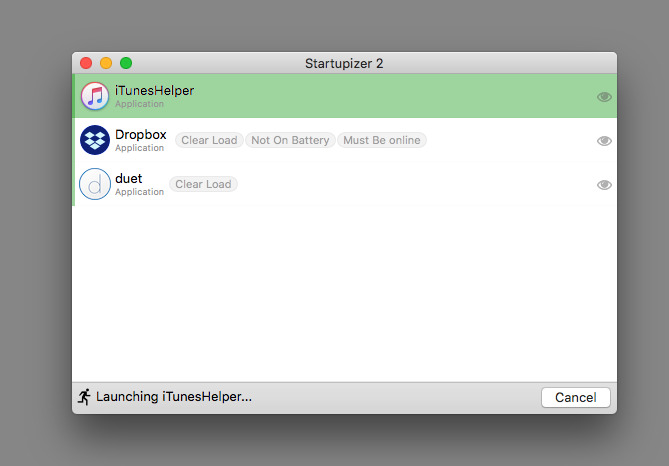
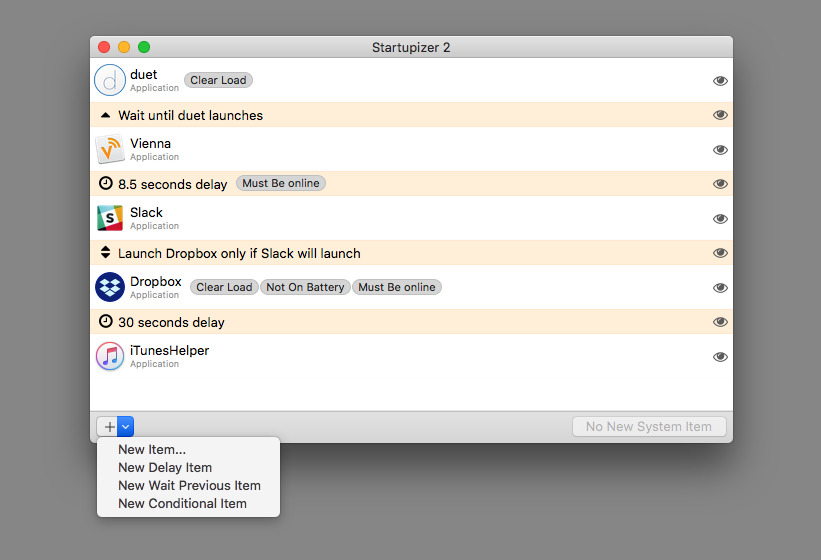
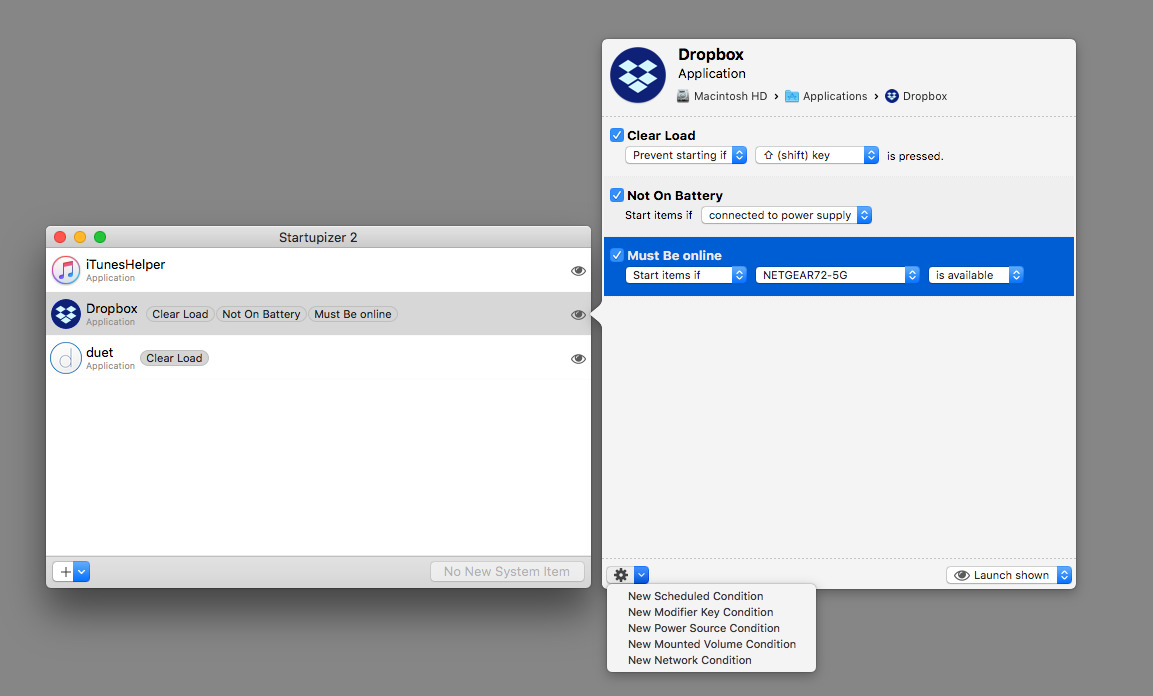
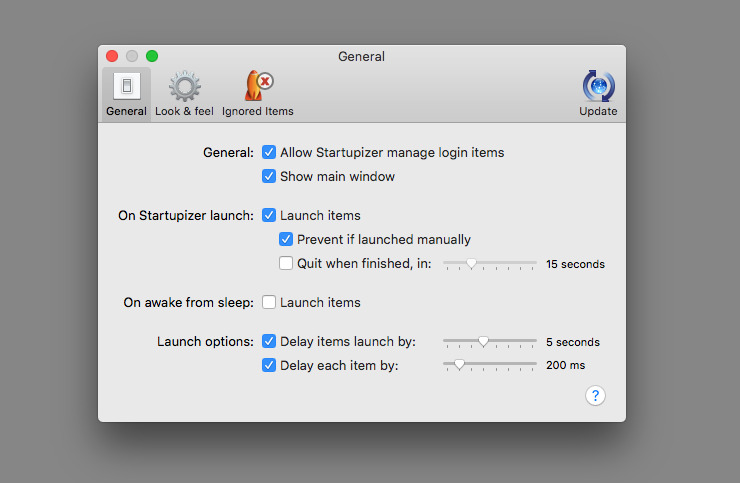
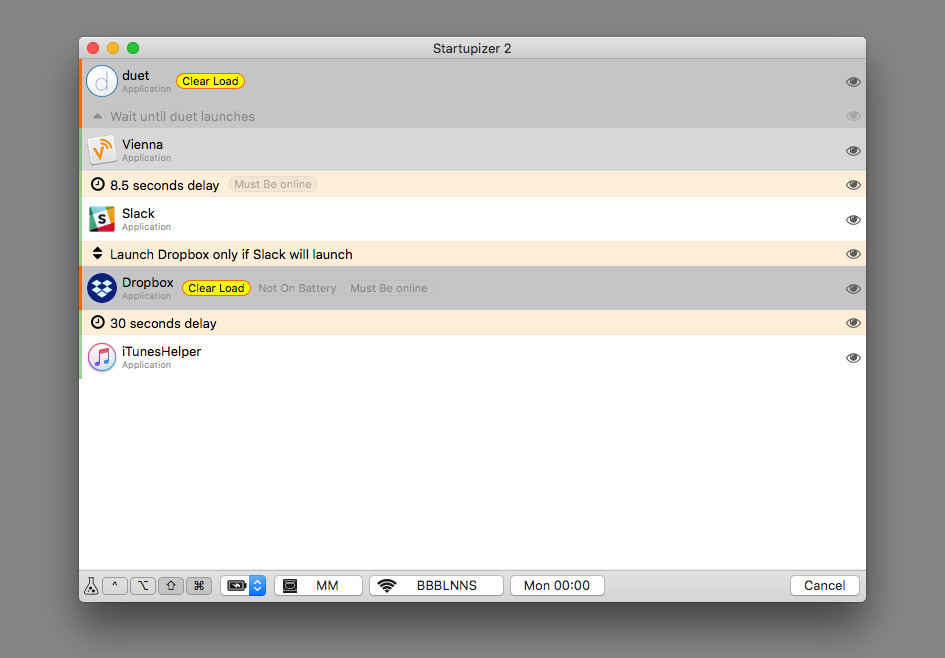




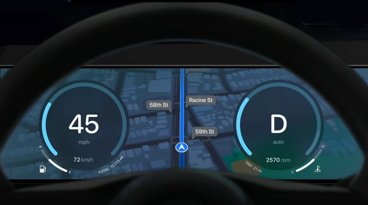


-m.jpg)






 Andrew O'Hara
Andrew O'Hara
 Christine McKee
Christine McKee
 Charles Martin
Charles Martin
 Wesley Hilliard
Wesley Hilliard
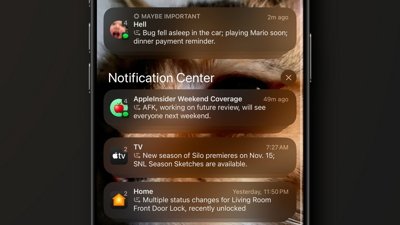

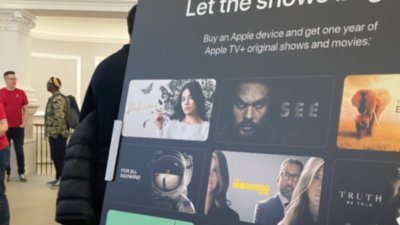
 William Gallagher
William Gallagher




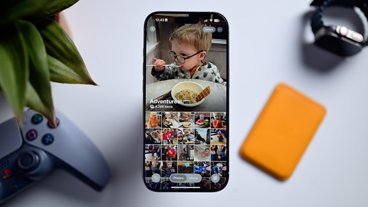




5 Comments
Startupizer isn't the best of names.
I appreciate AI for giving us articles on these Mac Apps.
I use the free minimalist app "DelayedLauncher" https://www.macupdate.com/app/mac/29931/delayedlauncher to pause the pesky iTunes Helper.
An alternative free app is "Exhaust" https://www.macupdate.com/app/mac/34949/exhaust which allows finer user controls but requires admin privileges to install and use.
Enjoy saving yourself a few dollars.