As children and students head back to education, teachers and educators suddenly have to change their working style to suit virtual classrooms and online video sessions. Here's AppleInsider's suggestions for what teachers should get to present themselves perfectly.
The ongoing COVID-19 pandemic and social distancing initiatives have caused people to have to deal with working from home, and with the start of the new school year, teachers will need to embrace video conferencing. While it's relatively easy to present yourself well and to manage a class in person, shifting online makes things a bit trickier for all involved.
With that in mind, AppleInsider has compiled this list of suggestions for things teachers and educators need to consider before they have to greet the class over a webcam for the first time.
Get a better display
Even if you have always spent a lot of time at your Mac preparing lessons, you're still going to be staring at the screen more intently when it's how you deliver the session too. Being able to see 10, 15 or 20 students all at once is superb for your being able to tell who's engaged and who needs some help, but it takes practice — and a good monitor.
New 27-inch iMac
The 5K monitor in the new 27-inch iMac is extremely hard to beat and that combination of resolution and physical screen size means you have the room for more than the video conference itself. At the very least, you can have your notes on screen at the same time, and that's particularly useful when discovering just how much detail your group does or doesn't need.
Samsung 34-inch CJ791 Display
You could look at a widescreen monitor like the 34-inch Samsung CJ791. That lets you spread your work out around the video call, letting you keep your attention on your students instead of having to rummage through different apps and documents.
- 34-inch Samsung CJ791 Thunderbolt 3 Display: $699.99
What you gain in width with a wide monitor, though, you lose in height and also resolution. Nonetheless, once you've used a 34-inch monitor, it is hard to go back to a regular one.
Apple TV 4K + Television
If you're lucky enough to have a 4K television, consider repurposing it as an extra display for the moment. Take advantage of AirPlay 2 with the Apple TV 4K to share your Mac's desktop to the bigger and higher-resolution television, which should give you a better view of the class you're teaching.Upgrade your webcam
If you go for any separate monitor, as opposed to the iMac's built-in one, you'll need a webcam. You can get much better webcams that are in any iMac, even the latest one, but mimic where Apple positions it. Keep the camera at the top and middle of your screen — and try to look at it as much as you can.
You'll still need to read notes, you'll still want to see the faces of your students, but if you can arrange the screen so that these things are all in your peripheral vision while you look at the camera lens, it helps. To the student, you appear to be looking right at them instead of off to the side as we're so used to in video calls.
Selecting a new webcam is a bit difficult at the moment. Given the sudden impact of working-from-home measures, it's been quite hard to acquire one in recent months, so your actual choice of webcams you can acquire can be quite limited, and that's before you take into account specifications and features.
Razer Kiyo
If you do have the ability to source products, one suggestion is the Razer Kiyo, a webcam that is aimed at streamers on Twitch. While it has a gaming pedigree, the key element of the webcam is its built-in ring light, which will help improve how you appear to viewers by giving an even light from all angles around the lens.
The Kiyo is also a fairly capable webcam, with 720p video offered at up to 60fps, while a 1080p feed is also possible at 30fps. It also boasts a fast autofocus system, meaning it will be quick to bring your face in focus wherever you are positioned.
- Razer Kiyo Webcam: $199
Logitech C525 USB Webcam
If you need to have more freedom of where a camera is pointing, consider the Logitech C525 USB Webcam. While it is a 720p webcam that clips on top of your display, its party piece is the ability to swivel where it is pointing independently of the clip.
This makes it handy if your display doesn't directly face where you want the camera to point, as you don't have to consider getting a separate stand or mount to fix the issue.
DSLR
If you happen to have a high-quality DSLR or mirrorless camera like the Canon EOS RP, remember that some camera producers are offering software to turn the high-performance cameras into webcams. This would be an expensive route to go down, and with spotty support between camera models making it not entirely perfect, but it can help show you in your best light.
Fix your Audio
Use Apple AirPods or AirPods Pro, too, because these are also a way to help you concentrate on your students — and be seen to be concentrating, too. The little white buds sticking out of your ear don't just relay their audio to you superbly, they're also very good microphones.
AirPods or AirPods Pro
Note, though, that even new AirPods Pro will run down their battery quickly when you're using them as both earphones and microphones. We've found that after three continuous hours, they struggle. So time your breaks so that you can put the AirPods back in their charging case for a time.
Sony Lightweight Headphones
If using headphones in comfort for a long period of time is an important factor for you, it may be a good idea to invest heavily in this area. The Sony Premium Noise-Cancelling Lightweight Extra Bass Stereo Headphones use 30mm dynamic dome drivers, have active noise cancelling technology, and up to 80 hours of battery life, as well as pressure-relieving earpads.
Blue Yeti Mic
If you have headphones that you like using but the microphone's not quite there, it's fairly simple to acquire a better one. The Blue Yeti is a reliable USB microphone with three condenser capsules, for pickup patterns, a mic gain control, and even onboard headphone output with volume control.
- Blue Microphones Yeti USB Microphone: $129.99
Audio-Technica ATR2100X-USB
If you want to go down the more visually impressive route and show the class you mean business while living out your radio DJ fantasies, consider the Audio-Technica ATR2100X-USB bundle. Along with a high quality USB and XLR cardioid dynamic microphone, you all have a suspension boom scissor arm, shock mount, and a pop filter.
Light up your life
There's a few things you can change to make yourself look good in front of the camera: change the camera, change the lighting, and change what's in front of it. Since we've covered the first and have no control over the last, it's time to shed light on illumination.
For a start, improving how you are lit will help most webcams and cameras out performance-wise. Even lighting is key, as you don't want shadows to appear on your face and distracting from the subject of the class.
By managing what is lit up, you can also manage the attention of people watching the camera feed at the same time. Investing in extra light will also prevent any effects from light coming from the display, such as turning you blue or another color.
Ring Light
A simple option is a ring light, which can be acquired cheaply from Amazon in a wide variety of different bundles. Depending on the model, you can adjust the light temperature, and even mount a webcam or a smartphone in the middle for the perfect illumination.
- Ring Light: $33.99
Dimmable LED Video Lights
The Neewer 2-Pack of dimmable USB LED video lights can also be worth acquiring if you want to be more precise with your lighting. Consisting of a pair of 66-LED lights that are powered by USB with an in-line control, the package also includes a pair of desk clamp suspension arms, making it easy to put them into perfect position, as well as keeping them ready whenever you need them.
Elgato Key Light Air
A premium option would be the Elgato Key Light Air, a light that uses 80 LEDs and can produce up to 1,400 lumens of brightness. Controllable over Wi-Fi, it can be managed via an iPhone app or via a Mac, can be used in a wide variety of color temperatures, and is supplied with a telescopic pole and base.
- Elgato Key Light Air LED Panel: $129.99
Choose your software
You do need to keep on-time and on-schedule. People are much better at concentrating on longer Zoom calls than ever before, but still the breaks are essential and so is ending when you say you will.
While you can use any method that suits you, we avoid audible interruptions like alarms. Instead, we run the app UBClock, which puts an old OS X-style round clock face on the screen and floats it over everything else.
And we use that in conjunction with a note about the structure of the day. Try OmniOutliner, an app for organizing any ideas, talks or events.
We've run out six-hour sessions with notes in one OmniOutliner document and rough timings for the whole day in another. It's especially useful when you don't yet know your students and so can't really assess how much detail they will want or need.
OmniOutliner lets you hide extra detail behind disclosure triangles, so you can click to see your more advanced notes, or click again to go back to basics.
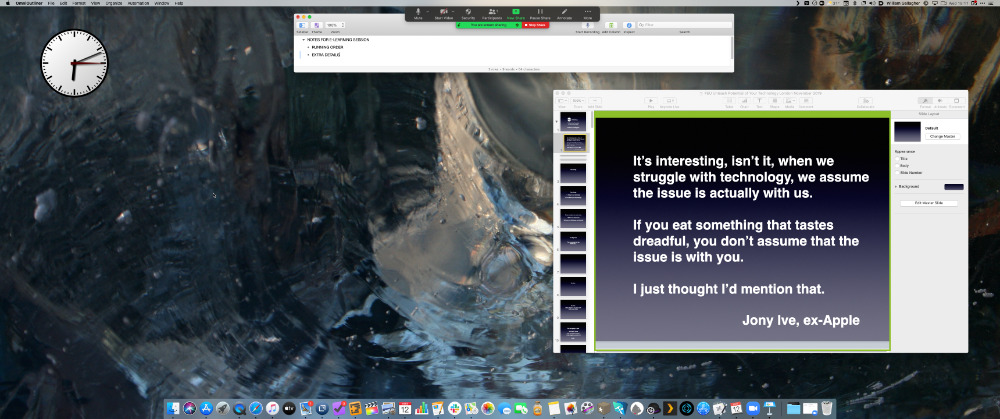 Sharing just a portion of your screen (the area bounded by green) in Zoom means you don't lose your whole display when you want to start Keynote
Sharing just a portion of your screen (the area bounded by green) in Zoom means you don't lose your whole display when you want to start KeynoteThose notes and your clock are all the tools that you need to keep things running, but you also need to provide visual material for you students.
Note that if you have a wide monitor and you need to share your screen with your students, they're going to get a narrow letterbox-style view which may not be clear on their displays. However, with Zoom and most video conferencing systems, you can elect to show them only a portion of the screen.
That's particularly useful if you're using Keynote or PowerPoint to show slides. Once you hit Play on those apps, they go full screen and hide your notes. However, you can instead set it up in advance that you share only a portion of the screen, and you can make that portion be, say, Keynote's editing window.
You don't want your students to see controls or a thumbnail of what slide is coming next, but making the shareable portion be exactly the right size to show the slides while you alone can see the controls.
As you're on a Mac, Zoom and others remember where this portion of the screen is so you can set it up once and reuse the same idea in every lesson. Keynote and other apps remember their window position, too.
We've found if we've had to mix slides, video and show websites, that a minute's positioning them each in that portion means you can simply rotate between the apps as you need.
 Malcolm Owen
Malcolm Owen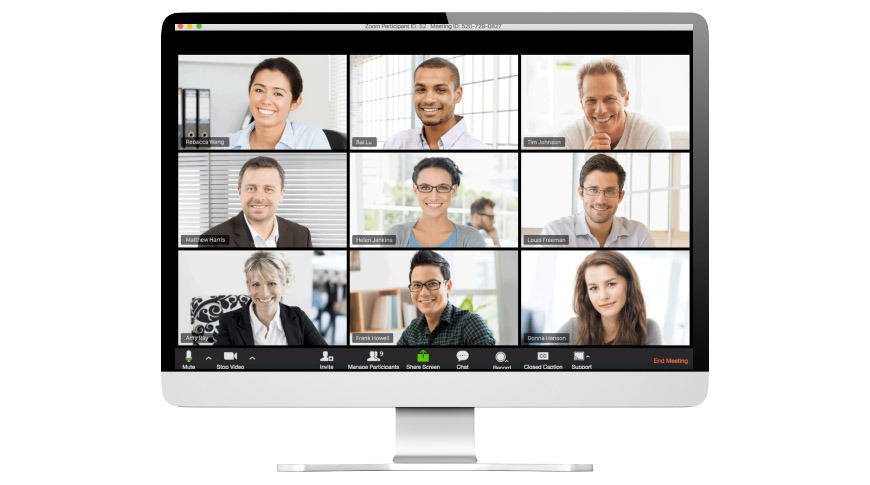











-m.jpg)






 Charles Martin
Charles Martin


 William Gallagher
William Gallagher

 Christine McKee
Christine McKee
 Wesley Hilliard
Wesley Hilliard


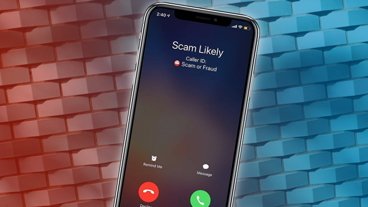






3 Comments
I'm considering the Logitech StreamCam as an upgrade for my MBP16 camera; to get the camera on top of my LG UltraFine (with the USB-C connect directly into the display, so no extra cables everywhere). Basically to not have to choose between a good angle while on a call, or being able to comfortably use my computer while on a call.
Any thoughts from people that have tried different webcams?
It’s a good list, but I can’t help but think teachers don’t make enough(in most of the US) to be able to justify theses expenses. Most school disgusting going to reimburse them either. I guess this is a different topic all together....
Doh, Powerpoint and now Keynote allow you to present in a window! no need to share just a part of your screen.