Gaming on iPhone and iPad continues to get better. With Apple's upcoming updates you will be able to pair your Xbox Wireless Controller from the Xbox Series X with iPhone, iPad, Mac, and Apple TV. Here is how.
Pairing your controller with a compatible iPhone and iPad is easy to do. To get started, you will need an iPhone or iPad running iOS 14.5 or iPadOS 14.5, as well as an Xbox Wireless Controller for the Xbox Series X.
The Sony PlayStation 5 DualSense controller can also be paired as part of the same update, but we'll focus on pairing the Xbox Series X controller in this article.
Note: Currently, iOS 14.5 is still in beta testing. You will have to be a developer or enrolled in the public beta program to access this update before it is publicly released to users.
How to pair an Xbox Series X controller with iPhone
- On your iPhone or iPad running iOS 14.5 or iPadOS 14.5, open Settings
- Tap on Bluetooth
- On the Xbox Wireless Controller, hold the pairing button for three seconds
- Tap the controller that appears on the list at the bottom
How to use your paired Xbox Series X controller with iPhone
Once you've paired your Xbox Wireless Controller, you can use it like any other MFi-certified controller in a variety of games. All games in Apple Arcade support controllers as well as many other prominent titles.
Call of Duty Mobile, PUBG, Madden NFL 21, and countless others benefit from using an external controller for more responsive feedback and enhanced gameplay.
Xbox Series X controllers also work on Apple TV's running the latest tvOS 14.5 update and on the Mac with macOS Big Sur 11.3.. The process is similar, by putting the controller into pairing mode and going to Bluetooth settings of the Apple TV or Mac.
Customizing the Xbox Series X controller on iPhone
New with iOS 14.5 and iPadOS 14.5, users are able to customize the controls of any connected controller.
How to customize your MFi controller on iPhone
- Open the Settings app
- Tap General
- Tap Game Controller
- Make any changes you'd like for each button
With customizations, you can re-map any button on a per-app basis. You can also disable haptic feedback, disable screenshots, and disable video clips. The customizations work for any connected controller, including the DualShock 4 or Xbox controller.
Where to buy an Xbox Wireless Controller
The Xbox Series X controller is available on Amazon for $69.99.
You can also get the DualSense Wireless Controller for $69.99 from Amazon.
 Andrew O'Hara
Andrew O'Hara

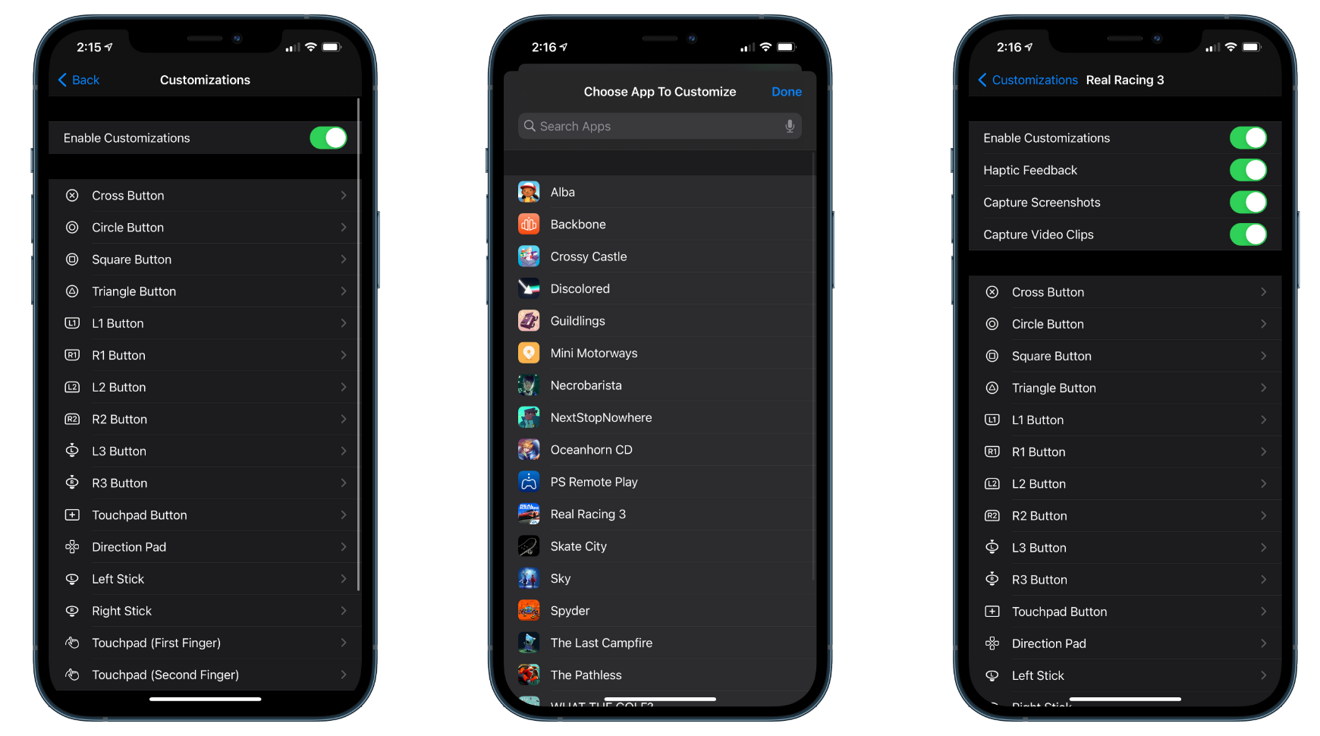








 Christine McKee
Christine McKee
 Marko Zivkovic
Marko Zivkovic
 Mike Wuerthele
Mike Wuerthele

 Amber Neely
Amber Neely
 Sponsored Content
Sponsored Content
 Wesley Hilliard
Wesley Hilliard
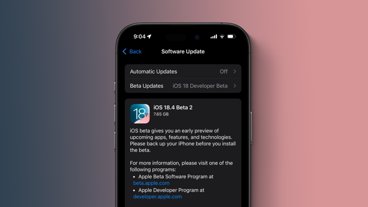
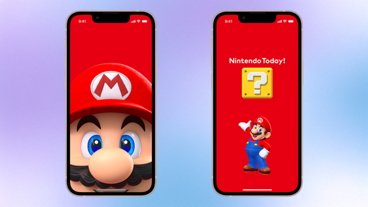







There are no Comments Here, Yet
Be "First!" to Reply on Our Forums ->