Apple's Private Relay feature in iOS 15 and macOS Monterey may only be a public beta at launch, but it's still a boon for privacy - except it won't always play nice with other VPNs you may have. Here's what you can do about it.
No question, Private Relay is an excellent feature in iOS 15, macOS Monterey, and iCloud+. Unless perhaps you're an advertiser, or you happen to live in Belarus, — or now also Russia — but otherwise it is a tool that will invisibly protect all users.
Apple makes a point of saying that while this prevents sites from tracking you and your location, it isn't a VPN. On the face of it, the difference is only that when a VPN disguises your location for privacy reasons, you can also spoof which country you appear to be in.
So Private Relay won't let you see your US Netflix account when you're travelling in Europe, for instance. Sites may never know where you are, but they know the right region specifically so they can provide the correct geo-locked service.
None of which would matter, except that sometimes you want to use a full VPN — and sometimes corporations require their staff to use one. Even after launch, it may take Apple and VPN providers time to make it possible for them to fully co-exist with ease.
What's supposed to happen
Developers who provide apps such as VPNs take your network requests and anonymize or alter them as they pass through their own servers. If the developers are already using Apple's networking APIs — URLSession and NWConnection — they don't have to change anything.
Such apps use what's called a Network Extension, and when data is sent via that, and via these APIs, Private Relay switches off to allow it. The idea is that the user has made a positive choice to turn on a VPN, so Apple steps back.
However, during the fulll macOS Monterey beta process, we sawsome VPNs refuse to run because, they claim, you already have a different VPN switched on.
It's not clear how widespread this is, but it may even be contributing to why Apple is holding Private Relay back as a public beta. Whatever the cause, until your VPN is definitely working with macOS Monterey, the answer — on both Mac and iOS — is to temporarily turn off Private Relay
On Mac, choose iCloud in System Preferences, and turn Private Relay on or offHow to turn off Private Relay on macOS Monterey
- Open System Preferences
- Click on Apple ID at the top of the screen
- Choose iCloud
- Now tick to turn Private Relay off
How to turn off Private Relay on iOS
- Open Settings
- Tap on your name at the top of the screen
- Choose iCloud
- Now tap on Private Relay
- Tap to turn off Private Relay
- Click on Turn off Private Relay to confirm
- Click on OK
Note that this setting is not available if you're solely using the free iCloud storage that comes with your Apple ID.
Other Private Relay options
Clearly, to switch Private Relay back on, you just go through the same steps and make the opposite decision at the end. However, there is a little more you can do.
On both Mac and iOS, in the section where you can turn Private Relay on or off, there is currently an extra section headed IP Address Location.
There are two choices here, with the default being Maintain General Location. The alternative is Use Country and Time Zone.
Both are to do with how much Private Relay hides you, and it's possible that for most users there isn't going to be a gigantic difference.
With Maintain General Location selected, a site you access will not get your actual IP address, your actual location, but it will be pretty close. Apple seemingly has not said yet exactly what pretty close means, yet it's a fair bet that you'll be narrowed down to your nearest town or city.
With Use Country and Time Zone, you won't be pinned down to a town, it will be that much broader.
It's this will make a difference. If you're in the US on, say, Eastern Time, then you might be anywhere from Florida to Maine. Different states might have different rules for who can access their systems, for instance.
That's not very likely as state departments know people travel around. And it's when you're away from home that you might most need to do something on their systems.
But it could happen and this is presumably why Apple defaults to Use Country and Time Zone.
Staying in beta
Private Relay isn't finished, but even now as a public beta, you can see how Apple is altering and improving how it describes Private Relay in Settings to make use of it clearer.
Even with delays, even with potential conflicts between it and VPNs, Private Relay is very good and very welcome.
One feature that Apple didn't even allude to during its launch, has proved to be particularly useful. Previously, you could have Apple Mail only show you the full contents of a message if you allowed it. Otherwise, it would show you the text and give you a button to load up all the other graphics.
That's because those graphics come from the sender, so opening the message and having Mail load those meant that Mail had to contact the sender's server. Usually that was completely legitimate, but it was also a way that spammers could learn that your email address is real.
Now with Private Relay, the first time you get an email with such graphics or other items that need to be downloaded, you are given one last prompt. Say yes to Private Relay, and it will from now on automatically open all the graphics in every email — yet protect you from spammers because they can't figure out where you are.
Keep up with everything Apple in the weekly AppleInsider Podcast — and get a fast news update from AppleInsider Daily. Just say, "Hey, Siri," to your HomePod mini and ask for these podcasts, and our latest HomeKit Insider episode too.
If you want an ad-free main AppleInsider Podcast experience, you can support the AppleInsider podcast by subscribing for $5 per month through Apple's Podcasts app, or via Patreon if you prefer any other podcast player.
 William Gallagher
William Gallagher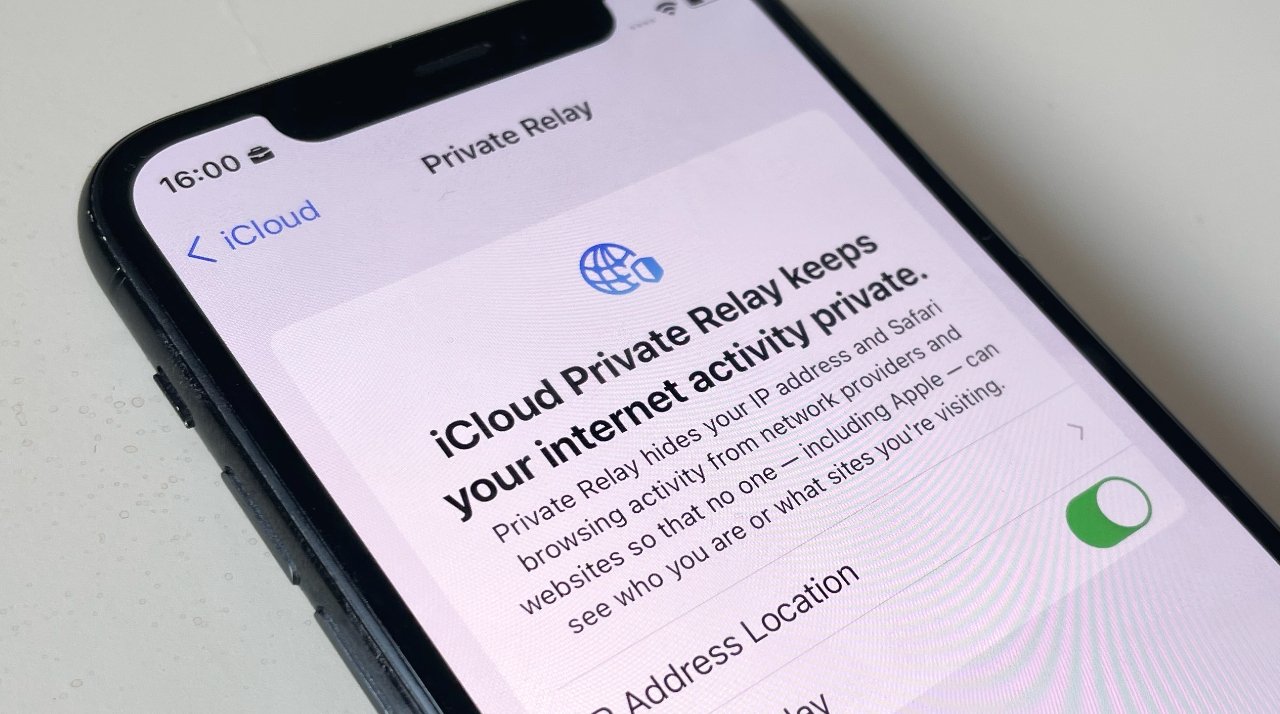








 Brian Patterson
Brian Patterson
 Charles Martin
Charles Martin


 Malcolm Owen
Malcolm Owen

 Christine McKee
Christine McKee
 Marko Zivkovic
Marko Zivkovic








