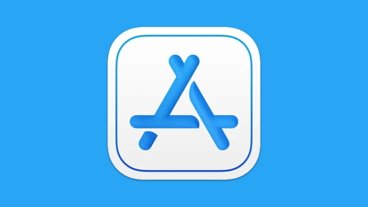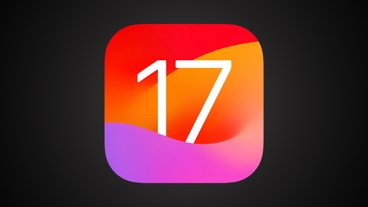How to turn your iPhone into an image scanner in iOS 15, and when you shouldn't
Apple wants you to scan documents with your iPhone and has given us all very good tools for doing so — but there are more and, sometimes much better alternatives.
You do already have a document scanner in your iPhone with its regular camera, and you always have had. So even without using Apple's newer tools and features, there is nothing to stop you just taking a normal photograph of a page. There's nothing to stop you doing it on an iPad either, except that it's substantially harder to hold one of those steady over a document and without casting a shadow.
When you do this, the document scans go into your Photos camera roll where you can see them on your iPhone, iPad or back on your Mac.
Then you can later select any number of images from your iPhone's Photo app and send them to Preview as one single PDF. These days, if you're using macOS Monterey, then the image has effectively been OCRd for you. It's been turned from an image of text, into something you can search, select, and copy.
Similarly, you can send the photos to just about any iOS app. Apple Notes, for instance, will take them all in one go too — but it will create a note that has each image stored separately.
To take images into a PDF and then edit them as one document, AppleInsider staff have used and liked PDFpen. It costs $6.99 on the App Store and lets you pick out photographs to put into PDFs. That's really meant for adding an occasional photo to some other document, though: you can still only select a single image at a time.
We'd recommend it for single items like one page or one receipt at a time. It's good for making a fast scan of something you'll only want to glance at later, not work from or share with anybody.
Roll your own
You can also do a huge amount with photographs using Shortcuts. This is even more useful now with macOS Monterey since Shortcuts are on the Mac as well as iOS.
It took us about four minutes from having the idea to a working and tested Shortcut that selects images, makes them into a single PDF and sends them via email. It's also one of the easiest, shortest Shortcuts you can make.
We've previously also done more elaborate ones for sending receipt scans to particular Evernote notebooks, or shared Dropbox folders.
What this does, though, is turn the various stages of scanning and saving into convenient one-tap Shortcut workflows. It doesn't actually improve the quality of a scan, and it doesn't do anything for coping with the problems you'll find scanning whole documents.
So, adding Shortcuts into the mix is handier than just using the regular Photos app — but not by a great deal. As a result, we recommend it for no more than four pages of documents at a time which will still suit most casual document scanning needs.
Apple's solution
This is where Apple's preferred option comes in. You have a document that's longer than few pages, but it isn't hundreds or thousands of volumes long.
Use Continuity Camera. This is the feature built into Macs where a scan you take on your iPhone is immediately relayed to that computer. It can be automatically saved into an Apple Note, into Pages, or into any folder on the Mac.
What's more, that Continuity Camera will do its best to figure out what's your document, and what's your desk around it. The scanning app will search for the edges of your page, and will straighten out the scan, too.
So while you shouldn't really put this to too much of a test, it is true that you can scan a document using Continuity Camera, even if that document is at an angle. Or if you are not quite holding the iPhone level over it.
That straightening out of scans is hard to beat. But Continuity Camera can also just stop working after a few scans in a session, and it can even lose the images you've taken up to then.
So there is still a place for a dedicated, third-party scanning app — and that's before you even come close to scanning thousands of pages.
Dedicated scanning apps
If you really want to do larger volume scanning from your iPhone, get Adobe Scan. It's free to download and while it offers various in-app purchases, you don't need any of them for most document scanning.
Adobe Scan asks you to hold your iPhone over the document and tap the screen when you're ready. Once you do, it identifies the edges of the document and takes the scan.
It then immediately offers the option to select and copy the text.
You're the problem
Adobe Scan and every scanner app, including Apple's own, have to combat one problem. The user.
It's difficult to hold your hand at just the right angle to get the document and just the right position. It's quite easy to get the text in focus but then even easier to lose that as you tap the Camera button and nudge your phone.
And it's really not just difficult to get page after page scanned exactly right, it's more impossible. You'll miss pages, you'll turn a couple of them, you will lose focus in every sense.
So AppleInsider recommends dedicated scanning apps for no more than 30 or 40 document pages per session.
We have done research trips where we've had to scan thousands of documents. If you're doing that at a research center, they may already have camera mounts that can take your iPhone.
There are also harder to find options such as the Olivia by Paparazz. Currently only available from the manufacturer, this is a $75 tool where your iPhone is mounted on an extensible arm.
Really, this mount is intended for YouTubers doing tabletop demonstrations. But that means it includes a light and you can keep it steady for protracted sessions.
Alternatively, there's the $200 IPEVO V4K Ultra which is itself a slim camera on a mount that connects into a MacBook Pro via USB. AppleInsider has used the previous model and it was solid, reliable, and reasonably easy to use with its provided app.
Right tool for the right job
Say you've got hundreds or thousands of pages to scan and every one of them is a single sheet. In that case, you might be able to get great images from an iPhone mounted camera, but you're still stuck with putting each page under the lens and tapping the button.
Instead, look at a hardware document scanner. For around $480, there's the Fujitsu ScanSnap iX1600. Availability is patchy, for some reason, but when you can get it, this model lets you load a series of document pages and it will scan both sides, extremely quickly.
The scans you get from tools like these are superb. There are never any focus problems, you never capture more of the desk than you do of the page you wanted and you never accidentally get your thumb in the shot.
Bound tomes need something different ... right now
None of these options are any use when the documents you're scanning are bound. We've twice done research jobs with around 1,300 pages to scan where hundreds were only bound by paper- or brad-clips but others were hardback books. Some were merely stapled but in an official archive you're not allowed to risk damaging documents by removing those and re-stapling later.
The solution is to get a dedicated book document scanning camera. Fujitsu sells one called the Scansnap SV600 which retails at around $500.
Not the end
Scanning entire archives as we have takes patience and requires developing ways to avoid mistakes and handle masses of documents. Scanning single receipts takes practice to get a good shot too.
Either way, scanning a document is no longer a job that's actually difficult to do, it's only one that takes practice to do well.
 William Gallagher
William Gallagher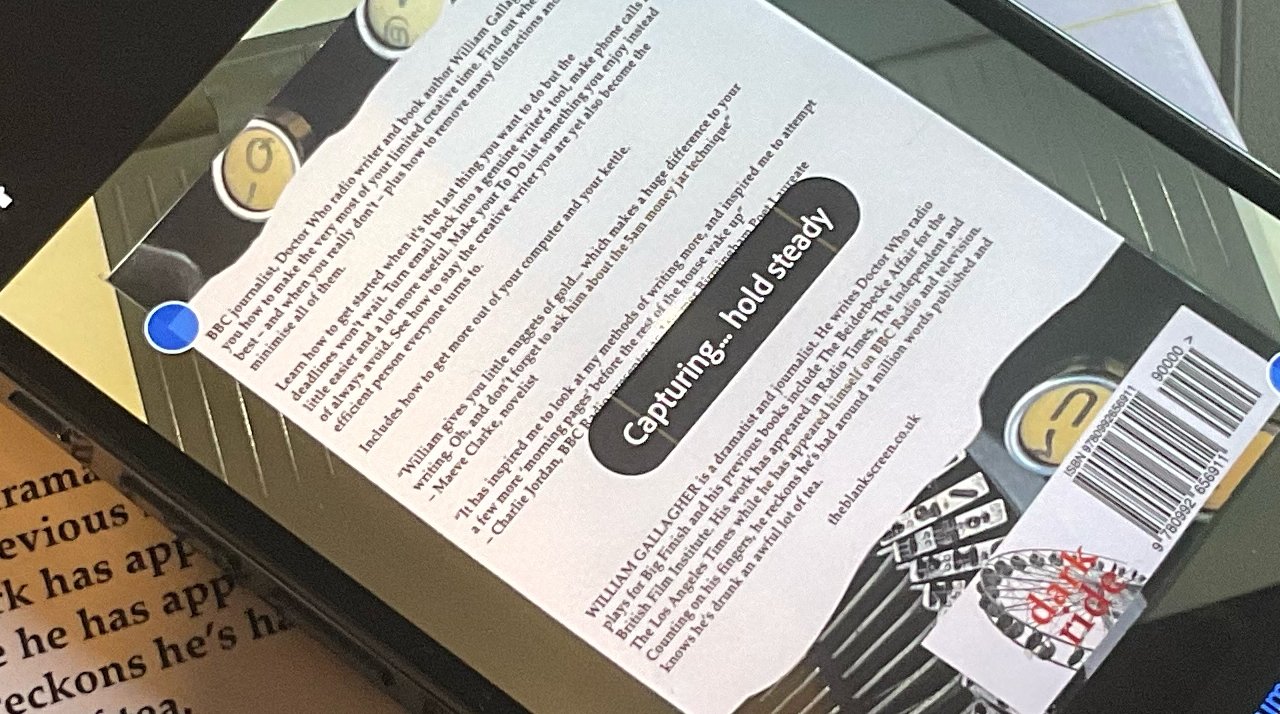
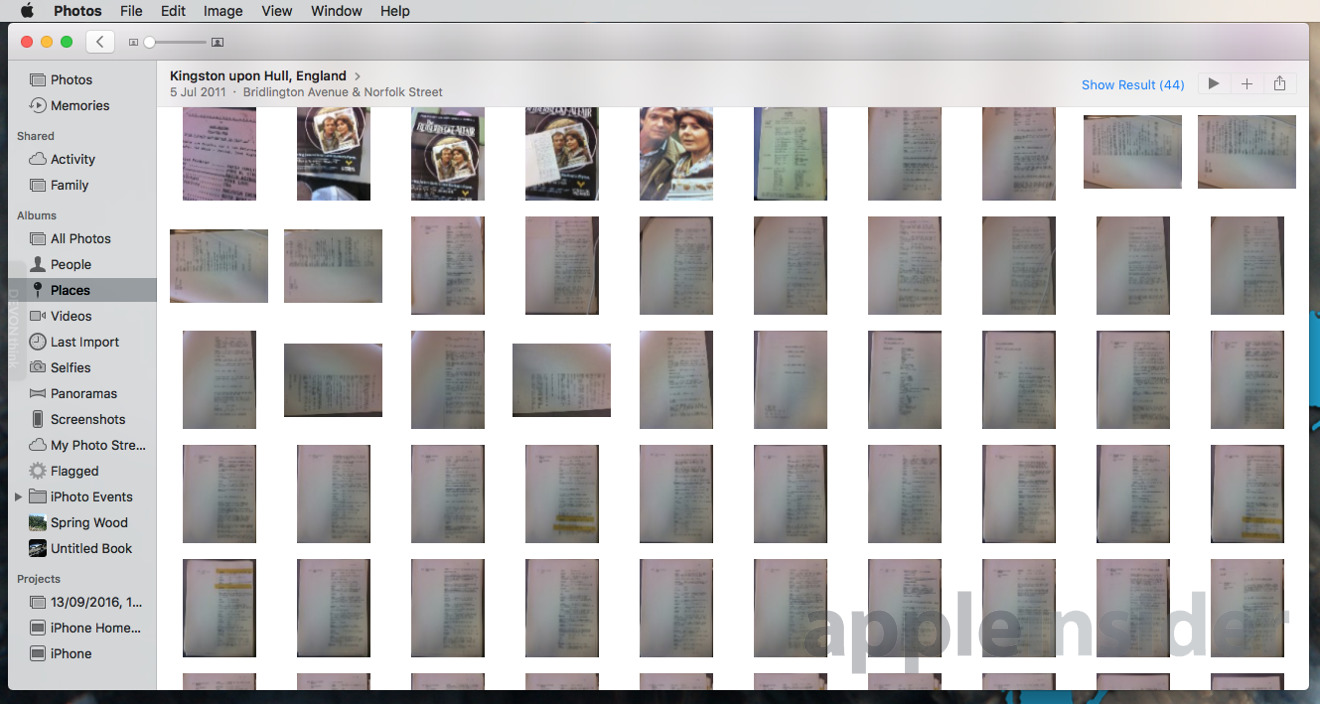
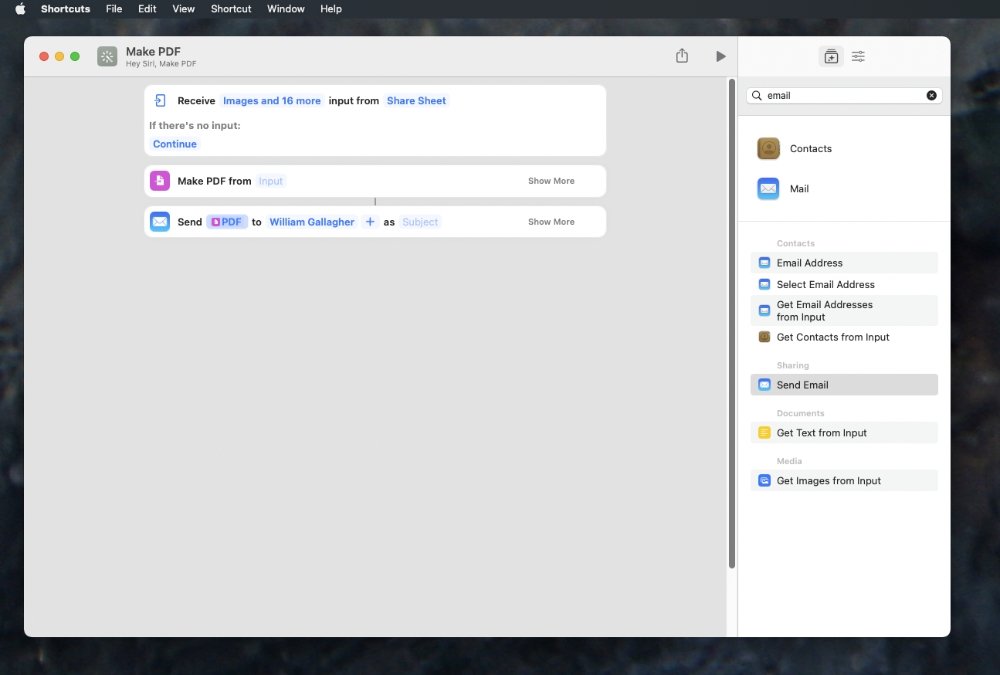
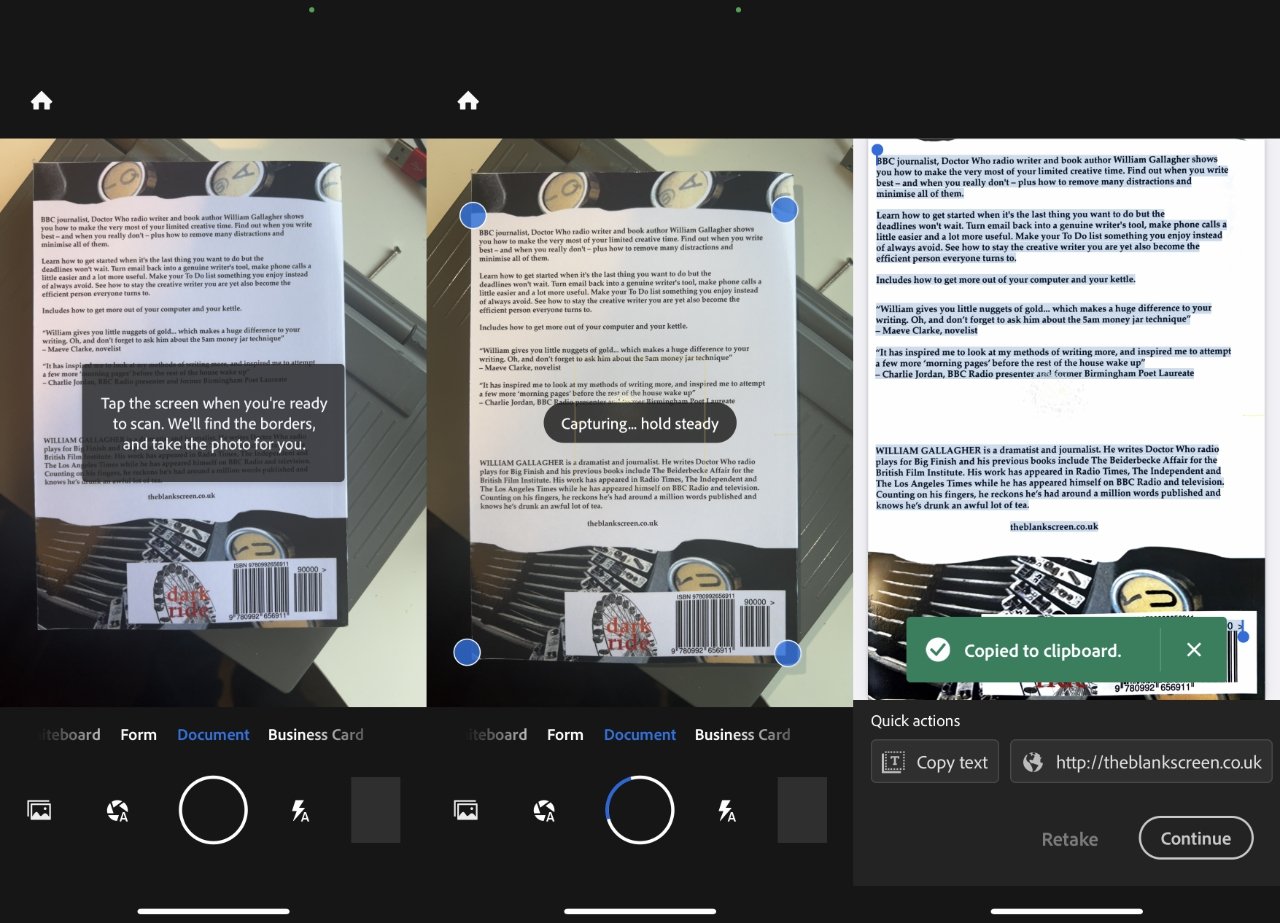
















 Mike Wuerthele
Mike Wuerthele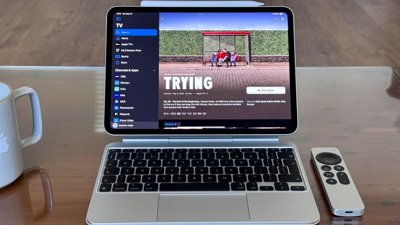
 Charles Martin
Charles Martin
 Christine McKee
Christine McKee


 Mike Wuerthele and Malcolm Owen
Mike Wuerthele and Malcolm Owen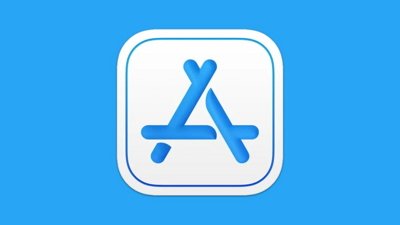
 Chip Loder
Chip Loder