Apple's new Apple Pencil Pro has two new features that make it a must-have for artists — but is it enough to dethrone Wacom?
During the May Apple Event, Apple announced its new iPad Air and iPad Pro lineup. I thought they were pretty cool, but I wasn't immediately compelled to pick one up.
And then, they introduced the Apple Pencil Pro. That attacked my resolve a bit more.
I was talking to Mike after the event, and I offhandedly mentioned that now, with the addition of Barrel Roll and Squeeze, Apple has made a significant leap in closing the gap between the iPad and a traditional graphics tablet — and I stand by it.
These two relatively minor features aren't a big deal to the average iPad user. To users like Mike, who might as well use a hot dog as a stylus for all of his artistic intent and ability, they make no difference at all.
To creatives who primarily work on the iPad, they're huge.
The Apple Pencil Pro features
Currently, Apple has four separate Apple Pencil models. This is a lot, but it's only temporary as Lightning is on the way out sooner rather than later. If you're not sure what the differences are, I suggest checking out the exhaustive buyer's guide we published recently.
The Apple Pencil Pro, which was just announced, is most like the second generation Apple Pencil. It has a handful of new features that make it worthy of the "pro" marketing term.
Barrel Roll allows users to twist the Apple Pencil Pro to rotate shaped brushes. This is a feature that is much beloved by artists, and interestingly enough, doesn't exist on some of the comparable Wacom products, specifically the Wacom One lineup.
Again, to the average user, it might not seem significant. But it's a big deal if you move between traditional and digital media. After all, traditional pencil artists will spend hours prepping their pencils, filing them to be specific shapes, solely so they have the option to rotate them to achieve different line widths and shapes.
The addition of Squeeze is great, too. I love the idea of squeezing my Apple Pencil to open up a contextual menu — it's definitely going to be a big time saver for those who use it.
During the event, the developers behind Procreate showed how squeeze can be used to pop open a menu that allowed them to swap between a brush tool and eraser, flip the canvas horizontally, and more. This prevents users from needing to navigate around their iPad to find actions that could normally be hidden in menus.
A third feature, Haptic Feedback, is also really neat. Procreate showed an artist using it to tell when a digital element had been perfectly snapped in the center of another. While this seems small, it's another little feature that is designed to seamlessly integrate into an artists workflow and save time.
But it's worth asking, "Is this enough to warrant spending the money to upgrade?" And this goes doubly so if you already own a Wacom tablet.
I would like to start by saying this isn't a "let's compare apples to apples" kind of comparison. A Wacom tablet and an iPad are two wildly different products that just happen to have some overlap. A car and a grocery cart have four wheels, but you can't swap them interchangeably, even if they can carry your groceries from point A to point B.
However, I will try my best to highlight where each product shines and where each product falls short.
For the sake of this breakdown, I'm going to assume that you are a creative looking to purchase either a Wacom product with a screen or a new iPad capable of supporting the Apple Pencil Pro.
The perils of comparing iPad vs Wacom costs
Most people's gut reaction to picking two products is, "Which is cheaper?" or "Which gives me more bang for my buck?" And that's not particularly easy to do between an iPad and a Wacom product — purely because they're only somewhat similar products, to begin with.
Let's get this out of the way first — buying an iPad is not cheap. This is especially true if you need to upgrade to one of the recently released iPads and then purchase the Apple Pencil Pro.
However, at base cost with no trade-in, you can snag an 11-inch iPad Air and an Apple Pencil Pro for $728. If you want a little extra screen real estate, you can snag the 13-inch iPad Air and Apple Pencil Pro for $928.
Of course, if you want an iPad Pro, you will be looking at paying a significant amount more. But let's just assume you're not looking that far yet.
The Wacom One 12, Wacom's entry-level 11.6-inch "pen display," costs $309.95 but requires you to purchase a pen and cable, bringing the cost to just about $356.
The Wacom One 13 Touch is the next size up, adds touch features, and costs $599. It's still cheaper than even the base-level 11-inch iPad Air.
The Wacom One lineup, while nice, isn't perfect. As someone who has owned multiple Wacom One products, I can personally say that they're getting better, but I don't find myself reaching for them the way I do my iPad.
But, it does get better — and worse, kind of. Wacom One isn't the only tablet display Wacom makes, either. And here's where the line for price between the new iPads and Wacom tablets begins to blur.
If you want to bump up to the Wacom Cintiq 16, which features higher pressure levels, a built-in stand, and overall better build quality than the Wacom One line, you'll have to fork over $799.95. If you were dead set on buying a Wacom tablet, this would be the one I would suggest. Brian Patterson, AppleInsider's other resident art nerd, would also have to agree.
I have used Cintiqs. They are worth the investment.
Of course, these are "pen displays," which also assumes you have a computer of some sort and at additional expense to handle whatever art program you need. Wacom pen displays must be physically connected to a computer to work — an iPad does not have that issue.
Wacom does have a solution for that, though — the Wacom MobileStudio Pro 16.
This is an all-in-one mobile computer that lets you run all the (Windows 10-compatible) leading software right from the device — no auxiliary computer required. It has Windows 10 Professional, an Intel Core i7, Nvidia Quatro P1000, and 16GB of RAM.
Of course, it weighs nearly five pounds, is capped at 512GB storage, and costs $2,499.95.
An M4 iPad Pro with nano-texture glass, 2TB of storage, and an Apple Pencil Pro only costs $2,528 — $79 more.
So, again, price isn't the place you should start looking, but it is worth noting it in your head.
iPad vs Wacom — Portability
The iPad wins. That's it. Okay, I know I can't be that succinct about it.
I haven't gotten my hands on a fancy new iPad this cycle, but I do have a 2020 iPad Air that I adore. I'm probably the least loyalist to Apple out of everyone on the AppleInsider staff — it's hardly a secret that I'm relatively new to macOS and somewhat of a Luddite when it comes to smartphones.
But I am unapologetically team iPad — and a big reason for that is its portability.
I have multiple bags my iPad can fit in, should I want to tote it around town from coffee shop to coffee shop. It barely weighs anything, and it's just as happy to keep me company on my desk as it is on the couch or bed. I do not leave for a trip without my iPad — that would be unthinkable.
As stated above, the Wacom One and Wacom Cintiq require you to plug into a computer for them to work. If you've got a laptop, it's not ideal, but it is doable. However, if you've only got a desktop, you're out of luck.
And if you snag one of those fancy $2,500 Wacom MobileStudio Pros, it weighs five pounds. My iPad Air weighs 1.01 lbs, and my MacBook Air weighs 2.8 lbs — meaning that when combined, two of my devices weigh less than the single Wacom device.
At no point have I felt hindered by my iPad Air, and if you're a creative who likes to work in many different locations, that's a pretty big deal.
iPad vs Wacom — Software
This category is probably the most important one and where the two devices differ the most. This is where you should be thinking long-term.
Regarding software quantity, I truly believe that — at least at this moment — Wacom edges out the iPad by a bit. There are so many incredible desktop art programs, like Photoshop, Illustrator, Lightroom, Rebelle, Blender, Maya, Krita, Corel Painter, Clip Studio Paint — the list goes on and on.
And, if you're a person who works in a creative industry, chances are you'll probably be expected to work with a lot of desktop programs. That could be a big reason you decide to stick with Wacom.
Or maybe you already own a fair amount of these programs and are unsure whether you're ready to leap into the Apple ecosystem or upgrade to a newer Wacom product.
That isn't to say the iPad doesn't have incredible art applications. It does. In fact, I'd argue that it has one of the best art apps out there: Procreate.
Countless artists exclusively use Procreate. It's a lightweight program, costs $13, is incredibly intuitive to use, and has so many fantastic add-ons available for it. My tattoo artist and I joke that when you have Procreate, you get a secondary hobby — buying way more Procreate brush packs than you'll ever be able to use.
And Procreate isn't the only app killing it on iPad, either. While it may have had a rough start initially, Adobe has genuinely stepped up to make Photoshop, Lightroom, and Illustrator work great on the iPad — and Fresco seems to be better every time I use it.
Don't like the idea of paying a subscription fee? Affinity's Photo and Designer for iPad are really good, too.
I haven't personally used Shapr3D, but I've seen many people make some cool things with it.
And, if we're being honest, even though I am on team iPad, it doesn't encompass 100% of my workflow, either. I prefer using my iPad when it comes to digital painting. I'm still an old-school holdout when it comes to photo editing — I do that all on my iMac with Photoshop, though I don't use a graphics tablet in my photo editing.
When choosing, you need to think about what software you will spend most of your time with.
Which is the right choice? That's up to you.
Ultimately, whatever you choose is going to come down to personal preference. Both are great products. Both can fit pretty seamlessly into an average creative's toolkit.
If you're an independent or hobbyist artist, I'd recommend an M2 iPad Air and Apple Pencil Pro. It takes up about as much space as a sketchbook, and throwing it in a bag just in case inspiration strikes is fantastic.
Plus, it still has all the features of an iPad. You can use Messages, browse the web, and waste a bunch of time on Discord or YouTube. And with Delta, it's also a solid retro gaming platform, too.
If you can get your hands on a friend's iPad and a new Apple Pencil Pro, I implore you to try it out to see how you like it.
If you're a student — or prospective student — who plans on working in a professional industry in some capacity, I'd ask someone in that industry what they suggest.
And if you're an industry oldhead sitting on a plethora of desktop-based software and a slick Wacom Cintiq, you probably can just stick with your Cintiq — but odds are you already knew that.
 Amber Neely
Amber Neely
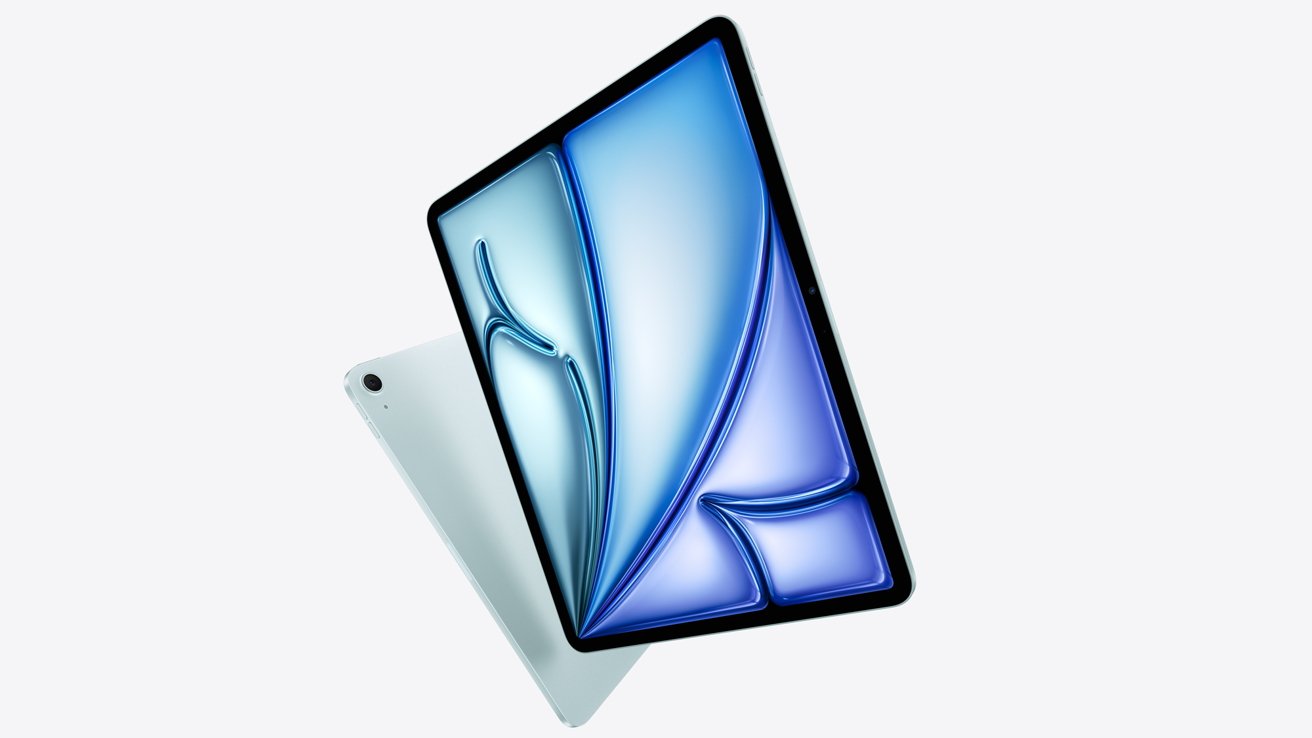










-m.jpg)






 Malcolm Owen
Malcolm Owen
 William Gallagher
William Gallagher
 Andrew Orr
Andrew Orr









-m.jpg)




23 Comments
I would only compare a Cintiq Pro to an iPad due to display quality/resolution. A Cintiq Pro 17” will cost you £2,350 and you will still need a Mac or PC.
So you either buy a Wacom Cintiq Pro for a bigger screen size or you buy an iPad Pro with Magic Keyboard & Pencil and compromise a bit of size for all the other iPad benefits. I wish there was a 15” iPad Pro.
It has been a season since I have seen Wacom mentioned and longer since I actively used one.
Not the illustrator of my circle, but I have a background in photography (pre digital) and do use a pen/stylus for touch up, etc.
I bought an espresso touch monitor that can be used with either the iPad (mirror only) or Mac ( 2nd screen or mirror). It supports pen input and it would be interesting to hear what pro illustrators think of the pen when doing the work.
As someone who reads nearly every article that comes out on AI, I found this article very interesting even though I suck at art and handwriting. But it is always great to learn how different people use products in ways that I am not creative enough for.
What about using Astropad Slate app hooked up to your Mac like Sidecar but having the option to use it like a no-screen Wacom (controlling all screens like a trackpad with pressure)?
I was hoping to do this with my iPad I got when the pencil first came out, but it needed hover to really work.
Now I'm hoping they're good enough and about to go for an M2 Air with Pencil Pro.
I use a cheap Wacom Intuos (no screen), but I really wanted to have that option to use the iPad like that too because back in the day, I had a Cintiq, but most of the time I used it in that no-display mode, switching with a click to only draw on the Cintiq screen.