If you have $2,000 burning a hole in your pocket and want a Mac, getting a 14-inch MacBook Pro or a Mac Studio is a great idea. Here's how the identically-priced workstations compare to each other.
On the ever-running computing treadmill, you're practically forced to consider upgrading your system every few years. You have to judge whether your existing computing platform is enough for what you want to do and if you want to spend money on a new one.
If the answer is yes, then Apple has a wide array of Apple Silicon devices available for purchase at various price points. This is the case both if you want to have a portable computing option like a MacBook Pro or if you would prefer a desktop Mac.
However, you may not be particularly wedded to having either a MacBook or a desktop Mac particularly, as either will suffice in most workflows that don't require mobility. You may be more concerned about getting as much bang for your buck performance-wise.
In a $2,000 shootout, is it better to get a 14-inch MacBook Pro with the M1 Pro or a Mac Studio with the M1 Max?
The answer to this involves priorities and dealing with compromise.
$1,999 14-inch MacBook Pro vs $1,999 Mac Studio - Specifications
| Mac Studio with M1 Max | 14-inch MacBook Pro | |
|---|---|---|
| Base price | $1,999 | $1,999 |
| Dimensions (inches) | 7.7 x 7.7 x 3.7 | 0.61 x 12.31 x 8.71 |
| Weight (pounds) | 5.9 | 3.5 |
| Chip | M1 Max 10-Core | M1 Pro 8-Core |
| RAM | 32GB | 16GB |
| GPU | Apple-designed 24-core | Apple-designed 14-core |
| Neural Engine | 16-core | 16-core |
| Media Engine | Video decode engine, 2 x Video encode engines, 2 x ProRes encode and decode engines | Video decode engines, Video encode engines, ProRes encode and decode engines |
| SSD | 512GB | 512GB |
| Rear Ports | 4 x Thunderbolt 4 ports, 2 x USB-C (front), 2 x USB-A, 1 x HDMI, 1 x SDXC 1 x 10GB Ethernet, 1 x 3.5mm headphone | 3 x Thunderbolt 4 ports, 1 x HDMI, 1 x SDXC 1 x 3.5mm headphone, 1 x MagSafe 3 |
| Display | None | 14.2-inch Liquid Retina XDR, 3,024 x 1,964 resolution, 254ppi, 1,000,000:1 contrast ratio 1,000 nits sustained brightness, 1,600 nits peak brightness Wide color (P3) support True Tone ProMotion |
| External Video | 4 x 6K60Hz over USB-C plus 1 4K60 over HDMI. | 2 x 6K60Hz |
| Audio | Built-in speaker, 3.5mm headphone jack, HDMI | Six-speakers with wide stereo, Spatial Audio, 3.5mm headphone jack, HDMI, Three-mic array with directional beamforming |
| Keyboard | None | 78/79-key Backlit Magic Keyboard, Force Touch trackpad, Touch ID |
| Webcam | None | 1080p FaceTime HD |
| Wi-Fi | Wi-Fi 6 | Wi-Fi 6 |
| Bluetooth | 5.0 | 5.0 |
| Battery | None | Up to 17 hours Apple TV app movie playback, 67W USB-C Power Adapter, MagSafe 3 |
$1,999 14-inch MacBook Pro vs $1,999 Mac Studio - Physical elements
The first obvious consideration here is that we are not comparing like-for-like hardware. It's not two desktop Macs, nor two MacBooks Pro, but one from each box of the product matrix.
Since they are very different form factors, you're going to see many variations in how they are built and their features.
If we're talking physical construction, then it's an easy comparison since the 14-inch MacBook Pro and the Mac Studio are built for completely different use-cases.
The MacBook Pro is meant to be a portable computing device that carries around everything that it needs to provide functionality, which informs its design. Meanwhile, the Mac Studio is intended to be placed on or near a desk, has to be connected to other hardware, and isn't expected to be moved around.
The 14-inch MacBook Pro is longer and wider at 12.31 inches by 8.71 inches, giving it a bigger footprint than the 7.7-inch by 7.7-inch Mac Studio. The MacBook Pro is also thinner at 0.61 inches to the Mac Studio's 3.7 inches.
Then there's weight, with the MacBook Pro at 3.5 pounds to the Mac Studio's 5.9 pounds.
The MacBook Pro is obviously designed for portability, while the Mac Studio is made as a relatively unobtrusive and compact block of computing resources.
$1,999 14-inch MacBook Pro vs $1,999 Mac Studio - Display and video
The 14-inch MacBook Pro has a 14.2-inch Liquid Retina XDR display, with a resolution of 3,024 by 1,964 pixels and a pixel density of 254ppi. That Mini LED-backlit screen also offers a 1 million to 1 contrast ratio, 1,000 nits of sustained brightness, 1,600 nits pf peak brightness for HDR content, Wide color (P3) support, True Tone, and ProMotion.
The Mac Studio doesn't have a built-in display at all, as the expectation is for the user to have one available to use, either one they already own or buy new.
This presents an extra cost to the Mac Studio user to get up and running and an opportunity to get the display ideal for their particular needs. That typically will involve a much bigger monitor since we're talking about a desk-bound setup that will not be carted everywhere.
If your budget stretches to the $1,599 Apple Studio Display, that's great if that's what you want. But there's an entire monitor market out there, so you could get a pair of 27-inch 4K screens for half the cost.
You may not have a monitor, but you do have customization options with the Mac Studio. You may not have much of a choice of display for the MacBook Pro, but it's a great screen that goes with you.
Of course, both the MacBook Pro and Mac Studio can handle external video to varying degrees.
The MacBook Pro and its M1 Pro can work with up to two external displays of up to 6K resolution at 60Hz. Meanwhile, the Mac Studio can handle up to five displays, including four 6K resolution 60Hz screens over USB-C and one 4K 60Hz monitor over HDMI.
Though this does mean the Mac Studio can handle greater numbers of displays at once, each can easily handle a dual-monitor or triple-monitor arrangement that power users may choose.
$1,999 14-inch MacBook Pro vs $1,999 Mac Studio - CPU and GPU performance
As the base configurations for each product family, $2,000 will get you the cheapest chip available in each range.
In the MacBook Pro, that would be the M1 Pro with an 8-core CPU, a 14-core GPU, and a 16-core Neural Engine. If you have any extra funds available, there are upgrade options to move to the 10-core CPU version, a 10-core CPU with 16-core GPU, the M1 Max with a 10-core CPU and 24-core GPU, and the 32-core GPU variant.
You're also pairing it with 16GB of Unified Memory, used by all elements of the system-on-chip design. Again, there's the possibility of moving to 32GB as an upgrade, or even to 64GB for the M1 Max, but only if you have the money available.
On the Mac Studio side, the base model starts with the M1 Max with a 10-core CPU, a 24-core GPU, and a 16-core Neural Engine. Yes, upgrades are available to get a 32-core GPU, though you could also spend twice the budget to get the M1 Ultra with its 20-core CPU, 48-core GPU with a 64-core upgrade option, and a 32-core Neural Engine.
For memory, the Mac Studio starts at the 32GB base level of the M1 Max chip, with a 64GB option. Anyone with the budget to go for the M1 Ultra can even push the configuration to use 128GB of Unified Memory.
One key element for video content creators is the Media Engine, a feature of the M1 Pro and higher chips that provides hardware acceleration for encoding and decoding video, including H.264, HEVC, ProRes, and ProRes RAW.
The M1 Pro's version includes a video decode engine, video encode engine, and ProRes encode and decode engines. The M1 Max has double the video encode engines and twice the number of ProRes engines. The high-end Ultra naturally has double what the M1 Max has.
We have discussed the difference between the chips in the past, but there's not as much as you might think between the M1 Pro and M1 Max in particular.
For Geekbench 5's single-core and multi-core CPU benchmarks, the two chip categories are pretty similar in terms of performance. That is to be expected, though with ten cores, the Max will always do better than the 8-core Pro.
The increase in GPU cores gives the Max a considerable advantage because it has more to play with, both in base memory and core counts.
As for the Media Engines, you'll feel the increase for doing intense video projects on the Mac because the Max has more to use.
One part that may be of concern is that of thermals. Since it is designed to be thin, the MacBook Pro will be more susceptible to heat issues than the Mac Studio.
For the desktop Mac, since Apple has provided the space for a considerable amount of heat management and cooling to be included, which lowers the chance of thermal interference for intense workloads.
For users with more modest tasks and needs, both the M1 Pro and M1 Max are powerful enough to get whatever job you need doing completed. You're just going to see some things go faster on the Mac Studio.
$1,999 14-inch MacBook Pro vs $1,999 Mac Studio - Storage, Connectivity
You're basically looking at a 512GB SSD for storage at the base configuration for both devices. Despite one being a notebook and the other a desktop, both have identical upgrade options to 1TB, 2TB, 4TB, and 8TB SSDs.
However, if we're being strict on the budget, it quickly becomes a case of acquiring a suitable external storage device to augment the meager internal capacity. This is not too difficult a task, as many USB-C and Thunderbolt external drives are out there to purchase.
Going down this route does cause a problem for the MacBook Pro, as it means the user has to cart around one more thing. The Mac Studio doesn't need to deal with portability, so it opens itself up to more options, such as heavy-duty storage appliances with RAID and other features.
On the subject of connectivity, Apple has worked to improve the options available to users in this generation compared to the last few years.
The 14-inch MacBook Pro has three Thunderbolt 4 ports, HDMI, an SDXC card reader, a headphone jack, and MagSafe 3 for charging.
On the Mac Studio, Apple includes four Thunderbolt 4 ports on the back, and while there are two easily-reachable USB-C ports at the front, these too would be Thunderbolt 4 on the M1 Ultra version.
There's also an SDXC slot on the front, again within reach of the user, while the back also has two USB-A ports, HDMI, a headphone jack, and 10Gb Ethernet.
Ultimately, you have more connectivity capacity on the Mac Studio, thanks to it having more than enough space on its enclosure to house them. You could add more ports to the MacBook Pro using a Thunderbolt dock, but again, it's a problem of having another thing to cart around with the notebook.
On the wireless side, both have support for Wi-Fi 6 and Bluetooth 5.0.
$1,999 14-inch MacBook Pro vs $1,999 Mac Studio - Power and Portability
Where the MacBook Pro soundly thrashes the Mac Studio is that it is the portable option of the two.
The Mac Studio isn't meant to be a highly-portable device. It's certainly not meant to be used while on the move without some form of portable external power supply. Still, it could exist on a media cart or be transported as part of a stage show in cases where power would be provided.
You could use the MacBook Pro as a desktop replacement, but it has a built-in 70-watt-hour lithium-polymer battery that calls for it to be used practically anywhere. That battery nets you up to 17 hours of movie playback for the Apple TV app or 11 hours of wireless web access.
That's more than enough for many people to get some work done from a coworking space or anywhere away from the office.
On actually supplying power, the Mac Studio has a cable that plugs into the back, and that's it.
The MacBook Pro can be recharged using the included 67W USB-C power adapter via one of its Thunderbolt ports. If you have a USB-C to MagSafe 3 cable, you can take advantage of the MagSafe port and keep the Thunderbolt open to other data-based connections.
There's a 97W power adapter included with the 10-core M1 chip versions, which also opens up a fast-charge capability if you elect to upgrade.
You've also got the advantage of using power delivery features in docks and displays. You can effectively connect your desk-bound peripherals and power to the MacBook Pro using a single cable, simplifying the connection process.
$1,999 14-inch MacBook Pro vs $1,999 Mac Studio - Audio, Camera, Other Details
On to the peripheries, and the first thing is audio. As a portable device, the MacBook Pro has to bring its sound system with it, which in this case consists of six high-fidelity speakers with force-canceling woofers.
These speakers offer wide stereo sound and support for spatial audio.
The Mac Studio has a built-in speaker, but you may be better off using the speakers included in some monitors or directly connecting speakers to the Mac.
Both units have a 3.5mm headphone jack and can handle Bluetooth audio too.
On recording audio, the MacBook Pro has a "studio-quality" three-mic array with a high signal-to-noise ratio and directional beamforming. The Mac Studio doesn't have any built-in option, meaning you will have to connect your own microphone.
Over to imaging, and the MacBook Pro does well again here, including a 1080p FaceTime HD assisted by the M1's image signal processor and computational video. The Mac Studio doesn't have a camera, so you're relying on whatever you connect up to it again.
$1,999 14-inch MacBook Pro vs $1,999 Mac Studio - Pricing and Upgrades
Both the 14-inch MacBook Pro and Mac Studio start at $1,999 for their base configurations. If you intend to go beyond that, there are many customization options available for each.
One upgrade that costs the same across both models is storage. In both cases, going from the base 512GB to 1TB adds $200 to the configuration cost.
From 1TB to 2TB is an extra $400 on top of that, moving from 2TB to 4TB is an additional $600, and it's $1,200 more to go from 4TB to 8TB.
If you want to change the chip on the MacBook Pro, going from the M1 Pro 8-core CPU and 14-core GPU to a 10-core GPU will cost you $200, with an extra two GPU cores a further $100. Migrating to the M1 Max with a 10-core CPU and 24-core GPU adds $200 on top, and it's a further $200 to get to the 32-core GPU.
The Mac Studio starts at the M1 Max with a 24-core GPU, with it costing the same $200 to get to a 32-core GPU. After that, you're jumping to the M1 Ultra with the 20-core GPU and 48-Core GPU at an extra $1,200, then it's another $1,000 for the top-end 64-core GPU M1 Ultra.
For the M1 Pro chips, you start with 16GB of Unified Memory, with the 32GB upgrade priced at $400. Starting from 32GB for the M1 Max, going to 64GB is $400.
If you shelled out for the M1 Ultra upgrade in the Mac Studio, you get 64GB, but 128GB is an extra $800.
$1,999 14-inch MacBook Pro vs $1,999 Mac Studio - A question of priorities
There are several ways you can look at the base 14-inch MacBook Pro and Mac Studio, and depending on your viewpoint, one will be better than the other.
If we're talking performance, the bang-for-your-buck is with the Mac Studio, and that's simply because it has a better M1 chip in it and more memory. Indeed, if you were to configure the 14-inch MacBook Pro to have the same M1 Max chip and memory as the base Mac Studio, you're looking at $3,099, or a $1,100 increase.
But even without matching the specifications, you're not getting a massive reduction in performance if you opt for the MacBook Pro. The chips will be enough for most people to do whatever they need. It's just a little bit faster on the Mac Studio.
Another way of looking at that specification-to-price difference is to consider that $900 as the cost of making the system portable. That $900 includes a large battery, a decent monitor that you would have to source elsewhere for the Mac Studio, and the considerable advantage of working away from the desk.
Indeed, if we're going down the like-for-like specification route, you could get an awful lot of external storage, two high-resolution monitors, a keyboard, and a mouse for that same $900 if you shop well.
You're not going to have much buyer's remorse if you go for one over the other. You've got to ask yourself if you want a bit more power in a Mac Studio that stays put and needs extra accessories to work.
The alternative is the 14-inch MacBook Pro, with a slight performance hit but with the bonus of being able to work anywhere.
Unless you're looking for higher performance and increased memory, the tradeoff may be worth it for anyone wanting the freedom portability offers.
14-inch MacBook Pro vs Mac Studio - Latest discounts
Exclusive deals are available on both the Mac Studio and 14-inch MacBook Pro.
At press time, the standard Mac Studio is on sale for $1,899 at Simply Mac. Readers alternatively can add AppleCare to any Mac Studio at Adorama for $1 with this activation link and promo code APINSIDER. This equates to $168 savings and is one of the best Mac Studio deals available. Learn more about the exclusive discount here.
The base 14-inch MacBook Pro is also on sale, with Adorama ringing in at the lowest price at press time. Apple Authorized Reseller Adorama is knocking up to $300 off every 14-inch MacBook Pro config and discounting AppleCare by $60 with coupon code APINSIDER.
To activate the cost-saving activation link and enter promo code APINSIDER during checkout. Need help with the code? Step-by-step activation instructions can be found here.
To find the lowest prices on hundreds of products, be sure to pay a visit to our Apple Price Guides, which are updated throughout the day.
 Malcolm Owen
Malcolm Owen
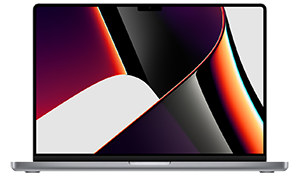




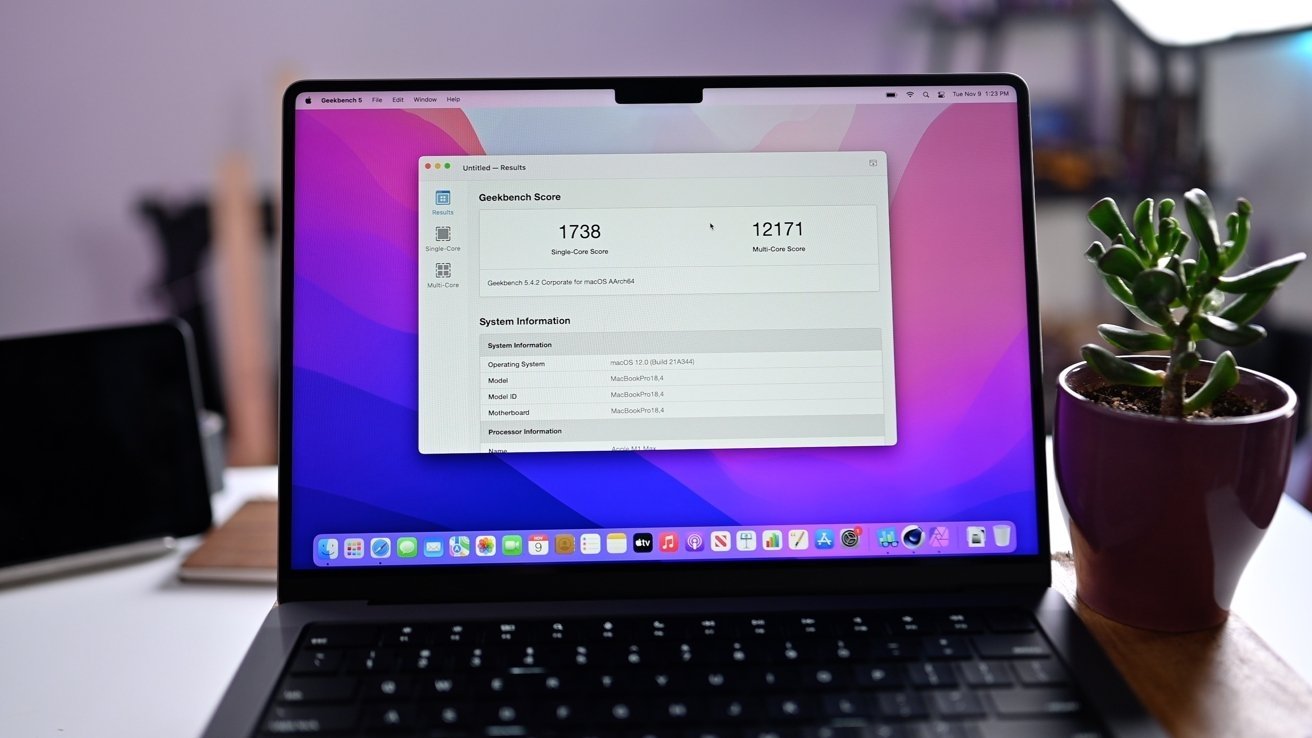


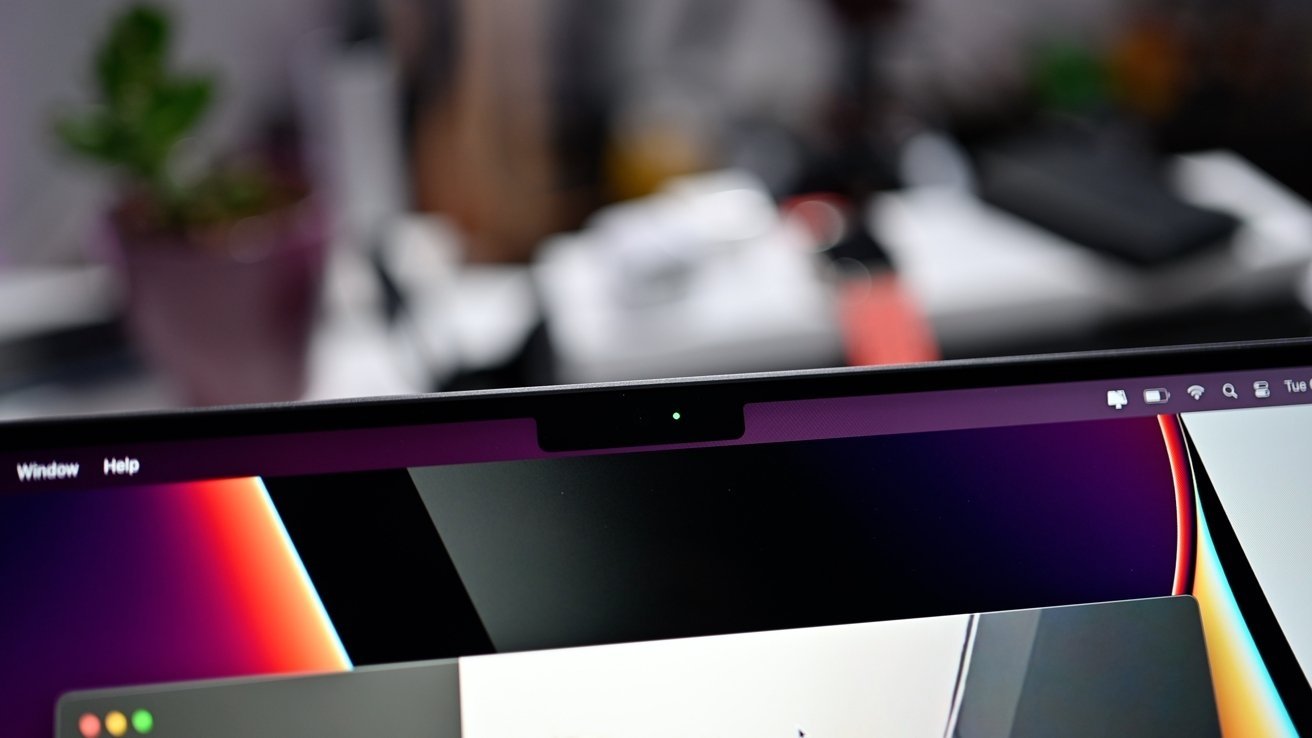









-m.jpg)






 Andrew Orr
Andrew Orr
 William Gallagher
William Gallagher
 Sponsored Content
Sponsored Content

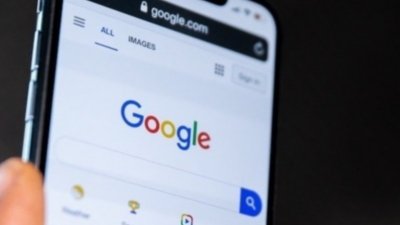

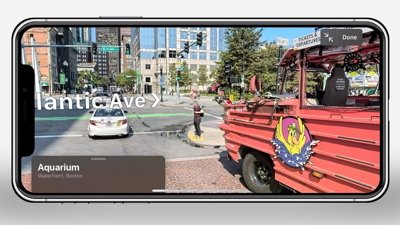

-xl-m.jpg)





14 Comments
Pretty sure the M1 MBP would cover the vast majority of average users' needs. I know my 16-inch one does. And it comes with free portability and a damn good screen.
I think Apple Silicon has killed the question of power needed for most everyone.
I would like a Mac mini with an M1 Pro in it.
My Mac Studio with M1 Max arrived earlier this week. Migration assistant from my 27" Intel iMac worked well and took only 5-6 hours for the data transfer to complete.
I was anxious to verify that the applications transferred over still worked. I opened up several programs and they ran without issue. I was particularly interested to see how SketchUp Pro was working on the Studio since I got the M1 Max with 10-core CPU, 32-core GPU, 16-core Neural Engine, with 64GB of unified memory. I knew it would be a huge leap in performance, and wow it was. I had assumed that since it was installed as Intel binaries on my Intel iMac and that SketchUp Pro and the other apps were running under Rosetta 2. I planned to delete SketchUp Pro and reinstall it on the Studio with M1 binaries.
But before I did, I decided to run Civilization IV, my favorite time killer. And low and behold, a dialog box pops up and tells me that this is an Intel application and asks me if I want to install Rosetta 2. I installed it and Civ IV worked like a charm. But the interesting thing is that SketchUp Pro and the other apps I ran before apparently had both Intel and M1 binaries at installation. They were running natively on the M1 Max. I hadn't expected that. If anyone has any insight into how this works I'd be interested.
I think this will solve it for 80%+ of people:
1. If you need portability, ever, the you must go with a MacBook Pro. And the M1 Max is the best you can do.
2. If you need the M1 Ultra (and you’ll know it if you do), you must go with the Studio. Desktop is your only option.
3. I think only a small portion of people will actually have the option between desktop or laptop. And if that’s the case, get the Studio. A lot more bang for the $1999.
This covers it for most anyone.