The default notification noise in iOS 17 was too quiet, and couldn't be changed — but that's been fixed in iOS 17.2. Here's how to select a better default alert noise.
Apple's release of iOS 17 included a lot of personalization options, but it mistakenly left users unable to make changes to one important element. After release, complaints arose when users found they couldn't change the default notification sound used by the operating system.
Instead of the Tri-tone alert, the previous default notification noise that became synonymous with iPhone notifications, Apple had changed it to a raindrop-like noise called Rebound.
Aside from changing the sound to something different, users also complained that Rebound was too quiet, which defeated the object of alert sounds in the first place. Even worse, it couldn't be changed by the user.
Apple finally solved the problem in iOS 17.2, by adding an option to change the noise to one from a list. Now users can select the old Tri-tone alert, or go for something completely different.
How to change the iPhone notification noise in iOS 17.2
- First, make sure you're updated to iOS 17.2, as this is impossible in previous iOS 17 releases.
- Open Settings and select Sounds & Haptics
- Tap Default Alerts
- Select your preferred sound from the list.
- If you want to change the default notification haptics, tap Haptics at the top of the screen, then select your preferred haptic feedback.
- Confirm your changes by backing out of the menu.
Once this option is changed, any and all notifications that use the default alert will use the selected sound and haptic pattern. Apps with custom notification sounds are unaffected.
The sounds you hear for other key alerts, including texts, the ringtone, new mail, and calendar alerts, are similarly unaffected, but can be changed in the Sounds & Haptics menu.
 Malcolm Owen
Malcolm Owen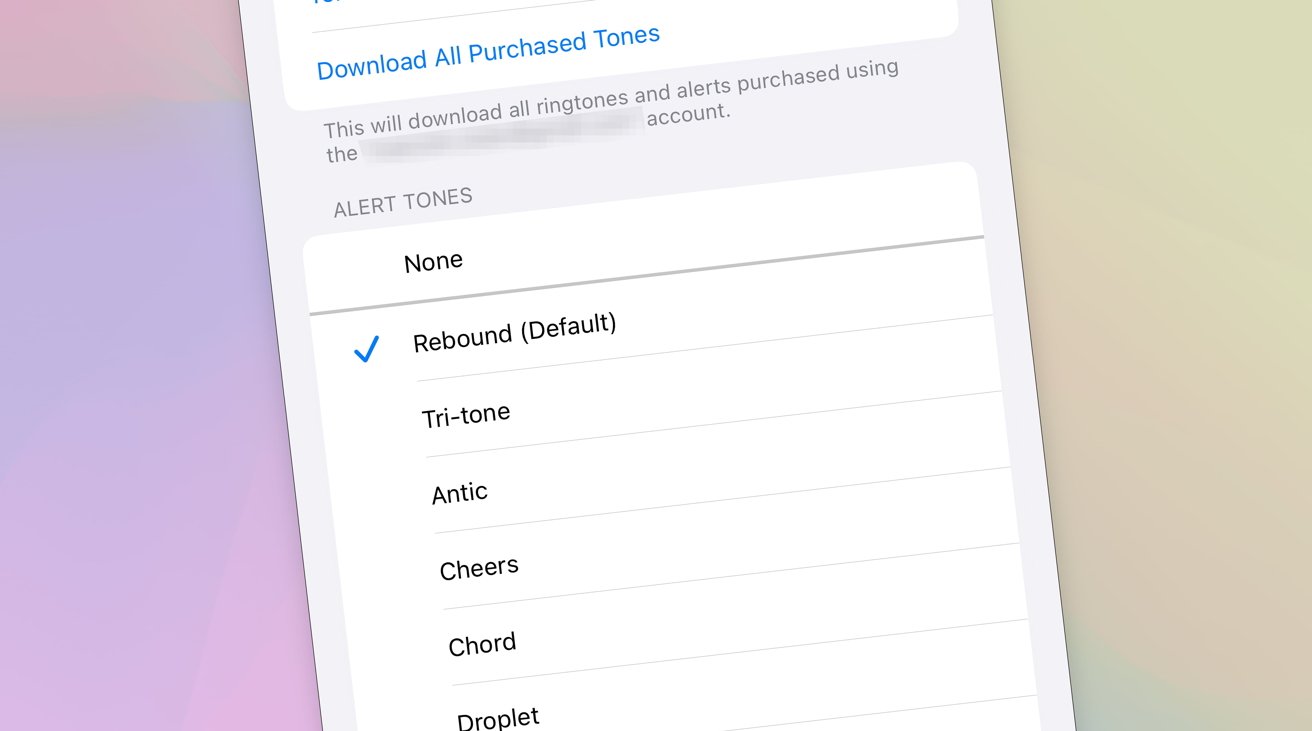
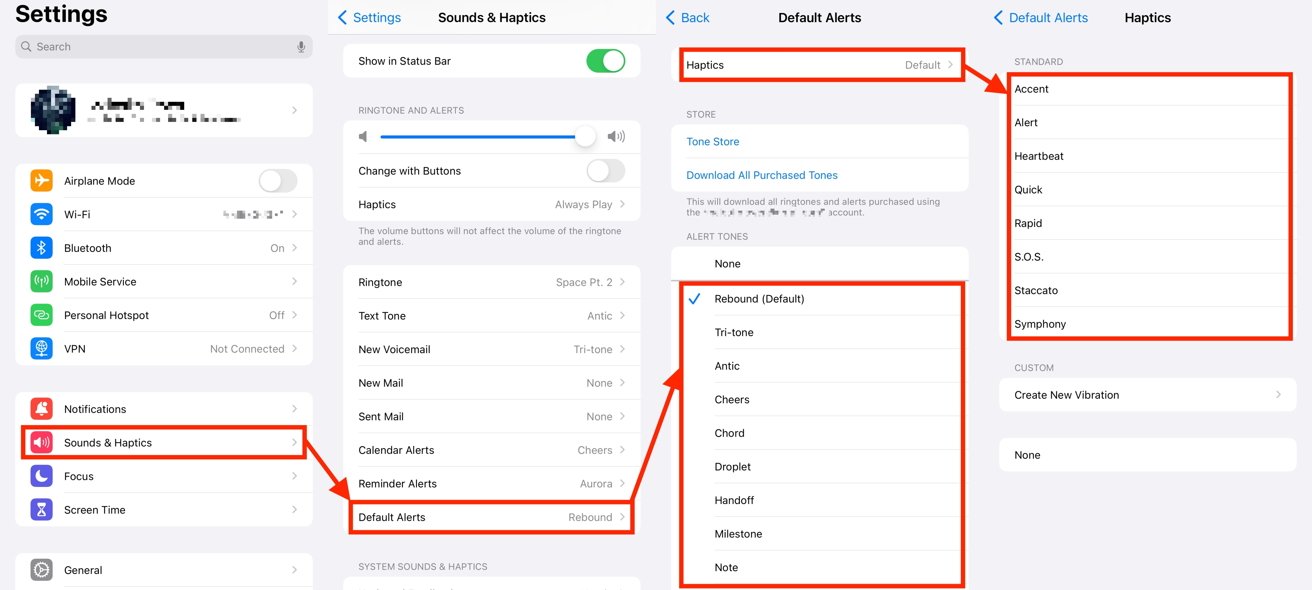








 Bon Adamson
Bon Adamson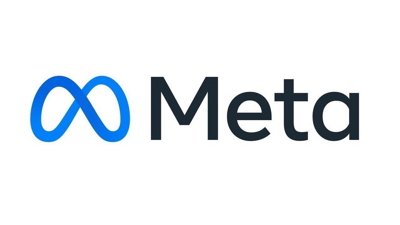
 Marko Zivkovic
Marko Zivkovic
 Amber Neely
Amber Neely

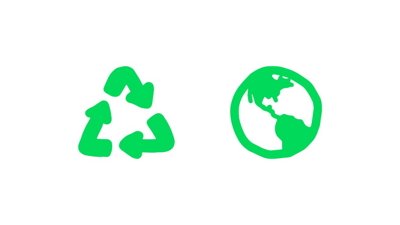

 Christine McKee
Christine McKee


-m.jpg)





