A fun feature in iOS 17 lets users transform their photos into stickers and conveniently share them through iMessage. Here's how to get started.
In iOS 17, iMessage got a significant update with easier access to iMessage apps. The update also includes adding a new Sticker drawer and providing easy access to photo stickers and emojis, which can also be turned into stickers.
Users can now to turn things from photos into stickers thanks to Apple's object recognition feature in iOS 16.
How to turn photos into stickers in iOS 17
- To begin, access the Messages app on your iPhone and tap the icon with a plus sign positioned to the left of the text field.
- Select the Stickers option and tap on the sticker icon, which is the one on the left next to the clock symbol.
- Tap on New Sticker to make one from a photo. It will open a window from the photos app to make a selection.
- After finding a photo, it will automatically detect an object in the image, and you can tap Add Sticker on the bottom right.
- You can add various effects to it, such as making it look like a comic or adding an outline.
- Finally, drag it into the text field or onto a message already in the chat area.
You can long-press on a sticker to delete it, choose a different effect, or rearrange stickers inside the drawer. Overall, the messaging stickers feature offers a fun way to provide more flexibility in communication and self-expression.
The photo effects included are especially impressive as they give the image an authentic sticker-like appearance.
 Andrew Orr
Andrew Orr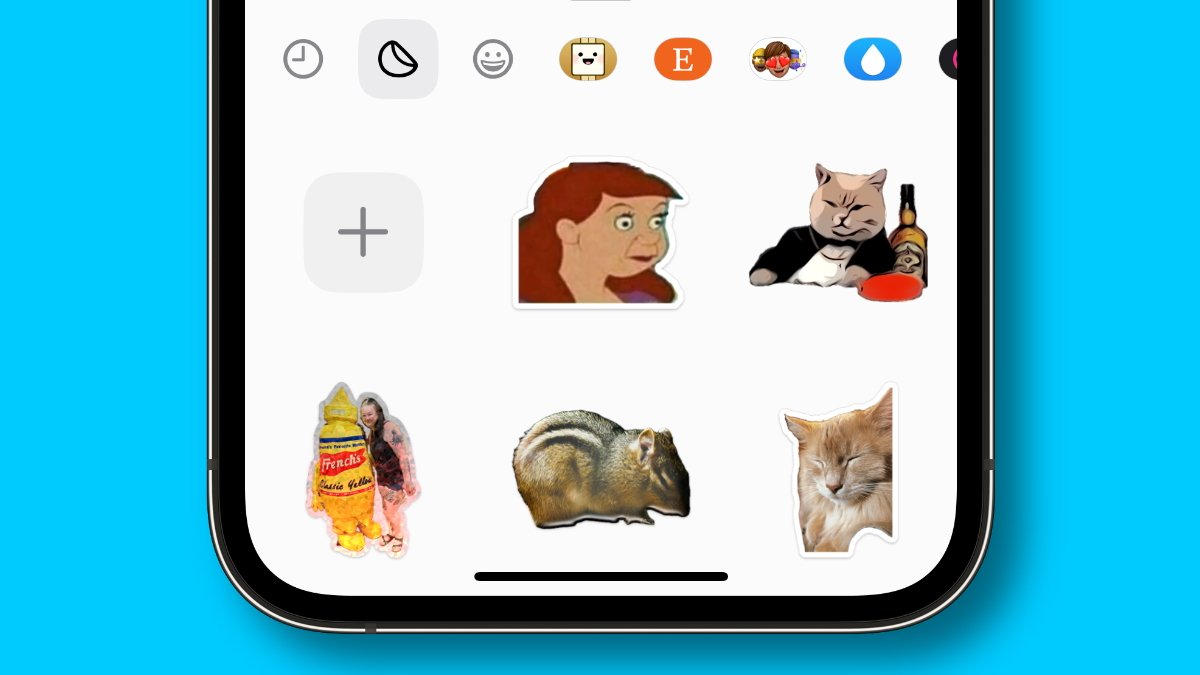
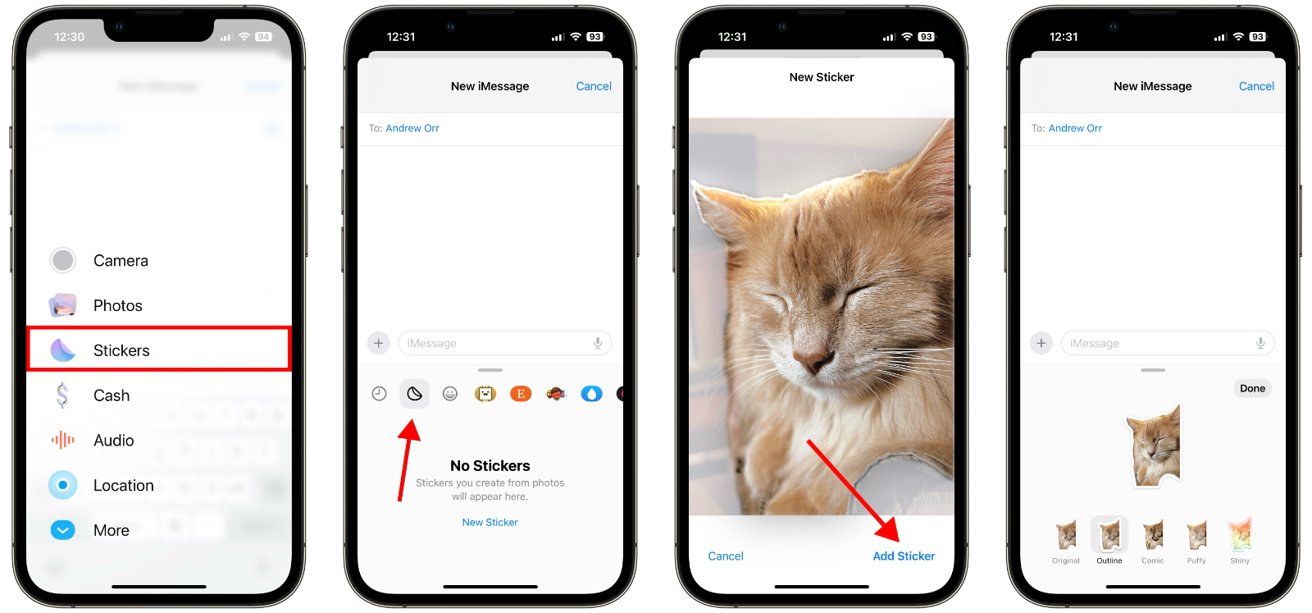








 Brian Patterson
Brian Patterson
 Charles Martin
Charles Martin


 Malcolm Owen
Malcolm Owen
 William Gallagher
William Gallagher
 Christine McKee
Christine McKee
 Marko Zivkovic
Marko Zivkovic









1 Comment
There was a NY Times article yesterday that mentioned this.
FUN!