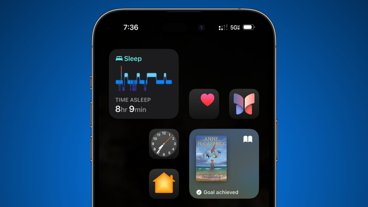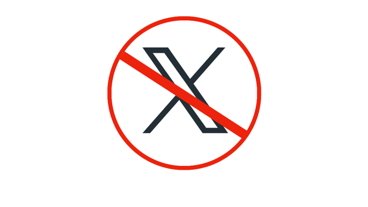How to use Memoji on your iPhone
Last updated
Learn how to customize and send Memoji, Memoji stickers, and even use your Memoji as a mascot-style head for videos.
Apple introduced Memoji alongside iOS 12 in 2018. Initially, animated Memoji — or Animoji, for short — was a way for Apple to show off some fun use cases of its TrueDepth camera.
Apple expanded its Memoji features in iOS 13, letting all users who had an iPhone 6S or 5th Generation iPad or later get in on the fun with Memoji Stickers.
Memoji stickers are stickers you can customize just like regular Memoji but function similarly to other stickers available on the Messages App Store.
How to create a new Memoji
- Open Messages
- In a message, scroll in the app bar until you find Memoji or Memoji Stickers
- Tap +
Once you've created your Memoji, you can access it through both Memoji Stickers and Memoji in your Messages app bar.
How to send Memoji over Messages
- Open
- In a message, scroll in the app bar until you find Memoji or Memoji Stickers
- To send a static Memoji sticker, tap Memoji Stickers and select a Memoji from the list
- To send an animated or custom-expression Memoji, tap Memoji and use the front facing camera to control your Memoji's facial expressions
When sending a standard Memoji, a quick tap will send a Memoji picture. In addition, tapping and holding will allow you to record a Memoji video to send to your recipient.
Of course, that's not the only thing you can do with Memoji. You can also use the Messages camera to send a video of yourself with a Memoji head.
Tip: This feature is only possible on devices that feature FaceID.
How to send a video with a Memoji head
- Open Messages
- Tap the Camera
- In the lower left corner, tap the Star Icon
- Select the Memoji App from the app bar that appears
- Use the front facing camera to record a Memoji video or snap a Memoji selfie
 Amber Neely
Amber Neely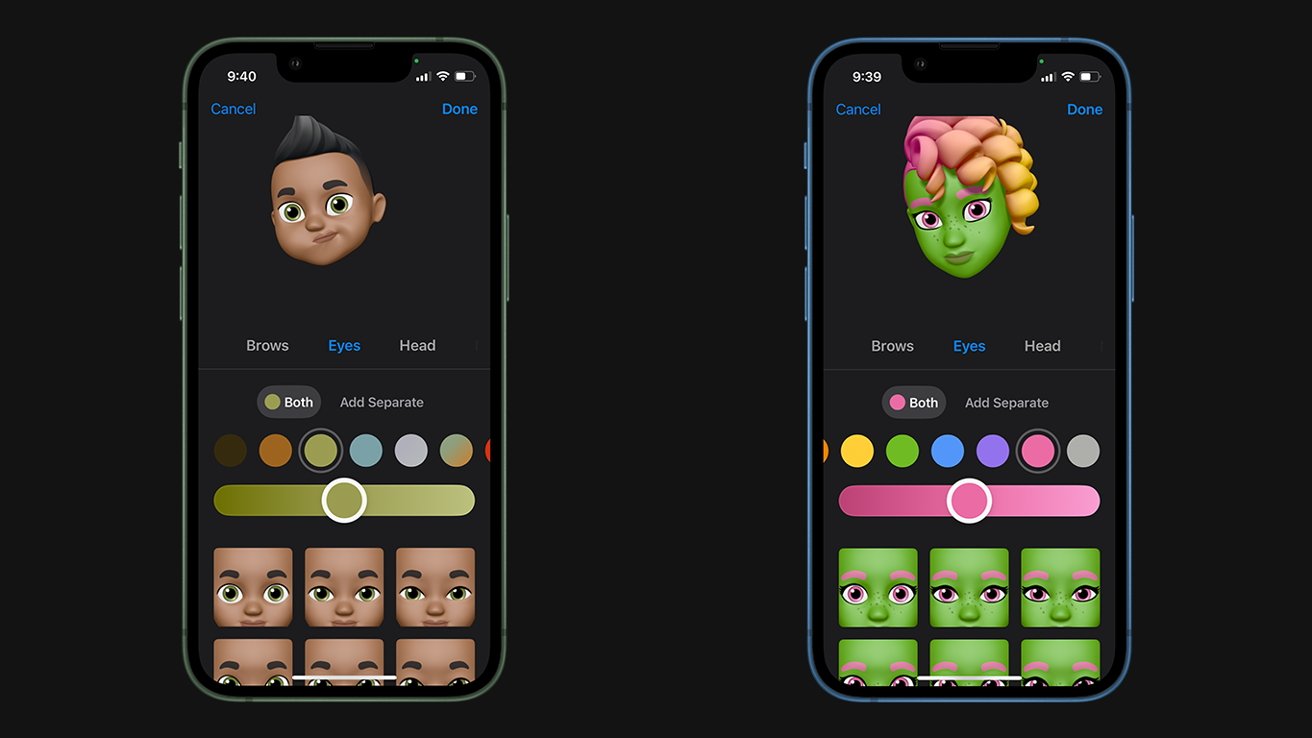
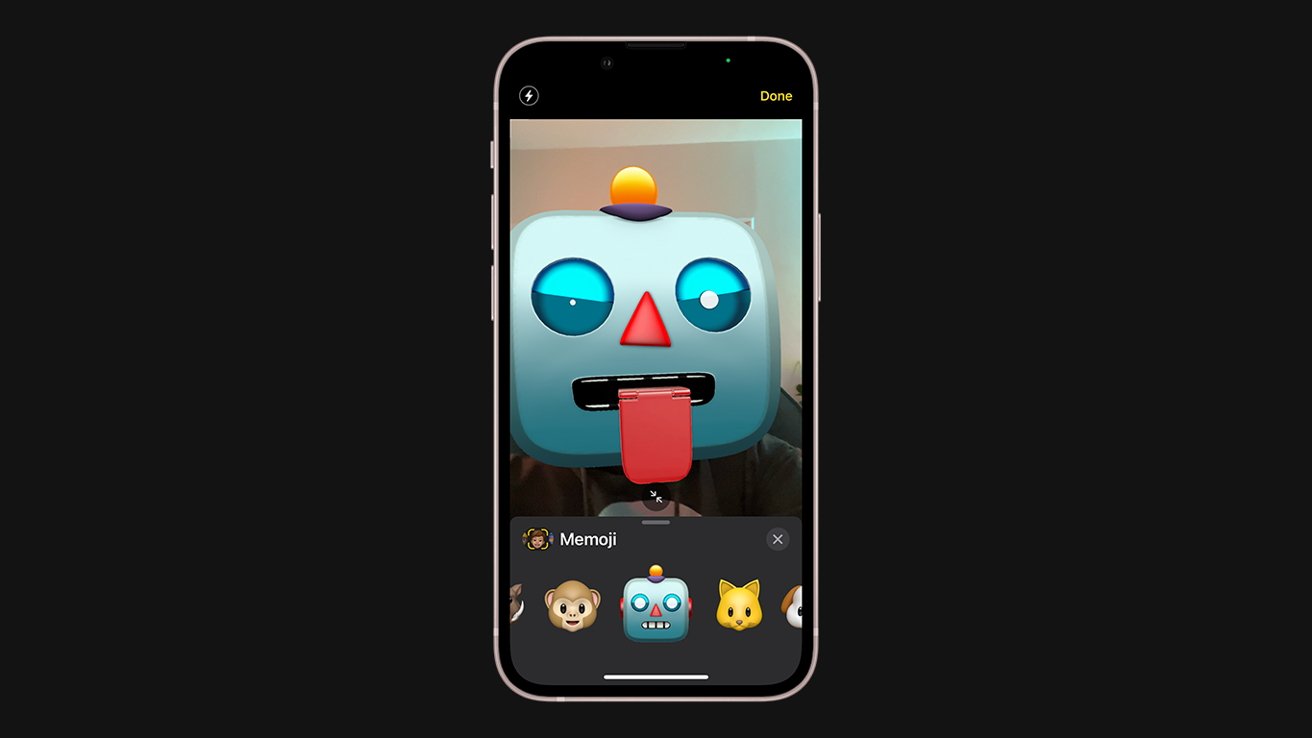









 Thomas Sibilly
Thomas Sibilly
 AppleInsider Staff
AppleInsider Staff
 William Gallagher
William Gallagher
 Malcolm Owen
Malcolm Owen
 Christine McKee
Christine McKee