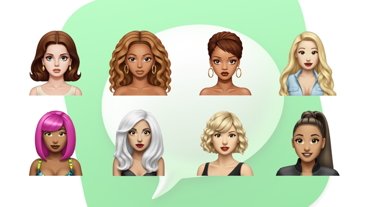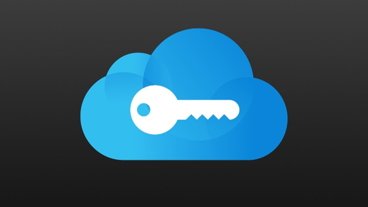First Apple made it possible to run iOS apps on an Apple Silicon Mac, now the company has also made it easy.
The moment that Apple Silicon Macs became available, it was possible to run iOS apps on them. But it was a preposterously convoluted job and it didn't really seem as if the results were worth it.
You'd get an iPhone app onto your Mac and it would work, but it felt like a fudge, certainly a compromise. Now two years on, perhaps iOS developers have adapted more — and certainly Apple has made the process easier.
Depending on the app itself and what devices you had, it used to take between 9 and 15 steps, and require at least one extra Mac app to pull it off. Now you can just go to the Mac App Store and be done with it.
There is a little more to it, but just a little.
How to get iOS apps on to your Mac
- Open the Mac App Store app
- Sign in if you haven't already
- Click on your name at bottom left
- On the screen that appears, click on iPhone & iPad apps
- Pick a previously purchased app
- Click on the iCloud download icon
There's one obvious caveat there — you have to have already bought the iOS app. So if it's something entirely new you want, you'll have to buy it on your iPhone or iPad before you try this.
But there is one other issue, albeit not a common one. What you're doing is picking from your history of previous purchases, and you could well have bought apps before with multiple Apple IDs.
Plus your shared family purchases will be listed under their names.
So it can be that when you click on your name at bottom left of the Mac App Store app, you get a screen saying No Purchases. If you do, there's a drop-down menu toward the top right which lets you switch between users.
Choose one of those and you should see all of their purchases and can just carry on.
How to run iOS apps on Mac
Once it's been downloaded from the Mac App Store in this way, any iOS app you get will work precisely like any Mac app. To the extent that if you didn't know where you got it from, it would be impossible to tell that it wasn't a Mac app until you launch it.
Even then, what tends to happen is that the app presents its iPad version to you, so it doesn't exactly fill the screen but it looks like a Mac app.
Previously, some iOS apps would present their iPhone version on the Mac and that would mean getting a very narrow window. If a developer has not done an iPad version, or set up anything to help with running on the Mac, you will get this narrow window and there's nothing you can do.
In that case, running an iOS app on a Mac will still feel like a compromise. But now most of the time, it doesn't, and you have a large portion of the iOS App Store available to you.
But, this is opt-in for coders. Developers have to explicitly allow the iOS apps to be run on macOS.
In practicality, this means that your favorite apps may not be available. Or, if there's a specific Mac version, the developer probably isn't allowing the iOS version to work.
What this does do though, is open up a wide array of casual games for the Mac. It also gives you some options like using the iOS version of a media player, where a native Mac version may not exist.
What it does though, is remove the hard wall between iOS and macOS software — albeit not for everything.
 William Gallagher
William Gallagher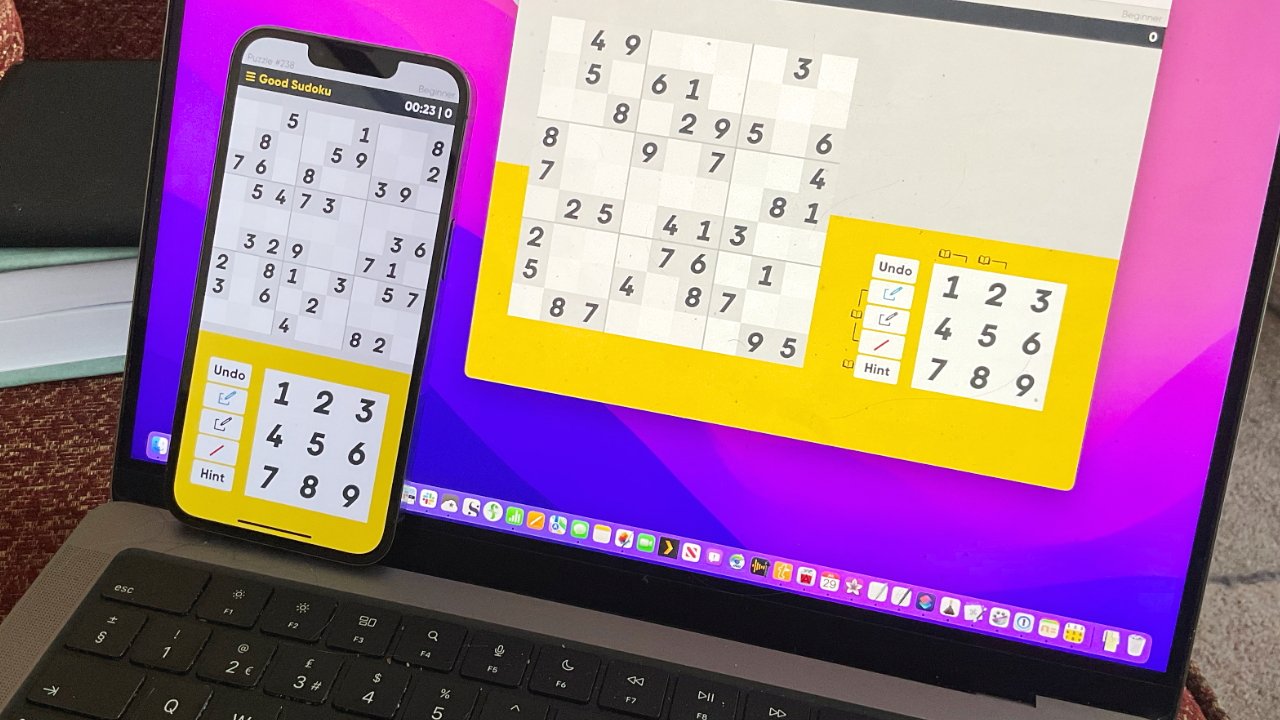
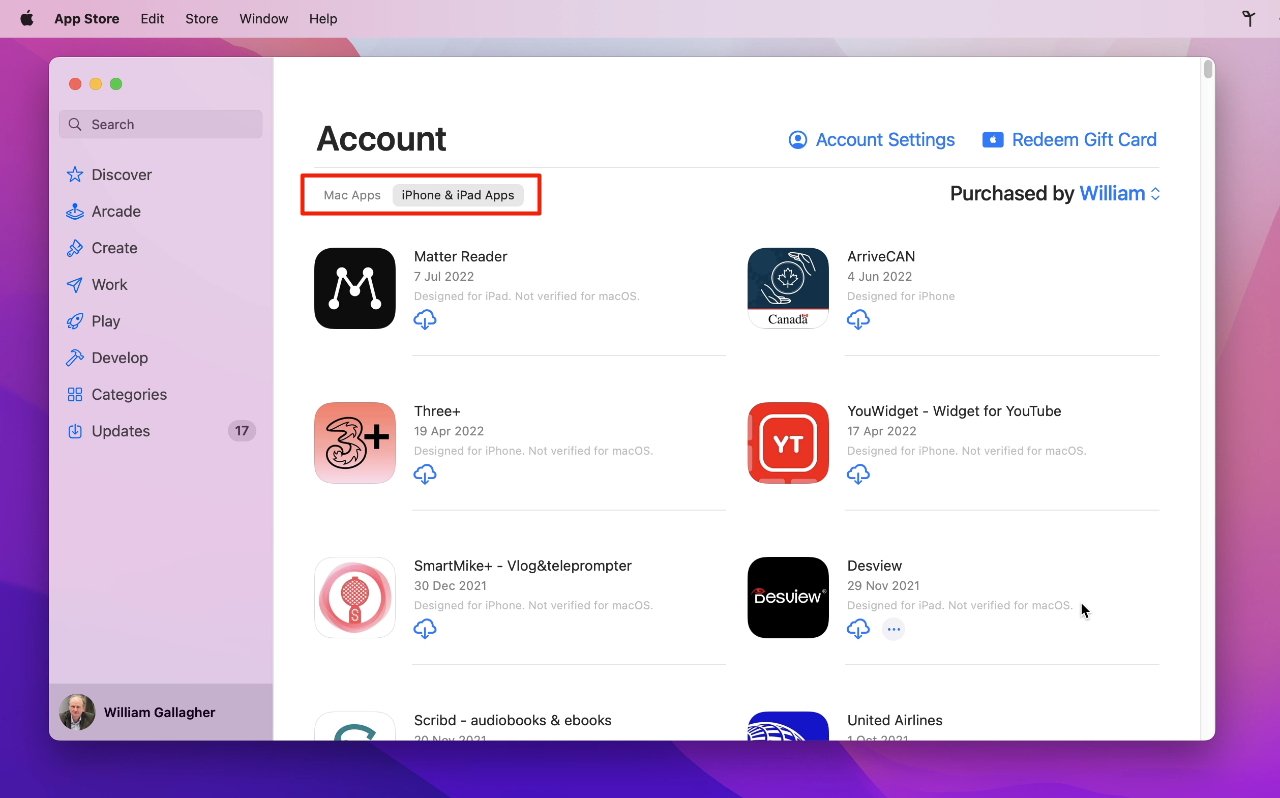
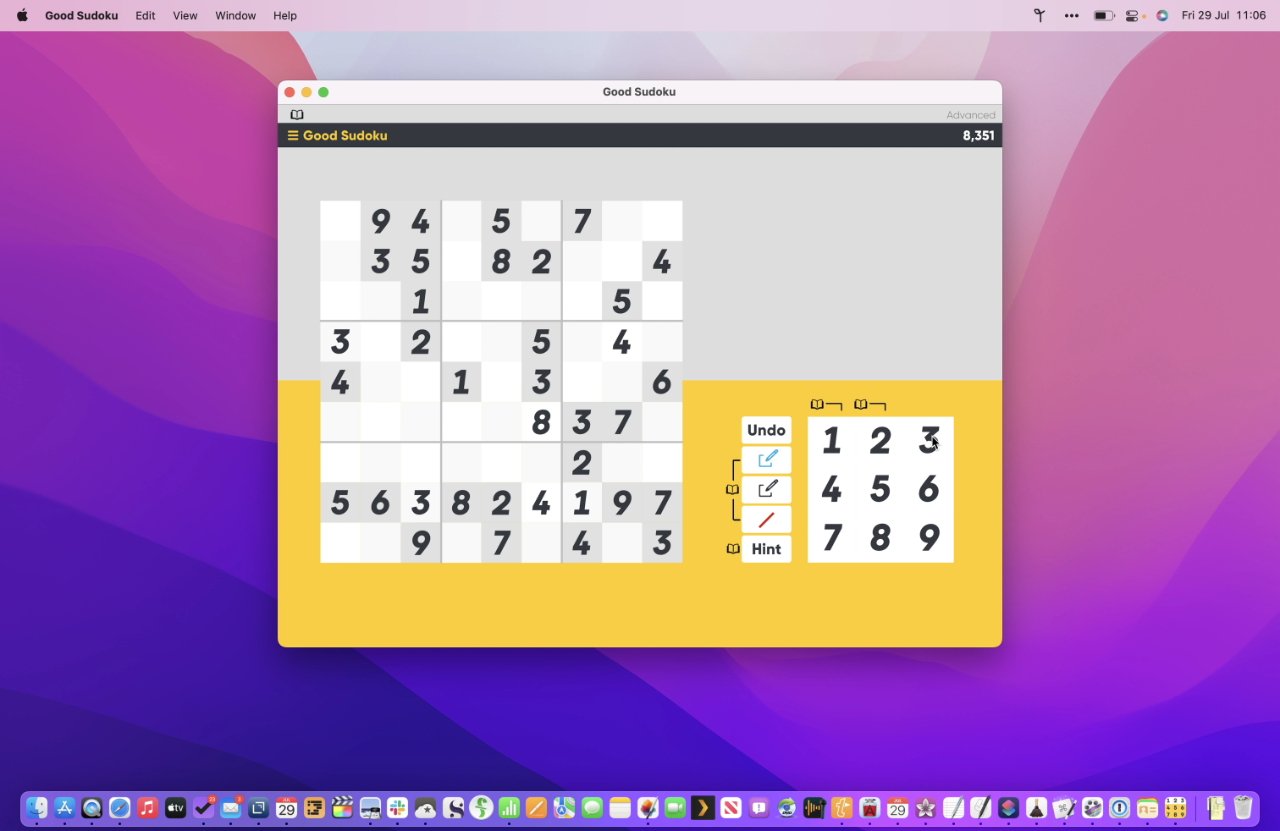


 Malcolm Owen
Malcolm Owen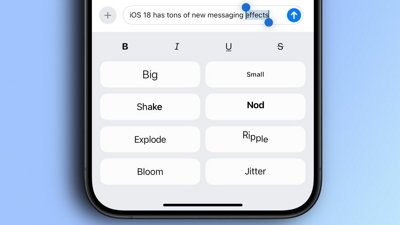
 Oliver Haslam
Oliver Haslam
 Amber Neely
Amber Neely
 Marko Zivkovic and Mike Wuerthele
Marko Zivkovic and Mike Wuerthele

 Andrew Orr
Andrew Orr