The iPhone version of illustration and art app Procreate adds typography features, animated GIFs plus warping and distortion tools. There's also the iPad version's QuickMenu feature that means you spend less time tapping on controls.
A month after the Procreate art and illustration app for iPad received a significant update, its iPhone equivalent has gained many of the same new features — and even added one. Procreate Pocket 3 aims to keep you working on your art rather than tapping through menus and it mostly succeeds.
This iPhone version of Procreate now has the new typography features that were so long awaited in the iPad edition. You can now add and edit text directly in the app before you rasterize it. This makes Procreate Pocket a more complete app — you no longer have to prepare text elsewhere and import it.
It's also meant to be a fast app. So you can now roughly draw a circle, say, and the app will snap it out to be a perfect one. If you don't want that precision, you can then choose to distort shapes and warp images.
And while there are the same menus in Procreate Pocket 3 as there are in the iPad edition, this new iPhone version also includes its sibling's QuickMenus and they're perhaps more useful here. If you quickly double-tap one finger on the canvas, an array of six buttons appears mid-screen.
Each is an option you would otherwise have gone to the main menus for, such as Copy, Flip vertically, or New layer. You can change these six to be any controls you prefer.
You do have to switch that feature on, though, and finding your way around the options could be clearer. To set preferences like QuickMenus that will affect every illustration you do in Procreate Pocket, you have to go into one and make changes there.
Similarly, you can copy a layer of your illustration by tapping on the Layers icon and then tapping on an individual layer to get a pop-up menu of options. It's an extensive pop-up, but while it contains Copy, it doesn't contain Paste.
In order to paste back what you've just copied as a new layer, you have to come out of the Layers section, go to the canvas, tap Modify, then tap a spanner-like settings icon, and then choose Paste.
That said, the Layers section has been improved and it's particularly easy to switch individual layers on or off. It's very straightforward to change the order of layers by dragging, too.
One particularly good feature is how Procreate Pocket handles your illustration when you rotate your iPhone from portrait to landscape. Rather than just rotate the artwork the way Apple's Photos app would with a selfie, the makers realise you're doing this to get more room to work on the art. So the artwork stays in exactly the same orientation, Procreate Pocket solely moves the menubar.
So now you have a wide canvas and the menubar brings up more options that you otherwise have to tap through to see.
You can elect to actually rotate the image, but it's better to make a decision about its orientation before you start. For if you rotate, say, a portrait image into landscape, you lose the top and bottom of it.
Unlike with something such as Pixelmator, those areas don't come back if you then change the canvas size to be big enough for them. However, if you change the canvas size first and then rotate the image, you keep everything.
Consequently, Procreate Pocket 3 takes some getting used to, but it is an extremely powerful art app and the features of its iPad sister app have been brought to the iPhone.
You can use this edition entirely by itself, but it's surely also going to be a boon for users of the iPad edition who need to make quick alterations on the go.
Procreate Pocket 3 is officially Procreate Pocket 3 for $7.99, but at time of writing it's on sale for the same $4.99 that its predecessor was. Procreate for iPad is $9.99 on the App Store.
It's possible that you may not need to buy the iPhone version, however, Back in 2016, Apple gave away Procreate Pocket and if you ever downloaded it during that offer, you're eligible for the free upgrade to this version 3.
 William Gallagher
William Gallagher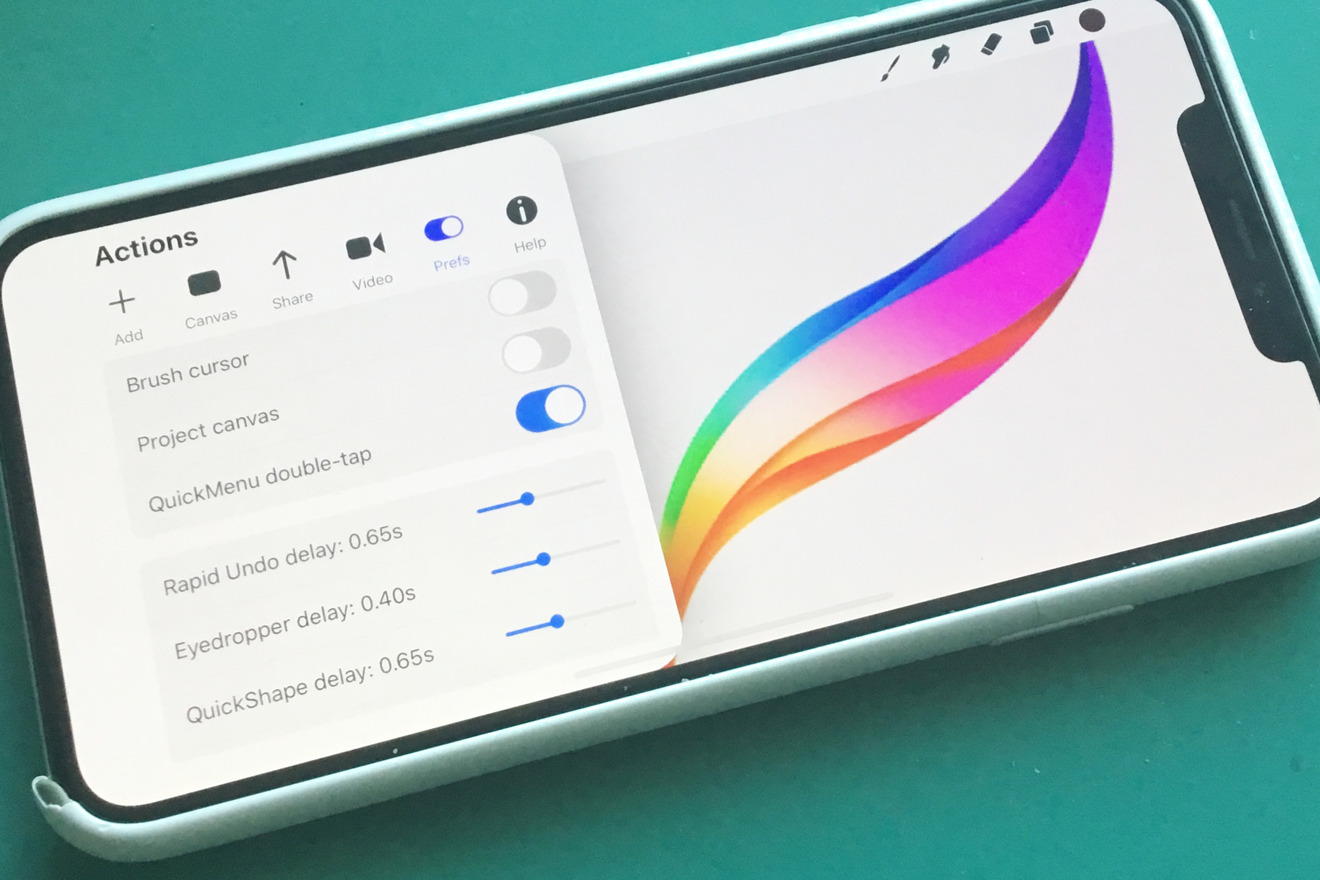
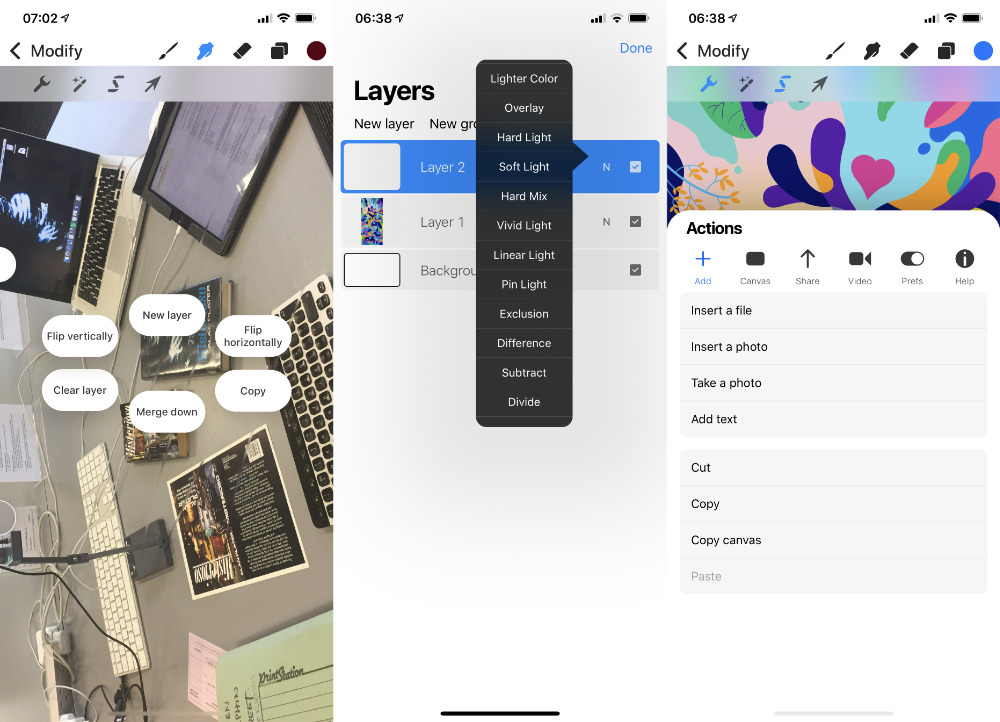
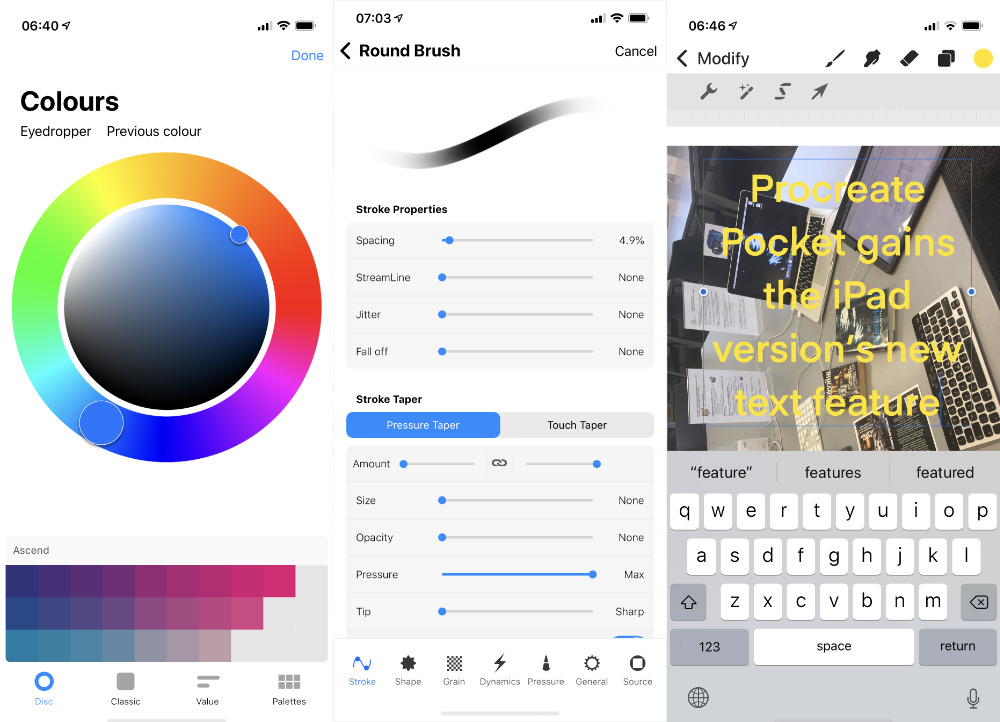







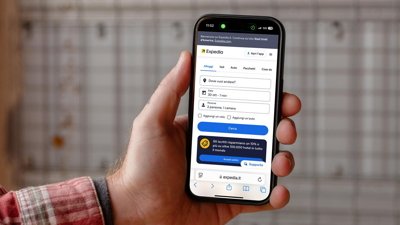
 David Schloss
David Schloss
 Christine McKee
Christine McKee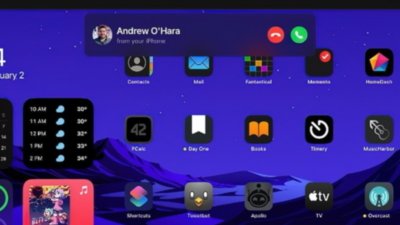
 Amber Neely
Amber Neely
 Malcolm Owen
Malcolm Owen
 Andrew O'Hara
Andrew O'Hara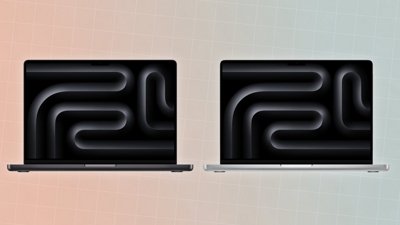


 Oliver Haslam
Oliver Haslam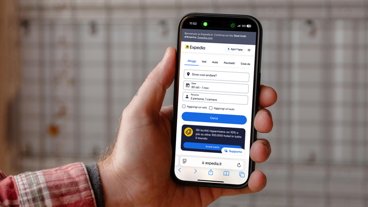





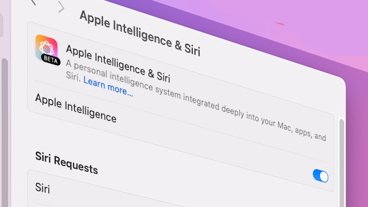
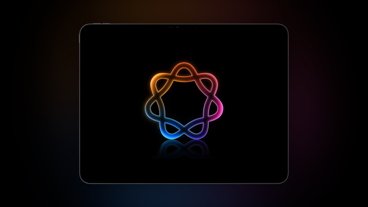

There are no Comments Here, Yet
Be "First!" to Reply on Our Forums ->